Updated on 2022-11-19
views
5min read
Hello, I deleted an app on my iPhone a few days back, and now I’m in dire need of it but don’t know how to recover it. Does anyone know how I can retrieve this app on my device without meeting with an engineer?
Does the scenario above sound familiar? If yes, and you are looking for a solution, this article is for you. Here, we will look at the top 4 ways to recover accidentally deleted apps on an iPhone without data loss. Without further ado, let’s delve in.
Part 1. Retrieve Deleted Purchased Apps on iPhone/iPad
Did you purchase an app on your iOS device and lose it due to accidental deletion? You can recover it following the detailed instructions below:
Step 1: Locate the App Store icon on your iPhone, and click on it. An interface as below will pop up on your screen:
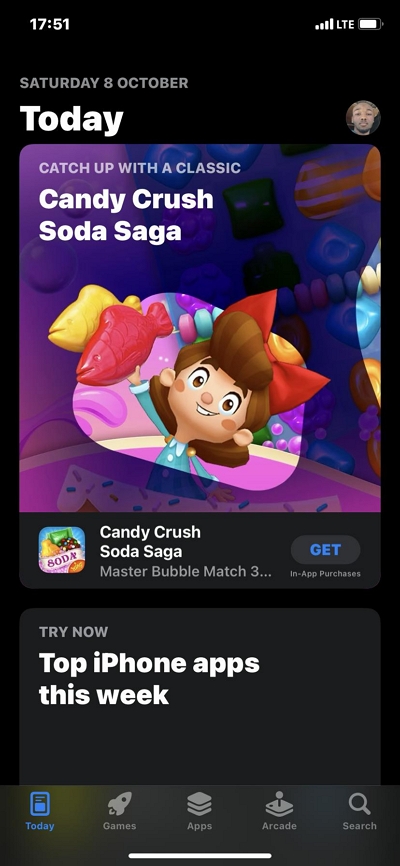
Tap on your profile picture at the top right corner of your display screen. You should get as response as below:
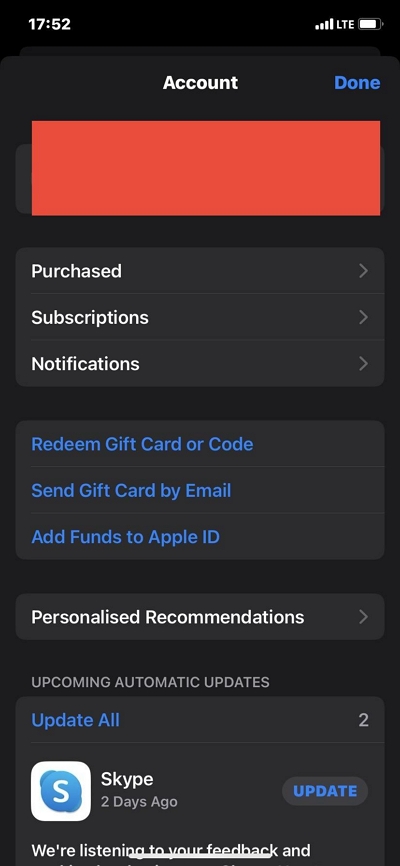
Step 2: Next, tap on the Purchased icon, and you will be directed to a new screen where all your purchased apps and games will appear.
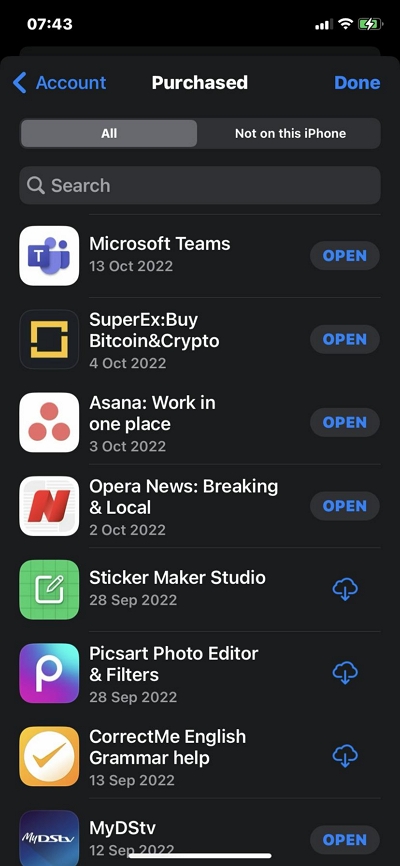
Tap on Not on this iPhone to access all the apps you've recently bought but deleted.
Step 3: Scroll through the list and click on the app you wish to recover. To retrieve the app, tap on the Download icon. In no time, your iPhone will start downloading the app.
Note: A strong data network is needed for you to download and install the accidentally deleted app on your iPhone.
Part 2. Retrieve Non-Purchased Apps on iPhone/iPad
Accidentally deleted apps that are non-purchased can also be retrieved on iPhone and iPad operating systems. The process involved is pretty simple. Here are the detailed illustrative instructions you need to follow to do that:
Step 1: Navigate your way to where you have the App Store icon and tap on it. The page below will automatically pop up on your display screen:
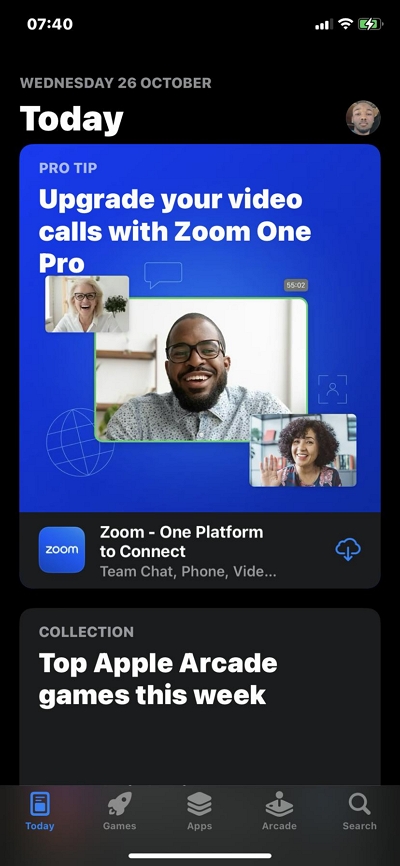
Next, enter the name of the app you accidentally deleted in the search field and hit the Enter button.
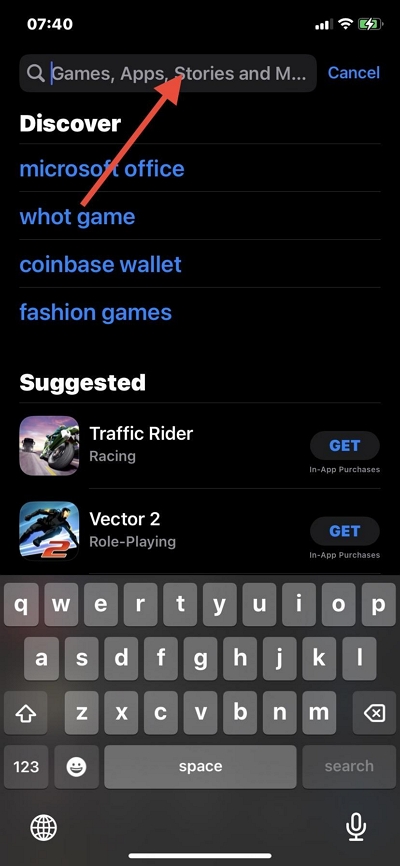
Step 2: A new interface showing the app you searched with related results will come up. Kindly tap on the Download icon to commence installation.
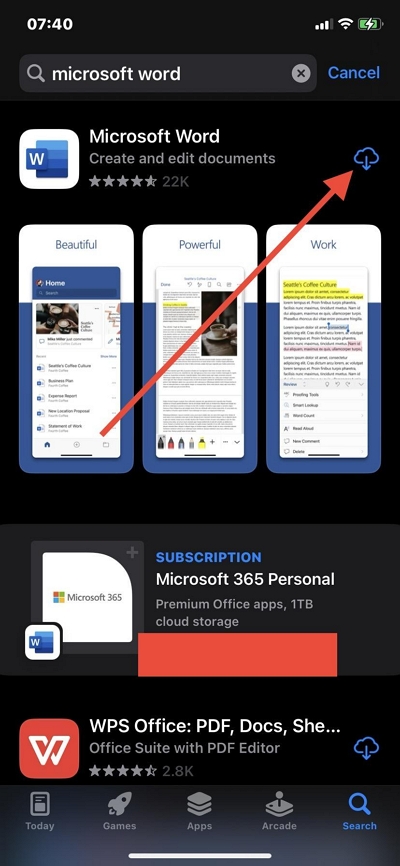
Step 3: Wait patiently for the installation to complete. After that, locate the app icon and click on it to start using it again.
Part 3. How to Recover Deleted Apps on iPhone/iPad via iTunes
iOS users who frequently sync their device over iTunes backup facility can recover accidentally deleted apps without difficulty. There are two ways to go about this; with and without the help of a third-party tool.
Option 1: Recover Deleted Apps on iPhone/iPad Directly from iTunes
To retrieve deleted apps on iPhone/iPad directly from iTunes, follow the instructions below. However, before that, we want you to note that this method requires that you overwrite your data. And this would cause you data loss. Should you wish to use this technique, here is the detailed procedure:
Step 1: Connect your iOS device to your PC using a USB cable, and launch the iTunes app. Ensure you’re running the latest version of iTunes to avoid disruption.
Step 2: Locate and click on your device name in the left sidebar. Select Apps and the interface on the right-hand panel will immediately change just as below:
Step 3: Scroll through the list and click on the appropriate button to recover the deleted app.
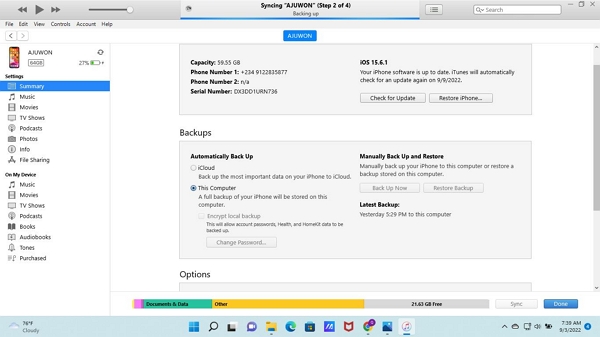
Option 2: Recover Deleted App Data on iPhone/iPad from iTunes with Eassiy
The method above helps you retrieve deleted apps from your iPhone. However, it can’t be used to recover deleted app data. To bring back deleted app data on your iPhone via iTunes, you can employ the services of Eassiy. Eassiy iPhone Data Recovery permits you to retrieve deleted app data from iTunes selectively. It enables you to restore app data like WhatsApp attachments, QQ, and more.
Step 1: Launch Eassiy, connect your iPhone to the computer using a USB charger, and select Recover from iTunes Backup.

The iOS data recovery solution will scan your iTunes for retrievable iTunes backup. Click Start

Step 2: Next, select the backup file you want to recover, and you will be directed to the screen below:
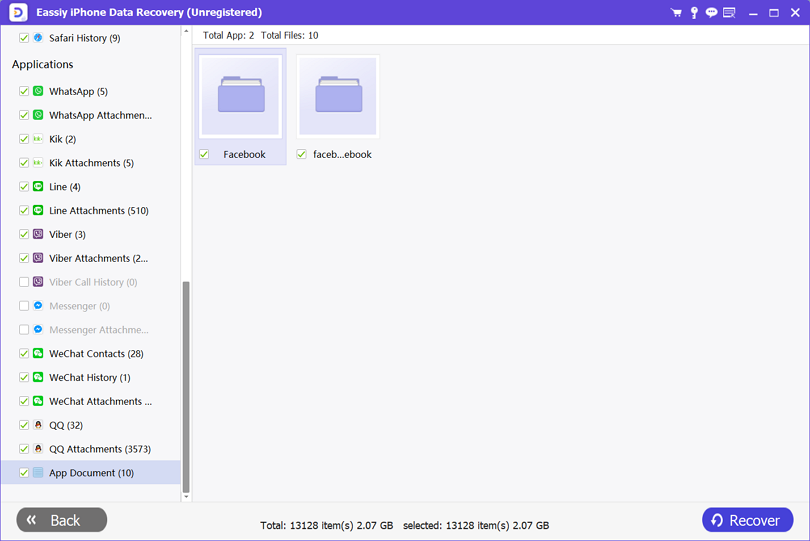
On the left sidebar, you have the retrievable apps data files. Kindly look through and select your preferred data.
Step 3: Upon selecting the data, click on Recover to Device or Recover to PC. Eassiy will immediately recover the files and export them to the selected destination path.
Part 4. How to Recover Deleted Purchased/Non-Purchased App Data on iPhone without Backup
Eassiy iPhone Data Recovery is one of the most sophisticated tools that let you retrieve deleted data files on an iPhone with or without backup. It’s an excellent tool for retrieving purchased and non-purchased app data without data loss. The software is nicely designed with a comprehensive user interface that allows you to navigate easily without difficulty. Eassiy iOS data recovery software works with all iPhone generations and versions. It integrates perfectly with popular computer devices like Mac and Windows.
Eassiy permits you to retrieve over 36 data types. Some of them include but are not limited to; texts, contacts, photos, WhatsApp attachments, Facebook chat history, and several others. It helps you retrieve all iOS data at a remarkably high speed with high accuracy.
Key Features
- Eassiy scans over 1,000 image data files at a go without compromising the quality.
- It offers 3 data recovery options; from iTunes, iCloud, and directly from an iOS device.
- Recovers more than 36 data types [WhatsApp chat history, messages, Facebook attachments, and more]
- 1-click to retrieve data from broken screens or jailbreak devices.
Stepwise Guide to Recover Deleted Purchased/Non-Purchased App Data on iPhone without Backup
Follow the detailed step-by-step instructions below to recover deleted purchased and non-purchased app data on your iPhone:
Step 1: From Eassiy iOS data recovery homepage, download and install suitable version of the software on your computer. Launch the software and connect your iPhone to the computer via a lightning cord.

Next, click on Start Scan.
Step 2: Eassiy will scan your iPhone for recoverable app data (both purchased and non-purchased). After scanning, a new interface showing your recoverable data files will pop up.

Step 3: On the left-hand panel, kindly look through the recoverable data and select the ones you wish to retrieve. Now move to the right-hand panel and click Recover. Without further ado, Eassiy will export the recovered data to your computer’s local drive.
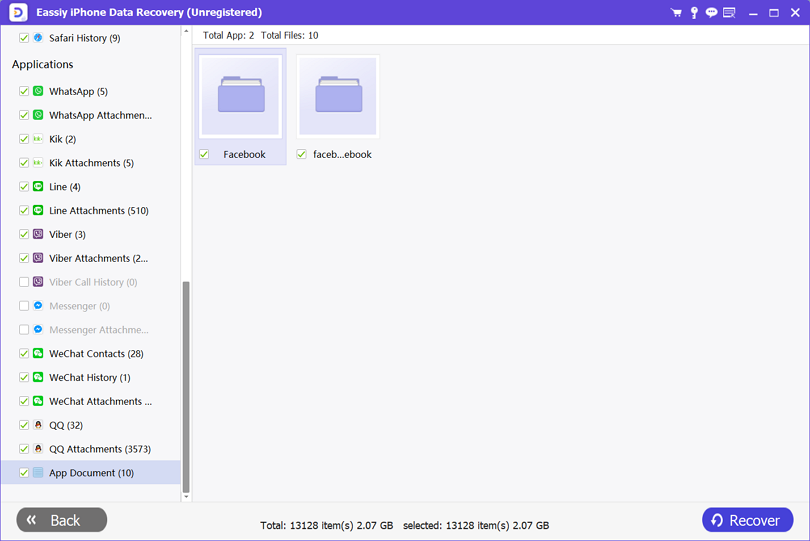
Bonus: How to Bring Deleted Apps Back on iPhone Home Screen
For folks who accidentally removed an app from their home screen, follow the instructions below to bring the apps back:
Step 1: Firstly, navigate to the App Library section on your iPhone. To do that, kindly swipe left, and the interface below will show:
Step 2: Enter the name of the app you wish to retrieve in the empty space provided. Once the app icon comes up, hold it down, and some options will pop up. Here is a visual illustration of this statement:
Step 3: Select Add to Home Screen, and your iPhone will immediately act on your command.
Conclusion
Losing apps on an iPhone can be frustrating, but you don’t have to dwell on it as there are solutions to fix such an issue. The detailed tutorial guide above helps you retrieve deleted apps on any iOS model. Additionally, we introduced how to retrieve app data. Kindly follow the instructions accordingly to obtain the desired results.






