Updated on 2023-05-30
views
5min read
Most individuals enjoy listening to music during their free time and tend to keep a list of their preferred songs on their mobile devices. However, transferring these playlists can be challenging, especially when transitioning from an Android device to an iPhone. Luckily, numerous phone and computer applications can aid in transferring data to your new iPhone. In this guide, we are explaining how to transfer music from Android to iPhone. Without any delay, let us shed some light on the topic.
Part 1: Can I Transfer Music from Android to iPhone with/without computer?
Yes, you can transfer music from Android to iPhone with/without computer. Several methods can help you to transfer music from Android to iPhone. You can third-party apps like SHAREit, Cloud Player, etc. to transfer your music. Also, you can use methods like iTunes or Android File Transfer. But if you want to perform a safe transfer, then it would be better for you to select a professional data recovery tool like Eassiy Phone Transfer. To get more details, let’s get into the discussion.
Part 2: Best Way to Transfer Music from Android to iPhone with Computer (without iTunes)
We highly recommend using Eassiy Phone Transfer as a powerful and user-friendly tool to transfer music from Android to iPhone. It simplifies the transfer process and allows you to selectively transfer the data you need without resetting or erasing any data. The transferred data merges seamlessly with the existing data on your target device. With Eassiy Phone Transfer, you can transfer various file types, including contacts, text messages, photos, videos, music, and more. It also has cross-platform capabilities, making data transfer seamless between iOS and Android devices.
Key Features:
- Ensures complete privacy protection during the transfer process, making sure that your data remains safe and secure.
- With this software, you can transfer unlimited data between iOS to Android phones, iOS to iOS phones, and Android to Android phones without any limitations.
- You can preview and choose specific data on your phone to transfer to another device or PC based on your needs.
- Transfers data from one phone to another without the need for a reset.
- The data transfer process is made hassle-free with a user-friendly interface, simplifying the experience for users.
Here are the steps to transfer music from Android to iPhone using Eassiy Phone Transfer.
Step 1: To start transferring your data, connect your phone to the computer using a USB cable and then open the Eassiy Phone Transfer tool. This will allow you to establish a connection between the two devices.
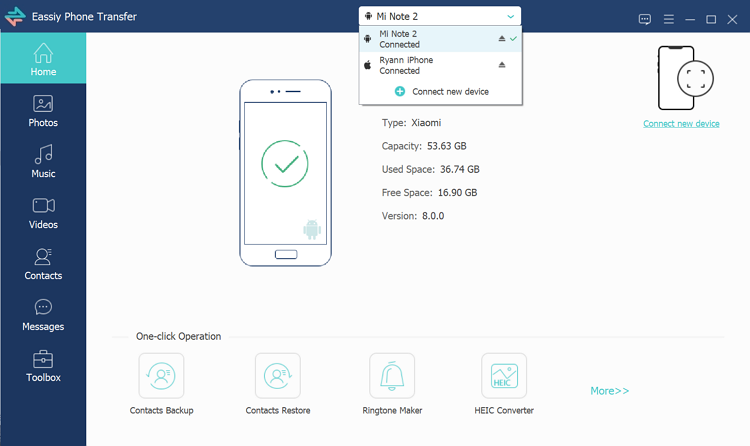
Step 2: To access the files, simply choose the desired data type from the device menu by selecting the source device (iPhone or Android), as illustrated in the image below.
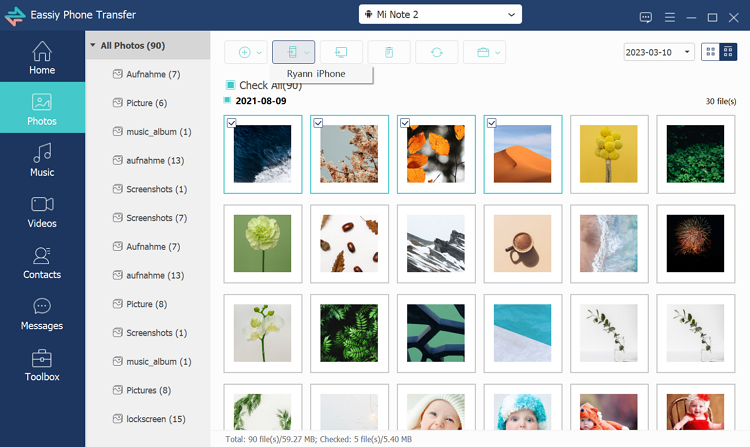
Step 3: Once you have chosen the files you wish to transfer, click on the "Export to Device" option at the top of the screen. You will then be prompted to select the target device to which you want to transfer the files. The transfer process will commence immediately, but please note that the duration of the transfer will be dependent on the size of the files. Kindly wait patiently for the transfer to complete.
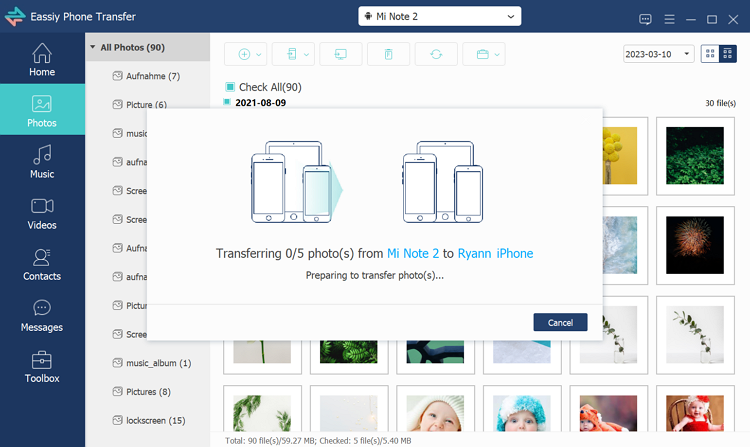
Part 3: How to Transfer Music from Android to iPhone with iTunes
iTunes is a versatile application that allows users to purchase, organize, and listen to music, as well as manage various aspects of their iPhone, including updates, music syncing, backups, file transfers, and resets. However, some iPhone users may not be aware of how to transfer music from Android to iPhone using iTunes. Follow the below steps to transfer music from Android to iPhone.
Step 1: Connect your Android phone to the computer and navigate to the folder that contains your music files.
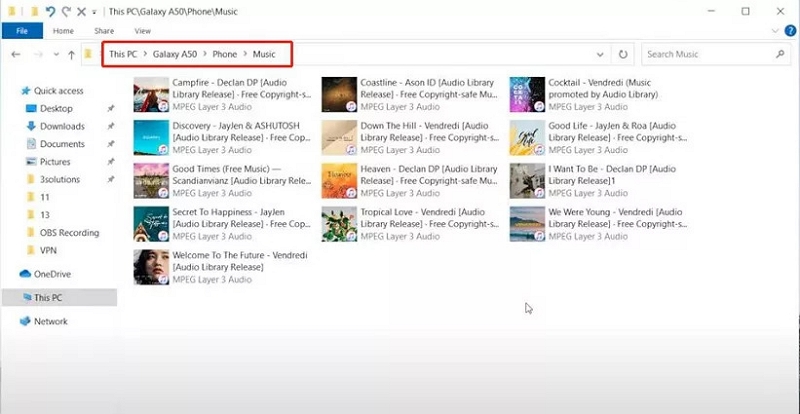
Step 2: You can copy the songs from your Android phone by selecting them and then using the copy-and-paste commands to transfer them to a new folder on your PC. Once the transfer is complete, you can safely unplug your Android device from the computer.
Step 3: Once you have copied the songs from your Android device to your computer, open iTunes and click on "File" and then "Add to Library." Select the folder where you saved the songs from your Android device and choose to open them in iTunes. This will add the songs to your iTunes library. The final step is to connect your iPhone to your computer and sync the songs from your iTunes library to your iPhone.
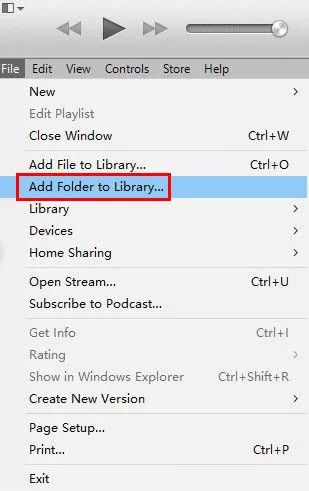
Step 4: Once connected, you should see your iPhone icon appear within iTunes. Select the icon and then navigate to the music tab located in the left sidebar.
Step 5: Next, click on the option to sync music, and you can then choose to transfer a specific album, playlist, artist, or the entire music library to the iPhone.
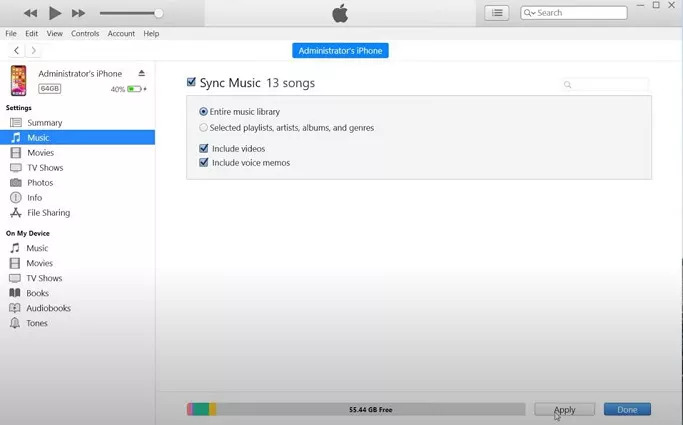
Step 6: Finally, click on the "Apply" or "Sync" button. A pop-up message will appear, asking if you want to sync and replace the existing music on your iPhone. Carefully read the instructions provided and then proceed. Congratulations! You have now successfully transferred music from your Android device to your iPhone using iTunes.
Part 4: How Can I Transfer Music from Android to iPhone Using Android File Transfer
Initially, it should be noted that the utilization of Android File Transfer for transferring music from an Android device to an iDevice is exclusively limited to Mac. Therefore, if you happen to be a Windows user, this method cannot be employed for carrying out the transfer. Here are the steps to transfer music from Android to iPhone using Android File Transfer.
Step 1: To begin, establish a connection between your Android phone and PC, and subsequently navigate to the Music folder. If you are a Mac user, you should install Android File Transfer and proceed to the Music folder.
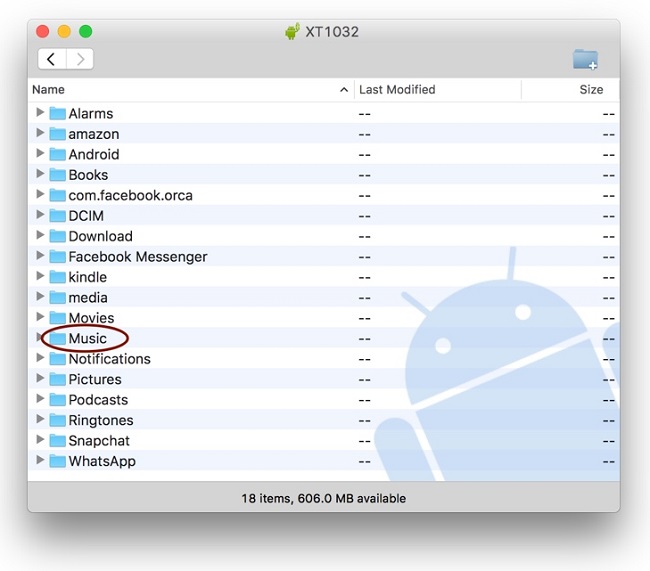
Step 2: Proceed to copy the desired songs for transfer and save them on your Mac.
Step 3: Next, open iTunes on your Mac and add all the recently transferred music. You can do this by either dragging or dropping the files from Finder to iTunes or by going to the options menu and selecting "Add files to Library". By selecting this option, you can manually add music to your iTunes library.
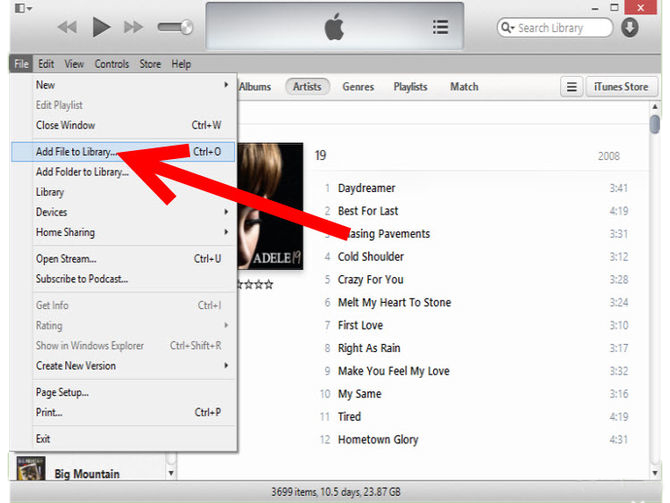
Step 4: Once the music files have been successfully transferred to iTunes, proceed to connect your iPhone to your PC and allow it to be recognized automatically.
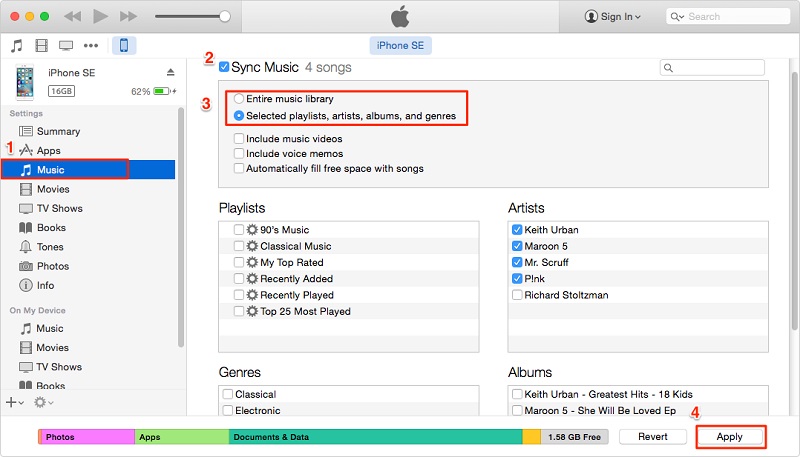
Step 5: Select your iPhone from the device list and navigate to the "Music" tab. From here, enable the "Sync Music" option and choose the songs you wish to transfer. Finally, click on the "Apply" option to initiate the transfer process.
Part 5: How to Transfer Music from Android to iPhone without Computer
The application SHAREit is well-known for facilitating the easy transfer of files between devices. Being a cost-free service, it is widely utilized for such purposes, including the transfer of music from Android to iPhone. However, it should be noted that SHAREit also has some drawbacks. One of the most common issues experienced is the interruption of file transfer, leading to missing content. Additionally, the connection process can be troublesome, with Android often unable to detect the iPhone. Furthermore, unwanted pop-up ads are also a drawback of this application. Follow the below steps to use the SHAREit app to transfer music from Android to iPhone
Step 1: Before transferring files, download and install SHAREit on both your Android device and iPhone. It is also important to ensure that both phones are connected to the same internet connection.
Step 2: Launch the SHAREit application on your Android device.
Step 3: Select the "Send" option and then click on the music tab located at the top of the screen.
Step 4: Choose the songs that you wish to transfer to the iPhone.
Step 5: Next, on the SHAREit application of the Android phone, click on "Send". SHAREit will initiate a search for the iPhone through Wi-Fi.
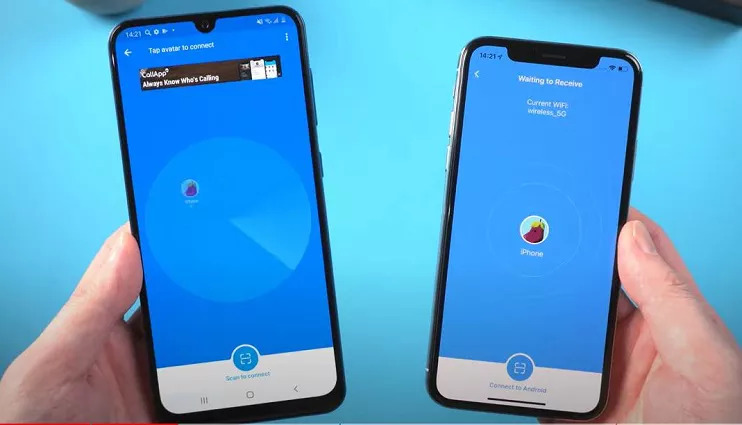
Step 6: Upon seeing the name of the iPhone on your screen, click on it. The transfer of music will commence, and upon completion of the process, all selected songs will be available on your iPhone.
Part 6: How Can I Transfer My Music from Android to iPhone By Spotify?
Spotify is another method to transfer music from Android to iPhone. Here are the steps to transfer my music from Android to iPhone by Spotify.
Step 1: First, download the Spotify app on your old Android device and log in to your account. After launching the app, navigate to the "Playlist" section to create a new playlist and save your music.
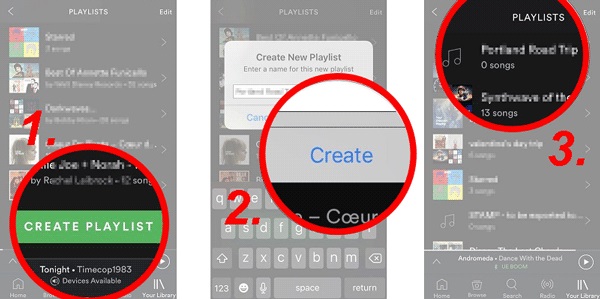
Step 2: Head to the App Store on your iPhone, download the Spotify app, and sign in to your account. From the menu, select "Your Music" to access all the playlists where you saved music from your old Android device.
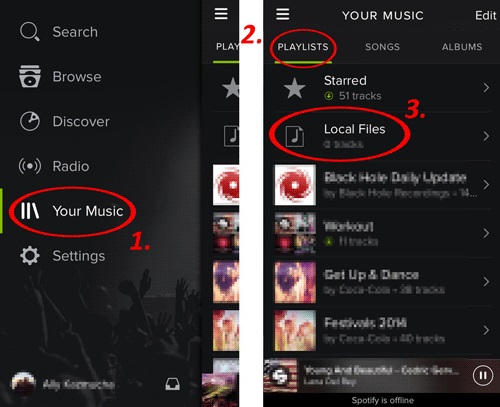
Part 7: How Can You Transfer Music from Android to iPhone Via Cloud Player
If you prefer not to install any additional programs and wish to transfer music from your Android device to your iPhone using Bluetooth, it is possible, but it can be time-consuming. Alternatively, you can use a tool called Cloud Player to transfer the music from your Android phone to your iPhone. Follow the below steps to transfer music from Android to iPhone via cloud player.
Step 1: First, download the Cloud Player application from the App Store. After installation, open the app and select "Sources" located at the bottom of the screen. From there, click on the "Wi-Fi Transfer" icon, which will generate an IP address such as "https://192.168.1.149/".
Note: Kindly ensure that both your Android device and iPhone are connected to the identical network.
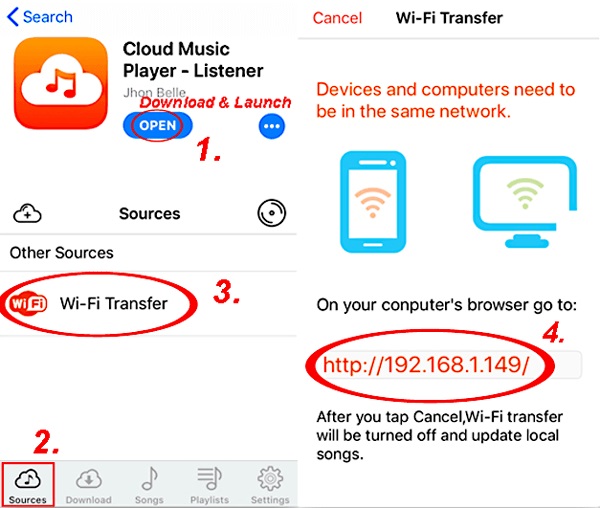
Step 2: Return to your Android phone and input the IP address displayed on your iPhone into the Chrome application. Subsequently, the screen of the previous Android device will exhibit an option to upload your music from this outdated gadget.
Step 3: Select the "Upload Files..." button to import your music files. Please be patient during the transfer process, as the duration may vary based on the number of songs you intend to upload. After completion, return to your iDevice to witness the downloaded music within your Cloud Player application, enabling you to listen to your desired songs effortlessly.
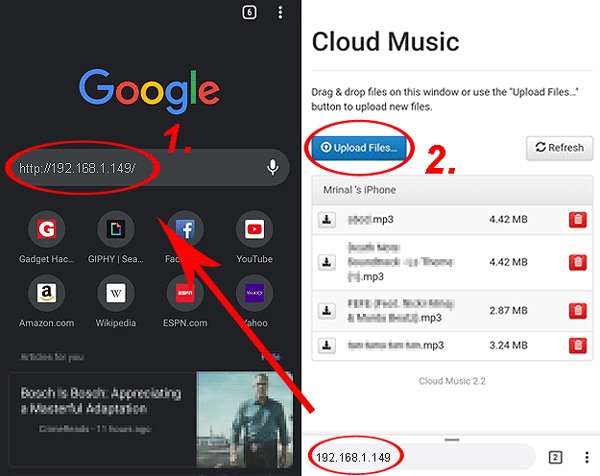
Part 8: FAQ for Transfer Music from Android to iPhone
1. Is it possible to transfer music from an Android device to an iPhone using Bluetooth technology?
Numerous iPhone users inquire about the wireless transfer of music from Android devices to their iPhones. Bluetooth technology is a conventional method used by most individuals for sharing files. However, transferring files from an Android device to an iPhone is a distinct scenario. Apple prohibits file transfer via Bluetooth to non-Apple devices. Consequently, transferring music between Android and iPhone devices via Bluetooth is not feasible.
2. Is it possible to transfer music from an Android device to an iPhone using the "Move to iOS" app?
A frequently asked question by users is how to transfer music from Android to iPhone without a computer. To address this issue, the "Move to iOS" application was developed, enabling users to easily transfer various types of data such as message history, chrome bookmarks, email accounts, free apps, contacts, photos, and calendars. However, it should be noted that "Move to iOS" does not support the transfer of files, music, PDFs, and books. Therefore, alternative methods, as described above, are necessary for transferring music from Android to iPhone.
Conclusion
Moving from Android to iPhone requires transferring your data, including music files. However, many iPhone users often wonder about the best way to transfer music from Android to iPhone. In this guide, we have explained how to transfer music from Android to iPhone. Among the above-mentioned methods, feel free to select any as per your preferences. We recommend using Eassiy Phone Transfer to transfer data between different smartphone systems. This user-friendly tool allows you to easily transfer various types of data, not just music files, but also photos, videos, contacts, SMS, call logs, apps, and more. With Eassiy Phone Transfer, you can effortlessly transfer data between Android and iPhone devices in just a few clicks.






