Updated on 2023-03-02
views
5min read
For DVD files, VOB is a file format that can contain video, audio, subtitles, and other data. But as VOB files are derived from DVDs, they cannot be played on some mobile devices that lack DVD drives. It is a nice choice to convert VOB videos to MP4, a common and universal video format if you want to enjoy the videos on your mobile phones or laptops. In this article, we are introducing 8 Working Ways to Convert VOB to MP4 Windows/Mac/Online Free.
Part 1: Can Windows 10 convert VOB to MP4?
Yes, Windows 10 can convert VOB to MP4. Though VOB is a popular video format, some devices don't support this format. So you need to convert VOB video files into MP4 to play them on different devices. To convert VOB files to MP4, several desktop video converters are available on the internet. Again, you can use online VOB to MP4 converters. You have to read this article briefly to get more information.
Part 2: How to Convert VOB File to MP4 on PC? [Windows/Mac/Online]
Converting VOB video files to MP4 might look difficult to you though it isn't. To convert VOB file to MP4 on PC, here we are listing the top 4 ways for you.
Way 1: How to Convert .vob to MP4 Free on Windows/Mac? [Top Way]
An excellent video converter is needed when it comes to saving VOB files as MP4 without losing any quality. Here, we would suggest you an incredible one called Eassiy Video Converter Ultimate. This program mainly functions in changing and converting video formats as its name implies. Including the VOB to MP4 conversion, this video converter supports more than 1000 video/audio formats and allows you to finish your conversion tasks in minutes. Before converting, you can change the VOB video's parameters. For example, you will be able to change the video frame rate, adjust the resolution, and even adjust the encoding, bitrate, etc. It is a versatile video converter for Windows and Mac users to conclude.
Features:
- Able to convert VOB videos to MP4 and other 1000+ formats such as AVI, MKV, MOV, etc.
- By trimming, cropping, adding subtitles, applying effects, and so on, you will be able to edit your VOB files.
- Supports converting multiple VOB video files at one time.
- Without quality loss, you can convert VOB into MP4 with this converter.
- 60X faster conversion speed is offered to convert VOB to MP4 format.
Steps to convert .vob to MP4 free on Windows/Mac
Step 1: On your device, open Eassiy Video Converter Ultimate after installing it from their website. From the program interface, you can choose video files to convert after opening the program. Drag and drop your VOB video file from your device or tap the “+” button and browse for them.

Step 2: Tap on the Convert All to tab’s drop-down menu and choose MP4 for your final converted video once the VOB video is uploaded.

Step 3: Now, tap on the “Convert all” button and convert your VOB video file into MP4.

Step 4: If you need, you will be able to edit the Save to the path by clicking the arrow key on the bottom. Once the video conversion is done, the interface will show “Success” and Converted will have a red mark on its right.

Way 2: How to Convert VOB to MP4 with Cisdem on Mac
The Cisdem video converter is among the best when talking about the wide range of supported audio and video formats though it is not the best in terms of converting files. With the support of 4K and HD resolution to brighten up your conversion, the software is designed to convert bundles of video files among hundreds of formats. For Mac, Cisdem Mac Video Converter is one of the best video converters to convert VOB to MP4. This software provides a bunch of editing features like converting VOB to MP4, compressing, editing, merging, HD video converting, downloading, and converting DVDs. Without losing the file quality, you can also use the software to upload your video to any website. Cisdem can be used to burn DVD movies as well as convert online videos apart from using it to convert VOB files to MP4. Here are the steps to convert VOB to MP4 with Cisdem on Mac.
Step 1: You can drag and drop the VOB files to the interface or import the file to the software. As it supports converting files in bulk, you can import more than a single file.
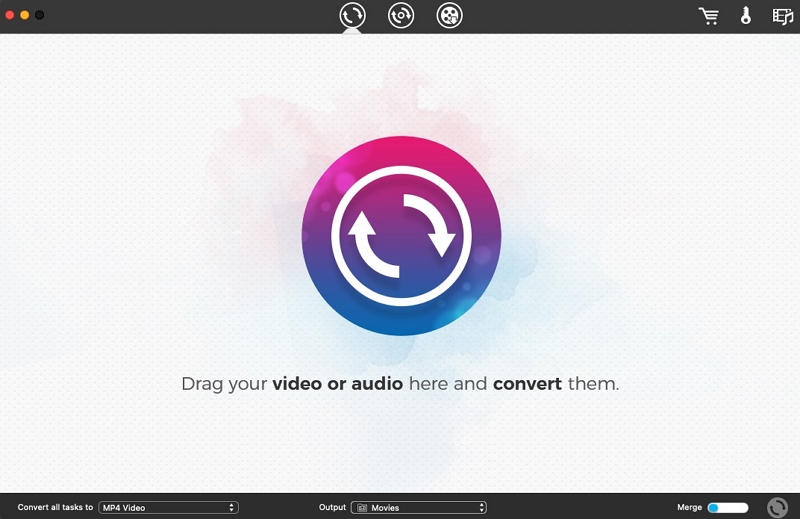
Step 2: To open the output format, click on the Format button. Choose “general video > MP4 video > (choose your preferred format and resolution)”. Depending on your demands, you can also select any Apple device or Android device.
Step 3: To begin the process, select the conversion button.
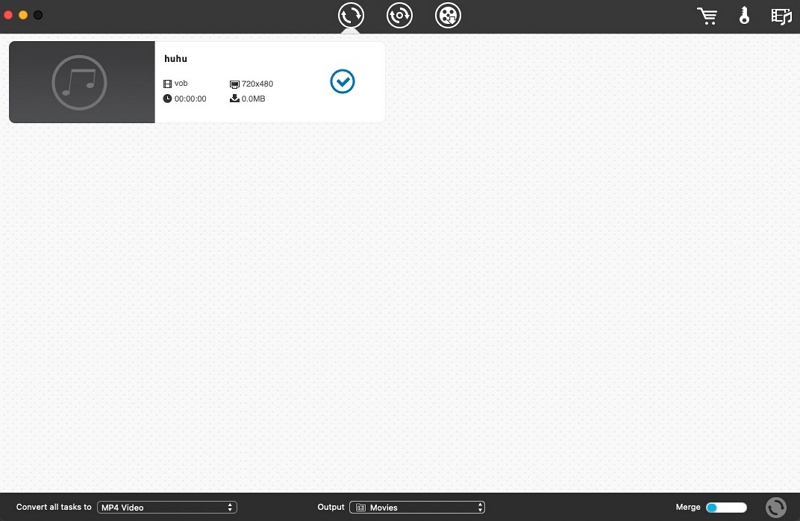
Way 3: Convert VOB Files to MP4 Using VLC
An open-source and free-to-use software, VLC enables you to access a wide range of audio files, video files, images, and other multimedia files. Also, you can use this program to stream on popular websites like Netflix, Hulu, and Disney. The program also accepts live videos from social media platforms like YouTube, Facebook, Twitter, and other sources like Xbox Live and PlayStation. VLC Media Player is available for different devices and operating systems. The media player supports different codec files and supports an HD screen. This program is designed to reproduce multimedia files and is known for its versatile platform. Follow the given steps to convert VOB files to MP4 using VLC.
Step 1: Ensure that you have the latest VLC Media Player software installed on your device. Click on “Media > Convert/Save” after launching the program.
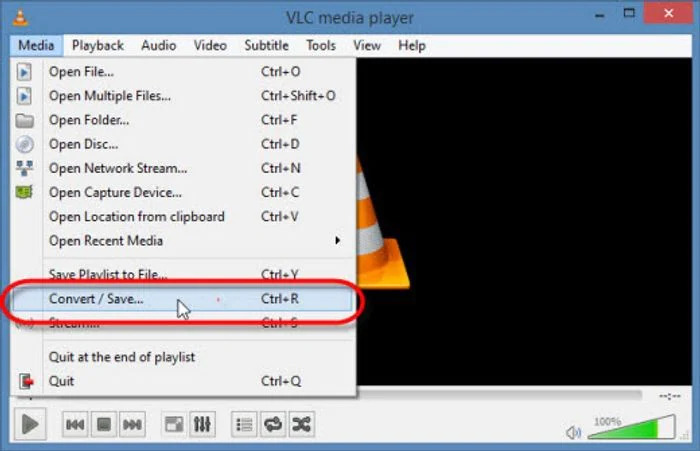
Step 2: Select “DVD” after choosing the “disc”. To load the DVD content, proceed to select your disc device. Click on “file” instead of DVD if the file you are converting is a file. After that, you have to import your VOB file into the conversion list and when you are done, click the “Convert/Save” button.
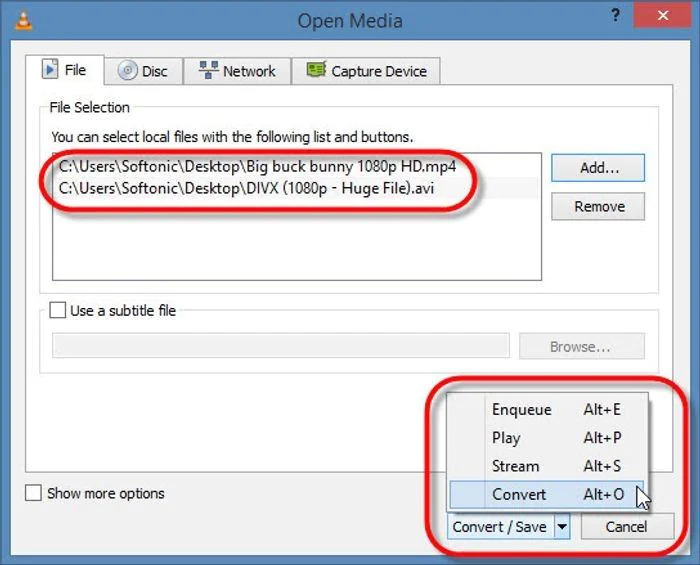
Step 3: To select the output file, click on “Browse”. The output file name must end with an mp4 extension.
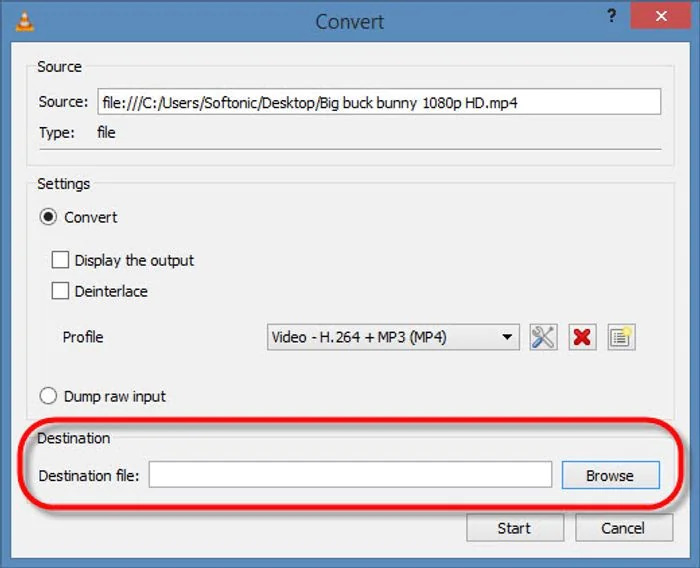
Step 4: Click on the “start” to convert VOB files to MP4 after choosing MP4 as the output format.
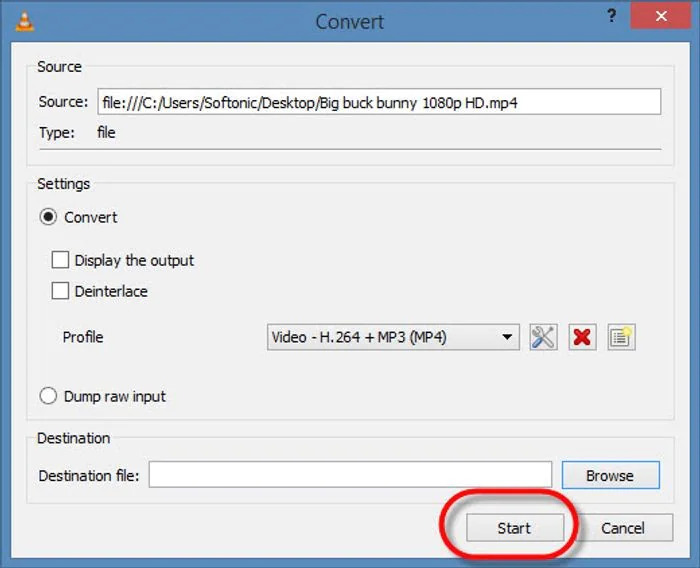
Way 4: How to Convert From VOB to MP4 via Freemake
Freemake is a video converter that helps you to convert your VOB files or movie to popular video formats for free. By using any media player or device, you can play the converted files. On Freemake, you can even edit the converted video files. Here are the steps to convert from VOB to MP4 via Freemake.
Step 1: On the software interface, you can drag and put the VOB file or by clicking on file > video to import the file, you can also import the file automatically. You must select the features you need before converting your file in a situation where your VOB file has audio and sub-tracks.
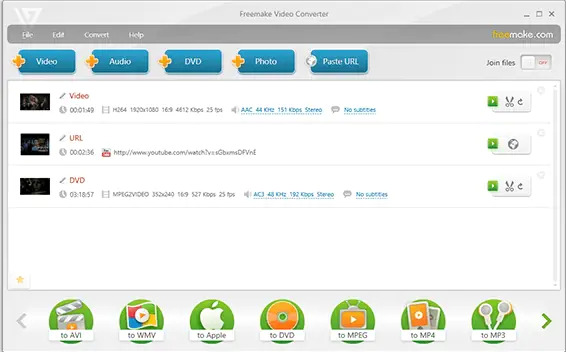
Step 2: Select the output format to which your video file will change. Here you have to choose MP4 as the output format of your video file.
Step 3: Now, you can edit your VOB files like the audio codecs, music bitrate, resolution, frame rate, and other settings. As soon as the settings are completed, select the file destination and tap on "Convert" to start your VOB to the MP4 conversion process.
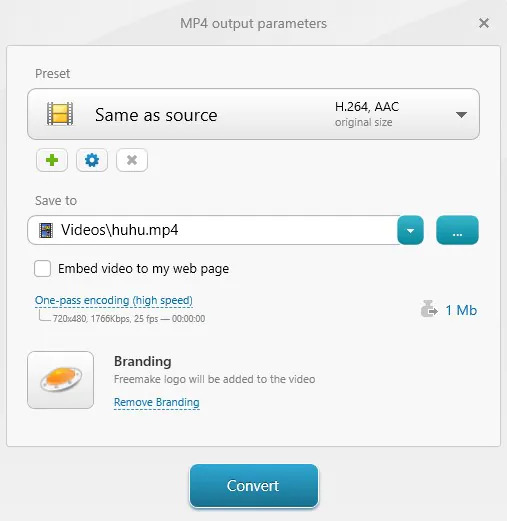
Way 5: How to Convert VOB Files to MP4 Free Online with ConvertFiles
ConvertFiles is an online video converter that can process files under 250MB. If you want to upload a video from one device and download the result from another, then this program will come in handy. Follow the below-given steps to convert VOB to MP4 online free.
Step 1: Visit the website of ConvertFiles first.
Step 2: Click on “Browse” on the service’s webpage and find your video with the VOB file extension.
Step 3: From the “Output format” drop-down list, select “MPEG-4 Video File (.mp4)”. Check the “Send a download link to my email” box and type in your email address if you want to download the result later.
Step 4: You will see the link you can click to go to the download page once the file is successfully converted.
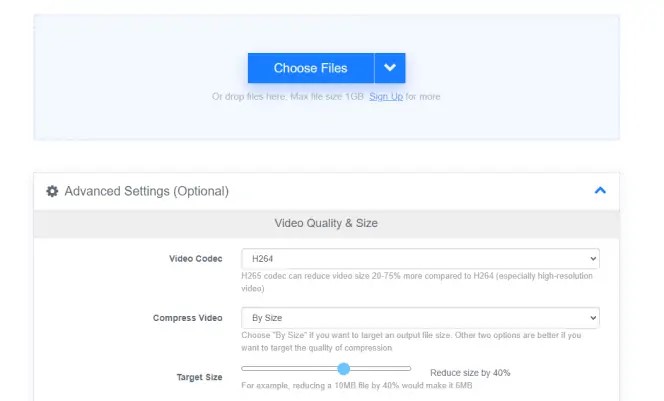
Part 3: FAQ to Convert VOB to MP4
1. Can I convert VOB to MP4 by using VLC Media Player?
Yes, you can convert VOB to MP4 by using VLC Media Player. For detailed steps, follow the way 3 of this article.
2. What does the VOB file mean?
VOB (Video Object) is the container format in DVD-Video media that can contain video, audio, subtitles, DVD menus, and navigation contents. The file in VOB might be encrypted.
3. Is it possible to play the VOB file on a DVD player?
Yes, it is possible to play a VOB file on a DVD player. However, a DVD player might not allow DVD navigation once IFO or BUP files are absent.
Conclusion
In this article, we have introduced 8 Working Ways to Convert VOB to MP4 Windows/Mac/Online Free. Among the 8 ways, we would recommend you to try Eassiy Video Converter Ultimate to convert your VOB video files to MP4. This program can convert your VOB files to MP4 and other 1000+ other formats without losing the original quality. Besides converting your videos, this tool also can help you to edit and compress your video files.






