Updated on 2023-05-28
views
5min read
People are habitual of capturing beautiful and important moments with the iPhone instead of cameras since smartphones become an important tool in daily life. However, we can suffer from photo loss at any time due to various reasons, especially after the latest iOS update because the devices are not reliable enough. Anyone can face the loss of photos, be it accidental deletion, software update, malware intrusion, etc. However, you can recover those photos from backup. But when you have no backup of those lost photos, things get worse. You may wonder how to retrieve deleted photos on iPhone without backup. We have brought you the best and easiest solution which can help you to recover iPhone photos from backup and without backup to handle this situation. In this article, we have suggested to you how to recover deleted photos from iPhone.
Part 1: How to Recover Permanently Deleted Photos from iPhone Without Backup
There are a lot of ways to recover deleted photo from iPhone. You must have backup all your photos to recover them by following all those ways. But what to do if you don't have any backup prepared? Well, if you don't have any backup of your deleted photos, you can use a third-party tool to recover permanently deleted photos iPhone. For deleted photo recovery iOS, you can try using Eassiy iPhone Data Recovery. It is one of the most capable tools to recover your permanently deleted photos directly from your iOS device without any backup. This tool also allows you to recover deleted data from iCloud and iTunes backup. No matter in which data loss scenario you are in, this powerful tool is enough versatile to handle the situation. Including contact, message, and popular apps like WhatsApp and Line, this tool supports over 30 file types to recover. It doesn't even require any guidance to use because this program is also newbie-friendly.
Features:
- To recover lost files, this program provides you with 3 different modes.
- Various scenarios are supported to retrieve lost data on iPhone.
- Without a single data loss, this program helps you to recover 36+ file types.
- In seconds, it can scan over 1000 deleted photos.
- Among similar products, this tool has the highest photo recovery rate.
Steps to recover permanently deleted photos from iPhone without backup:
Step 1: At first, download and install Eassiy iPhone Data Recovery software. After that, make sure to link up your iPhone and computer. Once you are done linking up, launch the software on your PC.
Step 2: The program will start to scan your iPhone for all the permanently deleted photos after you tap on the “Start Scan” button. The scan time will depend on the amount of your data.

Step 3: You can see both lost and existing images on your iPhone after scanning out all your iPhone data. By turning on the button "only display the deleted items", you can refine the results to only preview the deleted photos. You can also click other items like contacts, call history, notes and messages to find back what you need if it is needed.

Step 4: Mark down the photos you need following step 3 and at the bottom of the right corner of the interface, click the "Recover" button. After that, all you have to do is wait to get back all the deleted iPhone photos.

Part 2: How to Recover Deleted Photos From iPhone with iCloud Backup
To recover permanently deleted photos from iPhone, an iCloud backup also helps you. From the iCloud backup via iPhone settings, you can choose to restore everything. Below I will show you how to recover permanently deleted photos on iPhone with iCloud backup. Before you start, you need to erase all content and settings on your iOS device first to restore deleted photos on iPhone from an iCloud backup. After that, you can choose to restore the device from the backup. Follow the below-given steps to recover permanently deleted photos on iPhone using iCloud backup.
Step 1: First of all, you have to go to “Settings > General > Reset”.
Step 2: To reset your iPhone, tap “Erase All Content and Settings”.
Step 3: Choose “Restore from iCloud Backup” on the Apps & Data screen after setting up your iPhone.
Step 4: Tap "Choose backup" after signing in with your Apple ID.
Step 5: To restore your iPhone, make sure to choose the most recent iCloud backup.
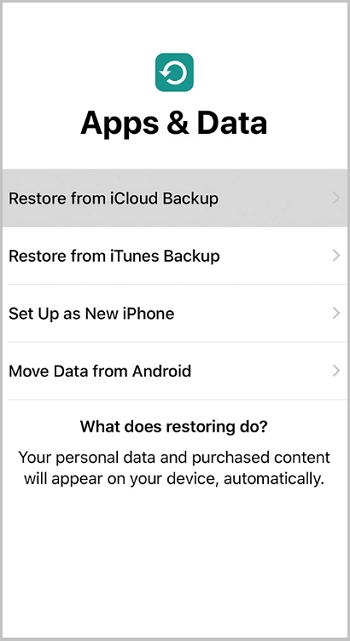
Part 3: How to Recover Permanently Deleted Photos From iPhone with iTunes Backup
You can get back deleted iPhone photos if you have an iTunes backup. You can easily restore iPhone via iTunes. All data and settings on your iOS device will be replaced by the content from the backup if you perform an iPhone restore. Follow the below-given steps to recover permanently deleted photos from iPhone with iTunes backup.
Step 1: With a USB cable, connect your iPhone to your computer and trust the computer.
Step 2: Tap the “Device” icon and make sure to choose “Summary” in iTunes.
Step 3: Choose a backup after clicking “Restore Backup”.
Step 4: To start recovering photos and other types of content to your iPhone, choose “Restore”.
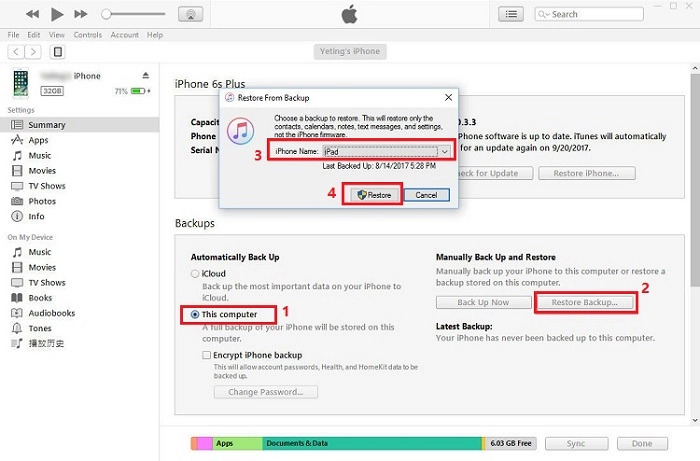
Part 4: How to Recover Deleted Photos From iPhone with Photos App
Pictures taken with the camera application are saved to the Photos application by default. So you can find recently deleted photos on iPhone from the photos app. Here is how to recover deleted photos from iPhone with the Photos app if a photo is deleted.
Step 1: At first, you have to go to the iPhone home menu.
Step 2: From the home menu, select the Photos app. By default, it will display a list of albums such as "All Photos", "People", "Places" and others displayed down to "Recently Deleted".
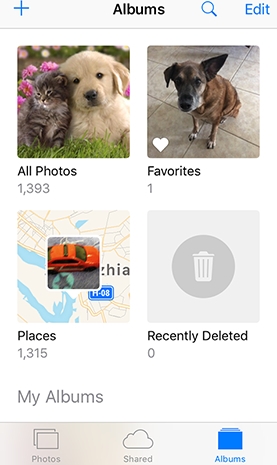
Step 3: Make sure to choose the folder marked "Recently Deleted". The pictures that are scheduled for deletion and how much longer until they are removed permanently from the iPhone, you will be able to see from the recently deleted folder. Usually, since it was "Deleted", this process will last up to 40 days.
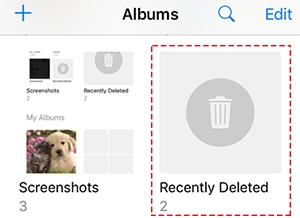
Step 4: Tap "Recover" after tapping the picture you want to recover. If that's the right one, make sure to tap "Recover Photo" when the iPhone displays "Recover Photo" and after that, the photo will be back in your albums.
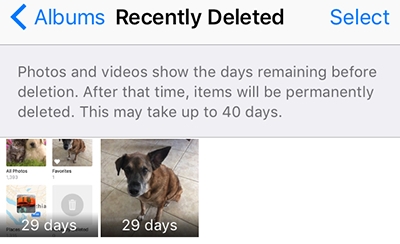
Part 5: How to Recover Deleted Photos From iPhone with Messaging Apps
You might still have a chance to recover some photos if the above methods fail. You can recover some of the deleted photos if you’ve shared them via any IM apps such as WhatsApp or Viber. It will exist on the app’s servers even if a photo is deleted from your phone after you’ve sent it.
You might lose some of the original quality of the app compressing its image in the worst case. But the main fact is it’s certainly better than losing the photo altogether.
To view all shared media in one place, some apps like Messenger and Viber will allow you. Through all pictures you've shared with contact and extract the ones you want to recover, this can make it easy to browse. You might be able to use filters to bring out the messages you’re after in other cases.
For example, you can use the search modifier “has:image” to filter all messages containing an embedded picture in Discord. You can also add “from:your-user-name” if you want to only see messages you’ve sent.
Part 6: FAQs
1. Where can I find recently deleted photos on iPhone?
For your iPhone deleted photos, the first place to check is the “Recently Deleted” folder. Go to the “Photos” folder, tap on “Albums” and after that scroll down to the “Recently Deleted” section to check it out. Select the picture you wish to restore after clicking on “Select. To find and recover deleted photos from iPhone, press the “Recover” button then.
2. Can I recover permanently deleted photos from my iPhone free?
Whenever you realize that your stored files have been deleted to avoid overwriting data, you need to stop the further saving of files. To help you recover permanently deleted photos iPhone, this is the sure way. Otherwise, you can use a third-party app to directly recover your photos to your phone if you find no trace.
3. Are deleted photos on iPhone really deleted?
The photos that are deleted from iPhones are not deleted. But those photos have a 30-day period over which they can be recovered to their folders in the gallery. From the "Recently Deleted" folder, you can easily extract them. After 30 days, there are several recovery tools capable of recovering deleted iPhone photos.
4. Do the photos stay on iCloud if deleted from iPhone?
If you made a backup to iCloud before the deletion occurred, iCloud will only retain your data. So yes, if you backed them up earlier then the photos can stay. From the "Recently Deleted" album in the iCloud photos library, you can check for your deleted photos.
- By using the same Apple ID, log in to iCloud.
- Tap on “Photos” after that.
- Make sure to select the “Recently Deleted” album.
- Look for the photos you want to recover and to restore them, click on the “Recover” button.
Conclusion:
If you apply the proper method, then iPhone photo recovery could be easy. Many users have repeatedly asked, "How to recover permanently deleted photos from iPhone?” Well, to recover deleted photo from iPhone, several different ways are available. In this article, we have suggested to you how to recover deleted photos from iPhone. If you have a backup, you can easily retrieve the deleted photos. For backing up iPhone photos, both iTunes and iCloud are dependable. It’s also a good way to do the iOS photo recovery with the help of a professional data recovery tool if there is no backup file available. We would highly recommend you use Eassiy iPhone Data Recovery software for recovering permanently deleted photos. This tool supports most modes to retrieve lost or deleted files, can recover 36+ file types and also has a user-friendly price.






