Updated on 2022-11-19
views
5min read
Hi, I can’t find my voice messages on my iPhone anymore. I don't know how they all disappeared. Is there any way I could retrieve them even if I did not back up? Please help me out!
Does the scenario above sound familiar to you? If yes, and you are looking for a solution, this is the right spot to visit. Here we will share with you a detailed guide recommended by experts that you can follow to retrieve your permanently deleted voice messages on an iPhone even when you didn’t back it up. So keep reading.
Part 1. Why Did My Voice Messages Disappear on My iPhone?
Before sharing the tutorial guide with you, a look at why your voice messages disappeared from your iPhone is crucial to prevent future occurrences.
Kindly check out the reasons why your voice messages disappeared below:
- User Error: By user error, we mean a mistake on the path of the iPhone owner. It's possible you deleted the voice messages on your device without knowing you did. Also, it could be a mistake from a relative or friend.
- Software Issue: Software issue is another critical reason why voice messages on an iPhone may disappear. If you run your iPhone on an outdated operating system, it will malfunction. You may experience issues like deleted voice messages, unresponsive volume buttons, and more.
- Hardware Issue: Is your iPhone physically damaged? If yes, you cannot access voice messages on it. Thus, the voice messages on your iPhone may disappear.
Part 2. How to Retrieve Deleted Voice Messages on iPhone iMessage Without Backup?
Retrieving deleted voice messages on iPhone iMessage without an existing backup is easy when you have the Eassiy iOS data recovery software at your fingertip. With the software, you can recover permanently or temporarily deleted voice messages easily and quickly without hassle.
The software restores deleted voice messages on iPhone iMessage without data loss. Both amateur and experts in the tech industry find the software easy to use. This is because of the simplicity of the user interface.
Besides voice messages, Eassiy can also be used to retrieve lost or deleted photos, videos, and documents on an iPhone. This iOS data recovery software works for all generations of iPhone, iPad, and iPod. You can easily access it via Windows and Mac OS.
Key Features
- All-in-one iOS data recovery software
- Recover data lost due to jailbreaking, failed update/downgrade, and more with just 3 steps without data los
- Supports more than 36 file types
- Recover data directly from iOS devices, iTunes backup, and iCloud
- Scans over 1000 deleted image files in seconds
Stepwise Guide to Retrieve Deleted Voice Messages on iPhone without Backup
Download and install a compatible version of the Eassiy system recovery software on your Windows or Mac computer. Wait for the installation to complete, launch the software, and then follow the instructions below:
Step 1: Connect your iPhone to the computer using a USB cord, and then click on Start Scan. Eassiy will immediately scan your iPhone for deleted voice messages.

Step 2: Once the scanning is over, locate and click on Voice Memos on the left-hand panel of your screen to preview the lost voice message.
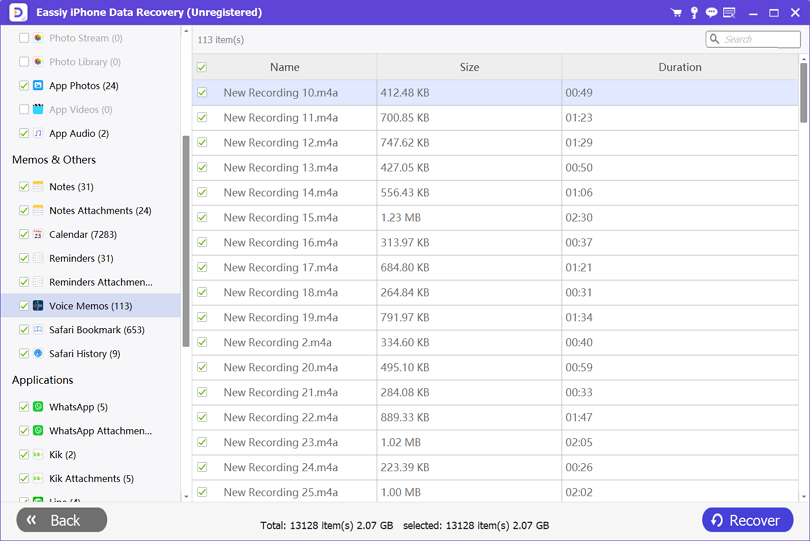
Step 3: Choose the voice messages you want to recover from the list of deleted voice messages provided by Eassiy. Kindly tap on Recover to export the voice messages to your computer system.
Part 3. Best Way to Retrieve Deleted Voicemails on iPhone With Backup
In addition to the solution provided above, which is the ultimate, here are other ways you could retrieve deleted voice messages on your iPhone:
Retrieve Deleted Voicemail on iPhone with iTunes/iCloud
iPhone users with lost or deleted voice messages can retrieve them back via iTunes or iCloud. The process involved is straightforward and cost-free.
To retrieve deleted voicemails via iTunes or iCloud, you must meet the condition that you’ve backed up your files over the cloud. If you don’t, you cannot retrieve your lost/deleted voicemails. For those who have backed up their files over the cloud, kindly follow the instructions given below to retrieve deleted voicemails on your iPhone:
Via iCloud
Before retrieving deleted voice messages on your iPhone via iCloud, you need to erase all content and settings on the device. To do that,
- Open the Settings menu
- Select General on the next page that pops up
- Next, scroll down to where you have the Reset button and click on it
- Now select Erase all Content and Settings
- Enter your passcode correctly on the next screen that comes up, and your iPhone will automatically reboot itself
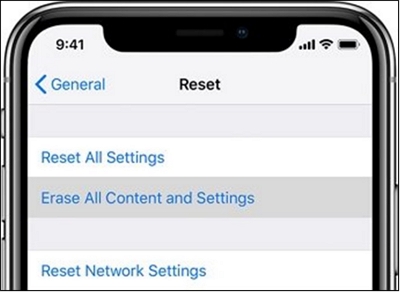
Now that you’ve successfully erased all content and settings, you can retrieve deleted voicemails/messages on your iPhone. To do that, follow the instructions given below:
- Navigate your way to the Set Up Your iPhone page
- Click on Apps & Data > Restore from iCloud Backup
- On the next screen that pops up, you need to enter your Apple ID correctly in the appropriate field. Once you’ve done that, click on Next at the top right corner of your screen
- Now choose your preferred backup file that you wish to restore in a few minutes the deleted voice messages will be restored
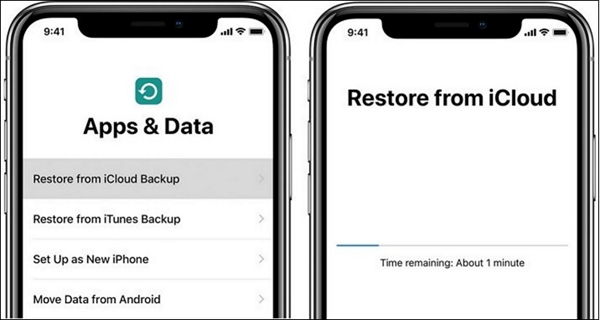
Via iTunes
- Ensure you have the latest version of iTunes on your computer. Once that is settled, connect your iPhone to the computer using a USB cord
- Next, tap Summary on the left-hand menu bar
- Click on Restore Backup
- A message will pop up on completing the above step. Kindly click on Restore to validate your actions
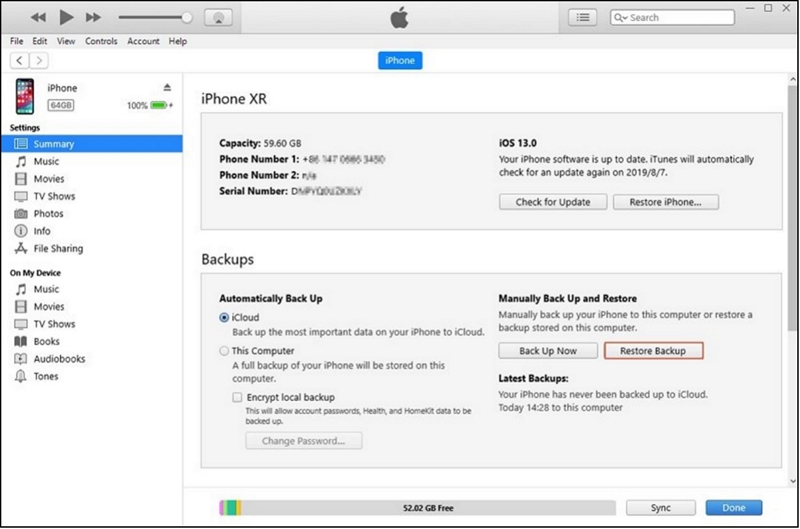
Selective retrieve Deleted Voicemail on iPhone with Backup
Eassiy iPhone Data Recovery offers one of the best recovery services amongst all iOS recovery software available on the net. The software allows you to preview and selectively recover deleted voicemails on your iPhone from iTunes backup and iCloud. And you don't need to earase your iOS device.
Part 4. How to Recover Deleted WhatsApp Voice Messages Without Backup
With Eassiy iPhone Data Recovery, you can also recover deleted WhatsApp voice messages on an iPhone even if you did not back up your files over the cloud. This amazing iOS data recovery software restores deleted files on an iOS device without compromising your data quality.
Besides WhatsApp voice messages, you can also use Eassiy iOS data recovery to retrieve lost or deleted texts, and attachment files such as videos, photos, documents, and many others. To recover deleted WhatsApp voice messages without backup via Eassiy, follow the stepwise guide below:
Step 1: Ensure you have the latest version of Eassiy system recovery software installed on your computer. Launch the software, connect your iPhone to your computer using a USB cord then tap on Start Scan.

Step 2: Next, locate all of the files, both available and deleted, on your iPhone on the left-hand panel of the Eassiy page. Scroll to where you have WhatsApp Attachments, and click on the drop-down menu to select Voice Messages.
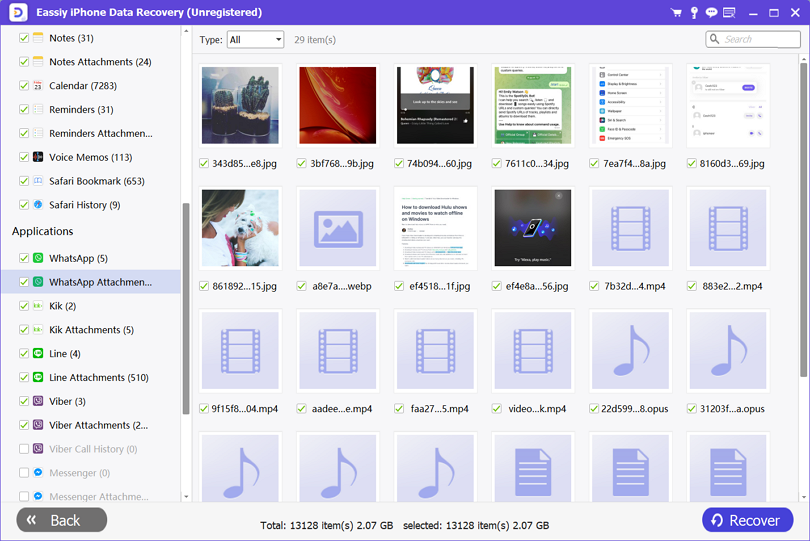
Step 3: Select the voice messages you wish to recover on your iPhone and then click on Recover. Eassiy on receiving this instruction will immediately export the WhatsApp voice messages to your computer.
Conclusion
There you go with the tutorial guide on how to retrieve deleted voice messages on your iPhone. We introduced 3 powerful techniques in the guide. Select one of them and then apply the stepwise guide underneath to retrieve deleted voice messages.
Of the 3 techniques introduced, we recommend one with Eassiy iOS data recovery software. The software is well-known for excellent services. You can recover more files on iOS devices with/without backup.






