Updated on 2023-12-29
views
5min read
"Hello, Recently, I mistakenly deleted some vital messages on my Facebook messenger without backing them up on my iPhone. I’ve discussed the issue with many of my friends to see if there is any way to go about it. Suggestions came in here and there but none yielded positive results. So I decided to come online to seek help. Is there any way to recover these deleted messenger messages on my iPhone? Please help out."
Recovering deleted messenger messages on iPhone is a tedious task to execute for those who do not have the knowledge. So as experts, we decided to create a guide to help you out. There are 4 techniques shared in the guide. Read through to see what the guide entails.
Part 1. Retrieve Deleted Messenger Messages on iPhone without Backup Files
Eassiy iPhone Data Recovery is an excellent iOS data recovery software that offers outstanding services to users. The software retrieves deleted messenger messages on an iPhone with high accuracy at zero cost. It lets you retrieve messages easily and quickly without distorting the content. This software boasts quality services as it retrieves lost iOS data without compromising your data. It retrieves over 36 data types such as WhatsApp texts & attachments, voicemails, Facebook attachments & messages, etc.
Eassiy iPhone Data Recovery has an easy-to-manage interface that allows everyone to navigate around easily. So whether you are vast with information technology or not, you can always find your way around this iOS data recovery software.
Key Features
- Retrieves over 30 data file types with no quality loss
- Retrieves Messenger messages from iOS, iPadOS, and iPod
- Scans more than 1,000 deleted files, whether document, images, text or videos with just a few clicks
- No technical knowledge is required for usage
- Retrieves data with high accuracy and speed
Stepwise Guide to Retrieve Deleted Messenger Messages on iPhone without Backup Files
Go on the official website for Eassiy, download and install the latest version of the software on your PC. Wait patiently for installation to complete, run the software then follow the steps below to retrieve deleted messenger messages on your iPhone:
Step 1: Connect your iPhone to the PC via a lightning cord and then click on Start Scan. Eassiy on receiving the instruction will immediately scan through your device for deleted data.

Step 2: Next, all data files available on your iPhone will pop up on the left-hand panel of your screen. Tap Messages from the list of options that appears and select messages from Facebkook, then move to the next step.

Step 3: Now, choose the deleted Facebook messenger messages that you wish to retrieve and then tap on Recover. Within a second, Eassiy will retrieve and export the messages to your PC local drive.
Part 2. Retrieve Deleted Messages on Facebook Messenger without Computer via Archive
As we all know, Facebook does support an archive where you can store or save your conversations, whether messages, videos or photos. Instead of deleting your message on Facebook, you can choose to archive them so you can easily access them in future. To archive your Messenger messages, follow the guide below:
Step 1: Make sure you are connected to an internet connection, then you launch Facebook Messenger on your computer. Enter your details correctly in the correct fields and then log in
Step 2: Next, click on the Messages tab. On the screen that appears, select the Messenger messages/conversations you want to retrieve and then click on Archive to move the messages to your archive on Facebook.
If you have your conversations (messages) on Facebook Messenger moved to archive before now, kindly apply the guide below to retrieve deleted Messenger messages:
Step 1: Log in to your Facebook profile, locate the Account Settings icon at the top right corner of your screen, and then click on it.
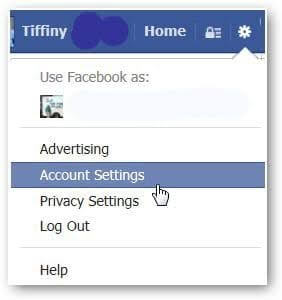
Step 2: By default, the General Account Settings menu will pop up on your screen. Here is a visual illustration for a better understanding:
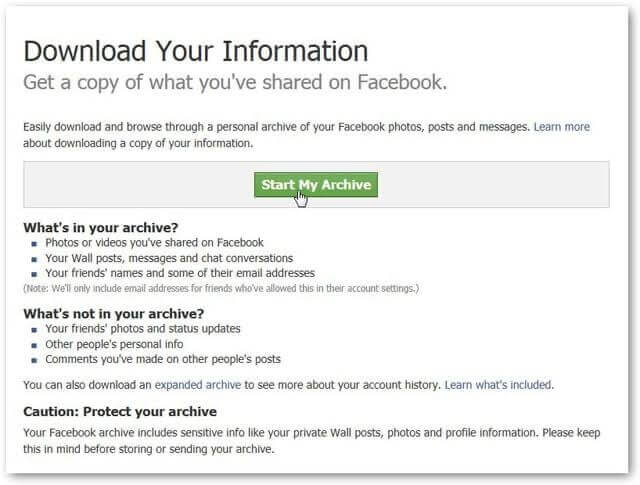
Scroll to the bottom of the page where you have Download a copy of your Facebook data and click on it.
Step 3: On the next screen that comes up, click on Start My Archive. A dialogue page labelled Request My Download will pop up. On this page, you will get information on how long it would take to download your Facebook data. Click on Start My Archive again to proceed.
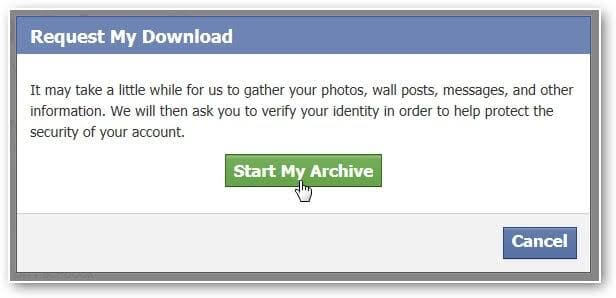
A link will be sent to the mail address linked to your Facebook account. Kindly open the mail address and click on the link to download your archive messages.
Step 4: Once you click on the link, you will be directed to a page where you enter your password. Enter your password correctly then click on Download Archive.
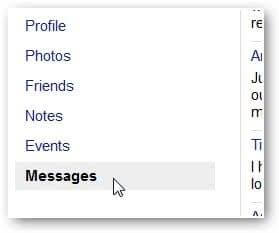
Part 3. Recover Deleted Facebook Messenger Messages for Free by Downloading Facebook Information
Facebook allows its users to download their related account information including messages for keeping data or transferring to another device. This useful feature provide us an opportunity to get back the deleted messages on Messenger. To download Facebook information, you can follow the steps below.
Step 1: Open Facebook on your iPhone and tap the three-line button to access the menu.
Step 2: Select Settings & Privacy > Account Settings > Your Facebook Information.
Step 3: Tap Download your information. Then check Calls and messages to download.
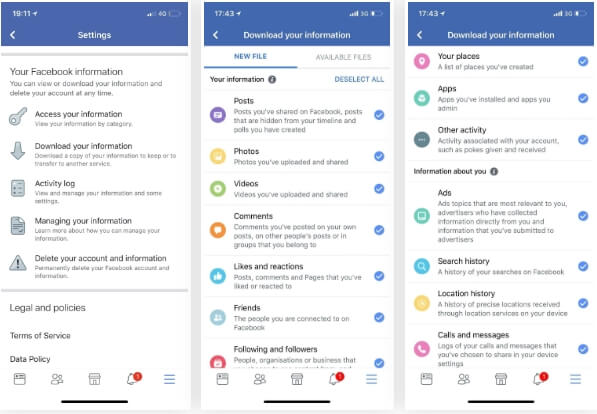
Step 4: Set the Date range, Format and Media quality for the items you want to download.
Tip: HTML format enables you to view the download easily while JSON files make data migration convenient.
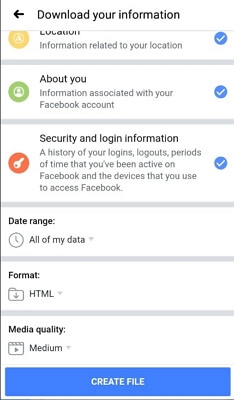
Step 5: Hit CREATE FILE and select Download to generate the information file.
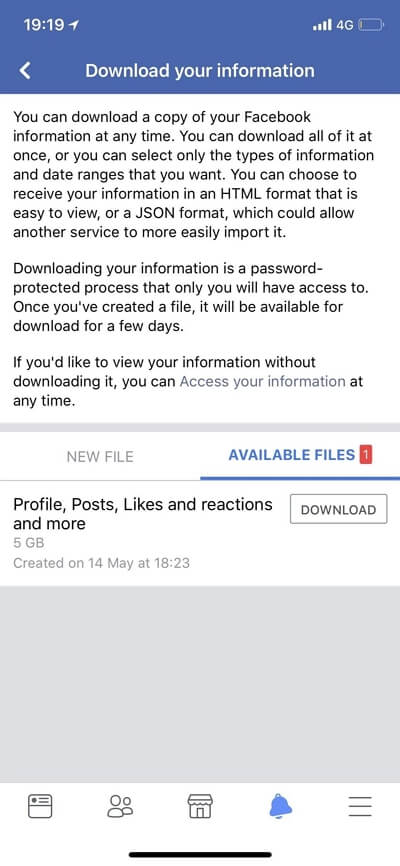
Part 4. Retrieve Deleted Messages on Facebook Messenger with iTunes Backup
With iTunes, you can retrieve deleted messages on Facebook Messenger at a zero-cost fee. But it can only restore the full iPhone backup, if you just want to restore a certain part of files such as messages on Facebook Messenger, it can't do it.
With Eassiy, you can selectively retrieve any deleted Messenger messages as you wish from your iTunes backup. No need to restore entire data on your iOS device. Here is the step-by-step instruction you need to follow to retrieve deleted Messenger messages via iTunes back:
Step 1: Download and install the latest version of Eassiy iPhone Data Recovery on your computer system. Launch it, connect your iPhone to the computer with a USB cord, and then select Recover from iTunes Backup files on the left-hand panel on your screen.

Step 2: Eassiy will automatically scan and upload all your iTunes backups just as shown in the image below:

Next, choose the backup files you uploaded to iTunes before losing your Facebook Messenger messages. Once that's set, click on Start to proceed.
Step 3: On the next screen, click on Messages on the left-hand panel and then select Facebook messages underneath. Locate the deleted messages on the right, select the ones you wish to retrieve then click on Recover.

Part 5. Retrieve Deleted Messages on Facebook Messenger via iCloud
Here is another cost-free and effective technique you can use to retrieve deleted Messenger messages on your iPhone. However, you need to bear in mind that this technique restores all your data that are backed up on iCloud. Thus, you cannot retrieve only Messenger messages.
To retrieve only Facebook Messenger messages via iCloud, you can employ the services of Eassiy. Eassiy iPhone Data Recovery lets you select your desired Messenger messages to retrieve from iCloud without compromising your data. Follow the instructions below to retrieve your deleted messages on Facebook Messenger via iCloud with Eassiy:
Step 1: Launch the Eassiy iOS data recovery software, and then connect your iPhone using a USB cord. Select the Recover from iCloud icon on the left-hand panel of the quick start page.
Enter your iCloud account details correctly in the required field to sign in to iCloud. You will get the interface below:
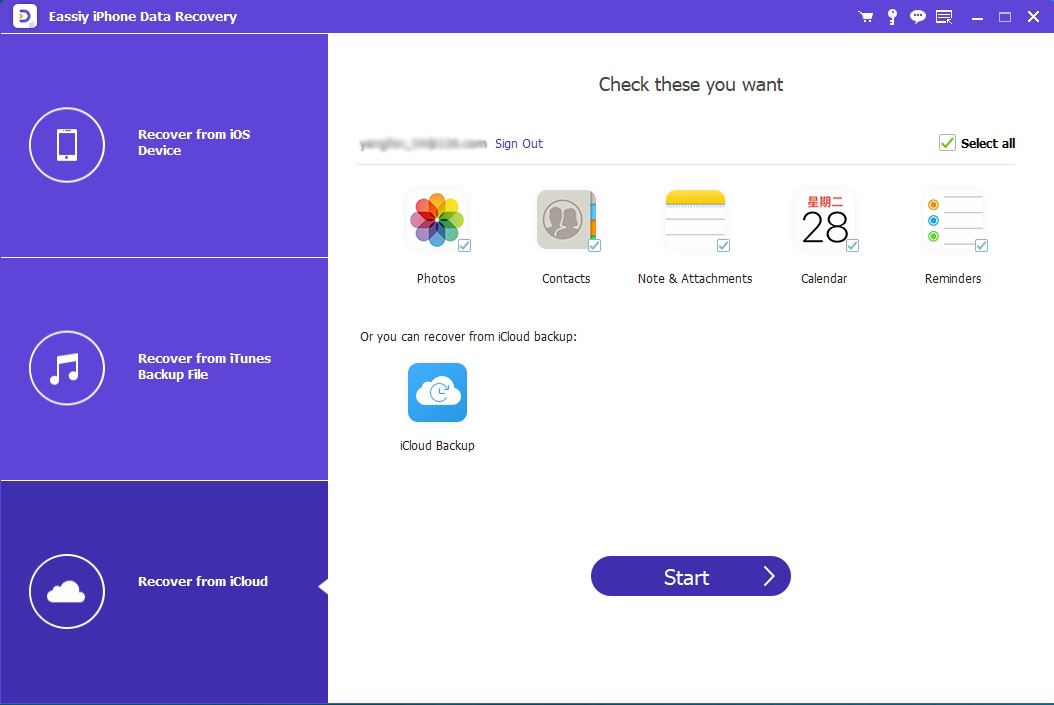
Step 2: Next, select iCloud Backup and then click on Start. Eassiy on receiving the instruction will immediately fetch data from iCloud. Preview the content, select Facebook messages and then download.

Part 6. The Thing You Need to Know About Messages on Facebook Messenger iPhone
Q1. What happens when your Messenger messages are archived?
When you archive your Facebook Messenger messages, the messages are cleared from your inbox so no one can access them besides you. The messages are moved to a hidden location called an archive. You can easily access your messages stored in the archive. To do that:
- Launch Messenger and then click on the Home icon
- Locate the Search field, enter the keyword to the deleted messages, and then click on the search.
- Related searches will immediately pop up on your screen. Scroll through to see if the deleted messages is part of the list.
Q2. Can I still access permanently deleted Facebook Messenger messages?
Sure, you can! But you need an iOS data recovery software like Eassiy to accomplish that. Eassiy is a great iOS data recovery software built with an interactive user interface for smooth navigation. It restores over 36 data file types with high quality.
Q3. Is it possible to backup Facebook messages?
Yes, you can back up your Facebook messages, whether over the cloud or not. Facebook lets you backup your messages on iTunes and the popular cloud-based service, iCloud.
Q4. How do I download messenger chat history?
Downloading Facebook Messenger chat history is simple. Here are what you need to do:
- Launch Facebook Messenger
- Enter your details to sign in
- Locate and click on the Menu button
- Next, click on Chat
- Now, navigate to the top right corner of your screen, and click on Settings
- Finally, tap on Download all
Downloaded messenger chat history will be stored in your local drive.
Q5. Where are Messenger messages stored?
All Messenger messages are stored on the device you are using. You can also store the messages on iTunes backup or iCloud backup,
Bonus: Recover Permanently Deleted Text Messages on iPhone without Backup
If your iPhone running with iOS 16 or later, you can try the built-in feature "Show Recently Deleted" to recover text messages deleted within the last 30 to 40 days and here is the Apple official guide. What can you do if the text messages are forever wiped and not in the Recently Deleted folder? Or your iOS doesn't support the feature? Don't worry, Eassiy iPhone Data Recovery is here to help which restores messages for you within 3 easy steps: scan the all deleted item for iPhone > check wanted text messages to recover > recover the selected messages to a secure destination.

Conclusion
Now you have the detailed stepwise guide to retrieve Messenger messages, which technique do you find simple to use? Whatever your decision is, we advise you to use the Eassiy technique. This is because of the mind-blowing feature the software holds.






