Updated on 2024-01-06
views
5min read
Removing deleted WhatsApp messages is one of the easiest tasks to engage in on an iPhone, but many people find it challenging. The reason for that is attributed to them not knowing how the operation is performed. Is this the same with you? If yes, and you are looking for a detailed guide that explains how you can recover deleted WhatsApp messages on iPhones, this is the right platform to visit. Here we will share with you the complete tutorial guide to recovering your lost or deleted messages on WhatsApp. Kindly check it out.
Part 1. Quickly Recover Deleted WhatsApp Messages on iPhone Without Backup
The key to recovering deleted WhatsApp messages on your iPhone even when you do not have a backup file is having the right iOS data recovery software at hand. There are several iOS data recovery software available on the internet presently, Eassiy is the most versatile on the list. Eassiy iOS data recovery software restores both permanently and temporarily deleted data such as photos, videos, voicemails, documents, and more. Whether you have your iPhone data stored over the cloud or not, you can rely on the software to retrieve your data.
One amazing feature that makes this software stand out amongst its competition is that it doesn't compromise your iOS data. Eassiy is simple to operate with its easy-to-manage user interface. It works with multiple operating systems such as Windows and Mac.
Key Features
- Recovers 36+ data file types including images, contact, videos, voicemails, and more
- 1-click to recover deleted WhatsApp messages, photo, attachments etc. without backup
- Highest iOS data recovery rate for photo and video in the industry.
- Preview and selectively recover the data files you need before recovery.
Stepwise Guide to Recover Deleted WhatsApp Messages on iPhone Without Backup
Below is the detailed stepwise guide you need to follow to recover deleted messages on WhatsApp using the Eassiy WhatsApp data recovery for iPhone:
Step 1: Visit the Eassiy official website to download and install the latest version of the software on your computer. Wait for the installation to complete then you launch the software for operation.

Step 2: With the aid of a lightning cord, connect your iPhone to the computer, choose “Recover from iOS Device” and then click on Start Scan to proceed. Below is a visual illustration of the statement.

Step 3: Next, Eassiy will automatically scan your iPhone for deleted WhatsApp messages. Once the scanning is over, click on WhatsApp to preview the WhatsApp messages.

Step 4: Select the WhatsApp message file(s) you wish to recover from the lists that pops up on your screen. Mind you, the files labeled in red color contain deleted messages while the ones labeled in black color are the existing messages on your WhatsApp. Once you’ve selected your preferred WhatsApp file, click on Recover to export the messages to your computer.
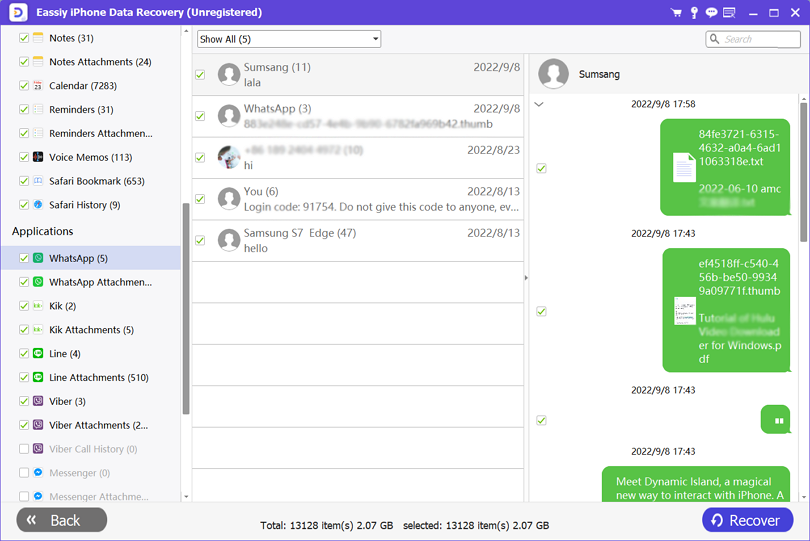
Part 2. Conventional Way to Recover Deleted WhatsApp Messages on iPhone for Free
Even though the aforementioned method is the ultimate solution to recover deleted WhatsApp messages, there are other methods you could employ. For this part, we will enlighten you on the conventional method to recover deleted WhatsApp messages on your iPhone. This method is free and of course, effective. Mind you, there is a condition that the user must have backed up his/her WhatsApp chat.
Have you done that? Kindly confirm follow the instructions below:
- Launch WhatsApp messenger
- Navigate to Settings and then click on Chats
- On the next page, tap on Chat Backup. A report of the last time you backed up your chat would be displayed.
Now that you’ve confirmed the backup date, your WhatsApp messages will only be restored till the last date. To restore backed-up messages, follow the instructions below:
- Hold on the WhatsApp messenger app till all apps on your screen start to wiggle. Here is an image for a better understanding:
- Click on the icon to delete WhatsApp
- Confirm your action
- Now that you’ve successfully uninstalled WhatsApp, kindly reinstall it via Apple Store
- After installation, re-register your number on WhatsApp and then follow the on-screen prompt to recover deleted messages
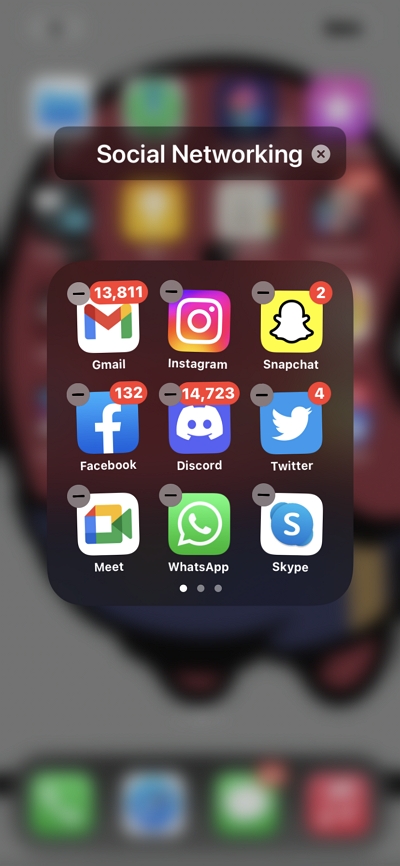
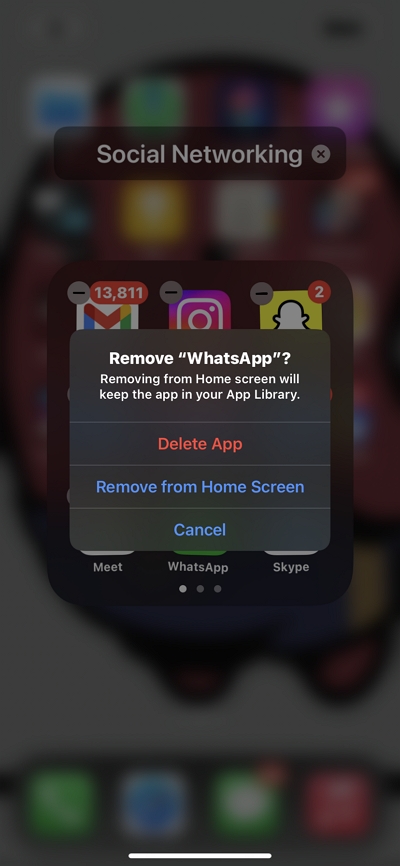
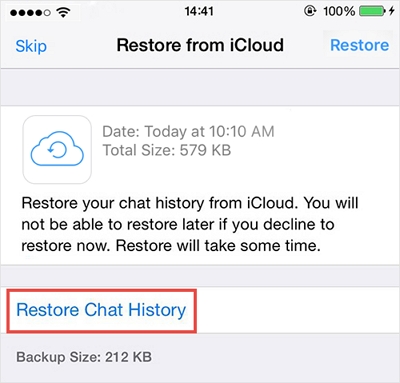
Part 3. Recover Deleted WhatsApp Messages on iPhone via iCloud
Here is another amazing technique you can use to recover deleted WhatsApp messages on your iPhone. With iCloud, you can restore lost information on your iPhone easily and quickly without hassle. This technique is similar to the conventional method. Like the conventional method, this one also requires that you have your files backed up over the cloud, iCloud to be precise. If you meet this criterion, follow the set of instructions given below to recover your deleted WhatsApp messages on your iPhone:
Step 1: Open the Settings tab on your iPhone, and then select General on the next page to pop up on your screen.
Step 2: A new interface with several options will come up. Scroll down and select Reset > Erase all Contents and Settings. Confirm your action by clicking on Erase Now.
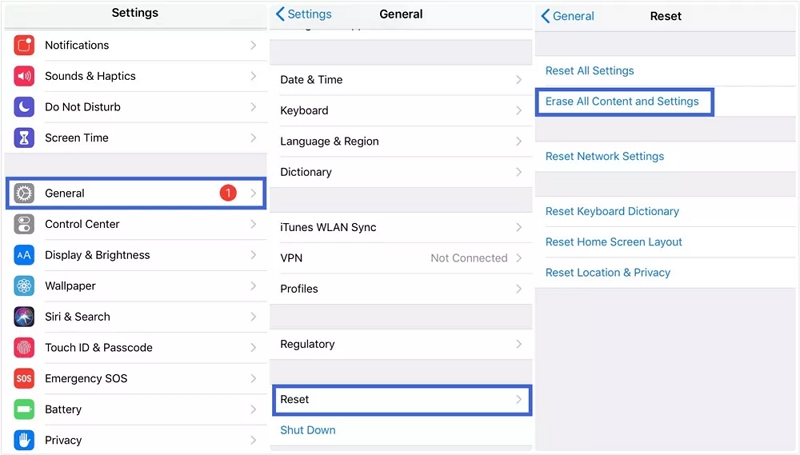
Step 3: Follow the on-screen instructions that come up after erasing your all content and settings on iCloud. When you get to the App & Data screen, click on Restore from iCloud.
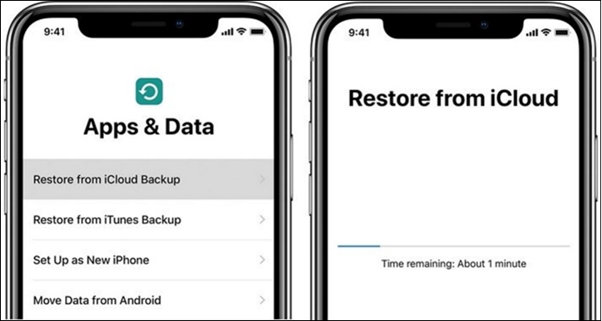
Step 4: Provide your iCloud details on the next screen, and then select the backup file you wish to recover WhatsApp messages from.
Part 4. Recover Deleted WhatsApp Messages on iPhone via iTunes
If you also meet the condition that you backed up your data on iTunes, you can also use this technique to recover your deleted WhatsApp messages. To do that, here is the detailed stepwise guide you need to follow:
Step 1: Ensure you have the latest version of Finder running on your computer. Once that's confirmed, launch Finder and then connect your iPhone to the computer.
Step 2: Next, your iPhone will pop up on the left-hand panel of your screen. Click on Restore Backup on the right-hand panel and then select the iTunes backup to recover WhatsApp messages.
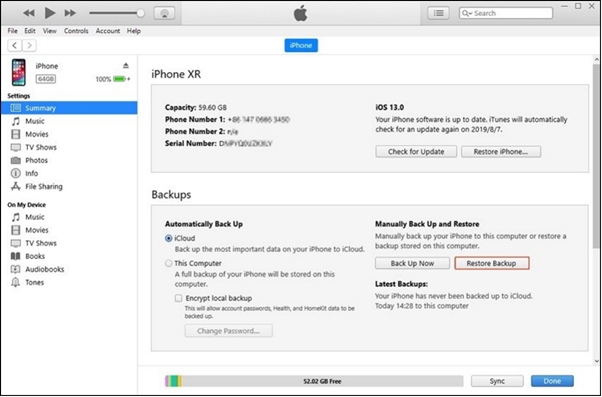
Now tap on Restore, and then enter your password if required.
Conclusion
With the tutorial guide “2024 Complete Guide: How to Recover Deleted WhatsApp Messages on iPhone with/without Backup” at your disposal, recovering deleted WhatsApp messages shouldn't be a problem anymore. We provided 4 effective techniques. Which is the best all depends on whether you backup your file or not. We do recommend the technique with Eassiy iOS data recovery software. The software recovers WhatsApp messages directly to your computer, whether you backed up your files over iTunes or iCloud. It's a simple, effective and cost-free technique.






