Updated on 2023-12-06
views
5min read
If you're like me, it’s expected that you accidentally delete a file on your iPhone or iPad from time to time. Whether it's an important document or just a funny picture, the last thing you want to do is panic and figure out how to recover deleted files iPhone/iPad.
In this article, we will discuss several methods for recovering lost data from your iOS device- both with and without backups for free and paid!
Part 1: How to Recover Permanently Deleted Data on iPhone/iPad without Backup
Eassiy iPhone Data Recovery is one of the most popular data recovery software for iOS devices. The software can recover deleted or lost data from iPhones, iPods, or iPad. On top of that, it allows you to connect your iPhone, iPad, or iPod touch even if they are not working after that scans the device and produces all the deleted or stored data. Additionally, the app is easy to use and user-friendly. With just a few clicks, you can retrieve the lost data. The developers of this software have followed a unique way of keeping the tool up-to-date. They have been improving its features through user feedback and making it more user-friendly.
Eassiy iPhone Data Recovery
Recover Permanently Deleted Data on iOS Device without Backup
Key Features
- Recover 36+ file types without data loss.
- High working efficiency.
- Recover data from iPhone, iTunes backup, and iCloud.
- Scan 1000+ deleted photos in seconds.
- Highest photo/video recovery rate among similar products.
Pros:
- It can recover all types of files, such as videos, images, audio, archives, documents, etc.
- There are two intelligent data recovery modes for higher chances of successful recovery.
- The software quickly scans and recovers corrupted, hidden, and even inaccessible files on your computer and recovers deleted data from the RAW hard drive.
- You can recover deleted data using this tool efficiently regardless of how it got deleted.
Cons:
- The free version is limited, and you won't be able to recover all the data.
Steps to Recover Permanently Deleted Data on iPhone/iPad Without Backup
If you have never heard of this software before, don't worry! We will guide you through the process of recovering permanently deleted data on your iPhone. Here's what you need to do.
Go to the Eassiy website and download the software. Install and run the program on your computer. Then, connect your iPhone/iPad to the computer using a USB cable. Choose "iPhone Data Recovery" from the main interface and select "Recover from iOS Device".

Click "Start Scan" so the software scans the device for the missing data. This process might take some time, depending on the amount of data on the device.

When the scan is complete, you should see all found data in detail, and you'll be able to select the data you wish to recover. Finally, click "Recover" to save the data to a specified location on your computer or your iOS device.

Part 2: How to Recovery Deleted Data on iPhone/iPad With Backup for Free
There are many ways to recover deleted data from iPhone without backup for free. The iCloud and iTunes are no different methods for this. These are official tools provided by Apple that could help you get back all your lost data if you backed them up before they got lost to you.
Method 1: iPhone Recover from iCloud Backup
The iCloud is a cloud-based storage service from Apple that allows users to back up data such as photos, videos, documents, and app data on remote servers. You can use this method to recover your deleted data for free. Still, it's worth reminding you that restoring from an iCloud backup won't only erase all of the data but also all the settings.
Pros:
- You can use this method to recover your deleted data for free.
- The process is relatively straightforward.
Cons:
- You can't use this method unless there's already an iCloud backup of your data.
- Restoring from an iCloud backup will erase all of the data as well as the settings on your device.
Steps to recover from iCloud:
Step 1: Go to "Settings" and select "General". Tap "Reset" and then "Erase All Content and Settings".
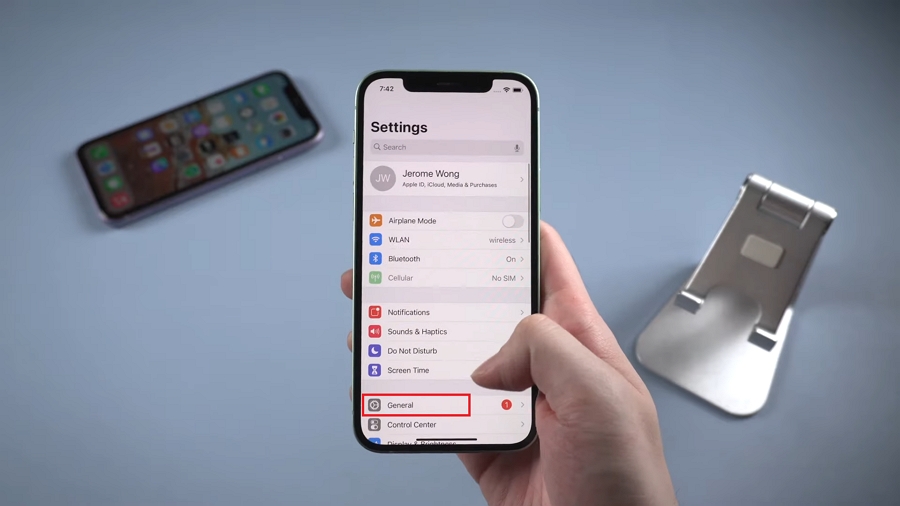
Step 2: When prompted, enter your passcode and confirm your action.
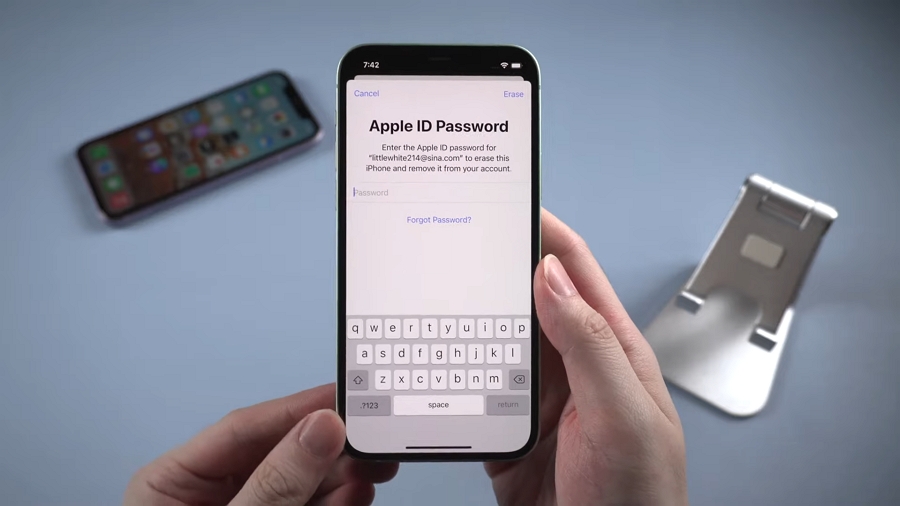
Step 3: Once the process is complete, you will be presented with the option to "Restore from iCloud Backup". Choose this option and select the most recent backup file.
The restoration process might take some time, depending on the backup file size. When done, all your deleted data should be restored to your device.
Method 2: Recovering iPhone Data from iTunes Backup
iTunes is a free application for Mac and PC, and it plays all your digital music and video. When you connect your iPhone to your computer and open iTunes, it should automatically sync with your iPhone and create a backup. The backup file contains all your data, including contacts, text messages, photos, videos, etc. So if you accidentally delete something on your iPhone, you can use the backup file to recover it.
Pros:
- No space restrictions and it backs up almost everything.
- Faster than iCloud in its speed at restoring your iOS device.
Cons:
- You can't extract a specific file from iTunes backup. Instead, you'll have to restore the entire iTunes backup to your device.
Note: The only problem with this method is that it will overwrite the current data on your iPhone with the data from the backup. To get around this problem, you can use a tool like Eassiy iPhone Data Recovery to extract specific files from the iTunes backup file without replacing all your current data.
Steps to recover deleted data using iTunes:
Step 1: Connect your iPhone to the computer that has the backup file and open iTunes.
Step 2: Select your device in iTunes.
Step 3: Choose the "Restore from this backup" option, then click “Continue”.
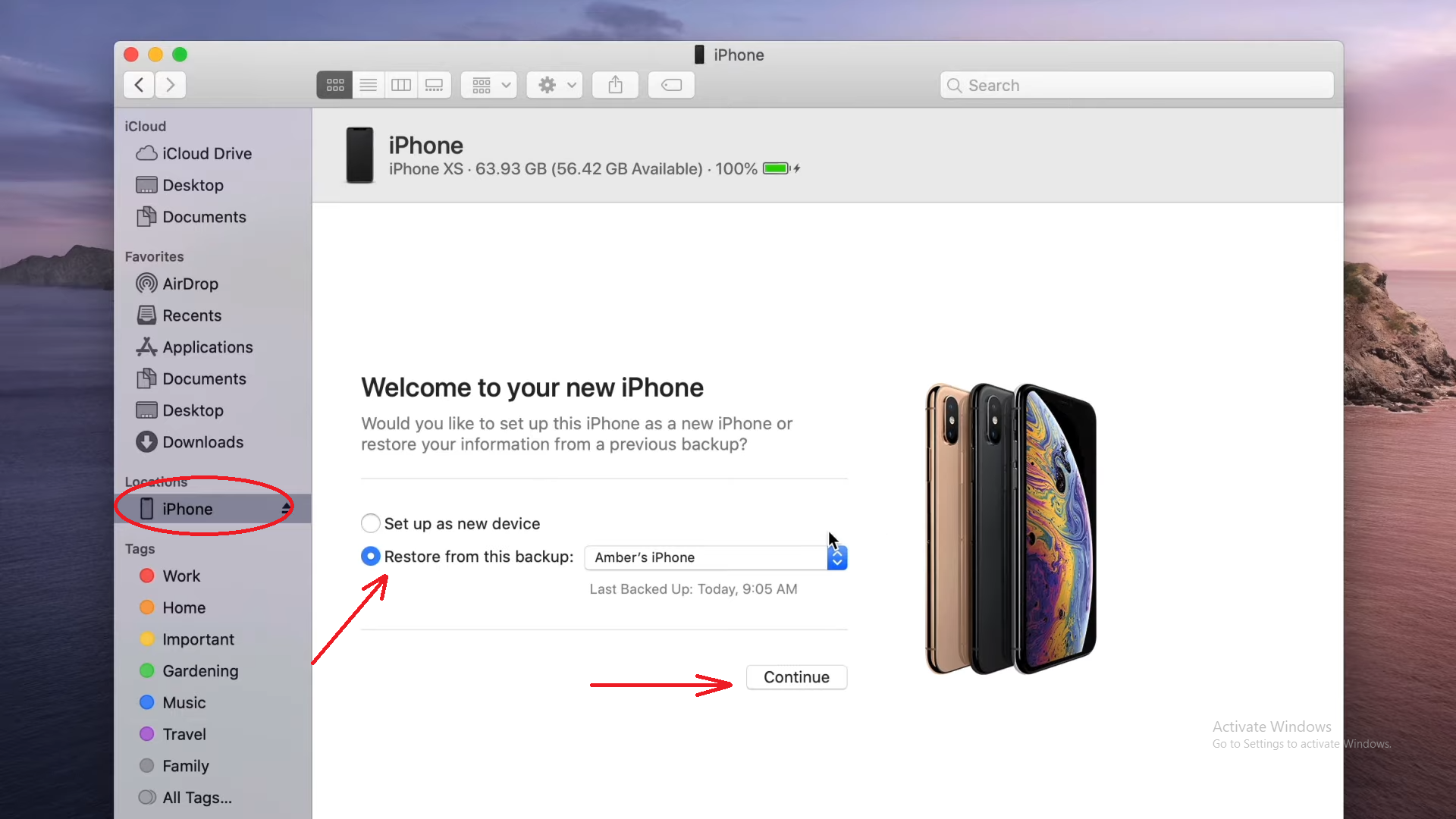
Part 3: Comparison of These 3 Methods
|
Eassiy |
iCloud |
iTunes |
Extract a specific file from the backup |
Yes |
No |
No |
Space Restrictions |
No |
No |
Yes |
Requires existing backup |
No |
Yes |
Yes |
Backup Include all files |
Yes |
No |
No |
Need internet connection |
No |
No |
Yes |
Price |
US$55.97 for one year license |
Free |
Free |
Part 4: FAQs
1. Where can I find deleted files?
If you temporarily delete a photo, you can find it by going to the Photos app and selecting the "Recently Deleted" album. Go to the Notes app and select the "Recently Deleted" category for deleted notes. As for permanently deleted files, they aren't removed from your device. Instead, it stays in your memory, but you cannot access it anymore.
2. Can I recover permanently deleted photos from my iPhone without backup?
If you don't have a backup, you can try using a data recovery program to recover your iPhone photos. There are a few different data recovery programs that you can use, but we recommend Eassiy iPhone Data Recovery. It's easy to use, and it has one of the highest recovery rates.
3. Can iPhone data be recovered after reset?
Yes, iPhone data can be recovered after reset so long as you have not added any new data to the device. When new data is saved, it overwrites the deleted data and makes it impossible.
Conclusion:
All in all, we have discussed three methods to help you recover deleted files iPhone/iPad. Depending on your case, you can choose any method, whether it's using iTunes, iCloud backup, or a third-party data recovery software. However, we recommend using the Eassiy iPhone Data Recovery software since it’s a powerful and user-friendly tool. This tool can help you recover not only lost files but also other types of data like WhatsApp messages, contacts, call history, notes, Safari bookmarks, and more. If you have any questions or run into any problems while recovering iPhone data, please let us know in the comments below, and we will do our best to help.






