Updated on 2023-03-09
views
5min read
FLV is majorly used for video and audio transmission over the internet. There is a quite high chance of YouTube videos being in FLV if you have tried downloading them to your system. FLV is not compatible with a large number of players though it is widely used these days. So you can convert your FLV files to a popular format such as MP4 to make it accessible to all types of devices and players. When you convert an FLV file to MP4, your YouTube videos can be played on your phone and other devices. To help you to get your task done, several FLV to MP4 converters are available. In this article, we are describing how to convert FLV to MP4 online/offline free.
Part 1: Is FLV The Same as MP4?
No, FLV is not the same as MP4. A digital multimedia container format, MP4 is used to store and play audio, video, images, and subtitles along with flawless digital streaming on internet platforms like YouTube. In a container file format, FLV is used to deliver and play content such as audio and videos. MP4 can be played on almost any platform making it superior in terms of compatibility as this format is the most popular video format. On the other hand, FLV requires the Adobe Flash Player plug-in to play the data smoothly and it is not that widely used. While FLV files degrade significantly when compressed, MP4 is more responsive to compression and preserves video quality.
Part 2: How to Convert FLV to MP4 on PC? [Windows/Mac]
The process of converting FLV to MP4 is straightforward. Converting FLV to MP4 does not take much time and effort. Here we are introducing the best 4 ways to convert FLV to MP4 on PC.
Way 1: How to Convert FLV to MP4 Free on Your Computer? [Best Way]
The quality of the output file is the most important feature to be considered when selecting a tool to convert FLV to MP4. Eassiy Video Converter Ultimate is one program that promises the conversion task without losing the original file quality. To facilitate conversion in an array of formats including FLV to MP4, this excellent software can be downloaded and installed on your Windows or Mac system. 60X faster conversion speed is supported by the high-end technology of the program and that too in lossless quality files. You can get rid of unwanted video parts, add a watermark, add special effects, rotate, and perform other editing functions with the built-in editor.
Features:
- Without losing original quality, this program can convert FLV videos to MP4 within seconds.
- With the built-in editor, you can trim, crop, rotate videos, or add subtitles/watermarks/effects to videos.
- Apart from MP4 and FLV, this program supports over 1000+ video/audio formats for conversion.
- Provides 60X faster conversion speed so that you can quickly convert your files.
- Supports batch conversion to convert multiple video files at once easily.
Steps to convert FLV to MP4 free on your computer.
Step 1: Launch Eassiy Video Converter Ultimate on your desktop to begin. You can choose video files to convert from the interface upon launching. From your computer, drag and drop video files or tap the “+” button to browse for them.

Step 2: Select MP4 format for your final converted video by tapping on the Convert All to tab’s drop-down menu once your video is uploaded.

Step 3: Begin the conversion process by tapping the “Convert all” button.

Step 4: If you need, you can click the arrow key on the bottom to edit the Save to the path. The main interface will show “Success” and Converted will have a red mark on its right after finishing the conversion. Automatically, the program will pop up the folder where the final video is located.

Way 2: Convert .flv to mp4 Using VLC
A free and open-source portable cross-platform media player, VLC supports conversion between specific video file formats and allows customization of codecs. By using this program, you will be able to convert FLV to MP4 easily. Follow the below steps to convert .flv to .mp4 using VLC.
Step 1: On your Mac, download and open VLC Media Player. Tap on “File” from the main toolbar and then from the dropdown menu, click on “Convert/Stream”.
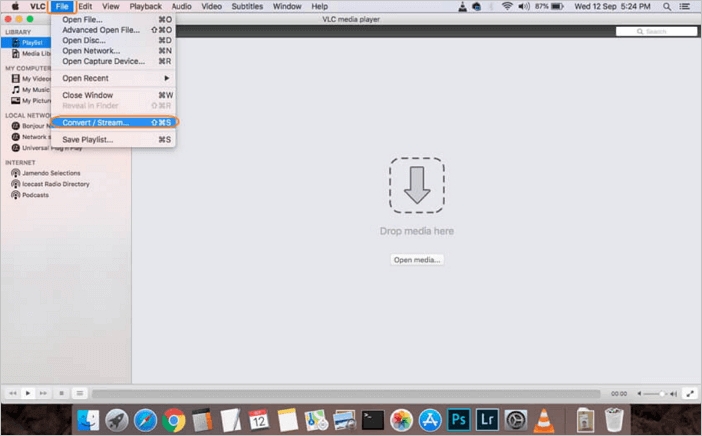
Step 2: Tap on “Open media…” to browse from the pop-up Convert & Stream window and add FLV files from your computer.
Step 3: Select MP4 from the “Choose Profile” tab once the FLV video is added.
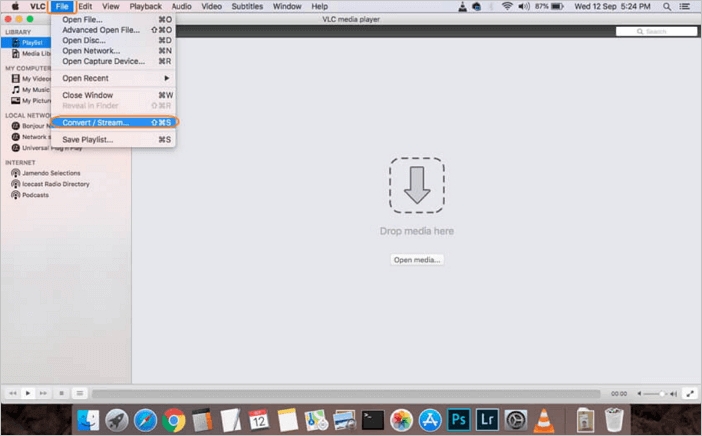
Step 4: Choose the file name and destination folder on Mac by clicking the "Save as" option to save the converted file and then tap "Save". To complete the process, finally, tap "Save" from the Convert & Stream window.
Way 3: How to Convert From FLV to MP4 via Xilisoft
Xilisoft is another video converter that enables you to convert FLV to MP4. In just a few steps, you will be able to perform the conversion process. Here are the steps to convert from FLV to MP4 via Xilisoft.
Step 1: Download and install Xilisoft Video Converter Ultimate on your computer first. Then, you need to launch this video converter.
Step 2: From the toolbar, click on the “Add File” button or “File > Add File” to load files.
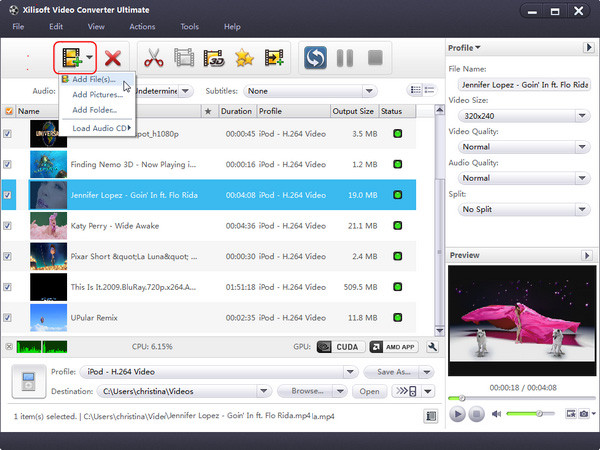
Step 3: To select the output format in the drop-down list, click on the "Profile" button. To specify the destination folder for saving output files, click on the "Browse…" button.
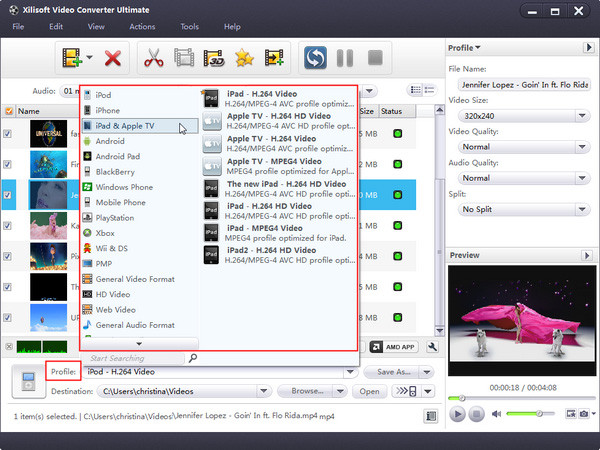
Step 4: To start converting, click on the “Convert” button on the toolbar.
Way 4: How to Convert FLV to MP4 Free Online with Animaker
Animaker is an online FLV to MP4 converter that lets you quickly convert your FLV video file to MP4 format for free. Here are the steps to steps to convert FLV to MP4 free online with Animaker.
Step 1: Click the Start Converting button after opening Animaker’s FLV to MP4 converter.
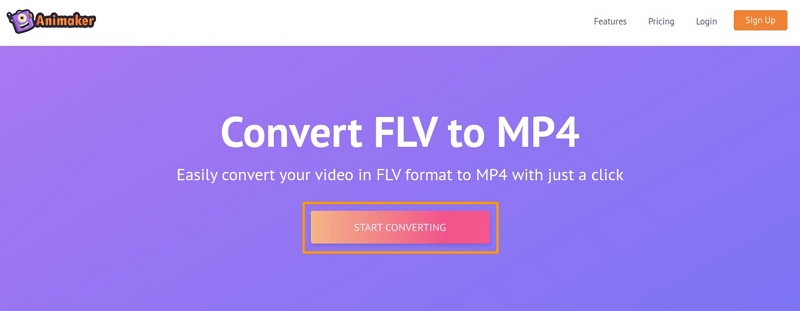
Step 2: Now, you have to upload the FLV file you want to convert to MP4.
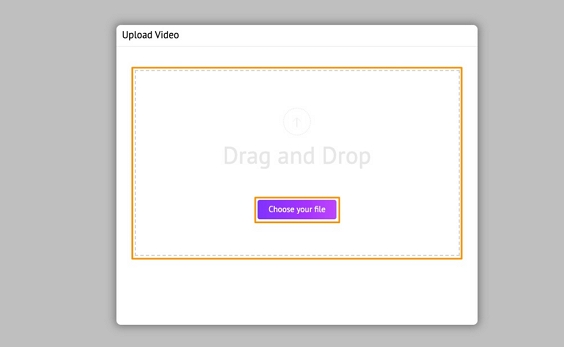
Step 3: To download the video in MP4 format, click the Download button in the top right corner once the video is uploaded.
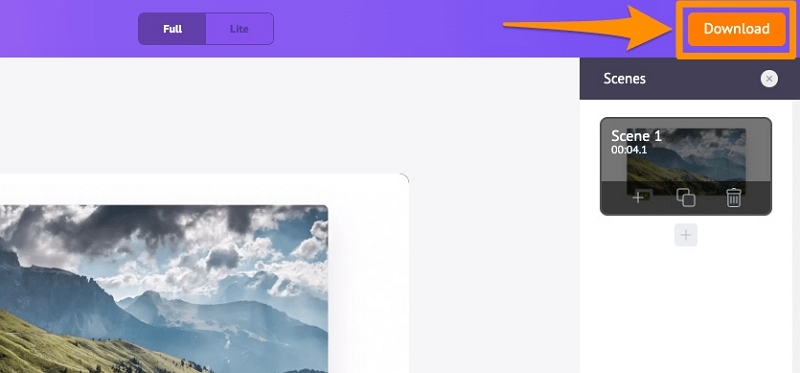
Way 5: How to Convert FLV to MP4 Online Free By WorkinTool
WorkinTool is another video converter that lets you convert FLV to MP4 for free online. The straightforward user interface helps you to finish your task in seconds. Follow the below steps to convert FLV to MP4 online free by WorkinTool.
Step 1: Open the website of WorkinTool on your browser.
Step 2: To upload the FLV video, click “Select File”.
Step 3: To convert your FLV file to MP4, click “Start converting”. You can download the converted videos after waiting for a few seconds.
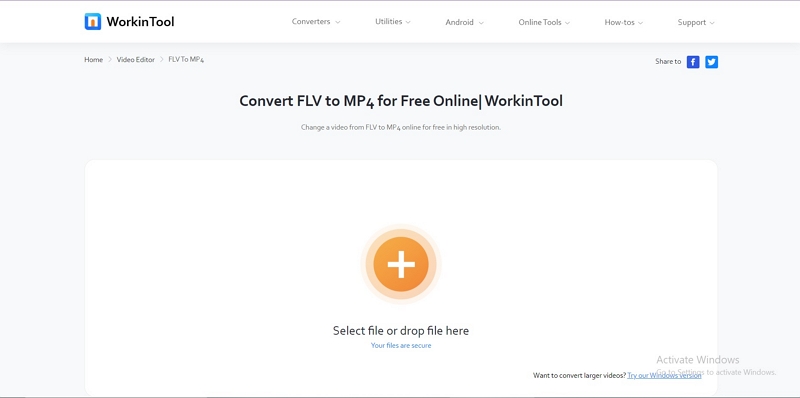
Part 3: FAQ to Convert FLV to MP4
1. What is the FLV format?
Flash Video, FLV is a streaming media format supported by Adobe Flash Player. The loading speed is very fast because the files formed by FLV are small and it is also possible to watch videos online.
2. How can I open an FLV file on my PC?
Many free and paid FLV video players are available that can load FLV files on the computer like VLC Media Player, FLV Media Player, Any FLV Player, KM Player, and Adobe Flash Player.
3. What is an FLV format converter?
The FLV format converter is a tool of software/web tool/app that helps you to convert FLV videos to other formats like MP4, AVI, MOV, MKV, WMV, M4V, SWF, WMA, MP3, AAC, M4A, etc.
Conclusion:
In this article, we have described how to convert FLV to MP4 online/offline free. We have also introduced 8 offline and online FLV to MP4 converters. You can choose the one that fits you best among the above-mentioned converters. However, we would suggest you use Eassiy Video Converter Ultimate. This program offers an excellent experience and the fastest way to convert FLV into MP4. Try Eassiy Video Converter Ultimate now by downloading it.






