Updated on 2023-03-09
views
5min read
YouTube is very popular among everyone when it comes to watching and sharing various videos. Sometimes you might want to watch YouTube videos offline on your iPhone. It is very necessary to have a good YouTube to MP4 converter if you want to watch YouTube videos offline on iPhone. Several converters are available to help you in converting YouTube videos to MP4. In this article, we are describing how to convert YouTube to MP4 on iPhone online/offline.
Part 1: Can You Convert YouTube Video to MP4 on iPhone?
Converting YouTube videos helps you to access them from anywhere and anytime. However, YouTube videos are mostly in FLV format which is not supported by all devices. But luckily, you can convert YouTube video to MP4 on iPhone. One of the most popular formats, MP4 is supported by almost all platforms and devices. If you convert your YouTube videos into MP4 format, then you can easily play the videos on any device. Several offline and online converters can help you to convert YouTube to MP4 iPhone. You can use any of them and convert your YouTube videos to MP4 format.
Part 2: How to Convert MP4 Video for YouTube on PC? [Windows/Mac]
Converting video on a computer and converting video on iPhone is never the same. Computer software has more options, features, advanced technology, and more flexibility for you. So in this part, we are going to talk about an ultimate video converter named Eassiy Video Converter Ultimate. This powerful software can easily convert any video to almost all supported video formats for YouTube. You can easily convert videos to HD, 4K, and up to 8K by using this powerful program. It provides 60 times faster conversion speed for you. By using this tool, you can save your precious time as it supports batch conversion. Apart from converting video files, you can edit your videos with merge, cut, crop video, effect, subtitle, watermark, etc. Also, you will be able to compress your videos without quality loss. This program is an all-in-one multimedia toolbox for you. You can use this free ultimate video converter on both Mac and Windows systems.
Features:
- By simply dragging and dropping the files, you can convert audio/video to almost any format.
- Supports converting video files to more than 1000+ formats including MP4, MPG, MKV, FLV, AVI, WMV, GIF, etc.
- Helps you to compress video files into your desired size for uploading.
- Allows you to edit the video files by trimming, cropping, rotating, adding texts, etc.
- For video conversion, this program offers 60X faster conversion speed.
Steps to convert MP4 video for YouTube on PC
Step 1: First of all, you have to install Eassiy Video Converter Ultimate and open it on your PC. You will see the interface for choosing video files to convert after opening the program. Now, you have to tap the "+" button and add your video file to convert. Also, you will be able to drag and drop files in the program.

Step 2: For your final converted video, you have to select MP4 as the video format by tapping on the Convert All to tab’s drop-down menu. Or you can also choose the format you need by clicking the format icon on the right.

Step 3: Now, tap the “Convert all” button and convert your video files. Also, you are allowed to edit the Save to the path if you want by clicking the arrow key on the bottom.

Step 4: The progress bar of the conversion will be visible to you. When the conversion completes, you will see a red mark on the right side of the Converted and the program’s interface will show you “Success”.

Part 3: 5 Ways to Convert YouTube to 4K MP4 Video on iPhone
Some ways allow you to convert YouTube video to MP4 on iPhone. You can get the YouTube videos to be converted into MP4 on your iPhone through the steps might be a bit complicated or the process is not as smooth as you expected. Here we are introducing 3 ways to convert YouTube to MP4 iPhone free.
Way 1: Convert YouTube Video to MP4 on iPhone Using Documents by Readdle
You can use the Documents by Readdle application if you don't like online web tools. This way is very convenient to use. You can directly search and download this app from the App Store. Also, you will be able to download MP4 to iPhone in a similar way as YouTube videos. Here are the steps to convert YouTube video to MP4 on iPhone using Documents by Readdle.
Step 1: Find the video you want to save as MP4 after opening the YouTube app on your iPhone. Tap on “Copy Link”.
Step 2: Now, you have to follow up with Documents by Readdle. Follow the on-screen prompts until you reach the interface that says “Documents” at the top if you are using the program for the first time.
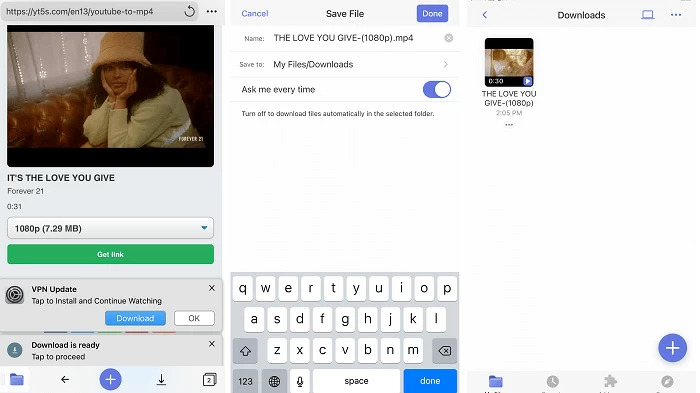
Step 3: To open a web browser, click the compressed icon at the bottom of the "Documents" screen. Select the site you want to open after searching for "YouTube to MP4 converter" in the browser.
Step 4: Now, you have to paste the copied video link on the opened site and tap the “Download” button.
Step 5: Click “Download” after selecting the format and quality of MP4.
Step 6: Now, you have to save the YouTube video. To start downloading the video, click "Finish" on the board.
Step 7: Find the downloaded MP4 file in “My Files” after downloading.
Way 2: YouTube Convert to MP4 iPhone With Loader App
A multi-source media downloader app for iPhone or iPad, Loader can help you to download videos and music from Facebook, Deezer, SoundCloud, and many more sites apart from YouTube. From the App Store, you can easily download this app on your iPhone. Follow the below steps to YouTube converter to MP4 iPhone with Loader app.
Step 1: First of all, you have to copy the URL of the YouTube video that you want to convert.
Step 2: Now, paste the YouTube URL into the box of the Loader app.
Step 3: To load the download options, tap the search button.
Step 4: To download the video, the app will load the thumbnail and give you the option to select a video frame. Also, you can download the audio version only.
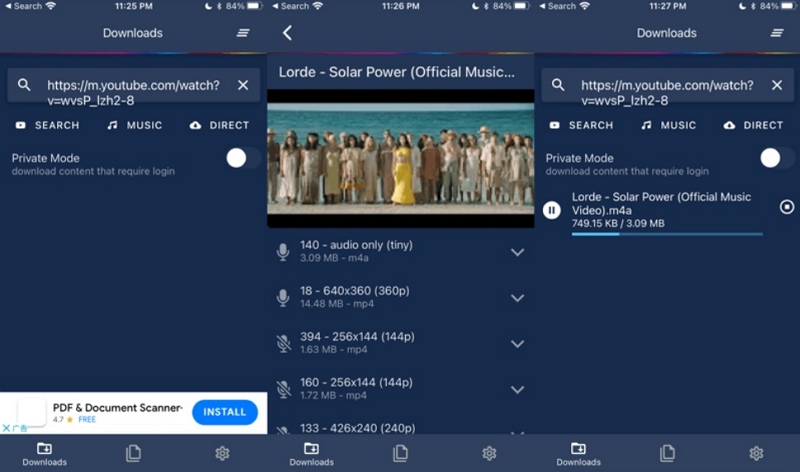
Way 3: Convert YouTube to MP4 iPhone via SnapDownloader
For Windows and macOS, SnapDownloader is a video downloader that can download videos from more than 900 websites including YouTube, Facebook, Instagram, and Twitter. This program can download videos in MP4, MP3, and other formats at a resolution of up to 8K. Here are the steps to convert YouTube to MP4 iPhone via SnapDownloader.
Step 1: You need to download and install SnapDownloader on your device to begin.
Step 2: Open the video you wish to download by going to YouTube. From the URL bar of your browser, copy the video link now.
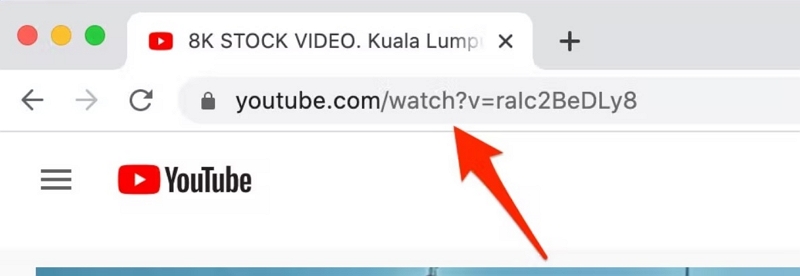
Step 3: Paste the link into the search bar after opening SnapDownloader.
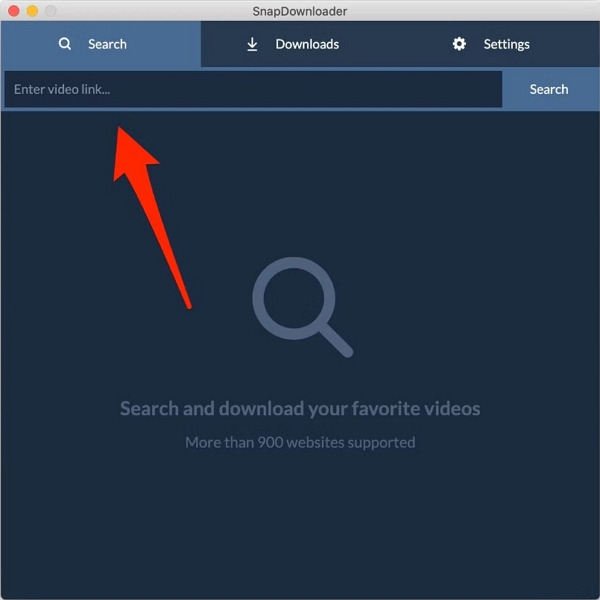
Step 4: The program will display a list of all the available qualities for that video. Select MP4 as the output format after selecting the video quality that you want.
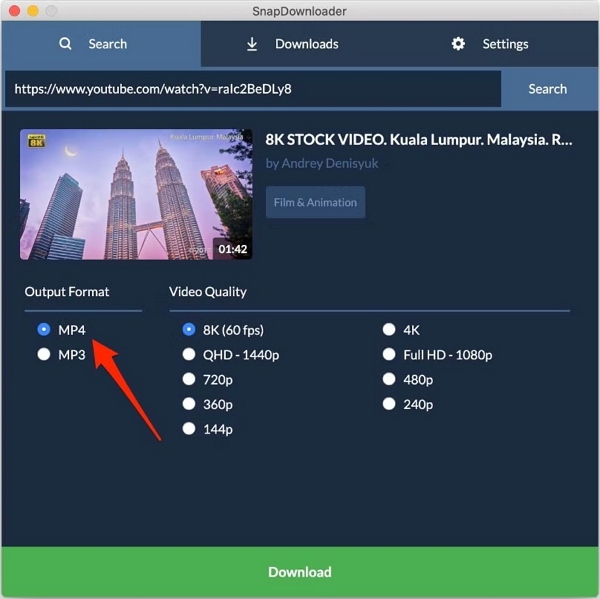
Step 5: SnapDownloader will start downloading the video once you tap the Download button. By going to Downloads > Downloading, you can view its progress.
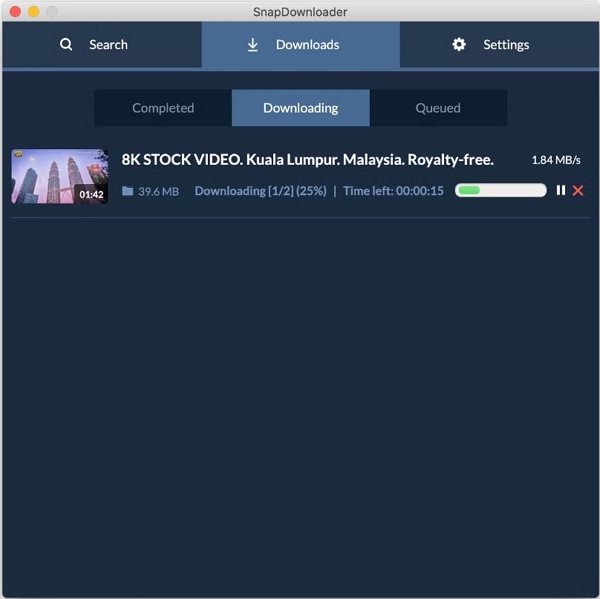
Part 4: FAQ to Convert YouTube to MP4 iPhone
1. Is it safe to convert YouTube video to MP4 on iPhone?
Yes, it is safe to convert YouTube video to MP4 on iPhone. By using a professional converter, you can easily convert YouTube videos to MP4 and play them on different devices.
2. Does YouTube provide any downloading service?
No, YouTube doesn’t provide a download button on the platform. While you can upgrade to YouTube Premium if you just want to watch YouTube videos offline. For offline watching, it removes ads and downloads videos to mobile devices.
Conclusion:
In this article, we have described how to convert YouTube to MP4 on iPhone online/offline. You can use these ways to convert YouTube videos to MP4. However, we would like to recommend you try Eassiy Video Converter Ultimate if you want to convert any video into YouTube format. This program is one of the best video converters that can convert your video files into 1000+ formats. Apart from converting, this tool also can help you to edit and compress video/audio files. So try Eassiy Video Converter Ultimate now!






