Updated on 2023-05-30
views
5min read
Staying in touch with loved ones through SMS texting is still a convenient option. With frequent texting, you may have amassed a sizable collection of messages on your Android phone. However, if you're switching from your old Android device to an iPhone, you might encounter challenges transferring your messages. Unfortunately, Android and iOS don't integrate seamlessly, making the process a bit complicated. Fortunately, by following a few steps and using the right application, you can transfer SMS messages from your Android to your iPhone, regardless of whether you have already set up the iPhone or not. In this article, we are describing how to transfer messages from Android to iPhone.
Part 1: Can You Transfer Text Messages from Android to iPhone?
Unfortunately, transferring text messages directly from an Android device to an iPhone is not a straightforward process. However, there are ways for you to be able to do so, though their effectiveness may vary. You can several third-party apps like Move to iOS, Send Anywhere, and so on. Also, you can use Eassiy Phone Transfer for transferring texts messages without any risk.
Part 2: Official Way to Transfer Messages from Android to iPhone
Apple introduced the Move to iOS app a few years ago to simplify the process of transferring data from an old Android device to a new iPhone. If your phone runs on Android 4.3 or a later version, you can easily use the Move to iOS app at no cost. The app can transfer your contacts, messages, Camera Roll data, bookmarks, and Google account data. This method has a limitation as it solely works for transferring data to a new or recently reset iPhone. It's important to note that the Move to iOS app cannot be utilized if your iPhone has already been configured for usage; hence, the app must be utilized during the initial setup of the device. Please keep in mind that for a secure connection, both devices must be nearby. Follow the below steps to transfer messages from Android to iPhone.
Step 1: To begin, download the Move to iOS app on your Android by visiting the official page on the Play Store. Additionally, turn on your iPhone and complete the initial setup. While setting up your phone, select the option to transfer data from an Android device.
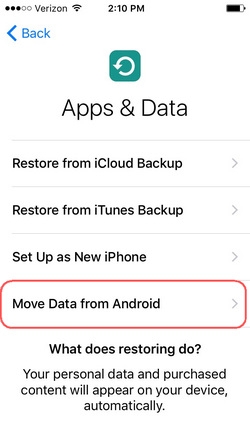
Step 2: Open the Move to iOS app on your Android device, and ensure that both the WiFi and Bluetooth features are enabled. Once you are prepared and the devices are positioned nearby, click on the "Continue" button.
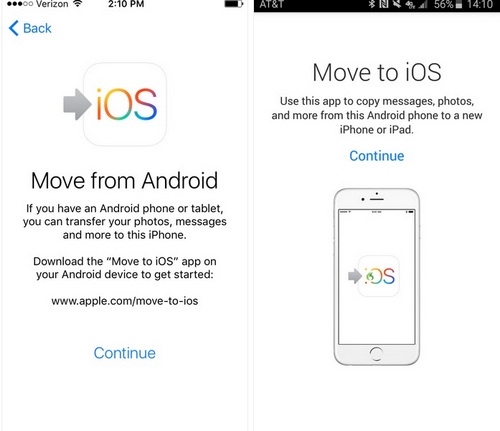
Step 3: To establish a secure connection, you must enter a unique code displayed on your iOS device into your Android.
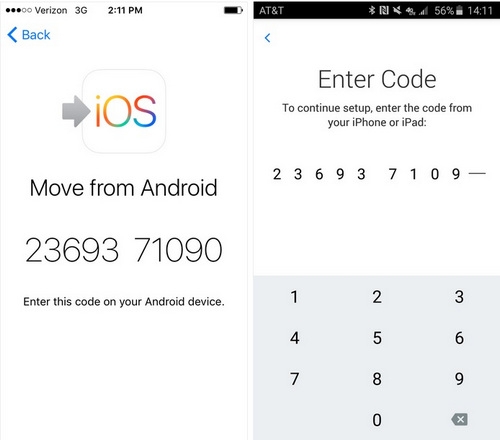
Step 4: Once the devices are connected, you will be prompted to select the data you want to transfer. Ensure that you have enabled the "Messages" option and wait while the chosen content is wirelessly transferred to your iPhone.
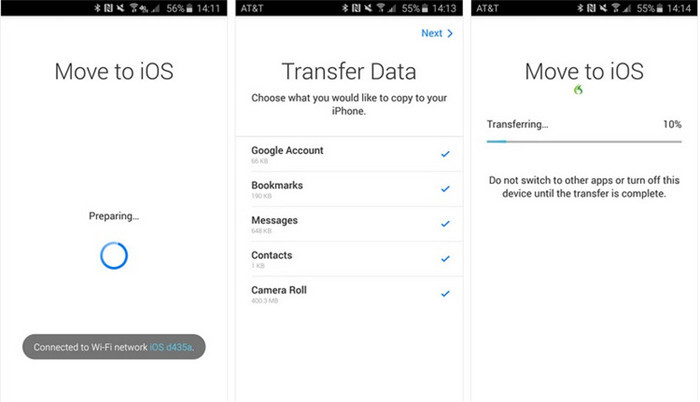
Part 3: How to Transfer Messages from Android to iPhone After Setup? [Effective]
Eassiy Phone Transfer is a comprehensive software that streamlines the process of transferring data across different devices, including smartphones, tablets, and computers. The software is capable of transferring various file types, including text messages, music, contacts, photos, videos, and more. The user-friendly interface of Eassiy Phone Transfer makes it easy to use for users of all technical abilities. It facilitates data transfer between iOS devices, Android devices, and even between iOS and Android devices. Additionally, the software allows you to back up your data or transfer files to a new device by transferring files between your mobile device and PC. Moreover, this tool provides multiple features like data management, backup, restore, and data recovery, apart from file transfer.
Key Features:
- Allows for effortless transfer of data between iOS and Android devices, without any worries about compatibility problems.
- Facilitates bidirectional transfer of contacts, messages, photos, videos, music, and other files between iOS and Android devices.
- Eassiy Phone Transfer provides a hassle-free experience by offering a user-friendly interface that simplifies the process of data transfer.
- Advanced encryption technology is utilized by the software to ensure that your data is safe and secure while it is being transferred.
- There is no risk of data loss during the transfer process, eliminating the need for concern.
Here are the steps to transfer data from Android to iPhone with Eassiy Phone Transfer.
Step 1: Firstly, connect your phone to the computer using a USB cable, then launch the Eassiy Phone Transfer tool to set up a connection between the two devices.
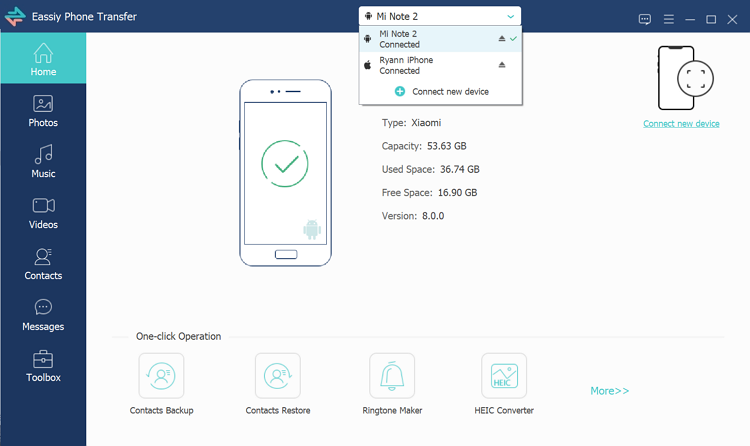
Step 2: To view the files, choose the source device (either iPhone or Android) from the device menu, and then select the desired data type as shown in the image below.
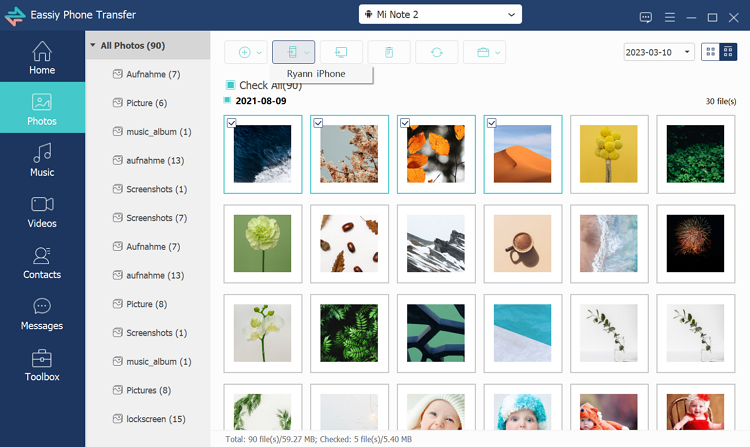
Step 3: Once you have chosen the files, click on the "Export to Device" option located at the top, and select the target phone to which you wish to transfer the files. The transfer process for the selected files will start immediately. However, please note that the transfer duration is subject to the file size, so kindly be patient.
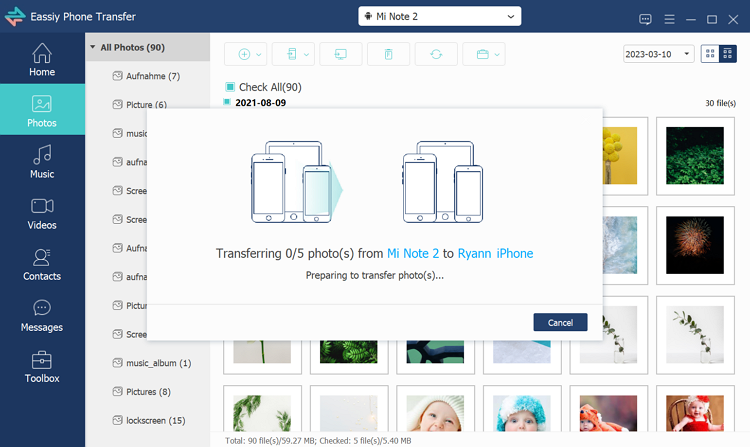
Part 4: How to Transfer Text Messages from Android to iPhone for Free
There are 2 free apps available that can help you transfer text messages from Android to iPhone for free.
Way 1: Transfer Text Messages from Android to iPhone without computer on SMS Backup+
The SMS Backup+ app is a no-cost Android application that enables you to back up, restore, and transfer text messages from your Android phone to an iPhone. The app uses your Gmail account to store and transfer your messages, eliminating the need for manual entry. It can be found on the Google Play Store and is compatible with most Android devices running version 2.2 or above. Here are the steps.
Step 1: Download and install the app on your Android device, then launch it.
Step 2: Log in to your Gmail account and adhere to the instructions to configure the app and grant it access to your text messages.
Step 3: Choose "Backup" and opt to back up your text messages to your Gmail account.
Step 4: After the backup process finishes, launch the app on your iPhone and sign in to the identical Gmail account.
Step 5: Opt for "Restore" and select the backup file created from your Android device.
Step 6: Allow the restore process to complete, and once finished, you will be able to access all your Android text messages on your iPhone.
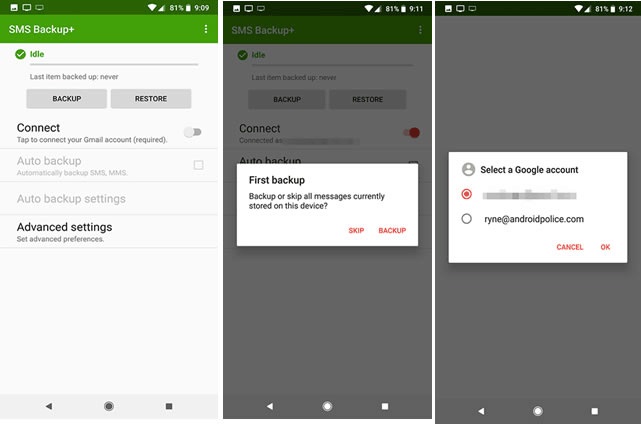
Way 2: Transfer Text Message from Android to iPhone with Send Anywhere
You may consider Send Anywhere, a third-party application that enables text message transfer from Android to iPhone. The app is available for free and can be downloaded from the Play/App Store on both Android and iOS devices. Send Anywhere supports cross-platform data transfer and allows easy connectivity between both devices. It uses WiFi direct to transfer text messages from Android to iPhone and also offers the ability to transfer photos, videos, and contacts. Follow the below steps.
Step 1: Before proceeding, access the Play Store or App Store on your device and download the Send Anywhere app onto your phone. Upon installation, open the app and authorize it to access your device's storage.
Step 2: Upon opening the app, select either Sender (Android) or Receiver (iPhone) for both devices. Then, enable the WiFi feature on both devices to establish a wireless connection.
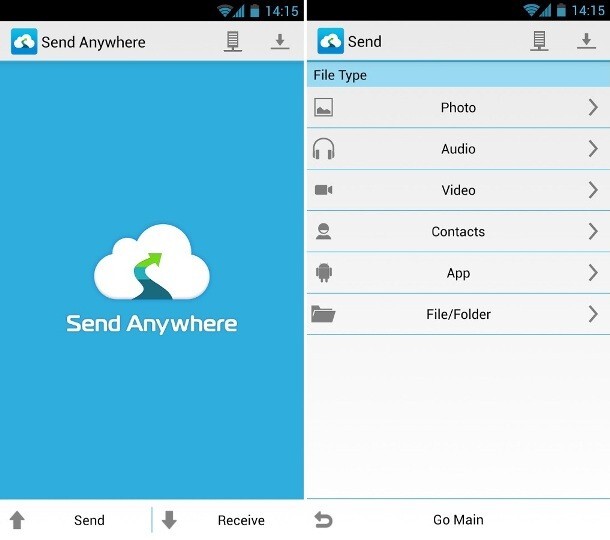
Step 3: You will be prompted to select the data you want to transfer from your Android to your iPhone within the app. Opt for the messages option and commence the transfer. The option to transfer photos, videos, and other media files is also available.
Step 4: An Android-generated, one-time code will be shown, which must be entered on your iPhone to authenticate the connection. Once verified, tap the "Upload" button to start transferring your data from your Android to your iPhone.
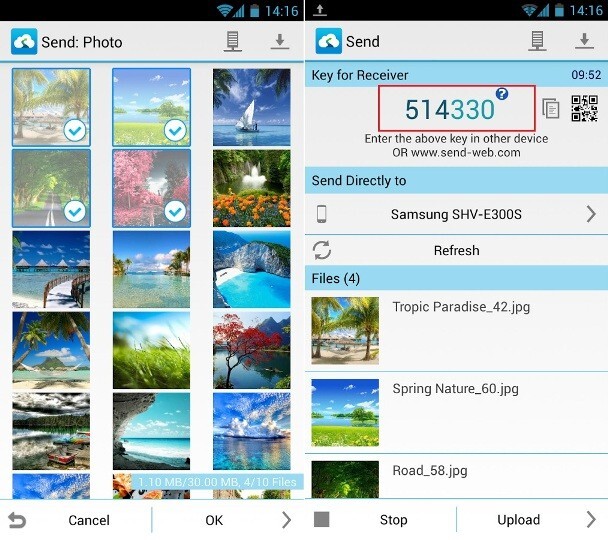
Part 5: FAQ for Transfer Text Messages from Android to iPhone
1. Is it possible to transfer text messages from an Android to an iPhone using Samsung Smart Switch?
Regrettably, the answer is negative. Samsung Smart Switch is solely intended for transferring data between iPhone and Galaxy devices or Galaxy to Galaxy. Therefore, it is incapable of transferring text messages from an Android phone to an iPhone. If you have a Samsung device and wish to transfer text messages to an iPhone, you'll need to utilize one of the previously mentioned methods like Move to iOS or Eassiy Phone Transfer.
2. What is the reason for needing to transfer text messages from an Android to an iPhone?
Text messages can hold significant information like personal chats, work-related contacts, and reminders, making it crucial to keep them secure, especially when changing to a new device. Migrating your Android text messages to an iPhone lets you store all crucial details in one location, which is more convenient to manage and access.
- Preserve precious memories: Text messages often hold sentimental value, such as conversations with loved ones and friends that you may want to keep for the future.
- Retain important data: Texts can contain essential details like addresses, phone numbers, or passwords that may be necessary to access later.
- Simplicity in accessing: Transferring messages to your new iPhone ensures all conversations are in one place, simplifying searching and accessibility.
3. Is there a possibility of text messages getting deleted while transferring them from Android to iPhone?
Your text messages will remain intact and won't be deleted during the transfer process. However, it is crucial to back up your Android device beforehand to ensure that you have a copy of your messages in case of any unforeseen errors or complications.
4. Is it secure to use third-party applications and software for transferring text messages?
Although several third-party apps and software are dependable and secure, it's essential to verify the source and read user reviews before installing them. It is recommended to download apps and software only from trusted sources such as the official website or app store.
5. Where are the text messages stored on an iPhone?
To effectively transfer text messages from an iPhone, it's crucial to have an understanding of where they are stored. If the iCloud messages feature is disabled, then text messages on the iPhone are kept in a database file named SMS.db, which can be found in the directory /var/mobile/Library/SMS. This file comprises all text messages, along with their attachments, whether sent or received. Conversely, enabling iCloud messages implies that your text messages are saved in iCloud. As such, if you sign in to another device utilizing the same Apple ID, you can access the messages.
Conclusion
To sum up, transferring text messages from an Android device to an iPhone may seem intimidating, but there are several methods to achieve it. In this article, we have described how to transfer messages from Android to iPhone. While the Move to iOS app is an official tool offered by Apple, it is not without limitations, including data loss, slow transfer speed, and potential glitches. Third-party tools, like Eassiy Phone Transfer, offer a more efficient and rapid way of transferring messages. Moreover, some free applications such as SMS Backup+ and Send Anywhere can also be utilized for this task. In the end, the choice of which method to use ultimately depends on the user's individual needs and preferences.






