Updated on 2022-11-19
views
5min read
For many folks, music is life. Music is what keeps them going after a hectic day or bad experience. It’s designed to help improve your mood with minimum stress. Apple Inc. did a great job creating a music store where iOS device end-users can download and listen to songs. Recently, reports have been circulating about the sudden disappearance of Apple Music on iPhones after operating system updates. Are you faced with a similar challenge/issue? You don’t have to worry. The solution you seek is right here in this article. Here, we will look at the top six ways to recover accidentally or permanently deleted Apple Music on an iPhone with or without a computer.
Part 1. How to Recover Deleted Apple Music from iPhone without Backup
Eassiy iPhone Data Recovery is one of the world’s highest-performing iOS data recovery solutions with quality features required to retrieve or restore data files on an iPhone. This simple yet effective software recovers deleted Apple Music from an iOS device with/without backup. Surprised? You read it right! Eassiy recovers Apple Music without backup. It is extremely well-designed with a streamlined user interface that enables you and I to navigate without stress. The software recovers over 36+ iOS data types from all iPhone models. It integrates with virtually all iOS versions, including the latest one, iOS 16.0.2. Eassiy iOS data recovery software retrieves data lost due to any situation.
Whether you accidentally deleted the data, lost it due to jailbreaking, or broken screen, Eassiy will help you recover the data. This software comes with three data recovery modes. It allows you to retrieve data directly from your iPhone, iTunes and iCloud backup facilities. It’s a highly exceptional tool. Eassiy provides results at a remarkably high speed. Additionally, it recovers data with zero quality loss.
Key Features
- 3 modes to recover data on iPhones; via iTunes, iCloud, and directly from the iOS device.
- Interactive user interface that permits you to retrieve over 36 data types [contacts, messages, video, audio, calendar, etc] with no quality loss.
- Scans and processes over 1000 image data file simultaneously with high accuracy.
- 1-click to recover Apple Music on iPhones.
Stepwise Guide to Recover Deleted Apple Music from iPhone without Backup
Follow the illustrative instructions below to recover deleted Apple Music from your iPhone without backup using Eassiy iOS data recovery software:
Step 1: With the help of an internet-enabled computer system, launch your desired web browser and navigate to the official website for Eassiy. Click on the appropriate key to download a suitable version of the software. After downloading, install the software and launch it.

Connect your iPhone to the computer using a USB cable, and select Recover from iOS Device on the left-hand panel of the Eassiy page. Once that’s settled, click on Start Scan.
Step 2: Next, the Eassiy iOS data recovery tool will scan your iPhone for Apple Music. Once the software is done scanning, your recoverable data files will appear on the left sidebar of your screen. Scroll down and select Music.

Step 3: On completing step 2, the interface on the right-hand panel will change. You will find your Apple Music there. Kindly select your preferred music and click Recover to complete the process.
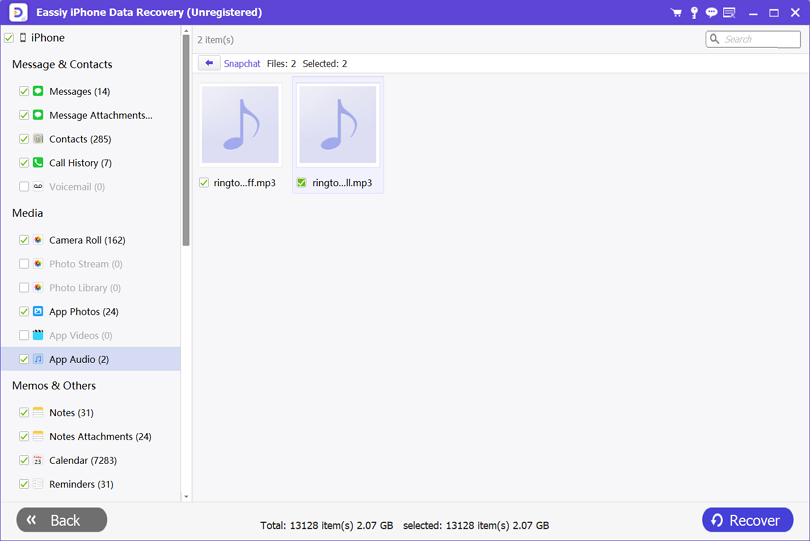
Part 2. Recover Deleted Apple Music from iPhone via iTunes
Another simple way to recover deleted Apple Music from an iPhone is via iTunes backup. iOS users who frequently sync their data with iTunes have the privilege of retrieving lost or deleted data files with or without third-party tools. Should you meet the condition of syncing your data over iTunes backup, check out these solutions below:
Method 1: Redownload Music from iTunes Store
Open iTunes on your computer system, connect your iPhone using a USB cord, and follow the instructions given below to recover deleted music directly from iTunes:
Step 1: Locate your device on the left sidebar and click on it. A drop-down menu should pop up. Select Music from the list, and the page below will come up:
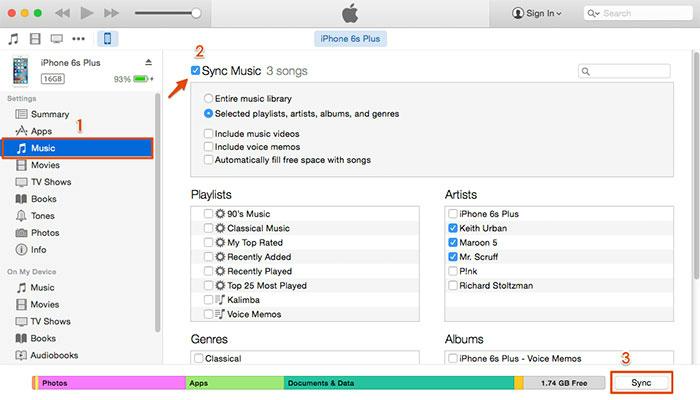
Step 2: Next, tick off the Sync Music icon and select either Entire Music Library or Selected playlists, artists, albums, and genres. Choose the music you want to recover and proceed to the next step.
Step 3: Finally, click on Sync at the bottom right corner of your screen to retrieve the music.
Method 2: Retrieve Deleted Music from iTunes Backup with Eassiy
With Eassiy, you can retrieve deleted Apple Music from iTunes backup without compromising your data or resetting your device. This iOS data recovery software allows you to select the data file you wish to recover. The process involved is straightforward. Here is the detailed procedure to follow:
Step 1: Locate the Eassiy iOS data recovery software icon on your computer and double-click on it to open it. When the software opens, connect your iPhone to the computer and choose Recover from iTunes Backup on the left sidebar.

An interface as below will appear on your display screen:

Step 2: Select an iTunes backup to recover, and click on Start. Eassiy will immediately scrutinize iTunes for recoverable backup data. Wait until that is completed, then the screen below will pop up:
All your recoverable data files will appear on the left sidebar. Locate the Music icon and click on it.
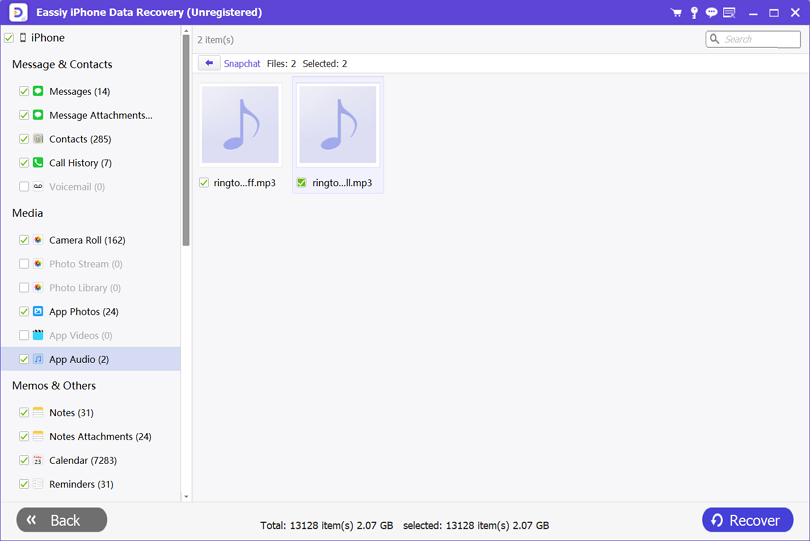
Step 3: Next, select the Music files you want to retrieve on the right-hand panel, and click on Recover to PC to export them to your computer hard drive. Alternatively, you can click Recover to Device to send the recovered music to your iDevice. Wait until the recovery is completed, then disconnect the USB from your iPhone and PC.
Part 3: Recover Deleted Songs on iPhone via iCloud
iCloud is another backup storage facility you can sync your iOS data for future recovery. Via iCloud, you can bring back your lost or deleted Music files on an iPhone. Like iTunes, this solution is cost-free, simple to employ, and universal. It works with all iOS generations and versions.
Recover Deleted Music Directly from iCloud
This method does not need a computer system or iOS data recovery tool to retrieve deleted music. You can execute the solution directly from our iPhone. But before then, you have to reset your device. Additionally, you must have a stable WiFi connection to set up your iPhone after resetting it.
Stepwise Guide to Recover Deleted Music Directly from iCloud
Follow the instructions below to retrieve deleted music from iCloud:
Step 1: On your iOS device, locate and click on the Settings icon. A new screen with several options will come up on your screen.
Select General > Transfer and Reset iPhone. Some options will pop up again. Locate and click on Erase All Content and Settings. Provide your passcode in the space given, and your iPhone will immediately reset itself.
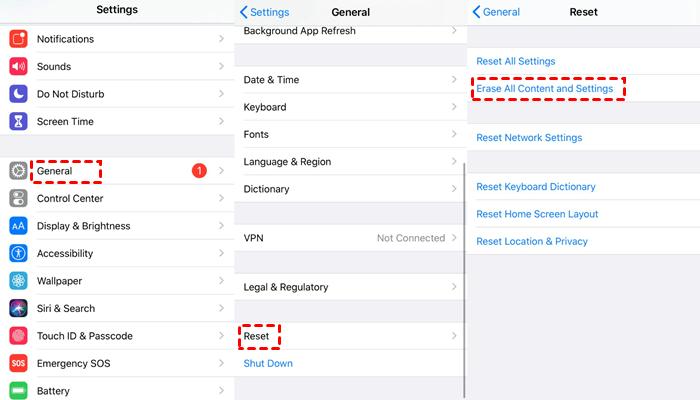
Step 2: Upon completing the resetting, your iPhone will automatically reboot. When the device comes up, you will be required to configure it. Follow the on-screen instructions accordingly. On getting to the Apps & Data page, select Recover from iCloud Backup.
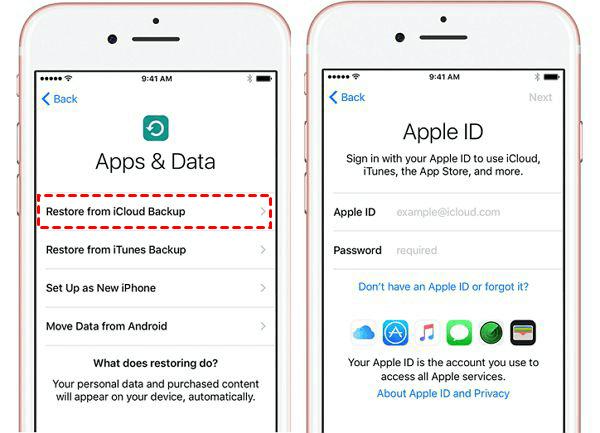
Step 3: Enter your Apple ID and password in the required fields, and click on the corresponding button to complete the setup. Once you are done, your iPhone will boot, and now your music should be back.
Part 4. Recover Deleted Songs via iTunes Store
Purchased Apple Musics lost due to accidental deletion or damaged devices are recoverable. Music purchased from the iTunes store is usually stored on the Apple cloud storage facility. The music remains there for an unlimited number of data so owners can retrieve it at their convenience. All you need to do is redownload the song for free.
Follow the steps below to redownload deleted songs/music from the iTunes store:
Step 1: Open iTunes on your computer system and log in to your profile using your Apple ID and password.
Step 2: Locate the Account icon at the top menubar and click on it. Select Purchased from the options that appear to proceed.
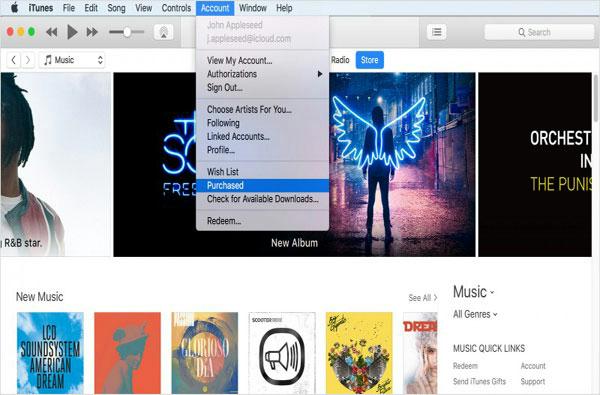
Step 3: Click Not in My Library on the purchased screen when it opens. All your purchased music will pop up. Look through and select the ones you want to recover. After the selection, click on Download to recover them.
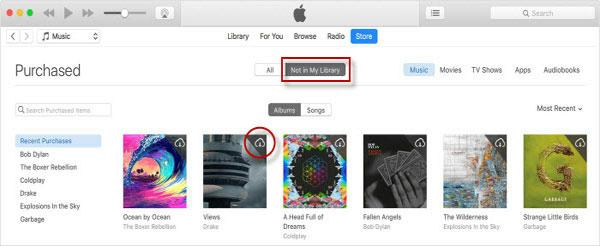
Part 5. FAQs
Q1. What is the best way to retrieve deleted music on my iPhone?
The best way to retrieve deleted music from your iPhone is via Eassiy iOS data recovery software. This tool offers excellent data recovery services at a remarkably high speed without zero data loss. You need not be an expert to operate this software as the interface is smooth enough for beginners to navigate.
Q2. Is it possible to retrieve deleted albums on iPhone?
Yes, it’s possible to retrieve deleted albums on iPhone. You can choose to do it with the aid of an iOS data recovery software like Eassiy or via iTunes/iCloud backup facilities. Using the Eassiy iOS data recovery solution is the best option as it doesn’t result in data loss or overwriting.
Conclusion
This article has explained the best ways to recover lost or permanently deleted music on an iPhone. All the solutions provided are simple to use, fast and free. Our recommended solution is the Eassiy iOS data recovery software. This software retrieves iOS data with no data loss incurred.






