Updated on 2023-01-08
views
5min read
I must enter the Two-Factor Authentication verification code whenever I access my iCloud account using the web browser. What exactly is it? How should it be used?
When you use an Apple device, having an Apple ID is your most crucial security. You must enter your Apple ID account information whenever you wish to sign in to your iCloud account or log into your account for the first time on a Mac you have just acquired. This action is to ensure your safety. On the other hand, Apple has introduced a new approach to safeguard your account: Two-Factor Authentication. Next, we will go through the steps necessary to implement two-factor authentication on your device.
Part 1: How exactly does one go about using two-factor authentication?
Even if other people have access to your Apple ID password, your account will still get protection by using two-factor authentication, which is an additional layer of protection for your Apple ID. It is compatible with the iPhone, iPad, and iPod touch running iOS 9 or later, as well as Macs running OS X El Capitan or later.
When you want to sign in to a new device for the first time, you will be required to input the Apple ID password and the two-factor authentication verification code. This six-digit verification code will automatically display on your trusted devices. If you do not have the two-factor authentication verification code, you will not be able to sign in to the new device. After inputting the code, you will verify that the new device has your confidence and that you will be able to use the Apple ID (forgot your password?). Reset your Apple ID here) on the device that got validated.
For instance, if you wish to sign in to iCloud for the first time on a new computer, you will be required to provide the two-factor authentication verification code.
Part 2: How do I configure the two-factor authentication system?
First, you need a trusted device (an iPhone, iPad, or iPod touch running iOS 9 or later, or a Mac running OS X El Capitan or later). After that, you need a phone number that you can use to receive verification codes through text messages or phone calls to enable two-factor authentication.
Install and configure two-factor authentication on your Apple device (iPhone, iPad, or iPod).
Step 1. To enable "Two-Factor Authentication" on your iPhone, go to the "Settings" app, then to "Your name" > "Password & Security" > "Turn on."
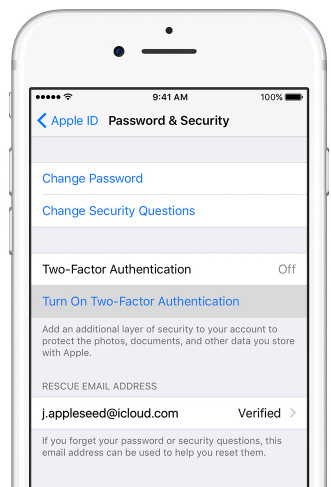
Step 2. Tap "Continue" > To finish configuring the settings, you will need to enter the phone number at which you wish to receive the verification code, click "Next," and then follow the instructions that appear on the screen. Here, you will get the option to get the verification through phone calls or text messages.
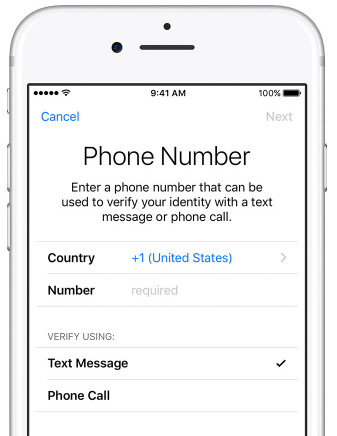
Configure your Mac to use a two-factor authentication method.
Navigate to the "menu" on your Apple device, then choose "System Preferences," "iCloud," "Account Details," and "Security." Make sure that "Two-Factor Authentication" is turned on.
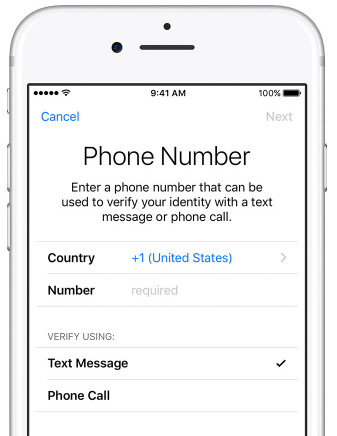
Part 3: How does one disable the two-factor authentication system?
Some accounts established in iOS 10.3 or macOS Sierra 10.12.4 and macOS High Sierra do not allow you to disable two-factor authentication even if you want to. You could disable two-factor authentication if you created your Apple ID on an older version of iOS or macOS.
Step 1. To sign in using your Apple ID, go to https://appleid.apple.com/ and enter your password. If you enable two-factor authentication, you will see a reminder to enter the verification code for two-factor authentication whenever you access your account.
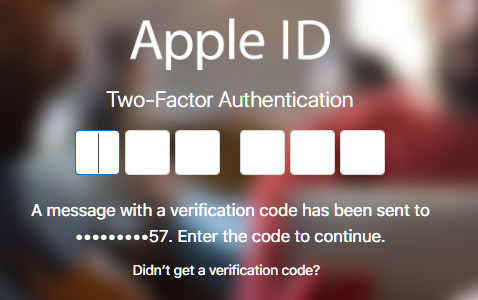
Step 2. In the "Security" section, choose the "Edit" option. After that, click the link "Turn off Two-Factor Authentication."
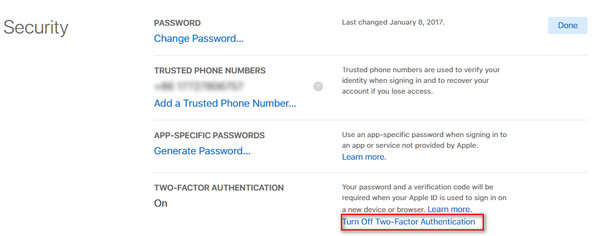
Part 4. Frequently Asked Questions Regarding Two-Factor Authentication?
1. Is the same thing meant by the phrases "two-step verification" and "two-factor authentication"?
No. Two-step verification is an older security method than two-factor authentication. It is a newer security method available to users who don't have Apple devices, can't update their devices, or are otherwise ineligible for two-factor authentication. Two-factor authentication works independently for already enrolled users, while two-step verification works independently for already enrolled users.
2. Should I punch in the two-factor authentication verification code each time, even when I'm not using one of my trusted devices?
After you have successfully signed in, you will not be required to enter a verification code on that device again unless you entirely sign out of the account, delete the account from the device, or are required to change your password due to increased security concerns.
3. What consequences might arise if I do away with the two-factor authentication?
Removing a trusted device from your account will prevent the device from displaying verification codes and access to iCloud and other Apple services on the device until you sign in again using two-factor authentication.
4. How can I utilize two-factor authentication while logging into Eassiy Software?
You will be required to disable two-factor authentication on your device before utilizing the third scanning method of Eassiy iPhone Data Recovery, which is "Recover from iCloud Backup File." This option allows you to retrieve deleted data from your iCloud backup. After successfully restoring data from an iCloud backup using Eassiy, you'll have the option to activate or deactivate two-factor authentication as per your preferences.






