Updated on 2023-07-24
views
5min read
It's an indisputable fact that PC screen recorders have become a necessity for a lot of content creators lately. It doesn't matter if you're looking to create tutorial videos, information video guides, gameplay videos, or more, screen recorders are the right way to go. Filmora Screen and Eassiy Screen Recorder are two top-leading screen recording tools that a lot of users trust for recording their PC screen activities. While some consider these tools as reliable, others don't. So if you're looking to utilize Filmora Screen or Eassiy Screen Recorder for your PC screen recording, it can be quite tricky to know which one is capable of meeting up with its claims.
Well, this Filmora Screen vs. Eassiy Screen Recorder is an unbiased review on which of these screen recording software is effective enough to satisfy your PC screen recording needs. So, grab a cup of juice, sit back, and stick with us while we walk you through all you need to know about Filmora Screen and Eassiy Screen Recorder.
Part 1: All You Need to Know before Purchasing Filmora Screen Recorder for PC
Filmora Screen is a popular screen recording software from Wondershare company that offers users all they need to record PC screens easily without hassles. Yes, the tool keeps screen recording tasks simple with only highly-intuitive features that even newbies can employ for their screen recording tasks.
With Filmora Screen Recorder for PC, you can record gameplay, tutorial videos, how-to guides, and lots more with high quality, although the performance impact can be poor for executing heavy processor screen recordings. Also, you can record PC screens with audio & webcams, edit recorded videos, add text to recorded videos, and utilize advanced settings to give your screen recordings a perfect look for your needs.
In all, Filmora Screen is packed with the right features that anyone will need for a successful PC screen recording operation. However, it's not highly efficient for advanced screen recording.
Key Features
- Support picture in picture option.
- Export recorded videos in various formats including MP4, GIF, MOV, and other popular formats.
- Support tutorial features.
- Record PC screen with webcam simultaneously.
- Helpful annotation tool to highlight important elements on recorded videos.
Compatibility: Mac & Windows
Pros
- Record PC screen with high-quality 15-120fps.
- It's easy to operate for beginners.
- It's compatible with both Mac & Windows computers.
Cons
- It lacks the required capability to execute heavy processor screen recording tasks.
- The video editing tools are quite poor.
How Do I Record My Computer Screen On Filmora Screen?
Step 1: Download and install the Filmora Screen on your PC, then launch the program.
Step 2: Click ‘New Project’ > select ‘Record’ and choose ‘PC Screen’.
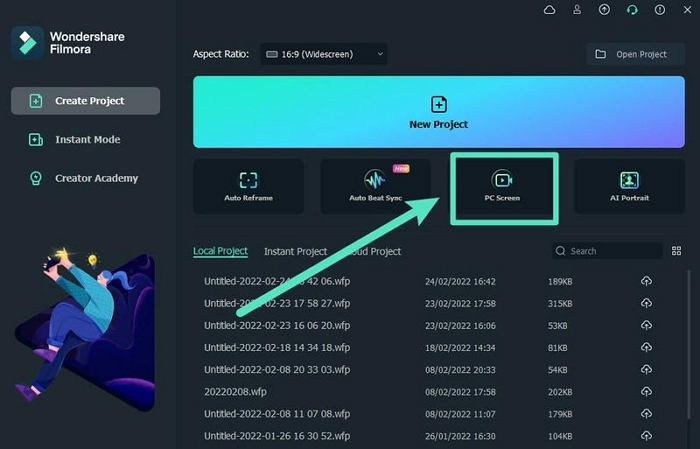
Step 3: Choose the screen recording size. You can select either Full screen recording or Custom screen recording.
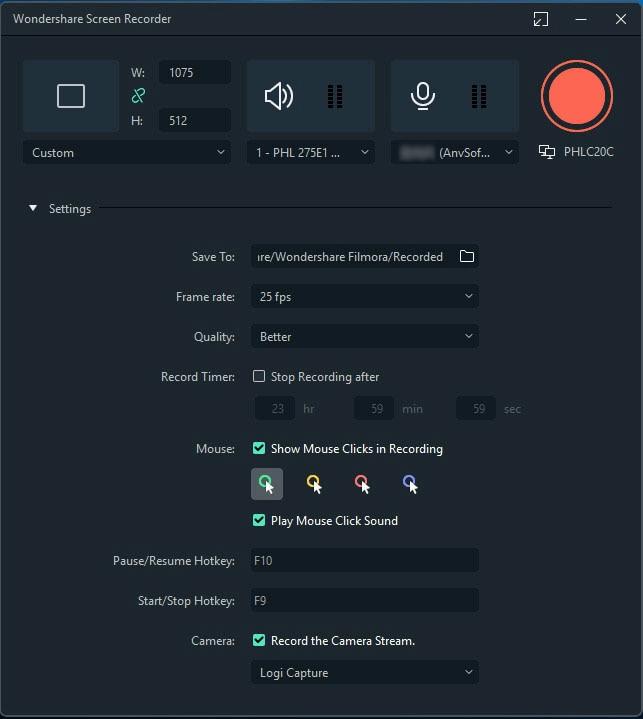
Step 4: Now click the ‘Record’ button to start the PC screen recording operation with Filmora Screen Recorder.
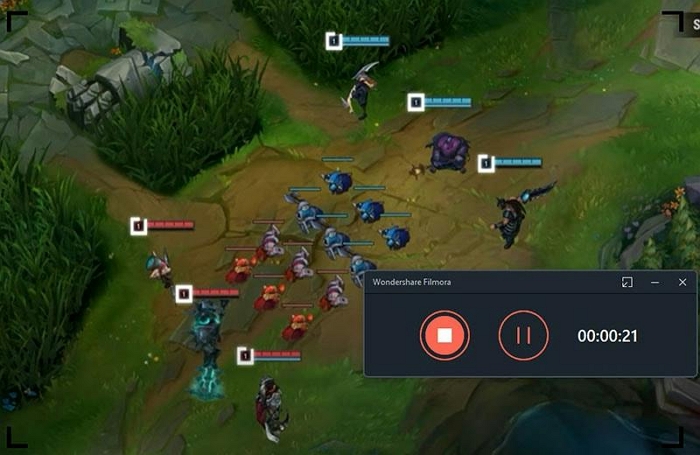
Step 5: To end the screen recording task, click on ‘F9’ on your keyboard, then preview and export the recorded video to your computer storage.
Part 2: What Is Eassiy Screen Recorder Ultimate?
Eassiy Screen Recorder Ultimate is a multifunctional screen recording tool with lots of sophisticated features that work efficiently for recording any kind of activity on a PC screen. Compared to Filmora Screen, Eassiy offers more functionality including a specialized game recorder, real-time annotation, scheduled recording, auto-stop, and lots more that make screen recording easier than you can ever think.
Eassiy Screen Recorder Ultimate is effective for executing both basic screen recording tasks and heavy processor screen recordings. And all it takes is just a few clicks. Besides, you can save recorded videos in different formats including GIFs, and the video editing features like edit, trim, audio-clean, etc, can help you edit your recorded videos to give them an output that can be used on different social media platforms including YouTube.

Key Features
- Specialize game recorder to record high-definition videos up to 60fps without lagging.
- Perform scheduled recording by setting a recording time length and using auto-stop to end the process automatically without requiring you to stay in front of your PC.
- Record activities on an Android or iPhone screen from a computer with high quality.
- Simultaneously record PC screen with internal audio (Microphone and System sound).
- Recording area can be movable or fixed as you wish while recording
Compatibility: Mac, Windows
Pricing:
Free trial
One-month license: $19.99
One-year license: $39.99
Lifetime license: $69.99
Pros
- Screen record Pc without watermark on both free & paid versions.
- Support real-time screenshot during screen recording.
- Support real-time annotation to highlight important points during screen recording.
- More than 10 recording tools helps you record any screen
- Many advanced and smart functions such as scheduled recording, auto-stop recording, auto-split etc.
- 24/7 active customer support.
Cons
- You need to install the app on a computer.
- The free version doesn't support all advanced screen recording features.
How To Record PC Screen With Eassiy?
Step 1: Firstly, you need to download and install Eassiy Screen Recorder on your Mac or Windows computer.
Step 2: Start the Eassiy Screen Recorder Ultimate program and click on ‘Video Recorder’.

Step 3: Choose the dimension at which you want to record the PC screen. To record a full PC screen, click ‘Full’ from the top left corner of the interface. Click ‘Custom’ if you want to record a particular region of your PC screen.

Step 4: Now, hit the ‘Rec’ button to start recording your computer screen as per requirements. You can take screenshots during screen recording by clicking the ‘Camera’ on at the bottom right corner. Also, you can add text, draw, and highlight points using the real-time annotation features.

Step 5: Once you're done with the screen recording, click on the ‘Stop’ button to end the operation. Then, from the ‘Preview’ mode, you can trim, cut, and do lots more on the recorded videos. After you've completed the editing operation, just click the ‘Save’ button to upload the recorded video to your PC. Or you can share the video directly on other social media platforms like YouTube, Facebook, Twitter, etc.

Part 3: Comparison Table Between Filmora Screen Recorder for PC & Eassiy Screen Recorder
Features |
Eassiy Screen Recorder |
Filmora Screen |
Video Recorder |
Yes |
Yes |
Special Game Recorder |
Yes |
No |
Auto Stop Recording |
Yes |
No |
Scheduled Recording |
Yes |
No |
Record Internal Audio |
Yes |
No |
Lock Recording Window |
Yes |
No |
Set Hotkeys |
Yes |
No |
Auto-Split Recorded Videos into Segments |
Yes |
No |
Real-time Annotation |
Yes |
No |
Record Android & iPhone Screen |
Yes |
No |
Record Area Follow/Around Mouse |
Yes |
No |
Screenshot While Recording |
Yes |
No |
Scrolling Screenshot |
Yes |
No |
Video Export Formats |
MP3, MOV, WMV, F4V, TS, WebM |
MP4, GIF, MOV |
Recording length |
The free version is unlimited and records up to 3 minutes |
The free version allows one time recording for just one minute |
Pop-up Menu Capture |
Yes |
No |
Share Recorded Videos to YouTube & Other Social Media Platforms |
Yes |
No |
Part 4: FAQs
1. Is Filmora Good for Screen Recording?
Filmora is a reliable software for screen recording. However, it might not be efficient for advanced screen recording operations.
2. What is the best free screen recorder for PC?
Eassiy is the best free screen recorder for PCs in the industry. Yes, unlike many other tools Eassiy supports an unlimited free trial that allows users to record PC Screen for up to 3 minutes.
Conclusion
Now that you've read the Filmora Screen vs. Eassiy Screen Recorder review, do you have a favorite tool? I'm pretty sure you do. As you've seen from the article, both Eassiy and Filmora Screen for PC are effective for performing PC screen recording tasks. However, Filmora Screen is not efficient enough to record heavy processor screens, and it's only limited to recording PC screens. Eassiy Screen Recorder, on the other hand, can record both PC and phone screens and it supports advanced tools that facilitate recording heavy processor screens.






