Updated on 2024-01-06
views
5min read
iPhones are popular for a reason. They are made of high-end hardware, have well-engineered cameras and sharp picture quality, and work seamlessly to get any job done. So, you do not need a fancy studio and high-end gear to record and create podcasts. Instead, you can learn how to record a podcast on iPhone itself; in fact, many modern podcasters do not even bother opening a studio to shoot a podcast, and guess what? Their podcasts are hella professional.
Read on to discover how to create and record a podcast on your iPhone. This guide will walk you through the process of creating and recording podcasts, including some of the decent gear you will need, software, and audio editing tools to create professional-sounding podcasts.
Part 1: What is a Podcast?
A podcast, in simple words, is an audio-only program usually discussing a single niche to inform or advise users. Today, millions of podcast creators debate about anything you can think of: from moon-landing conspiracies to proper health care, psychology to mindfulness, and whatnot.
Just think of a podcast like this: they can be any length, can cover any topic, any frequency (monthly, weekly, or daily), and have a single or multiple hosts. And while podcasts are known as an audio-only experience, many podcasters use the video-audio medium too.
Part 2: How to Create a Podcast on iPhone?
Firstly, plan your podcasts in advance. We will not discuss what niche you want to select and how long you should create the podcast episode. Given this guide is more about creating a podcast on iPhone, we will only discuss how to follow through once you have planned the podcast, i.e., decided on a topic, have a script, and are ready to record and produce.
Moreover, it is essential to retain that while you can use iPhone as a digital studio, there are some additional gears that you will have to purchase some pieces of equipment to record professional podcasts.
- A microphone that connects with your iPhone: The iPhone microphone is suitable for one-on-one calls and communication. But it would be best if you sounded clear when creating something like a podcast. And for that reason, purchase a microphone that can connect to your iPhone via a USB.
- Mount or an iPhone stand: Holding the iPhone and microphone is not a good idea when recording podcasts when producing podcasts as it creates additional disturbances. Given that some of you might be looking to create a video podcast, a mount for holding the iPhone and microphone will be immensely beneficial.
Furthermore, you will also need good software to produce podcasts. And that’s what we will discuss in this article. So, follow through to learn about the two software, i.e., two ways to record a podcast on iPhone.
Part 3: 2 Ways to Record a Podcast on Your iPhone
While there are several applications to record podcasts on your iPhone that you can install, we have outlined the two best programs to do the job. One is a native application on the iPhone, and the other is the industry-best application, i.e., Eassiy iPhone Audio Recorder. Let’s discuss both ways in brief and learn how to record a podcast on iPhone using these two applications:
Ways 1: Using iPhone Voice Memos
The native application on iPhone, i.e., the Voice Memos app (located in the Utilities folder), allows you to record your voice conveniently. The Voice Memos app is designed to record audio; however, it comes with additional features like editing the metadata, trimming the audio file, replacing a part of the audio file, and so on.
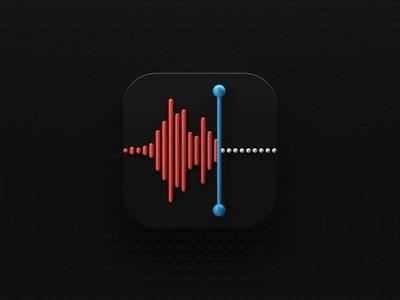
Overall, the application is simple and allows you to seamlessly create professional-sound podcasts. Follow through to learn how to use the Voice Memos application on the iPhone to record podcasts. Plus, you know about some extra abilities of the Voice Memos application and how to use them. But first, let’s learn about the Pros and Cons of using the Voice Memos application for recording a podcast on the iPhone.
Pros of Voice Memos:
- You do not have to install any application to record podcasts on the iPhone.
- It includes Trim, Replace, and other options to edit the recording and remove unwanted parts from the podcast.
- You can replace the metadata of the podcast recording.
- You can share the recorded podcast on social channels like WhatsApp and more.
Cons of Voice Memos:
- There are no advanced recording functions. As you will find in our listing, the application has sophisticated features like a noise limiter and microphone sound enhancer for clear sounds.
- There are no audio effects options to make your podcasts more professional.
Another drawback of using the Voice Memos application is that it doesn’t let you edit the recordings seamlessly. Yes, the interface is simple. However, when you use editing tools like Trim or Replace, it will be challenging to edit the podcast. Additionally, if you are planning to produce a video format podcast like Joe Rogan or Andrew Huberman's, then you will need another program like Eassiy (discussed later).
How to Use Voice Memos to Record Podcasts on iPhone?
Step 1. Navigate to the Utilities folder on the iPhone. Open the folder. And locate the Voice Memos application. You will see the main interface of the Voice Memos application, where you will see a red button. Click on the round red button to start recording the podcast.
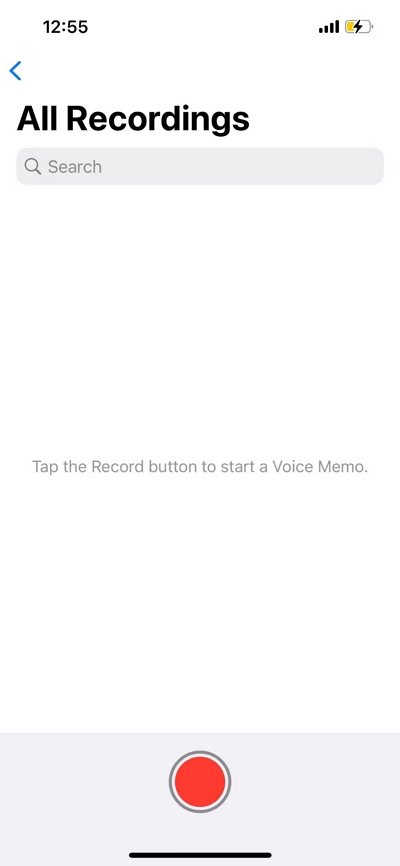
Step 2. After recording the podcast, click on the red button to end the recording.
Once you end the recording, Voice Memos will save the recording automatically. You can access it by opening the Saved Memos folder. The actual podcast will be held within a folder named after the location where you have recorded the memo. (For instance, if you have saved the recording at your HomeHome, it will keep it in a new folder called “Home.”)
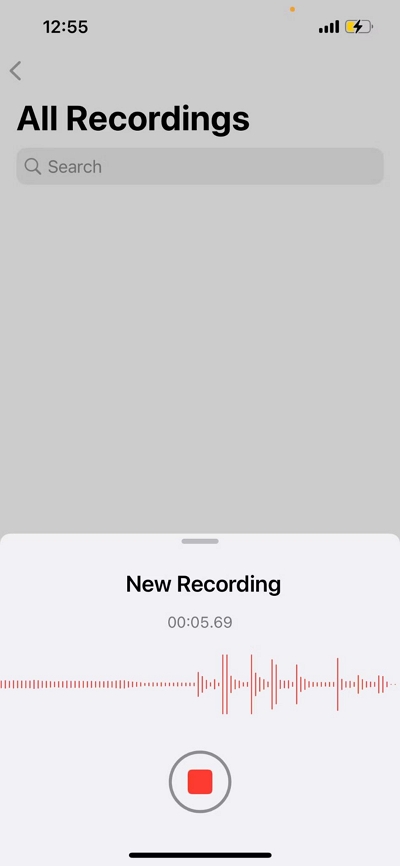
Step 3. Access the new recorded podcasts, and tap on them to access the Edit menu.
- Click on the More option (three-dot menu).
- Under the new set of options, click on Edit Recording.
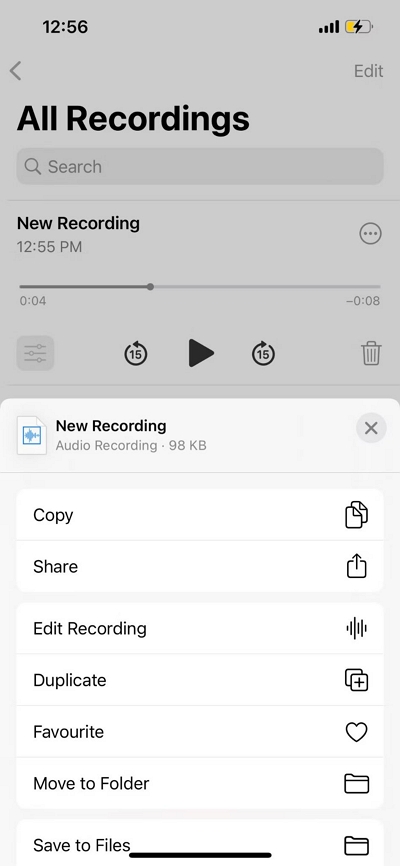
Step 4. Once you click on Edit Recording, the application will allow you to change the name of the recording. Type a new name.
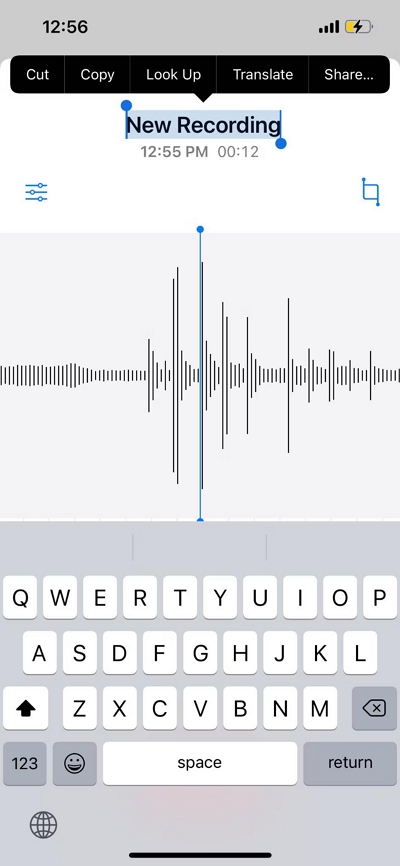
Step 5. Click on the Square button (with extended sides) to trim the podcast recording.
Simply drag the sides to remove the unwanted parts from the podcast recording. You can use the Preview function to see which parts you are eliminating from the podcast recording.
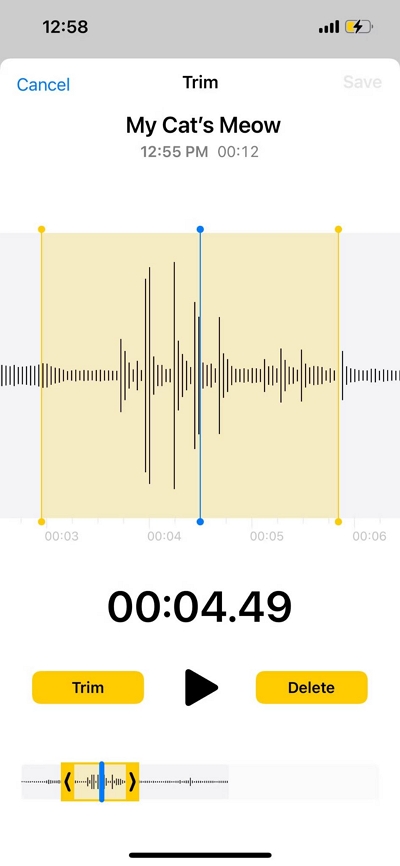
Step 6. Trimming allows you to remove unwanted parts from the starting point or the ending point. And in case you want to remove the middle parts of the recording, you will have to use the Replace function in the app. To do that, click on the Edit recording and move the slider to a position where you want to replace the podcast audio recording.
- Click on the Replace button after moving the slider to overwrite the podcast recording with new audio.
- After replacing the desired section of the recorded podcast, click on the Done button to save the replaced audio.
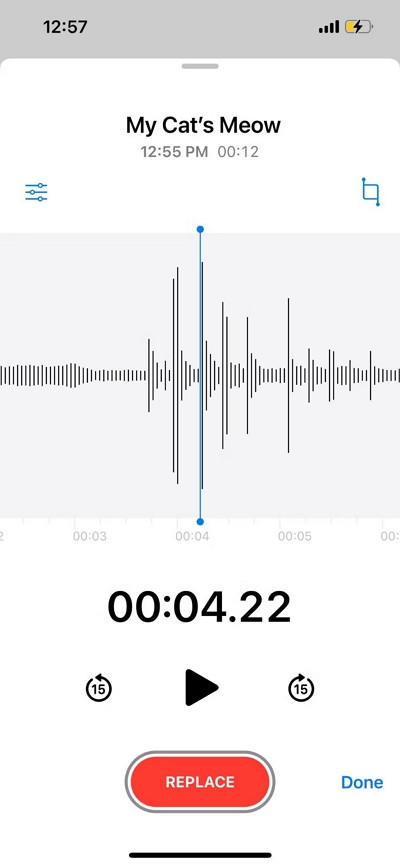
That’s how to record a podcast on iPhone using the Voice Memos application. Of course, all this sounds easy to follow through, but it becomes clumsy to use all these functions, and oftentimes, you have to create a new recording from the start for the podcasts. So, it is better to look for its alternatives. So, let’s learn about another method of recording a podcast on iPhone, i.e., Eassiy Screen Recorder.
Way 2: How to Record Podcast on iPhone Without Occupying any iPhone Spaces and Lag
Eassiy Screen Recorder Ultimate is the ultimate tool for creating podcasts using your iPhone. Available for Windows and Mac devices, Eassiy Audio Recorder allows you to mirror the iPhone and record Video or Audio-format podcasts seamlessly. Eassiy comes with advanced recording functions, like a microphone enhancer and denoiser, to make your sound smooth and clear in the podcast.
Needless to say, you can also record internal audio of the iPhone + Microphone together. This will be beneficial when you want to report something from another podcast, YouTube channel, or something else. In addition, you will find all the necessary editing tools like Trimmer and auto-split to edit your recording and make it suitable for professional use.

Besides the audio management system, the benefit of using Eassiy for recording podcasts is it allows you to create video-format podcasts. That is to say, it includes a Camera Recorder that allows you to record HD videos with a microphone (and, if necessary internal sound) to create video-format podcasts. Another benefit of using Eassiy Audio Recorder is every recording is stored on the computer, so you can save the storage space on your iPhone and store everything on the computer.
All in all, if you are looking for a simple and feature-rich tool to produce money-worthy podcasts, Eassiy Audio Recorder is the tool for you.
Key Features:
- Record internal sound and music from the web, iPhone, computer, or microphone.
- Noise cancellation technology to clean white interferences.
- Microphone Enhancement to produce crystal clear audio.
- Adjust background sounds and control audio levels during live recording or post-production.
- Save the recorded podcasts on the computer to save space.
- After recording podcasts, share it to social channels like YouTube, Facebook, Vimeo, and more.
- Use Camera Recorder to produce video-format podcasts with human element.
- Use editing tools to trim, auto-split, and add effects to your audio recordings and podcasts.
- After recording, you can add meta tags.
- Export the recorded podcasts in any format, including MP3, WAV, and more.
Pros of Using Eassiy Audio Recorder:
- Foremost, it has all the tools to produce high-quality podcasts.
- Secondly, Eassiy comes with Camera Recorder to create podcasts in video-format.
- Simple and intuitive interface allows anyone to create podcasts.
Cons of Using Eassiy Audio Recorder:
- The free version of Eassiy only allows you to record for up to 3 minutes.
Here’s How to Record a Podcast on iPhone Using Eassiy Audio Recorder?
Step 1. Download and Install Eassiy Screen Recorder on your Computer
Visit the official website and download the latest version of Eassiy Screen Recorder Ultimate. Then, install it on your PC. Launch the program and select Phone.

Step 2. Select iOS
Select iOS from the new page and connect your iPhone to the PC using its USB cable.

Step 3. Establish Connection
On the new page, select Audio Mirroring. Open Control Center and tap on the top-right corner of expand the music playback menu. Then, select Eassiy Screen Recorder Ultimate
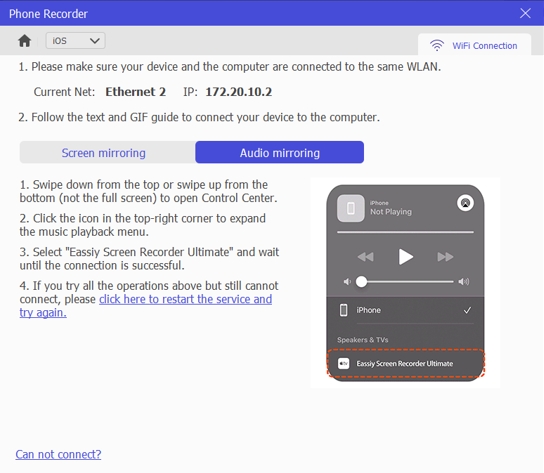
Step 4: On the new page, navigate to Recording Content and click the drop-down icon next to it. Then select Phone Speaker to be able to record podcast with your iPhone.
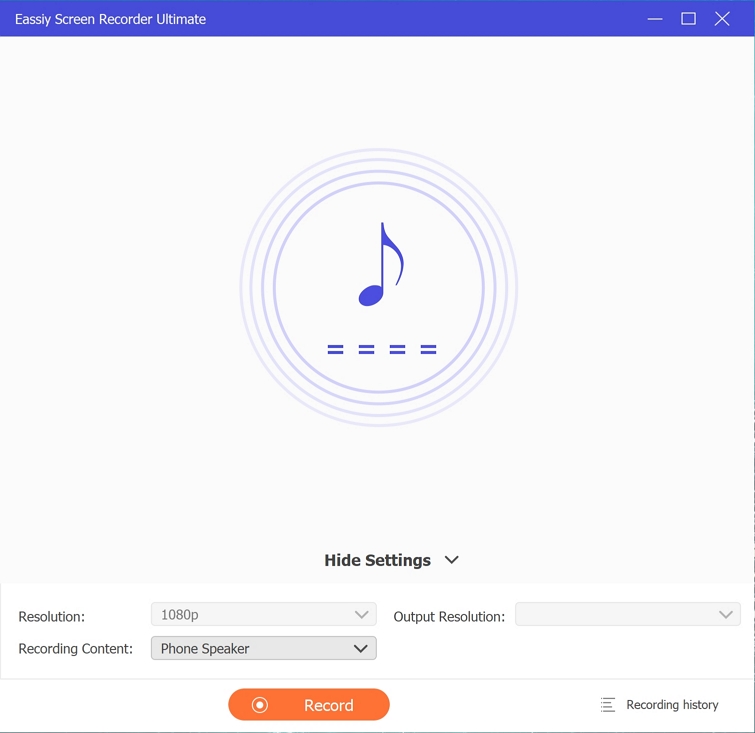
Step 5: Open Podcast on your iPhone and click Record on Eassiy Screen Recorder interface. Then, start recording the podcast with your iPhone.
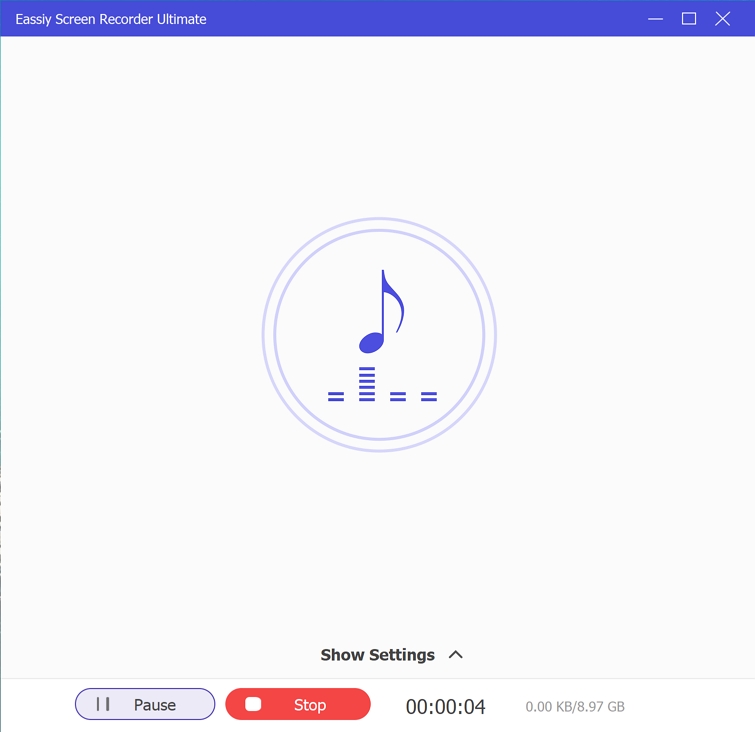
Step 6: After you complete the podcast recording operation, use the Stop button to end the process. After that, you’ll be able to play and edit the recorded podcast.
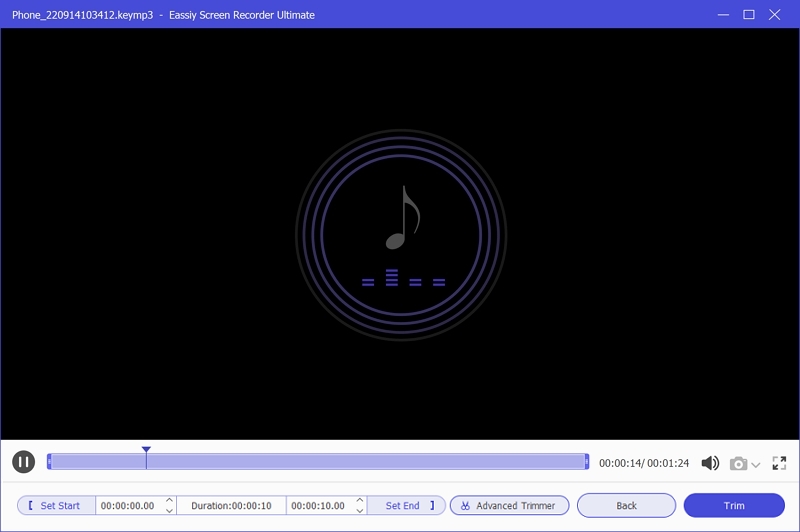
Click Done once you’re satisfied with the edits you’ve made. Then save the recorded podcast file to your computer’s local storage.
Part 4: Tips for Recording Podcasts on Your iPhone
Before doing anything, it is best to give some time and invest in ideas and tips to do the work like a professional. Of course, seeking information has never been easier, given the internet and widely available resources. So, before starting your podcasts, invest some time reading how to create and record professional-sounding podcasts. As a start, we have compiled some of the must-know tips for creating and recording podcasts on your iPhone:
Create an outline: If you plan to create a podcast, then you must have a clear idea of the topic and niche (the things you know well). However, many beginner podcast creators make the mistake of not creating an outline and script to plan everything ahead before the recording. The more prepared you are, the less time it will take during post-production.
Research, interview experts, and create your script: Good software without knowledge will not help you. So, research your topics well (even if you are the expert), avoid jargon, and prepare easy-to-follow scripts, so that audience can understand you well.
Record in a quiet place. As underlined earlier, you will need some equipment to create podcasts on your iPhone. But ensure to record in a quiet place to limit background interference.
Conclusion
Podcasts have become one of the best models among experts and even students who want to discuss topics and share ideas. If you are interested, do not hesitate to start your own podcasts.
However, it would be best if you put in the work. That is to say, design good scripts, include humor, and use a quality microphone for enhanced sound. However, the essential element for creating podcasts comes down to choosing high-quality software, given it will power the sounds, allow you to remove unwanted parts, and make your audio sound clear and smooth.
Yes, even Voice Memos will allow you to create a podcast on your iPhone. But if you are looking to work like a professional from the first go, it is best to use podcast software used by professionals like Eassiy Screen Recorder.






