Updated on 2023-01-05
views
5min read
The internet is continuously flooding you with tons of videos. The question is, how are you supposed to process all that at one time? Well, a streaming video recorder can help you. And be it anything, YouTube live streams, record Skype for Business meetings, or something else, a streaming video recorder can capture the moments and let you savor those later.
But that does not mean any streaming video recorder is suitable for the job. You have to look for simple, affordable, and feature-rich tools. Understanding the fact that not every user has the time to do the research and figure out the best tool for them, we have compiled a list of the top tools to record YouTube live streams on computer or mobile.
Part 1: How to Smartly Record YouTube Live on PC/Mac
You can choose a third-party app like Eassiy Screen Recorder Ultimate to record YouTube Live Stream on Windows or Mac or use a free program like VLC media player to record the YouTube Live Stream. But there is a huge difference between the two.
As you will find out, third-party tools like Eassiy Screen Recorder Ultimate come with added functionality and present an efficient way to record the screen. At the same time, free tools to record YouTube Live Stream, like VLC Media Player, give decent functionality and make a simple process like recording Live Stream complex.
Method 1: Auto Record YouTube Live Stream Quickly [Best Choice]
Eassiy Screen Recorder Ultimate has long been the gold standard to record anything on the screen by users globally. And why not; after all, Eassiy Screen Recorder Ultimate includes everything that a user expects from a streaming video recorder. It allows you to record the YouTube Live Stream in any desired way want. You can record the entire YouTube screen, customize the recording area, or even lock and record only the specific window to capture like the professionals.
Coming to Screen Recording features of Eassiy, the program lets you record the Windows or Mac screen with a webcam overlay. Not only this, but you can also include both system sound and microphone sound while recording the YouTube Live Stream.
You can also annotate during the live stream and draw using arrows, markers, pencils or highlight something on the screen. Of course, it does not end there; Eassiy also includes sophisticated recording features like Around Mouse Recording (record the selected area with the mouse movement), Follow Mouse Recording, and so on.

There is also a scheduler in the Eassiy Screen Recording that lets you schedule the screen recording and start and end them without any intervention. Aside from this, Eassiy also supports almost all major file formats. So you can save YouTube Live Stream recordings in any format of your choice. Eassiy also includes social share options to share the edited recording directly to social channels like YouTube, Vimeo, Facebook, and so on.
Key Features of Eassiy Screen Recorder Ultimate:
- Record YouTube Live Stream in any way: full-screen, window-specific, customize the recording area, or lock the window to record YouTube Live Stream without distractions like pop-ups.
- Webcam recorder to record yourself via the rear camera on Windows or Mac along with Live Stream recording.
- Follow Mouse Recording (recording Live Stream with mouse movement), Around Mouse Recorder (set recording area around mouse movements), and more.
- Real-time smart annotation tool to draw on the YouTube Live Stream recording.
- Schedule YouTube Recording to start and end the recording automatically.
- Easy-to-use audio management options to manage sound levels. Limit background noises and enhance microphone sound while recording YouTube Live Stream.
- Use custom-created watermarks and stamps to personalize the YouTube recording.
- Export the recorded YouTube video into the format of your choice. Or share the video directly on social channels.
- Record a small clip from a YouTube video and convert it into GIF.
- Trim, cut, or auto-split the YouTube Live Stream recording during post-production.
How to Record YouTube Live stream on the Computer Using Eassiy Screen Recorder Ultimate?
Eassiy’s simple user interface makes everything self-explanatory and allows even the tech-neophytes to record YouTube Live Stream conveniently. The ease of use is the most advantageous thing about Eassiy. But mind you! It is not the only Eassiy is known for.
Step 1. Download and Install the Eassiy Program on the computer. Launch the Eassiy Program. You can customize the Settings before recording YouTube Live Stream. Click on the three horizontal bars on the top-right corner of the screen.

Choose Preferences from the drop-down menu. And Change the desired Settings like Output parameters of YouTube Live Stream recording. Determine the mouse cursor color. You can also personalize the hotkeys and manage the Live Stream recording using keyboard shortcuts. Click OK to save the Settings for YouTube recording.
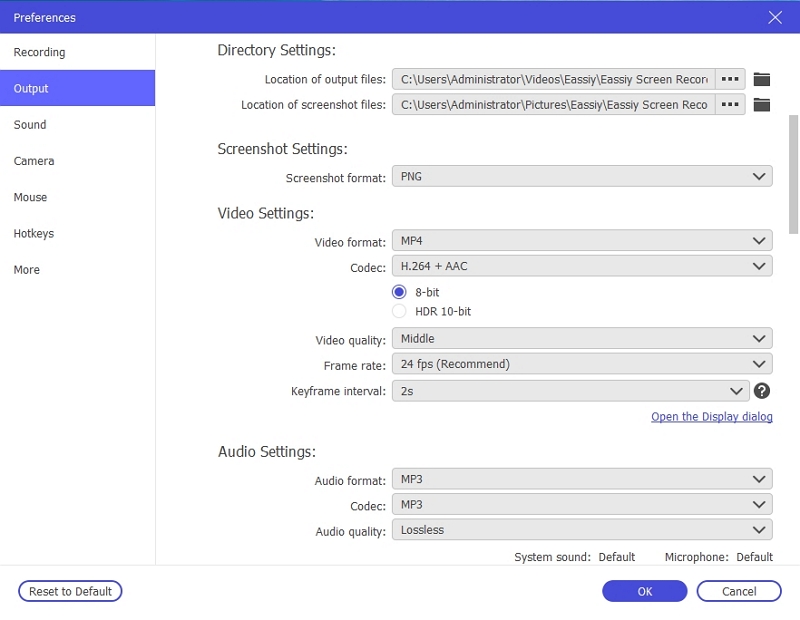
Step 2. Go back to the main interface of Eassiy. And choose Video Recorder.
- Choose the desired section for recording YouTube Live Stream. Eassiy lists several options, including Full-Screen, Custom Screen, Window Specific, and so on.
- You can also choose the resolution and record the YouTube in high-definition. And define the audio levels.
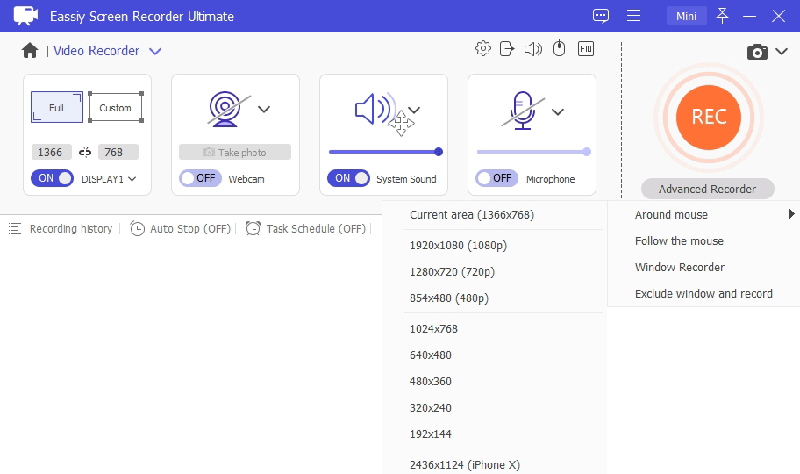
Step 3. After defining the part of the screen you want to record, click Set Task Schedle to create a schedule for YouTube Live Stream recording. Set start time, record length and repeat time.
- And in the pop-up menu, type in the desired time of the YouTube Live Stream recording.
- You can also choose Shut down after recording to close the system after recording and saving the Live Stream automatically.
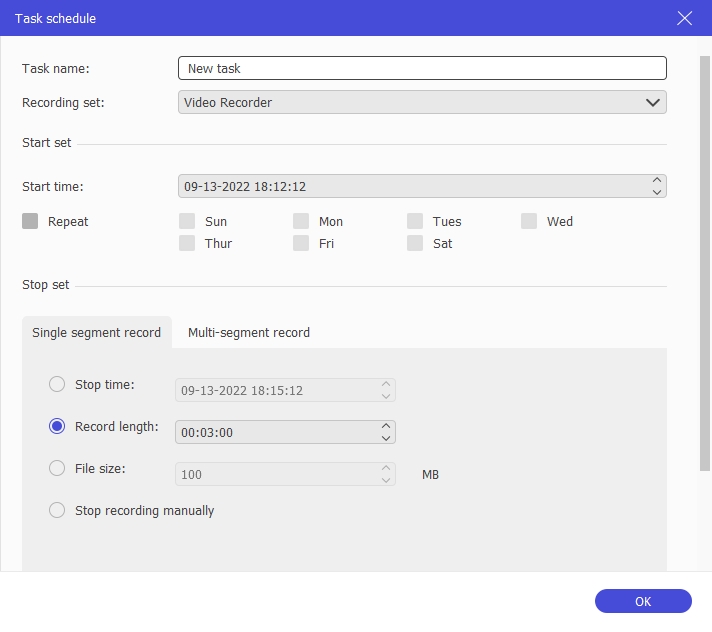
Note: Instead of Setting the Record Length for YouTube Live Stream recording, you can also schedule a Live Stream recording. You can specify the time and date and Eassiy will start and end the YouTube Live Stream recording automatically.
Step 4. And click on the Rec button to start the recording. Eassiy Screen Recorder Ultimate will start recording the YouTube Live Stream. You can annotate the Live Stream recording using text, highlighter, arrows, and so on.

Step 5. Stop the recording (Ctrl+Alt+S). Save the YouTube Live Stream recording.
That’s how simple it is to record YouTube Live Stream with Eassiy Screen Recorder Ultimate. After saving the YouTube Live Stream, you can trim it to remove the unwanted parts. And save the recorded videos to the local storage or share them on social channels.
How To Record Youtube Live Stream On Android or iPhone With a Computer?
Eassiy also provides you a way to record the Android Phone Screen/iPhone with the help of a computer. For instance, if you want to stream the YouTube Live Stream on an Android Phone/iPhone and want to capture the stream on the computer, the Eassiy Screen Recorder Ultimate tool can help you. As you will discover, it is easy to use, feature-rich, and gives you the best way to capture an Android screen/iPhone screen via a computer.
We record the iPhone screen on computer as an example.
Step 1. Download and Install Eassiy Screen Recorder Ultimate on your computer. Launch the program and click ‘Phone’ icon to select iOS Recorder.

Note: You need to connect all your iOS devices as well as your PC with the same Wi-Fi network.

Step 2. Connect the iOS or Android device to the PC. On your iOS device, you have to swipe up to reveal Control Center and then choose AirDrop Mirroring /Screen Mirroring. The Screen Mirroring or AirDrop will detect Eassiy Screen Recorder Ultimate. Tap on it.
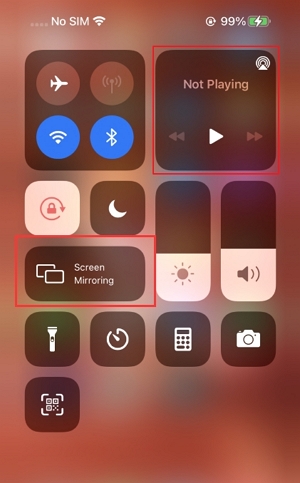
Step 3. On your PC, select the resolution that you want the YouTube video on your phone to be recorded at.
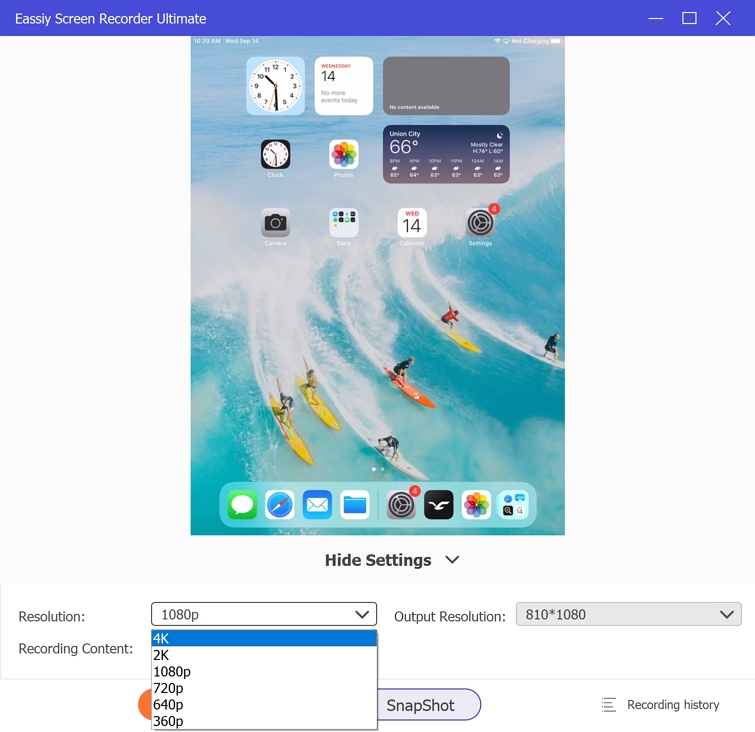
Click the drop-down icon to choose recording content. To record audio, tick the check box next to Speaker and select Phone Speaker, PC Speaker, or Phone Speaker PC Speaker as per requirement.
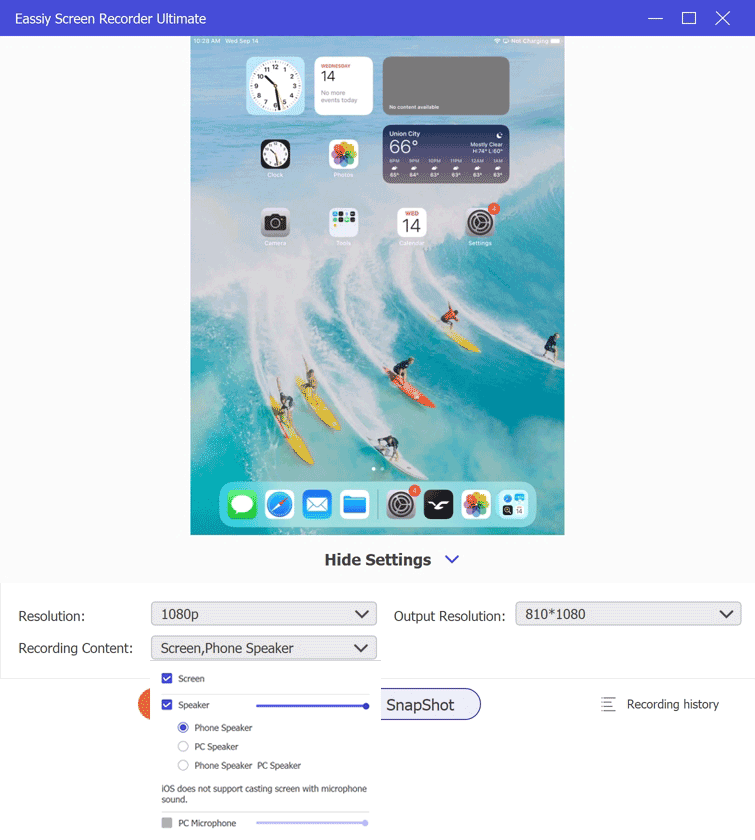
Step 4: Click Record to start recording your iOS device screen from the PC. You can also take advantage of the camera icon displayed at the bottom of your PC screen to take screenshots during the recording operation.
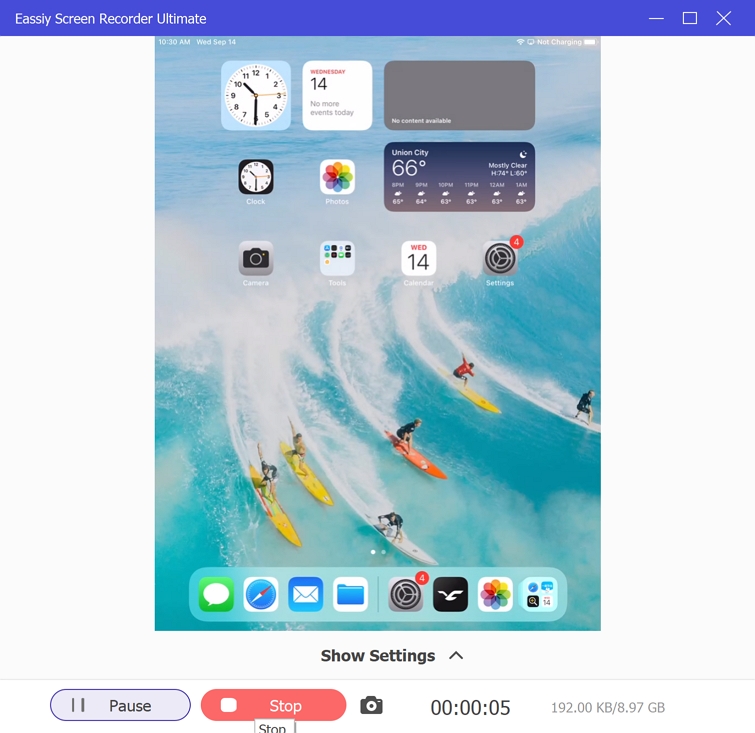
Once you’re done click the Stop icon to send the screen recording operation.
Step 5: Finally, edit, trim, remove background noise, add annotation, and use the Export button to save the recorded video to your PC. It’s as simple as that.
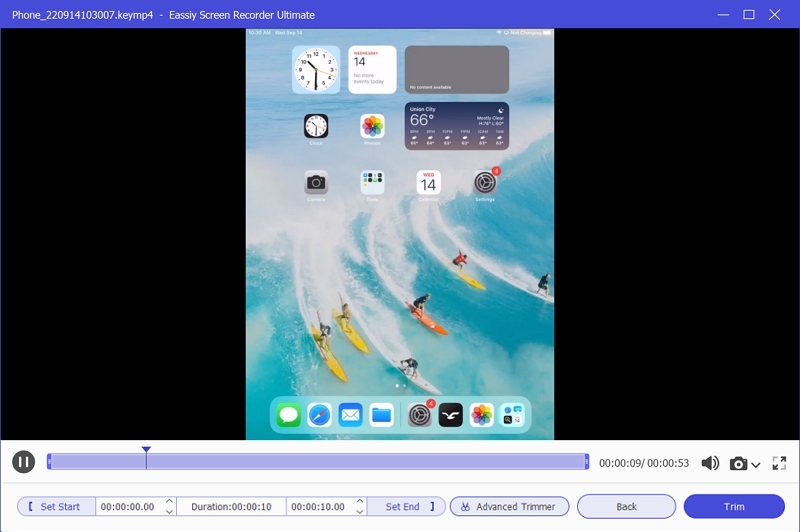
Note: You can share the recorded video on social media platforms by using the Share icon displayed on the Export page.

Method 2: Record YouTube Live Stream VLC
VLC Media Player is not limited to playing media content. It has some cool features hidden inside of its otherwise decent features. Aside from playing audio, video, and image content in all media file formats, VLC Media Player also allows you to stream live media from the internet, including YouTube. Beyond that, it also includes a hidden recorder that can record anything on the screen.
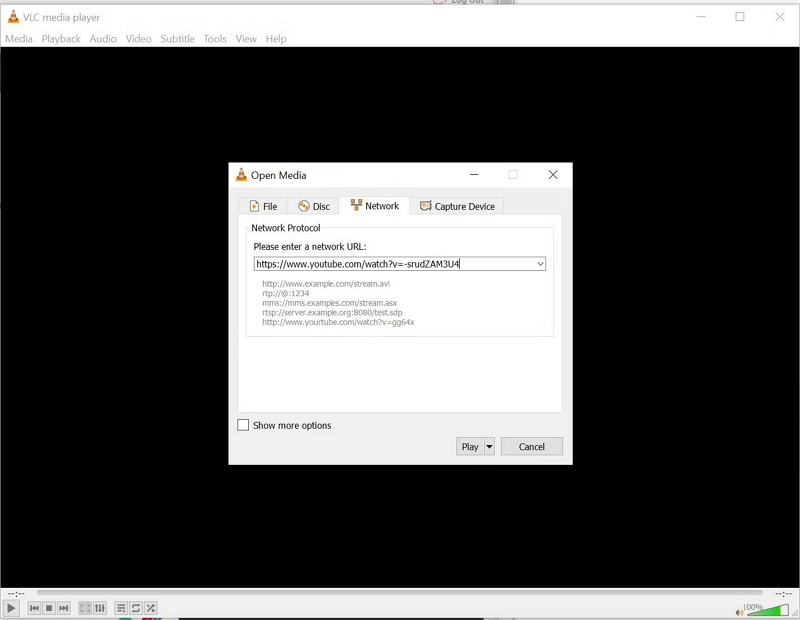
As you already know, VLC Media Player is simple to use. However, Open Network Stream feature is difficult to activate. You will have to change the codes and deal with so many things to access the features. Nonetheless, if you already have done that, it is really simple to record YouTube Live Stream with VLC Media Player.
Key Features of VLC Media Player:
- Play Live Stream from any host site via the Open Network Stream feature (on some versions of VLC, you will have to encode the feature).
- Change the format of video and audio files using VLC’s built-in transcoder.
- Record anything happening on the screen.
- Add a watermark on the YouTube Live Stream recording and personalize the content.
Here’s How To Record YouTube Live Stream with VLC Media Player:
Step 1. Open the VLC media player on the computer. If you haven’t downloaded it yet, go to the official VideoLAN website and download and install VLC from the VideoLAN website.
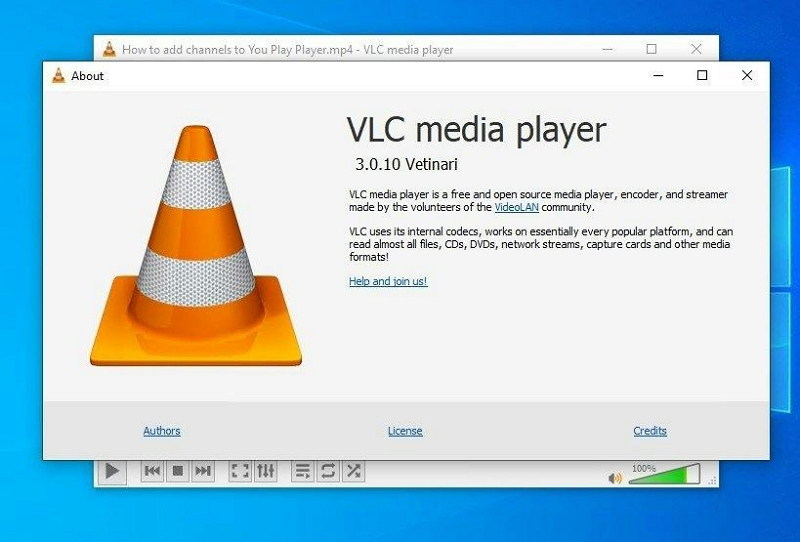
Step 2. Open the VLC program. And on the main interface, choose View. Go to Advanced Controls. And choose the Record button on the control bar.
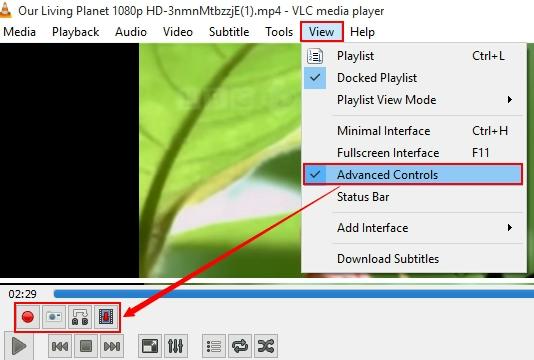
Step 3. After enabling the Record button in the VLC media player, go to the Media tab.
- Choose Open Network Stream.
- In the Address field, enter the YouTube Live Stream’s URL.
- Click Play and wait for the VLC media player to load the live stream from YouTube.
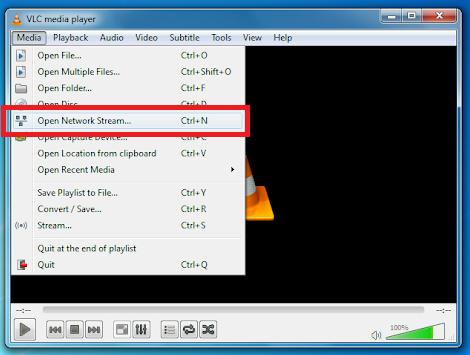
Step 4. Once the YouTube Live Stream loads, click on the Record button to start recording the YouTube Live Stream. To Stop the YouTube Live Stream recording, click on the Record button again.
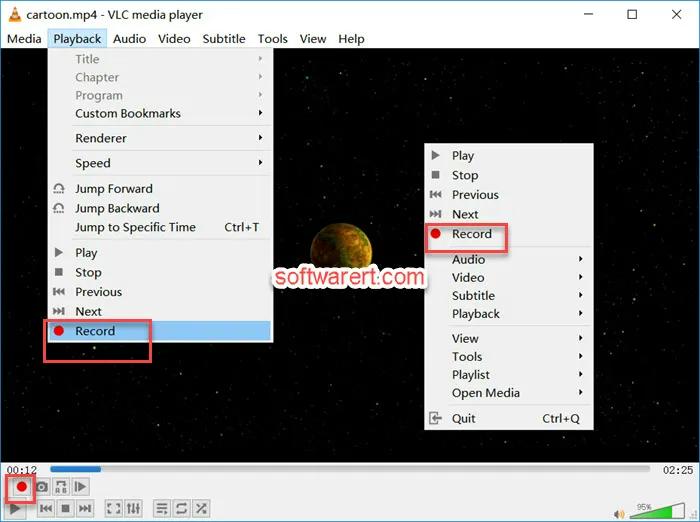
Step 5. Go to the Media tab and choose Recent Media to access the recording of the YouTube Live Stream. The YouTube Live Stream recording will be listed in ASF format. You can view the recording in VLC itself. You can also transcode the Live Stream recording in another format using VLC itself.
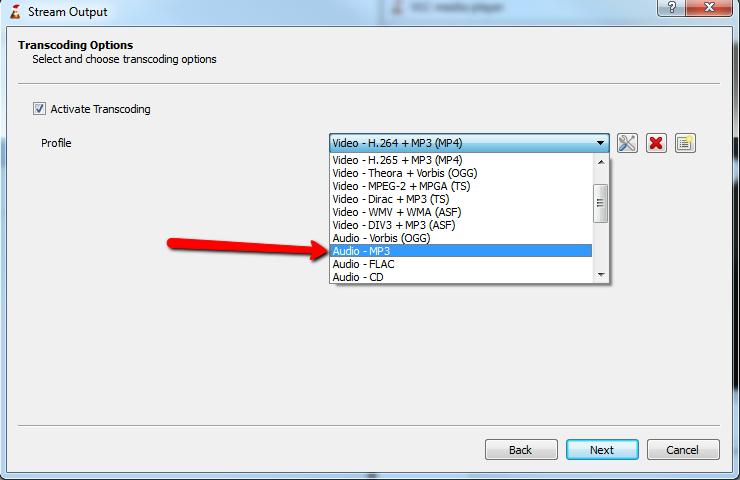
VLC does make it simple to record YouTube live streams. But it does not give you much-needed options to remove the unwanted parts. The same goes for the sound levels of the live stream. There is no way to increase or decrease the sound levels of the live stream.
Part 2: How to Screen Record Live on YouTube Mobile
Both iPhone and Android come with built-in screen recorders. You can use these tools to record anything on the screen conveniently. Be that as it may, both of these tools carry basic functionality. So, do not expect anything fancy out of these built-in screen recorders while recording live music from YouTube on Android or iPhone.
Screen Record Live on YouTube With Android Built-in Screen Recorder
Android 10 and later version UI has a built-in screen recorder that can record anything on the screen easily. It has nothing fancy features like Eassiy. However, its screen recorder does allow you to include the microphone sound with the internal audio. Another prominent function of the Android built-in screen recorder is that it retains the original quality. Once you have captured the live stream using the Android built-in screen recorder, it will save it automatically. You can later edit the content on Android using the default Photos app.

However, don’t expect sophisticated features like video editing, effects, webcam, and other functions like Eassiy. In all, Android’s built-in screen recorder is suitable for users looking for a decent YouTube recorder.
Key Features of Android Built-in Screen Recorder:
- You can record YouTube Live Stream without having to download any tool on Android.
- You can include microphone sound in the recording.
- You can edit the recording using Android’s built-in editing tools.
- The function is simplistic, and anyone can use it seamlessly.
How To Record YouTube Videos on PC or Mac Using Android Built-in Screen Recorder?
Step 1. Pull down the Quick Settings menu on Android. And choose the Screen Recorder icon from the Quick Settings menu.
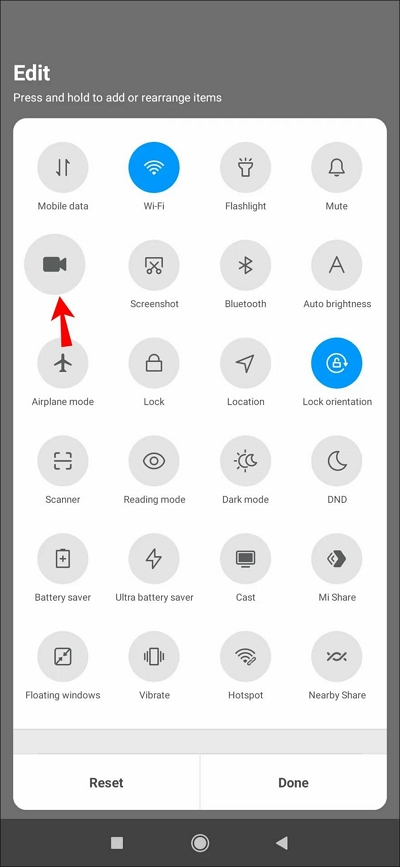
Step 2. Choosing the Screen Recorder to record YouTube live stream, you will see an option to customize the Settings on Android phone. You can include microphone sound in the YouTube live stream recording if needed. Plus, you can include Show touches on screen if you want.
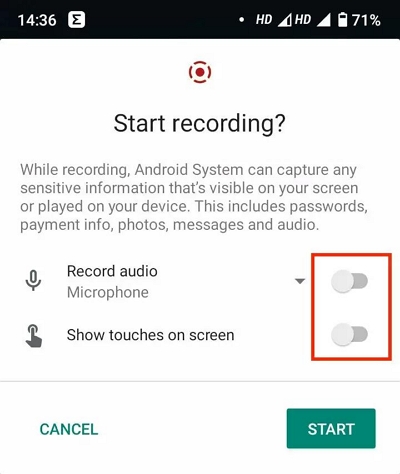
Step 3. Click on Start to start YouTube Live Stream recording. After a countdown of 3 seconds, Android will start recording the YouTube Live Stream.
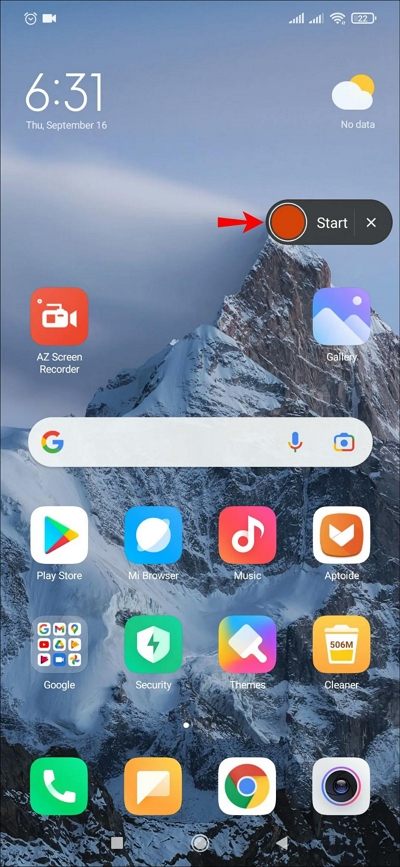
Step 4. Click on the Stop icon to save the YouTube Live Stream recording automatically to the Photo gallery.
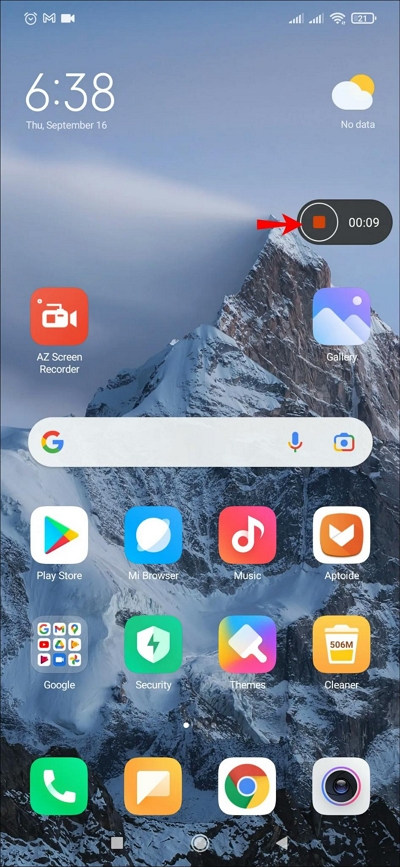
Retain that the steps to open the screen recorder via it differs based on the manufacturer. For instance, Samsung’s and OnePlus Screen Recorder can also be accessed from the Quick Settings menu on Android devices. However, the steps to operate them change slightly. Still, the steps to record YouTube Live Stream via Google’s Screen Recorder must give you a clear idea of how to record YouTube Live Stream on Android.
Screen Record Live on YouTube With iPhone Built-in Screen Recorder
iPhone comes with a built-in screen recorder too. However, only users running their iDevice on iOS 14 and later versions have access to the Screen Recorder. Moreover, you will have to activate the screen recorder via the Settings menu first. You can record anything happening on the iPhone screen using the built-in screen recorder. Plus, include both iPhone internal sound and microphone sound in the recording. After recording the desired content on the screen, iPhone saves the Live Stream recordings to the Photos app.
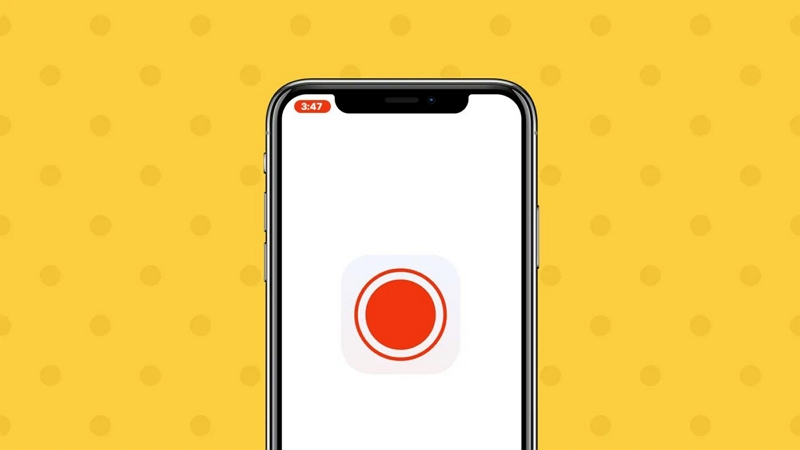
Key Features:
- Record the YouTube Live Stream with internal sound and microphone sound.
- Edit the recording using the Photos app.
Here’s how to record YouTube Live Stream via iPhone’s Built-in Screen Recorder:
Step 1. Open Settings. Choose the Control Panel. Click on the Customize Controls option. Find the Screen Recorder option and click on the + button to include the Screen Recorder. This will bring the Screen Recorder in Control Center options.
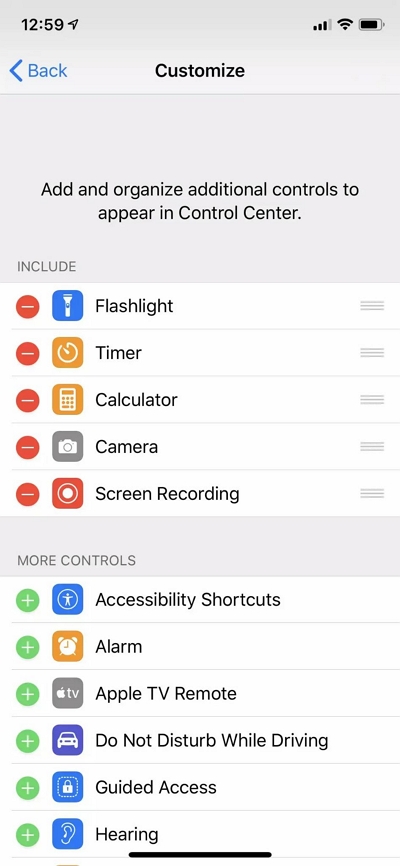
Step 2. Access the Control Center and choose Screen Recorder to start recording the YouTube Live Stream. Once you launch the function, click on the Record icon to start the YouTube Live Stream recording.
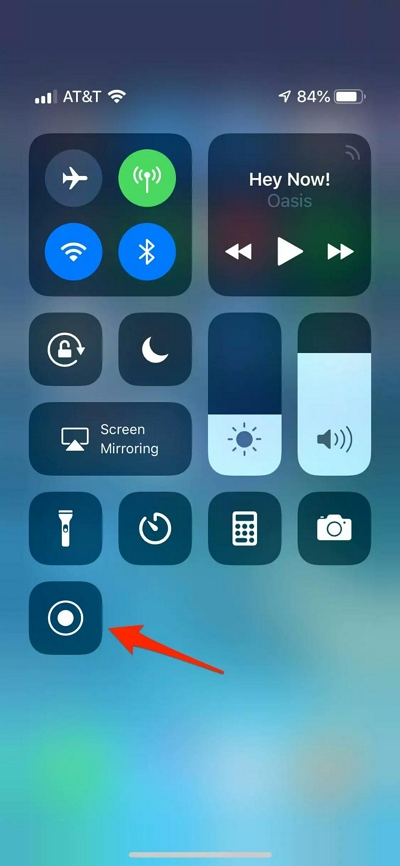
Step 3. iPhone’s Screen Recorder will start recording Live Stream on YouTube after 3 seconds countdown. You can see this via a red floating window at the top-left corner timer.
- Click on the Timer to Stop the YouTube Live Stream recording.
- You can also enable the Microphone sound via the Quick Settings.
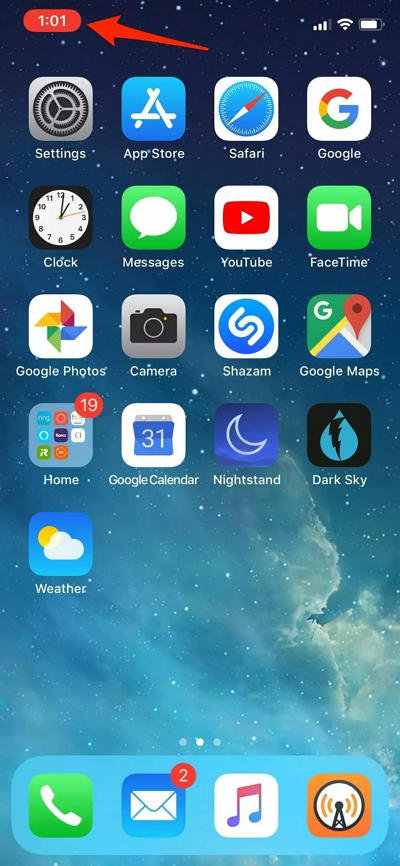
Once you stop the recording, you will see a notification saying the recording has been saved to the Photos app. You can then use the built-in editing features in the Photos app and edit them as needed. But then again, do not expect the same functionality as shown in the Eassiy Screen Recorder Ultimate.
Part 3: How to Record YouTube Live Stream Online Free
Movavi’s Screen Capture comes in two variants. One is a costly and complex Offline tool., and the other one is a simplistic online tool. Needless to say, there is no meaning in describing the offline tool. However, its online tool is worth considering if you do not mind the watermarks that come with the free version. Before even describing the tool, it is essential to note that it is better to opt for efficient tools like Eassiy Screen Recorder Ultimate before considering tools like Movavi’s Screen Recorder or Screen Capture, given it costs more and offers way fewer features.

Looking at the feature set of Movavi’s Screen Capture, you can capture the entire screen, part of the screen, or a specific window. Additionally, you can include both the system sound and microphone sound while recording the YouTube Live Stream.
Key Features of Movavi Screen Capture:
- Record the YouTube Live Stream in 4K quality.
- High privacy of the YouTube Live Stream recording process.
- It works on all major browsers, including Chrome, Brave, Mozilla, and Opera.
- Screen Capture allows you to include microphone audio with the internal computer’s audio in the Live Stream recording.
How to Record YouTube Live Stream Online Free Using Screen Capture:
Step 1. Go to the official Movavi Online Screen Recorder website. Choose the parameters, like whether you want to include a microphone, sound, or webcam in the YouTube Live Stream recording or not.
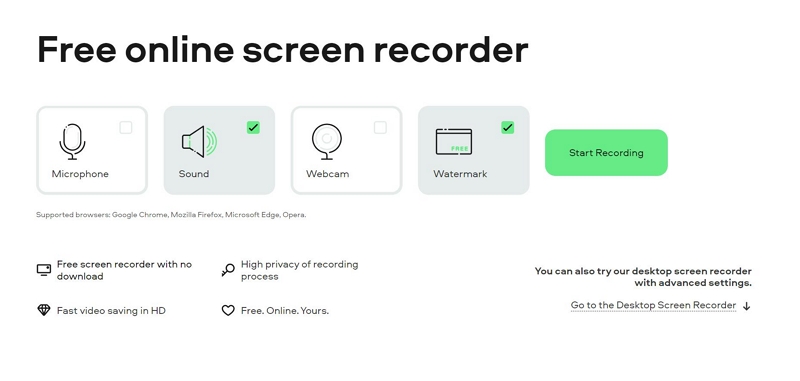
Note: There will be a watermark when recording the YouTube Live Stream with the free version of Screen Capture.
Step 2. Click on Start Recording to record YouTube Live Stream recording.
- There will be some options on the next screen like to record full screen or specific window, and so on.
- Choose Share to start the Live Stream recording.
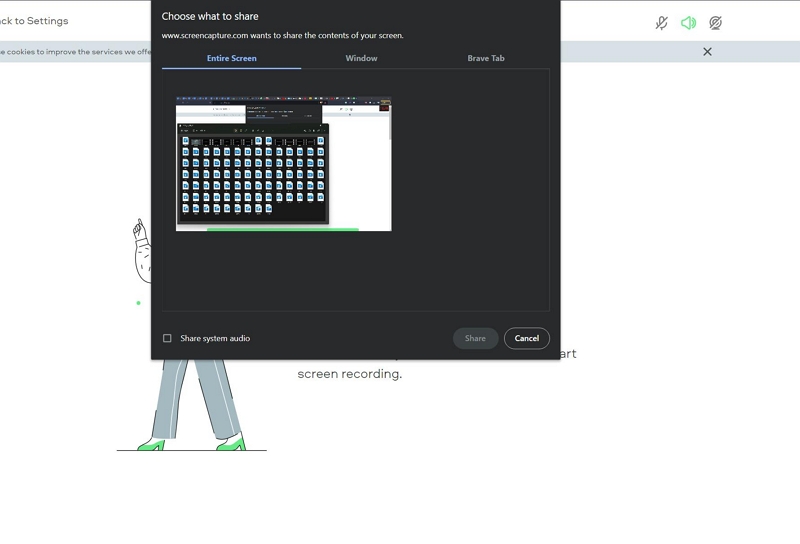
Step 3. Once you click on Share, Movavi Online Screen Recorder will start the YouTube Live Stream recording.
- Click on Stop Recording to stop the YouTube recording.
- Click on Download to save theLive Stream recording.

There you go! Movavi Online Screen Recorder is a simple-to-use program. But the features it carries are suitable only for novices and users looking to record YouTube Live Stream for personal use. But given it leaves a watermark on the recorded videos, it is best to stay away from the program and choose an efficient tool like Eassiy Screen Recorder Ultimate.
Conclusion
If you make a quick comparison of all the methods to record YouTube Live Stream, you will find that Eassiy Screen Recorder Ultimate is the way to go. Be it a computer or Android, or iOS, Eassiy tools give you all the features one expects from a streaming video recorder. The other tools are built-in, and they come with limited functionality, but with some hard work, they also get the job done.
But the question is, do you want to record YouTube Live using the best tool like Eassiy in an efficient way or use built-in and complex tools like VLC and Screen Capture?






