Updated on 2023-05-15
views
5min read
In today's daily life, data loss is a common problem and you might lose your Android device files due to different reasons such as an Android failed update, mistaken deletion, halted root process, apps keep crashing on Android devices, etc. From the above situations, some vital data files like videos, voice recordings, music, audio, photos, etc. might be deleted. However, those deleted files can be recovered with some methods. But what to do if you don't have any computer or laptop at the very moment you lost your files? In this article, we are describing how to recover deleted files Android internal storage without PC.
Part 1: Is It Possible to Recover Deleted Files Android Internal Storage Without PC?
Yes, it is possible to recover deleted files Android internal storage without PC. You can try to recover deleted files from a trash bin or backup. However, not all Android device offers you a trash bin feature. You can also use Google Drive, Dropbox, One Drive, Google Photos, etc. cloud storage space to restore your lost data. But this method will require you a previous backup. If you have backed up your Android data previously on this cloud storage space, you can easily recover your deleted files. If you don't have any backup files, you can try using professional third-party Android data recovery software to get back all the lost data on your device.
Part 2: How to Recover Deleted Files Android Internal Storage Without PC? [Top 7 Ways]
Several ways are available to recover deleted files from Android internal storage. Here we are presenting the top 7 ways to recover deleted files Android internal storage without PC.
Way 1: How to Recover Deleted Files Android Internal Storage without Backup
You can recover deleted files from Android internal storage without backup by using Eassiy Android Data Recovery which requires you a PC. Though this article is about recovering deleted files from Android internal storage without a PC, this method is the best one among all the methods. This tool is known as an Android data recovery expert with the highest data recovery rate in the industry. It will help you to retrieve all your lost data effortlessly whether your device is jailbroken or not and no matter how you have lost them. Without any data loss, this tool can restore your Android data with 3 recovery modes. Besides your Android device, it can also scan the SD card and SIM card to find out your deleted files. More than 6000 Android devices are supported by Eassiy Android Data Recovery so you don"t have to check the compatibility.
Features:
- Performs safe data recovery on your Android device with 100% safety.
- Data can be restored selectively on your Android phone.
- Including videos, photos, voice, stickers, and documents, WhatsApp messages and WhatsApp attachments can be recovered without backup.
- This Android data recovery supports 16+ file types including photos, videos, contacts, messages, call logs, DOC, PPT, etc.
- To get back your contacts in the SIM card, this tool can scan the inserted SIM card without any loss.
Steps to recover deleted files Android internal storage without backup
Step 1: Download and install Eassiy Android Data Recovery on your computer first.
Step 2: Connect your Android device to the computer with a USB cable. Immediately, the software will detect your Android device and require you to enable USB debugging on your device.
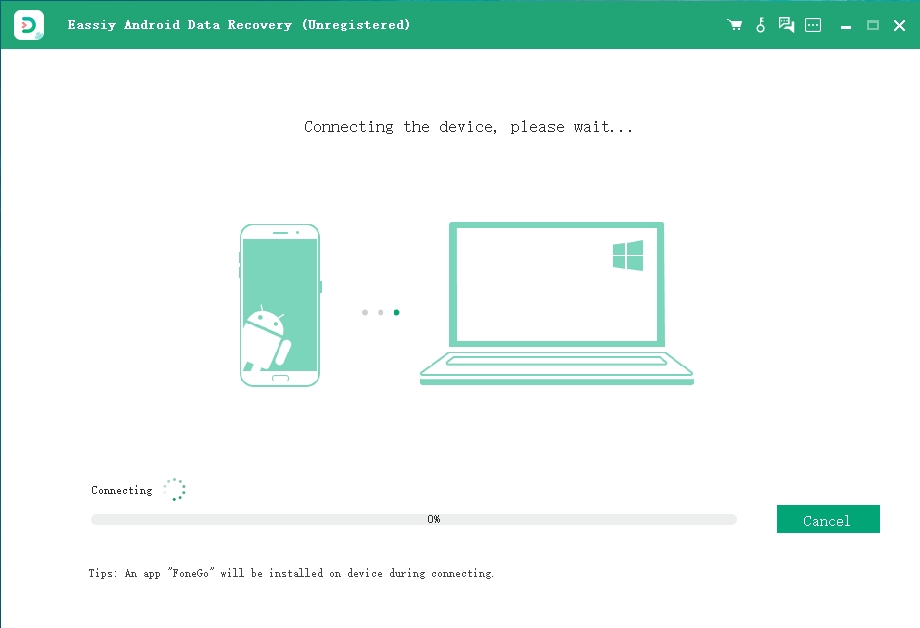
Step 3: After the program finishes detecting your device, it will show you a screen with various file types. To scan out as much of the file stored on your phone as possible, choose the "Media" option.

Step 4: To get permission to access your phone data, the Eassiy app needs to be installed on your Android phone. You can follow the introduction to installing the Eassiy app via USB. Remember to check your phone and consent to install the app.

Step 5: After the Eassiy app is installed on your phone, you need to read the permission message and tap "Allow". To scan out the deleted files when you have given permission, click "Scan Authorized Files" on Eassiy's interface.
Step 6: When the quick scan is finished, you can preview those deleted files. If you don't find what you want, you can click "Deep Scan" to find more. After choosing the files that you want to recover, click "Recover" and they will be restored on your PC or Mac.

Way 2: Recover Deleted Files Android Unrooted without PC from Gallery (Recycle Bin/Recently Deleted)
We all know that most Android devices come with a recycle bin/recently deleted feature. When you delete something from the Gallery app, the deleted files will be kept in the Recycle Bin/Recently Deleted folder for some time. You still have a chance to recover the deleted files during that period. Thus it will be easy for you to get back the deleted Android videos, photos etc. if the items you deleted are still present in the Recycle Bin/Recently Deleted folder. Here are the steps to recover deleted files Android unrooted without PC from Gallery.
Step 1: Click "Albums" after opening the Gallery app.
Step 2: To tap "Recently Deleted", scroll down.
Step 3: Press and hold one of the files that you want to restore. After that tap the other files that you want to recover.
Step 4: To restore the deleted files, tap "Restore".
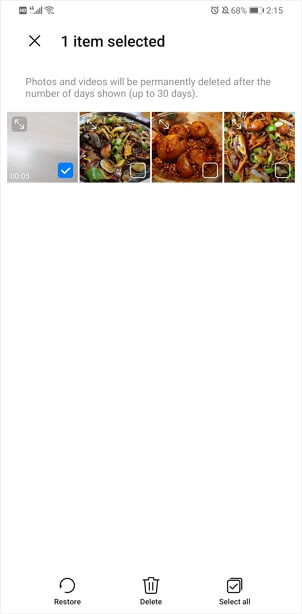
Way 3: Android Data Recovery without PC Using Google Photos
You may know that Google Photos also has a trash bin that can help you store photos for 30 days as an Android phone user. But this method is different from the Gallery app"s recycling bin. You have back up the files to Google Photos in advance. This means you can save the deleted files through Google photos even if you delete the file completely through other applications. Follow the given steps to perform Android data recovery without PC using Google Photos.
Step 1: On your Android phone, open the Google Photos app.
Step 2: From the left menu, find the "Trash" icon.
Step 3: Choose and hold the files that you want to restore.
Step 4: Click on "Restore" and after that, you will get the deleted files back to the Google Photos library or your Gallery app.
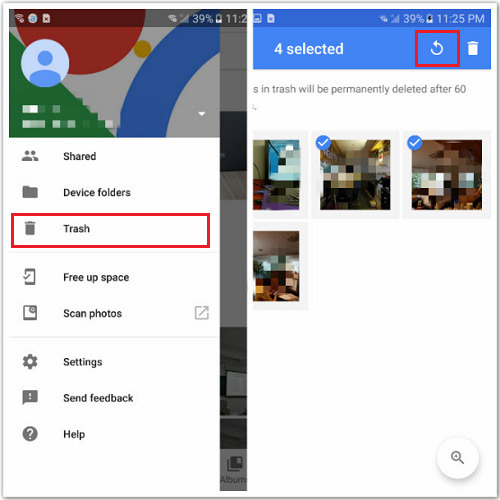
Way 4: Recover Deleted Files Android Internal Storage without PC from Dropbox
Using Dropbox is another method to perform Android data recovery without PC. It is a famous cloud storage space like Google Drive, One Drive, etc. You can recover your deleted Android files from Dropbox if you have previously backed them up here. Here are the steps to recover deleted files Android internal storage without PC from Dropbox.
Step 1: Look for the "Camera Uploads" folder to locate the deleted files after opening Dropbox on your device. The folder can be different depending on where you have stored your deleted files.
Step 2: Select what you desire to recover.
Step 3: Choose "Save to Device" after navigating to the three vertical dots.
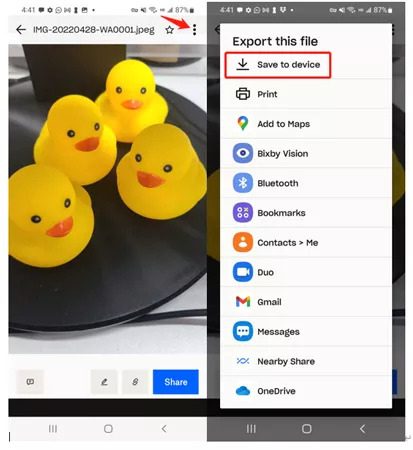
Way 5: Recover Deleted Music Android from Google Play Music
Google Play Music app also can store deleted songs within 60 days same as the Recycle Bin or Google Photos. So you can recover deleted music from Google Play Music on your phone before they are permanently deleted. To recover deleted music Android from Google Play Music, follow the below steps
Step 1:? Open the Google Play Music app on your Android device.
Step 2: Tap on "More" after finding "Trash" from the Menu.
Step 3: Click "Undelete" once you select the music files.
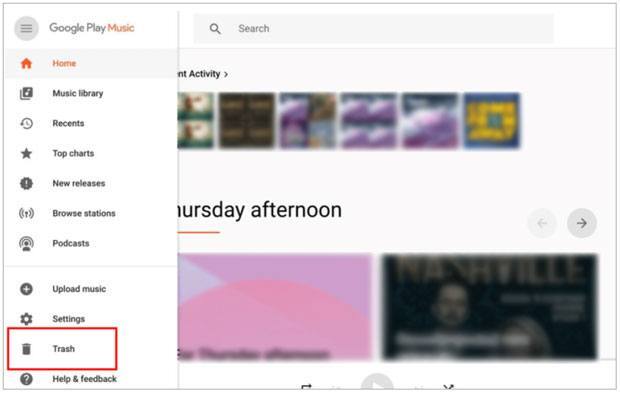
Way 6: Recover Deleted Files Android Internal Storage without PC via Local Backup
Local backup and restore feature is offered by many Android devices. You can restore your previous backup to get lost data back to your Android phone if you have backed up your Android phone before. Here are the steps to recover deleted files Android internal storage without PC via Local Backup.
Step 1: You have to navigate to "Settings > General > Backup > Backup & Restore > Restore".
Step 2: Select the backup you desire to restore on your Android device.
Step 3: Press "Next" to continue after choosing the file type you want to restore.
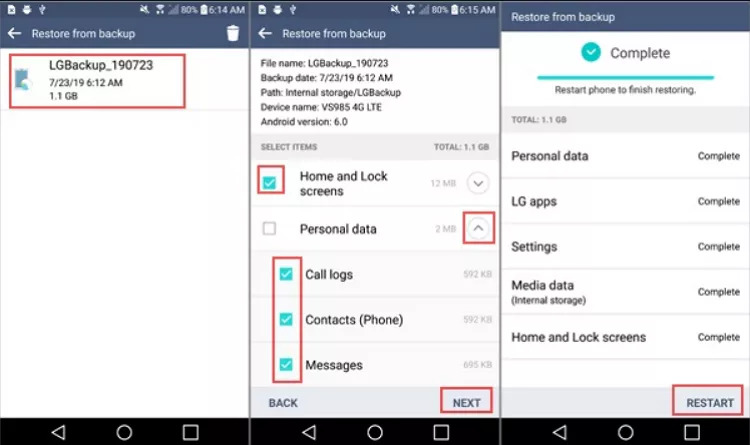
The recovered files would get automatically restored to the location where they were before being stored once done.
Way 7: Recover Deleted Files Android Unrooted without PC from SD Card
On your Android device, an SD card will save pictures, video, audio, documents, books, ZIP files, and APK files into folders. You can easily recover your lost data if you can find them in those folders. Here are the steps to recover deleted files Android unrooted without PC from an SD card.
Step 1: On your Android phone, insert your SD card if you have ever output it.
Step 2: Navigate to the folder where you have saved your deleted files.
Step 3: Choose the audio files that you need to restore on internal storage.
Step 4: Ensure that you have sufficient internal storage and after that restore your audio files to your device.
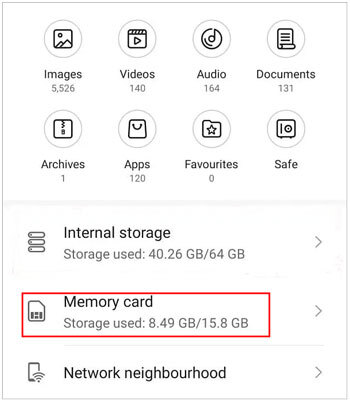
Part 3: FAQ to Recover Deleted Files Android Internal Storage without PC
1. Is it possible to recover Android deleted files without root?
Yes, it is possible to recover Android deleted files without root. But you have to back up your Android device previously. You can recover lost files without root if you have done this. Or you can also use Eassiy Android Data Recovery software to recover Android deleted files without root.
2. Are there any methods available to back up your Android data?
Here are some of the best methods to back up your Android data:
- Google Drive
- Dropbox
- One Drive
3. Can I undo and recover deleted files on my Android device?
This depends on where you had stored them. Some cloud storage space like Google Drive, and Dropbox, offers either an undo delete feature or a trash can where you will be able to find your deleted files.
Conclusion:
To access and restore deleted files from the Android internal storage without PC, there are a few commonly used ways. In this article, we have described how to recover deleted files Android internal storage without PC. Among the above-given methods, the best method is using Eassiy Android Data Recovery software if you don"t have a backup file. To recover deleted files Android unrooted without PC, this software is highly recommended for you.






