Updated on 2026-01-07
views
5min read
Are you confused on whether or not you should invest in the Systools hard drive recovery tool? Then this article is for you, as we walk you through everything about Systools. We will focus on what the tool is all about, the qualities/features, pricing plans, pros and cons. In addition to that, the article contains one of the best Systools alternative tools. Read on!
Part 1: What Is Systools Hard Drive Recovery?
Systools hard drive recovery tool is one of the leading software suitable for managing loss or missing data on Windows computer systems. This intuitive tool is built with an advanced algorithm that aids the recovery of permanently deleted files from both the internal and external hard drives of your Windows computer.
With this tool, you can quickly restore/retrieve MS Word files, whether corrupted, unreadable or broken word documents. Beginners in the tech space find the Systools Hard Drive Recovery tool simple to operate. This is only possible because of the interactive interface it has. Systools is accessible to users in free and premium versions.
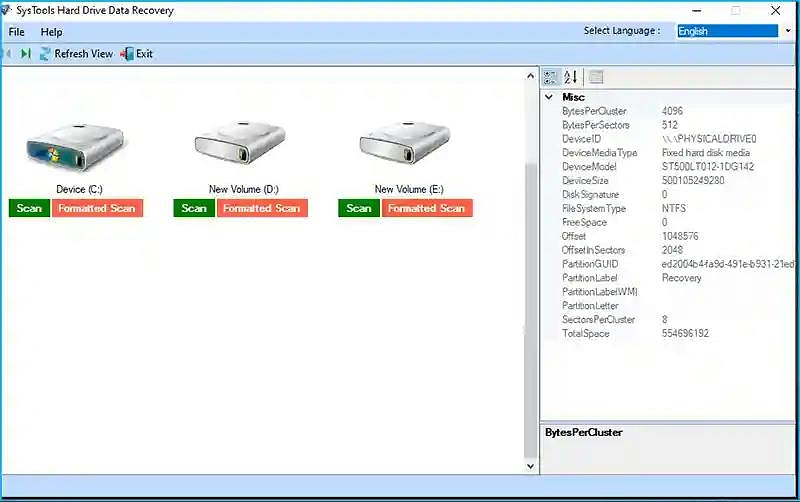
Key Features:
- Systools offers the simplest approach to retrieve your permanently delete files from a computer hard drive.
- Support recovery of data from both internal/external, or formatted hard drive such as FAT, NFTS, and more.
- It offers multiple languages, which you can choose from to set it up or configure.
- Allows you to only save recoverable data retrieved from HDD.
Pros:
- Systools lets you recover RAW files from the internal or external hard drive.
- Scans your storage media before proceeding with data recovery.
- Easily retrieves deleted data from GPT hard disk partition.
Cons:
- Only the premium version allows you access to everything that Systools Hard Drive Recovery tool has in store.
- Doesn’t offer selective recovery of data files.
- Systools works with a limited number of storage media.
- Connects with only Windows computers.
How it Works?
After the successful installation of Systools Hard Drive Data Recovery software, kindly follow the onscreen configuration instructions to set it up. Once done, Systools will direct you to the main page where you can view all the disk partitions.
Next, choose the disk partition you want to scan and retrieve data from, and click on the appropriate buttons to proceed. After scanning is completed, select the files to retrieve, then click Save and your preferred destination path to export the data.
Part 2:Alternatives to Systools Hard Drive Data Recovery
Systols Hard Drive Data Recovery tool isn’t without its limitations, some of which have been listed above. That side, our team researched and reviewed the internet for alternatives that offer quality services. Find below some of the best we came across:
1. Eassiy Data Recovery
Eassiy Data Recovery is the best alternative to Systools Hard Drive Data Recovery tool. The software provides smooth data recovery services without compromising your system or the current data you have on your storage media. With this software, you can retrieve over 1000 types of data files, such as photos, MS Word documents, videos, and more.
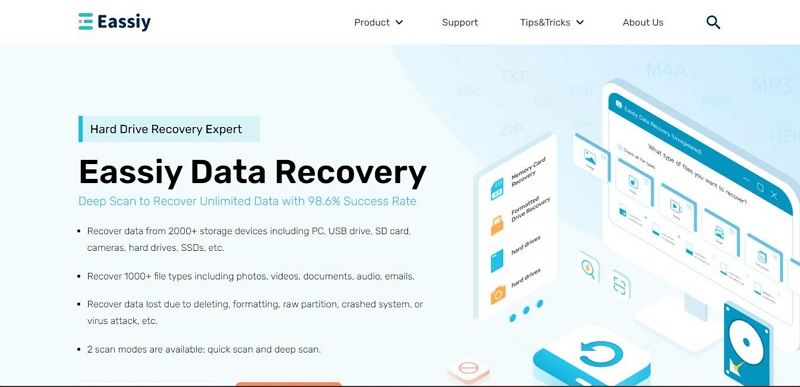
It’s a better data recovery option compared to Systools because of the great qualities it holds. Imagine a tool that connects with more than 2000+ types of storage media, including internal/external hard drives, SD Cards, and more. You can use this software to scan, analyze, and retrieve data from your Windows or Mac computer hard drives. For quick and stress-free data recovery services, Eassiy offers a comprehensive interface, which can be easily navigated by amateurs in the tech industry.
Key Features:
- Capable of retrieving data lost due to any scenario, whether accidental deletion, formatting, virus/malware attack, crashed system, and kore.
- Offers quick and deep scanning to scrutinize your device for viruses before retrieving data.
- Eassiy Data Recovery lets you retrieve data selectively to avoid over writing of data.
Pros:
- Connect and retrieve data from over 2000+ data storage media.
- Retrieves data 3X faster than any professional hard drive data recovery tool you know of.
- Works perfectly well with Windows, and Mac.
Cons:
- You only enjoy everything Eassiy has to offer when you subscribe to the premium package.
Steps to Retrieve Data with Eassiy Data Recovery Tool
Below, we have the guide to retrieve data from your storage media using Eassiy:Step 1: Install Eassiy Data Recovery software, launch it and select the drive to recover from, whether Hard Disk Drives, Recycle Bin, or Removable Drives. One done, proceed to check one of the file types, and click Scan.
Step 2: After scanning is over, you have a screen similar to the one below: Select the folder to retrieve from on the left side bar. Once done, click Recover.
Step 3: Eassiy will automatically restore the selected data in no time. Wait until that is completed, and check your computer for the retrieved data files.
2. R-Studio
R-Studio is another professional tool you can use in place of the Systools Hard Drive Data Recovery system. It lets you restore data from an HDD file with minimal stress. It connects well with damaged hard drives to retrieve or undelete missing data.
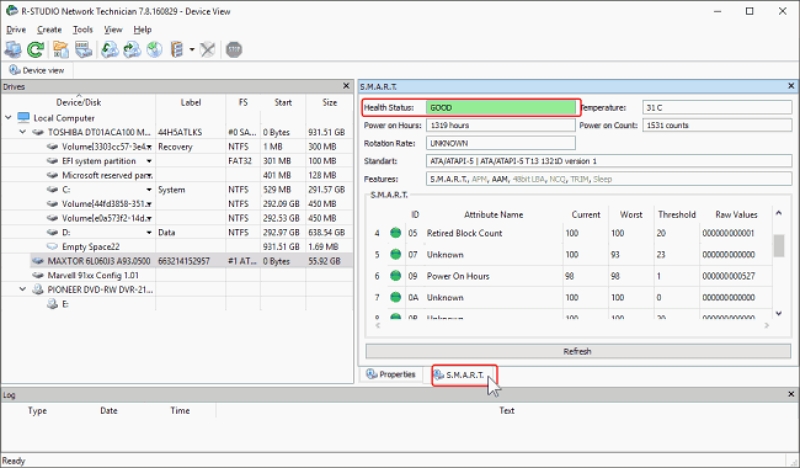
Pros:
- It comes with an advanced recovery algorithm to ease and hasten data recovery from a hard drive.
- R-Studio is a cross platform data recovery system suitable for Linux, Windows and Mac computer systems.
Cons:
- R-Studio usually lag during data recovery. So you may experience delay during data recovery, regardless of the data size.
3. Data Rescue
Data Rescue offers an efficient way to scan, and analyze your hard drive to bring back your missing data. It’s capable of rescuing data from your damaged hard drive at a remarkably high speed. This software boasts of simple data recovery services, as it offers a clean interface for its operations.
With Data Rescue, you enjoy super-fast scanning and data retrieval without crashing your operating system. This software connects with Windows and Mac to restore your data files.
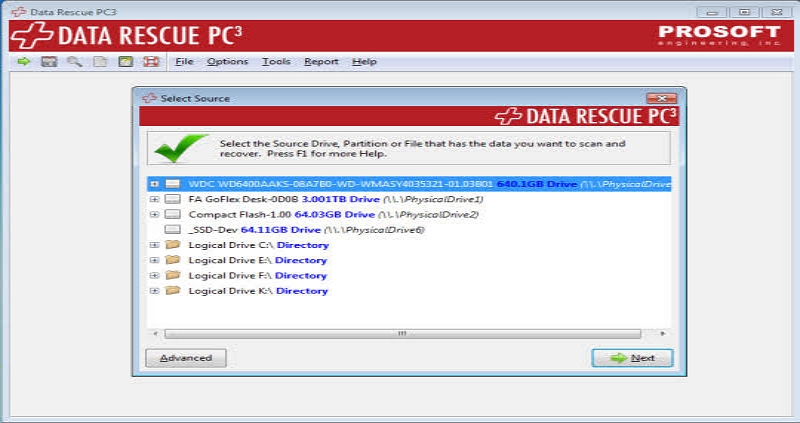
Pros:
- Easily create a bootable disk to power your computer whenever your lose or forget the administrative password.
- Data Rescue allows you to clone the existing data stored on a faulty hard drive, and store it in a safe folder.
- Supports the recovery of over 100 distinct types of data files.
Cons:
- Subscription to any premium package is non refundable.
- Data Rescue only offers troubleshooting services when you have internet connection.
- Costly subscription pricing system.
4. Recuva
Recuva is another reliable data recovery solution that offers excellent data recovery services from a hard disk. It helps you unmark deleted files without compromising your system. It’s one of the most versatile tools for retrieving files from Windows devices.
This Windows supported data recovery software offers quick and deep scanning to identify lost or missing data files on your hard drive.
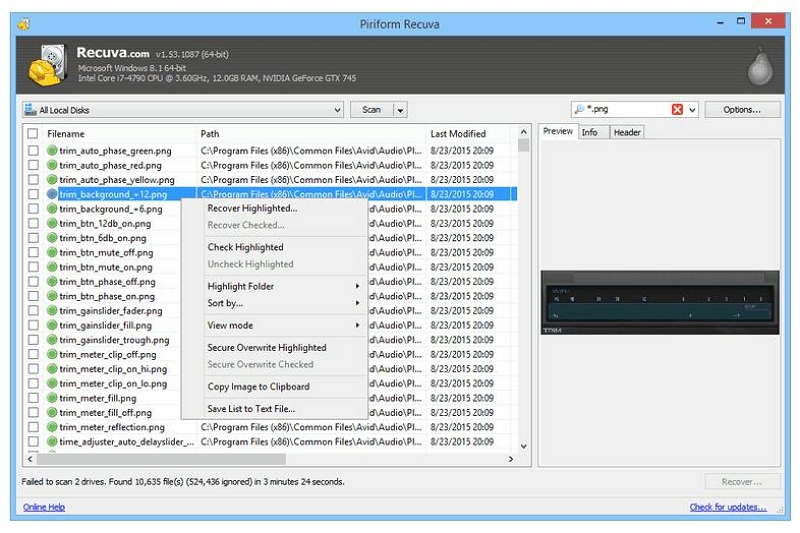
Pros:
- Recuva is capable of recovering data from formatted or damaged storage devices such as hard drives, USB drives, DVD/CDs and more.
- Support secure overwriting of data.
Cons:
- Can only retrieve file with size not larger than 3TB
- Recuva won’t connect with Mac computer systems.
5. DiskGenius
DiskGenius is the last alternative tool on our list. The software offers a range of data management services. From data backup & restoration to isk partition, and more. It also powers fantastic data recovery features to help you bring back missing or lost files.
This software is highly trusted because of the capability to scan, and anaylze recoverable data for viruses before bringing them on your device. It’s very simple to operate.
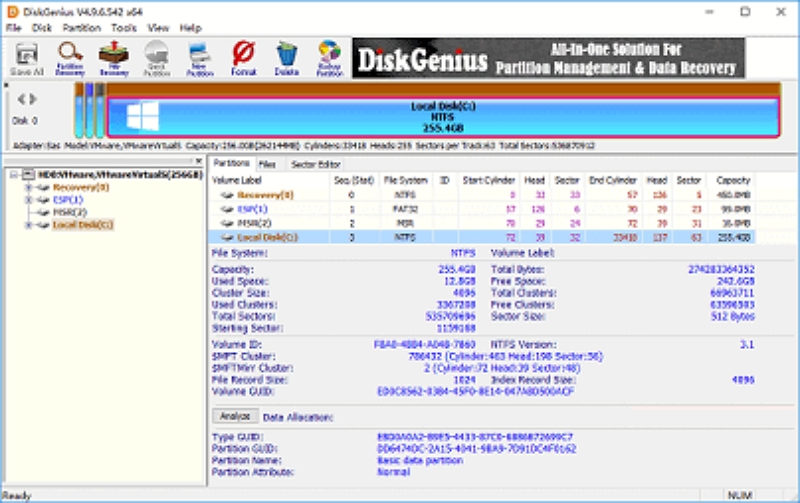
Pros:
- Interactive user interface to ease your navigation.
- Allows you to backup and restore files easily and quickly.
Cons:
- Not all files are retrievable by the DiskGenius data recovery software.
- It’s limited to Windows operating systems.
Part 3: FAQs
Q1. Is Systools Hard Drive Data Recovery software free?
The Systools Hard Drive Data Recovery software offers both free and premium services. However, the former (free version) is open to limited features. If you want to unlock, and enjoy all that Systools supports, then you have to pay for the premium package.
Q2. What is the best alternative to Systools Hard Drive Data Recovery?
Systools Hard Drive Data Recovery tool isn’t the best. There are alternative tools you can use in place of this software. Some of them are listed below:
- Eassiy Data Recovery
- Data Rescue
- Recuva
- DiskGenius, and more.
Conclusion
Now that you have the overview for Systools Hard Drive Data Recovery software, making a decision on whether or not to invest in it should be a challenge anymore. However, we've listed the best alternative since Systools has its downsides. Feel free to select from the alternatives to retrieve your lost or missing data files today.
Our best option is Eassiy Data Recovery tool. The software packs everything you need to bring back data on your computer or storage media. It retrieves without limitations, so you can always count on it.






