Updated on 2025-09-29
views
5min read
Your iPhone call history is crucial — it helps you track missed calls, analyze call patterns, follow up on communications, monitor billing, oversee a child’s phone usage, and provide evidence in emergencies, audits, or legal cases. Accidentally deleting call logs can happen after iOS updates, resets, sync errors, or jailbreak attempts.
Can you recover deleted call history on your iPhone? The short answer is yes — with or without a backup. This step-by-step guide shows the safest, quickest ways to restore deleted iPhone call history.
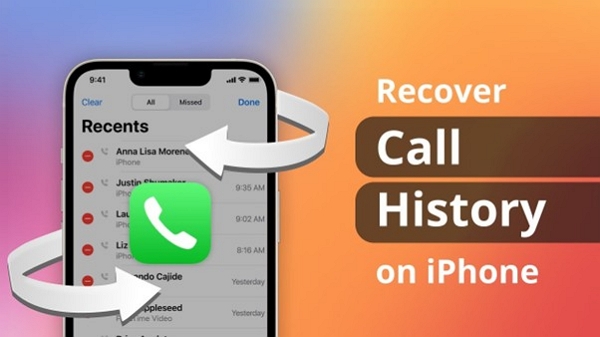
Part 1: Understanding iPhone Call History Storage
Before starting the steps for iPhone call history recovery, it’s important to understand how call logs are stored on your device.
Where it’s stored: Call history is saved locally in your iPhone’s SQLite database and can sync with iCloud if enabled, making it accessible across Apple devices.
Retention period: By default, the visible call log shows your last 100 entries (incoming, outgoing, and missed). Older records may still exist in the system database or iCloud backups.
Deletion behavior: Deleting a call log doesn’t immediately erase it. The entry is only marked as deleted and remains in the database until overwritten by new data or system cleanup.
Why quick recovery matters: Since deleted records remain temporarily, acting fast increases the success rate of recovering them before they are permanently overwritten.
Part 2: Can You Recover Deleted Call History on iPhone?
Many users ask whether iPhone call history recovery is really possible. The answer is yes — but with certain limitations and conditions you need to understand.
1. Limitations of Apple’s built-in tools
Apple provides iCloud and iTunes/Finder backups, but they restore the entire device, not just call logs. This means:
- You must have created a backup before deletion.
- Restoring from a backup may overwrite your current data.
- If no backup exists, Apple’s tools cannot help you directly.
2. What Is Still Recoverable and What Is Not
| What is recoverable | What is not |
|---|---|
| Recently deleted call entries that are still present in the SQLite database or iCloud backup | Logs deleted long ago, overwritten by new data, or never backed up, especially if the device has been synced or reset |
3. Factors Affecting Recovery Success
Several factors influence whether your deleted call history can be retrieved:
Time since deletion: The sooner you attempt recovery, the higher the success rate.
Overwrite risk: New call activity or system updates may replace the deleted data.
Backup availability: Having recent iCloud or iTunes/Finder backups greatly improves your chances.
Tools used: Third-party recovery software can sometimes extract deleted entries that Apple’s tools cannot.
In short, quick action is crucial. The longer you wait, the harder iPhone call history recovery becomes.
Part 3: How to Recover Deleted Call History on iPhone Without Backup
You can recover the deleted call history on your iPhone without a backup in two ways.
Method 1. Using iPhone Call History Recovery Software
If you’ve accidentally deleted your iPhone call history, don’t worry at all. It happens to all of us. Use Eassiy iPhone Data Recovery. Eassiy is a powerful iOS data recovery tool that supports over 36 file types, including call history, contacts, WhatsApp logs, and more. It offers three recovery modes, such as direct device scan, iTunes backup recovery, and iCloud data extraction.
Eassiy iPhone Data Recovery
Recover lost or deleted call logs, messages, photos, and other iOS data safely and selectively. Supports devices without prior backup and provides detailed metadata for forensic or audit purposes.
Key Features
- Supports the latest iOS versions, including iOS 18
- Preview and selectively recover call logs, messages, contacts, and more
- Recovers deleted data not yet overwritten, directly from device memory
- Read-only, safe recovery with no risk of overwriting existing data
- Fast scanning capable of processing thousands of files in seconds
- Provides detailed metadata including timestamps for forensic or audit purposes
Step-by-Step Guide to Recover Call History Using Eassiy:
Step 1: Open Eassiy iPhone Recovery on your PC. Connect your PC to your iPhone. Go to the main interface and select iPhone Data recovery.

Step 2: Click “Start Scan” to scan your device for missing data.

Step 3: You get the details on your screen. Select the data you wish to recover. Click “Recover” to save it on your device.

It can also extract call logs or WhatsApp call history only (instead of a full restore). Use the same scan-and-preview method to retrieve deleted WhatsApp call history on iPhone. This method is safer than performing a full device restore.
Pros
Multiple recovery modes
Preview before recovery
No jailbreak required
User-friendly interface
Cons
The free version offers limited preview functionality
No real-time cloud syncing
Requires computer access
Best for: Eassiy is ideal for users looking to recover deleted call history without a backup.
Method 2. Recovering via Carrier/Service Provider
Another way to attempt iPhone call history recovery is by requesting records from your mobile carrier. However, this method comes with strict limitations.
What You Can and Cannot Get
- Available: Carriers retain metadata such as call time, duration, call type, and phone numbers involved.
- Unavailable: They do not store audio content, transcripts, or recordings.
Retention Period and Legal Restrictions
- The retention period varies by carrier and region — typically from 6 months to 5 years.
- Example: In India, carriers like Airtel and Jio usually keep logs for 1–2 years, often requiring an FIR or court order for access.
- Under GDPR (EU) and CCPA (California), carriers have strict limits on what data they can share. Middle East countries generally enforce even stricter rules.
- Only the account holder or an authorized legal entity can request deleted call history.
How to Request Call Records
Step 1: Visit your carrier’s customer service portal. Look for sections like Privacy, Data Request, or Legal Compliance. Some carriers provide a self-service portal for postpaid users to check recent logs.
Step 2: Submit a formal request. Prepare:
- Valid ID proof
- Registered phone number & account details
- The specific date range of call records
You can submit via an online portal, email support, or a carrier store. Sensitive or older records may require a legal process.
Step 3: Wait for processing. Carriers may take several days to weeks. Follow up if delayed, and escalate through the Grievance Redressal Officer or Telecom Regulatory Authority if necessary.
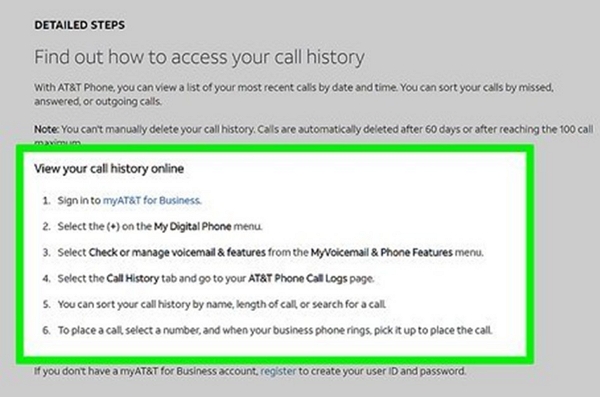
Carrier recovery is best suited for legal or billing disputes and should not be relied on for quick access. For faster personal recovery, using iCloud, iTunes, or third-party software may be more practical.
Part 4. How to Restore Deleted Call History with Backup
Apple’s built-in backup solutions allow iPhone call history recovery if you created a backup before deletion. But keep in mind: restoring from backup will erase all current data and settings. Here are two methods.
Way 1. Recover from iTunes/Finder Backup
Prerequisites:
- A backup created before the call history was deleted
- A PC with iTunes (Windows) or Finder (macOS Catalina or later)
Step 1: Connect your iPhone to your PC.
Step 2: Open iTunes or Finder and select your device.
Step 3: Click “Restore Backup.”
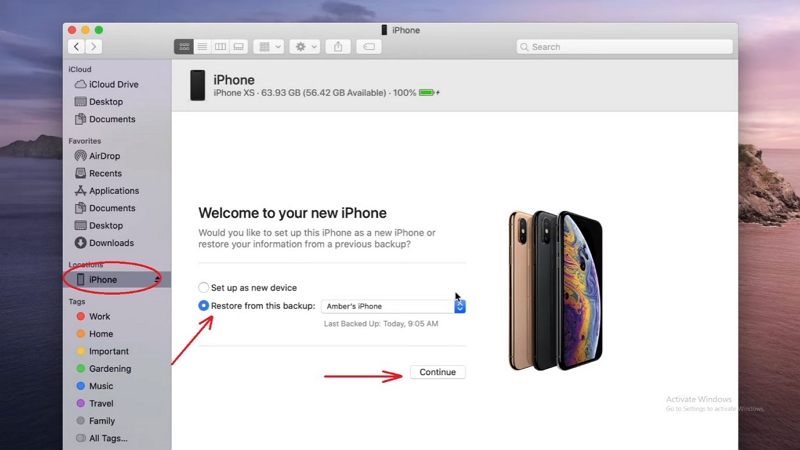
Step 4: Choose the backup dated before the deletion.
Step 5: Click “Restore” and wait for the process to complete.
Pros
Full device backup, including call logs, messages, app data, and settings
No internet required
Local storage, so better control over sensitive data
Faster process than the iCloud method
Cons
No selective restore, entire device is overwritten
Requires physical access to the PC where you have the backup
Risk of data loss if the backup file is corrupted or missing
No preview of backup contents before restoring
Way 2. Recover from iCloud Backup
Prerequisites:
- An iCloud backup created before deletion
- Stable Wi-Fi and sufficient battery
Step 1: On your iPhone, go to Settings > General > Transfer or Reset iPhone > Erase all content and settings.
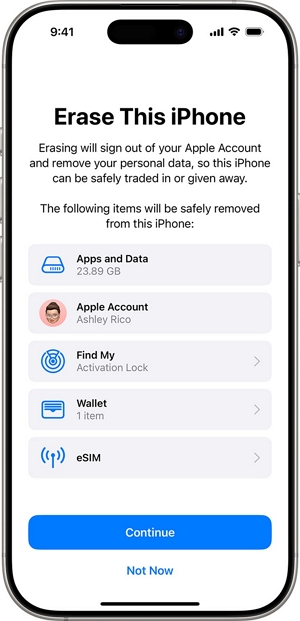
Step 2: Follow the prompts until you reach “Apps and Data.”
Step 3: Choose “Restore from iCloud Backup.”
Step 4: Sign in to iCloud. Select the backup dated before the deletion.
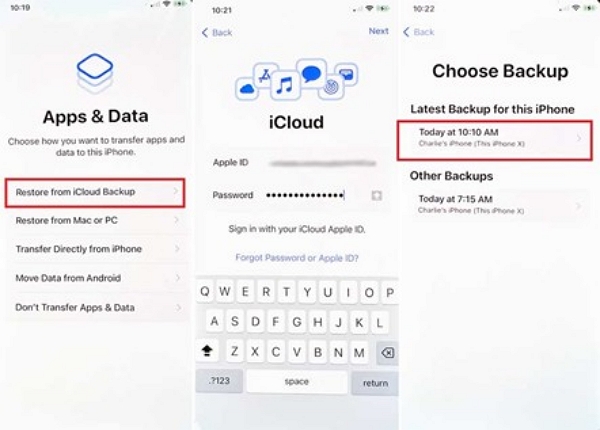
Step 5: Wait for the process to finish.
Pros
Wireless and accessible from anywhere
Automatic backups when connected to Wi-Fi and charging
Encrypted and stored securely in Apple’s cloud
Shows available backup dates so you can pick the right snapshot
Includes call history, messages, apps, and settings if backed up
Cons
Requires a complete device reset before restoring
No control over backup timing or contents
No preview or selective restoration
Dependent on Apple servers and internet speed
Only one backup per Apple ID per device
If call history was deleted before the backup, it won’t be restored
Comparison Table — Native Vs. Eassiy Recovery Methods
| Feature | Apple Native (iTunes/Finder & iCloud) | Eassiy iPhone Data Recovery |
|---|---|---|
| Recovery Type | Complete device restore | Selective recovery of call logs |
| Call Log Preview | ❌ Not available | ✅ Preview & select logs |
| Overwrite Risk | Entire device overwritten | No data overwrite |
| Backup Dependency | Requires prior backup | Works without backup (device memory) |
| Deleted Log Recovery | Only if included in backup | Recovers logs marked deleted (not overwritten) |
| Ease of Use | Simple | Simple, requires installation |
| Recovery Scope | Full device data | Specific data types (call logs, etc.) |
| Cost | Free | Paid license required |
| Forensic/Audit Stability | Limited metadata | Detailed metadata, timestamps, export |
| Platform Support | Windows & macOS | Windows & macOS (desktop app) |
| Best For | Users with regular backups | Users without backups / forensic needs |
Part 6. Tips to Improve iPhone Call History Recovery Success Rate
Follow these best practices to maximize your chances of successful iPhone call history recovery:
- Act promptly: Stop using your iPhone right after deletion to avoid overwriting call logs.
- Enable iCloud sync & auto backup: Keep backups ready for easier restoration.
- Maintain free storage space: Avoid downloading new apps or updates before recovery.
- Use trusted recovery software (e.g., Eassiy): Reliable tools improve recovery success.
- Avoid factory reset until recovery attempts: Resetting may erase recoverable traces.
Part 7. How to Prevent Future iPhone Call History Loss
Prevention is better than recovery. Here’s how to secure your iPhone call logs:
- Turn on iCloud Backup: Go to Settings > [Your Name] > iCloud > iCloud Backup and enable it.
- Create periodic iTunes/Finder backups: Extra redundancy for safety.
- Export call history manually: Use apps or request records from your carrier.
- Avoid unnecessary resets/syncs: They may wipe call logs.
- Monitor storage and updates: Keep your device stable and running smoothly.
FAQs
1. Can mobile carriers provide deleted iPhone call history?
Yes. Carriers retain call records (metadata like numbers, time, duration). Authorized users can access them via the carrier’s portal, official app, or customer support request.
2. Where does iPhone store call history?
iPhone stores call logs in a local SQLite database. If iCloud sync is enabled, call history is also stored in the cloud for cross-device access.
3. How long does deleted call history stay recoverable on an iPhone?
Deleted logs remain in storage until overwritten. The recovery window depends on device usage after deletion. Quick action increases recovery chances.
4. Can I recover call history from a stolen or lost iPhone?
Yes. You can restore call history to a new iPhone using iCloud or iTunes backup. Direct device scanning isn’t possible, but tools like Eassiy can extract call logs from backup files on your computer.
Conclusion
Losing call records can be frustrating. However, with reliable methods for iPhone call history recovery, you can retrieve deleted call history on your iPhone with or without a backup. This guide covered how to restore call history using Apple’s native tools as well as third-party software like Eassiy.






