Updated on 2023-07-06
views
5min read
Loom Screen Recorder offers almost all screen recording features one might need to create business presentations, video lessons, and so on. But the question is “Is Loom capable of creating presentable-looking videos?” Well, that’s what we will discuss in this guide. You will find all that the popular Loom screen recording software can offer, including its pros and cons.
Also, we’ve introduced the best alternative that can come in handy if perhaps you find the Loom screen recorder incapable of satisfying your screen recording needs. So, without wasting much of your time, let’s dig deeper into the discussion.
Part 1: Loom Screen Recorder for PC Review
Loom Screen Recorder is an all-in-one application that easily records moments on your computer screen and allows you to share them with people all across the globe. It facilitates screen recording on any device, be it mobile or desktop, and its straightforward interface makes it easy to use for users at any level without necessarily requiring technical knowledge.
With Loom, you’ll get access to excellent screen recording features, including fast recording, screen sharing, link sharing, video editing, emoji reactions and comments, access controls, and lots more.
Key features
- Supports instant editing to quickly edit recorded video flawlessly.
- Great drawing tools to help users highlight elements in recorded videos.
- Supports great video analytics tools.
- Reliable background noise suppression tool.
- Embed links in recorded videos within a few clicks.
COMPATIBILITY: Windows, Mac., Android iPhone
How to Screen Record on a PC With Loom Screen Recorder
Step 1: Install the Loom Screen Recorder on your PC and launch it.
Step 2: Select Video. Click the drop-down next to Screen and Camera and select Screen only to record on PC screen. Cam only allows you to record Facecam only on PC.
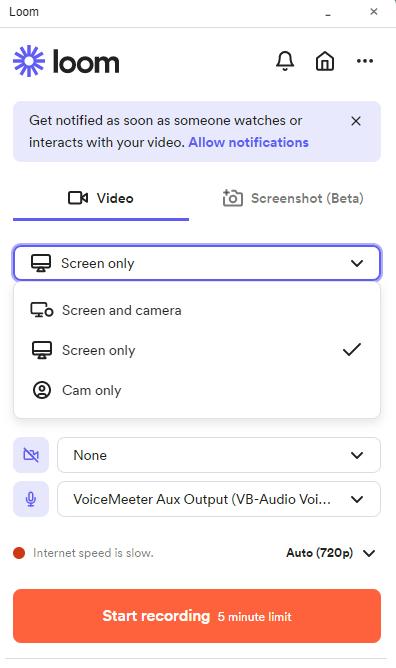
Step 3: Under Record Settings apply the settings you need for recording the PC screen. You can record the PC screen with audio or with camera. Plus, click the drop-down icon at the bottom to choose the quality at which you want to record your PC screen. Click the Start Recording button to start recording your PC screen.
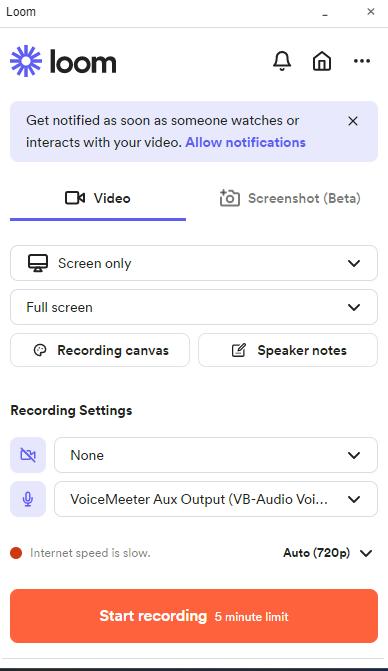
Step 4: Once you’re done with the screen recording process, click the Stop button to end the process.
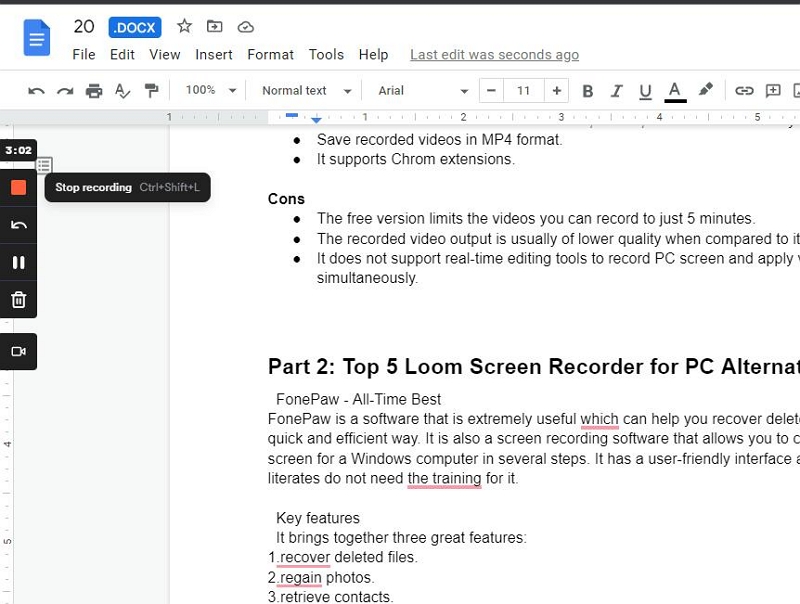
Pros
- It is very easy to use, allowing you to start recording in a single click and stop the recording just as easily.
- Supports Full and Custom screen recording mode.
- You can share recorded videos via Gmail, Twitter, and Facebook directly.
- Save recorded videos in MP4 format.
- It supports Chrom extensions.
Cons
- The free version limits the videos you can record to just 5 minutes.
- The recorded video output is usually of lower quality when compared to its competitors.
- It does not support real-time editing tools to record PC screen and apply various editing simultaneously.
Part 2: Top 5 Loom Screen Recorder for PC Alternatives
- Eassiy Screen Recorder Ultimate - All-Time Best
- Vimeo Screen Recorder
- Wondershare Uniconverter
- Screen Recorder Studio
- User Snap
1. Eassiy Screen Recorder Ultimate - All-Time Best
Eassiy Screen Recorder Ultimate app is a screen recording powerhouse that offers more than ten screen recording tools, including a game recorder, video recorder, phone recorder, audio recorder, and many more. It allows you to record any kind of operation on PC screen with or without audio seamlessly. And what’s more amazing is that it boasts rich smart functions like real-time annotation, real-time screenshots, auto-stop recording, scheduled recording, and many more, which make the screen recording process more interesting.
Ultimately, you can also rely on Eassiy Screen Recorder Ultimate to edit recorded videos, as it supports tools that allow you to trim, auto-split, adjust audio, etc., within a few clicks. You can never go wrong with a tool like Eassiy Screen Recorder Ultimate at your fingertips.

Key Features
- Record a specific window without distraction while using other programs with the help of the advanced Locked Window tool.
- Record PC screen with webcam, internal audio, or external audio flawlessly.
- Screen record PC full or custom area on PC screen without hassle.
- Execute scheduled recording using auto stop and scheduled recording tools.
- Supports up to four screen capture modes, including Auto, Magnifier, WinRT, and DXGI.
- Simultaneously screen record PC and take screenshots without any complications.
- The Phone recorder facilitates long video recording of the phone screen without occupying its storage.
- Reduce noise in a recorded video to hear your voice more clearly using the noise cancellation tool.
Pros
- The app is lightweight. So, it does not cause PC to lag.
- It’s easy to operate.
- Supports many editing tools like noise cancellation, auto-split, trimming,
- Boasts more than many tools, such as a video recorder, game recorder, phone recorder, and many others to execute various recording operations.
- Offers rich smart functions like auto-stop recording, scheduled recording, real-time annotation, etc., that make screen recording tasks like a walk in the park.
- Export recorded video in various formats like MP4, MOV, WMV, F4V, TS, and WebM.
Cons
- The free version can only record a maximum video length of 3mins.
2. Vimeo Screen Recorder
Vimeo is a well-designed software package used for both webcam recording and screen recording on PC. Although it isn't the best overall screen-capture utility, Vimeo Record gives individual users seamless and quality video recording. Plus, it offers efficient features that you can always count on to easily share recorded videos to social media apps within a few clicks. Besides, Vimeo is free, and it’s lightweight. So, you don’t have to worry about the app compromising your PC’s activities.
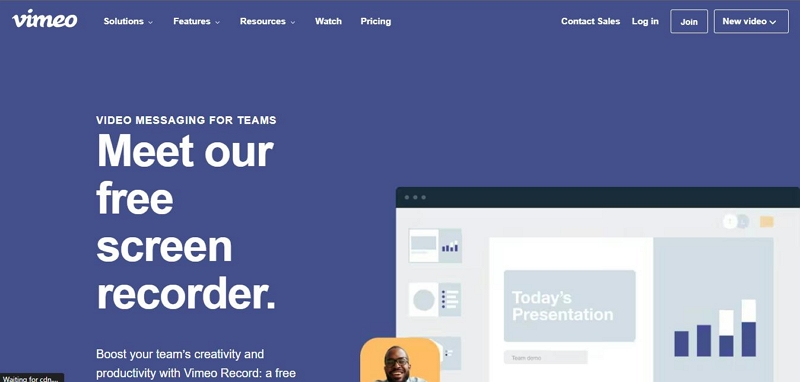
Key Features
- Screen record PC with high-quality.
- Lightweight app.
- Simple user interface.
Pros
- It’s free and allows unlimited screen recording.
- Record PC screen without installing software.
Cons
- It does not have screenshot features.
- It only works as a chrome extension.
3. Wondershare Uniconverter
Are you looking for a screen recorder that is ideal for both professionals and newbies? The Wondershare Uniconverter is one of the best options that’s worth trying. The tool allows you to record PC screens with high quality, and it offers helpful editing tools that can come in handy to edit the recorded video without hassles. It also allows the exportation of recorded videos in various form formats quickly and easily.
Key Features
- Supports video converter.
- Record game with high-quiality.
- Record PC screen with or without system audio and microphone.
- Easily switch screen while recording.
- Supports scheduled recording.
Pros
- Export videos in various formats.
- It offers a wide variety of features.
Cons
- It does not offer a free trial.
- The website’s interface could be better.
4. Movavi Screen Recorder Studio
Movavi Screen Recorder Studio enables you to screen record and screenshot PC screens within a few clicks. Although this tool is not really cheap, it can come in handy to manage various screen recording tasks, and thanks to its simple interface, you don’t need any technical knowledge to get the job done. Besides, it’s not limited to just recording PC, but can also be used to record mobile devices' screens seamlessly. Ultimately, with Movavi Screen Recorder Studio, you can easily select an area, draw arrows, lines, and shapes, and enter some text into the recorded video.
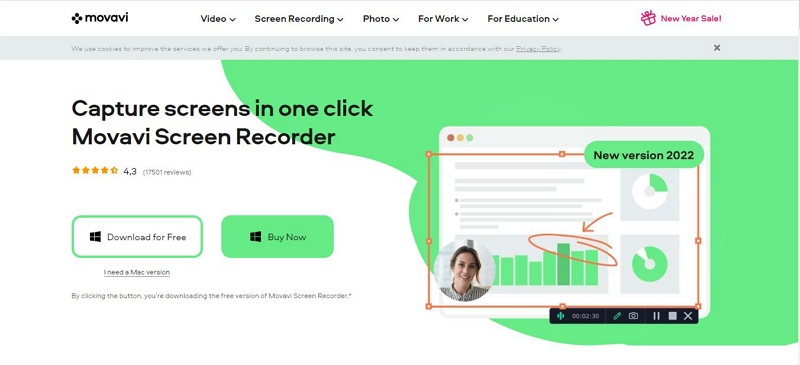
Key Features
- Record PC with webcam easily.
- Take screenshots within afew clicks.
- Supports audio recording.
- Edit recorded video with efficient video editing tools.
Pros
- It’s easy to use.
- It can be used to record PC, smartphones, and tablets.
- It supports a wide variety of features.
Cons
- It’s quite expensive when compared to its competitors.
5. Free Cam
The Free Cam screen recorder is a free tool that is compatible with only Windows computers, and it facilitates the recording of screen activities for various purposes, be it for online tutorials, how-to guides, etc. Although it does not support webcam recording, this supports great features that tick boxes around. Besides, thanks to its built-in audio/video editor, removing background noise, deleting unwanted video parts, changing audio effects, and doing lots more will be just like a walk in the park.
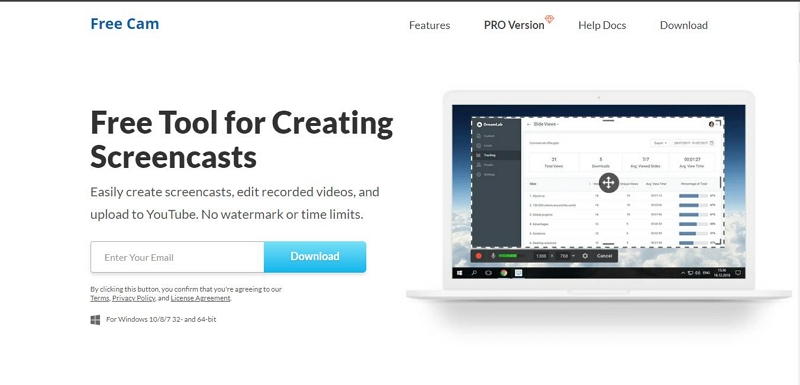
Key Features
- Built-in audio/video editor.
- Record PC screen without audio smoothly.
- Record PC screen without watermark.
- Upload recorded video directly to YouTube within a few clicks.
- Record full or custom areas of a PC flawlessly.
Pros
- It’s free.
- Record PC screen with high-quality.
- Upload recorded video directly to YouTube within a few clicks.
Cons.
- It does not support webcam recording.
- Supports only WMV format for saving recorded videos.
Part 3: What Is the Best Way to Record PC
The best way to record your PC screen is by using the Eassiy Screen Recorder Ultimate. The tool offers a plethora of functionality, including scheduled screen recording, real-time screenshots, real-time annotation, and many more that make PC screen recording more fun. The following steps below will walk you through how to record PC screen with Eassiy Screen Recorder Ultimate;
Step 1. Download Eassiy Screen Recorder Ultimate on your PC and install it.
Step 2: Launch the installed software and select Video Recorder from the available functions.

Step 3: Choose whether to record the full or custom area of your PC screen. Then, turn on the toggle next to Webcam, System Sound, or Microphone to record PC screen with webcam, internal audio, or external audio respectively. After that, click the orange REC button to start recording your PC screen activities.

You can take real-time screenshots during the screen recording process by clicking the Camera icon at the bottom of the screen. And if you wish to highlight important areas, add text, and draw in real-time, you can click the Briefcase icon at the bottom left to prompt the Eassiy real-time annotation tools.

Step 4: After you complete the screen recording operation, click the Stop button to end the process. A preview window of the recorded video should appear on your screen. You can trim, auto-split, and do lots more editing operations from there.

Click Done at the bottom left of the screen. Doing so will allow Eassiy Screen Recorder Ultimate automatically save the recorded video to your PC’s local storage.
Step 5: You can also use the Share option. To share the recorded video on various platforms, including Twitter, Vimeo, YouTube, etc.

Part 4: Loom Screen Recorder for PC FAQs
1. Can In Record Desktop With Loom Screen Recorder for PC?
Loom can record your entire screen, a specific window, or a specific size of your screen. So, yes, Loom screen recorder can be used to record desktop
2. How Do I download Loom on my computer?
You can download Loom Screen Recorder from the Loom official website.
3. Is there a Chrome extension for Loom?
Yes there is a chrome extension for Loom Screen Recorder, and it's very easy to use.
Conclusion
We have discovered that numerous screencast programs exist, and Loom is one of the strongest tools available, especially for those who are newcomers to screen recording and want to start adding video recordings to their class materials.






