Updated on 2022-10-06
views
5min read
In iOS 13 and iPadOS, Apple has strengthened the safety of private data, such as the call history and browser history stored in Safari, stored on your iPhone and iPad. Eassiy iPhone Data Recovery features a Deep Scan mode that can recover lost call logs and Safari history from an iPhone or iPad running iOS 13 or a later version. This allows you to get beyond the privacy restrictions introduced with iOS 13.
Using Deep Scan, here is how you may recover lost call history and your Safari browsing session history from iOS 13 devices.
Step 1: You may connect your iPhone to Eassiy here.
Launch Eassiy iPhone Data Recovery on your personal computer, then choose iPhone Data Recovery from the menu that appears. Through the use of a lightning connection, you may link your iPhone to the application. If you get a message that says, "Trust this computer," tap the Trust button.

Step 2: Start Deep Scan
Choose "Recover from iOS Device" and then "Start Scan." The application will start a thorough scan of your device, and while doing so, you have to enter the password for your iPhone or iPad three times.
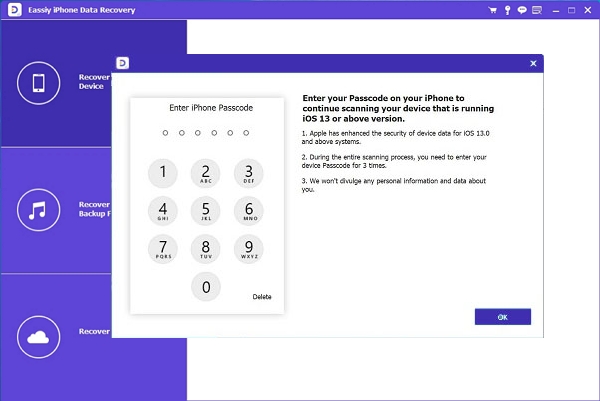
Again, you will need to enter your passcode to access your phone and browser history on your iOS 13 iPhone or iPad. Please comply with this request.
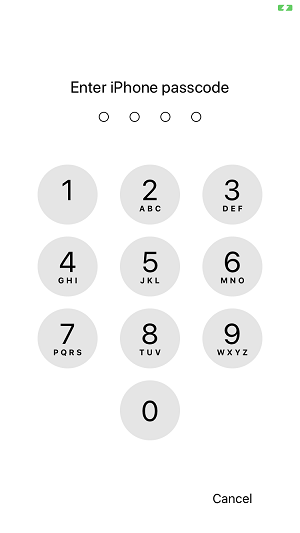
Step 3: Final Results of the Deep Scan
After the scanning process is complete, you will be able to identify the data you need to retrieve from your erased iPhone by clicking Call History, Safari Bookmark, and Safari History. To recover the lost call logs or to browse history on your computer, check the boxes next to the necessary history entries and then click the Recover button.
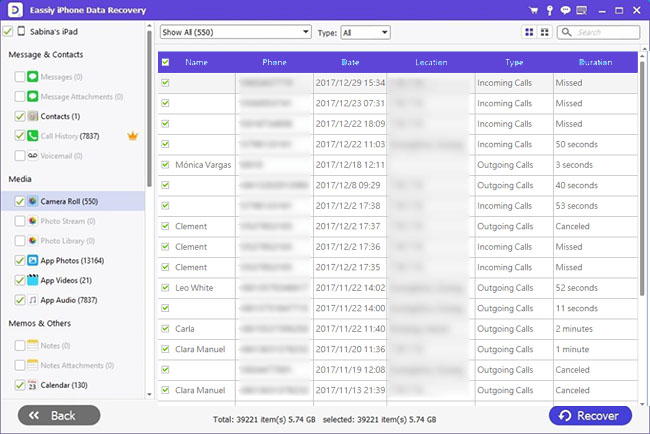
Comparing a Deep Scan to a Normal Scan
Deep Scan can access your devices' deleted call history, Facetime history, and Safari history provided those devices are running iOS 13 or later. This is the primary distinction between Deep scans and Normal Scans. In addition, more time is required for the Eassiy iPhone Data Recovery tool to do a thorough search. If you need to recover lost phone calls, FaceTime calls, or Safari's browser history, you should utilize the Deep Scan option; otherwise, you may use the Normal Scan mode to spare yourself some time.






