Updated on 2025-06-26
views
5min read
Amazon Music not working can mean different things depending on the device or the day. The app might play a track and suddenly stop or it could load fine on one device and completely freeze on another. Maybe your Amazon Music playlists refuse to play or the login screen just keeps spinning without a response.
This guide walks through every method to fix Amazon Music playback issues. You'll find reliable solutions for phones, TVs, and Alexa and even an trick to enjoy Amazon Music without problems - download Amazon Music in MP3 and play its music using other apps.
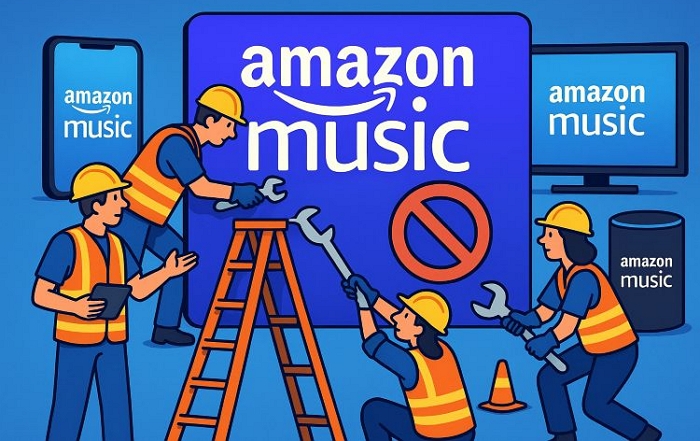
Before Fixing Amazon Music Not Working
When Amazon Music suddenly stops playing, skips tracks, refuses to load playlists or even stops you from logging in, the problem could be on Amazon’s end but not yours.
Check Is There an Issue with Amazon Music Today
Before trying anything else, take a moment to check Amazon Music’s current status. Head over to outage reporter sites like DownDetector or Is It Down Right Now to check if other users are reporting issues with their Amazon Music experience.
If there’s a spike in complaints, it indicates a server outage. Just give Amazon some time and it will usually sort these things out quickly.
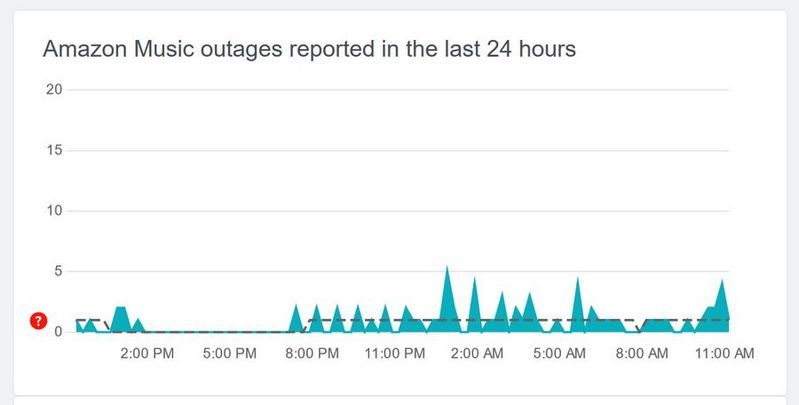
Bonus: Listen to Amazon Music Even When Amazon Music Isn't Working
By downloading your favorite Amazon Music songs directly to your device and keeping them store, you can then play the tracks using any music player you like, such as VLC, Foobar, or any other third-party app. This way, you don’t need to rely on the Amazon Music app at all, meaning that you can listen to Amazon Music even when the app isn’t functioning properly. That also means there will be no ads while listening and none of the usual Amazon Music limitations like forced shuffle, limited skips, or playback restrictions.
StreamFox for Music, the Eassiy All-in-one Music Converter, allows you to extract the songs from your own Amazon account and save them in the format you prefer: MP3, M4A, FLAC, or WAV.
Once downloaded, the songs are yours to keep for as long as you want. You can listen offline, move the tracks to your car system or TV, or even play them on your smart speaker without internet needed. Best of all, you don’t even need a premium Amazon Music account to download the songs.
Eassiy All-in-one Music Converter
Download music from Spotify, Apple Music, Amazon Music, and three other music services as local MP3 in 320kbps with ID3 tags retained.
Key Features
- Let you access your full Amazon Music library in browser.
- Keep original metadata intact—track title, artist name, album tag, and high-res cover image.
- Convert full playlists and albums in one go at 50x speed from Amazon Music.
- Work with Spotify, Apple Music, YouTube Music, and more, ideal if you want to build a personal music library.
Steps to Download Amazon Music Songs Using StreamFox for Music
Step 1. Download and install StreamFox for Music on your computer, whether you're using Windows or Mac. Launch it, and from the home screen, choose Amazon Music as your source platform.

Step 2. Use the built-in browser to log in to your Amazon account.
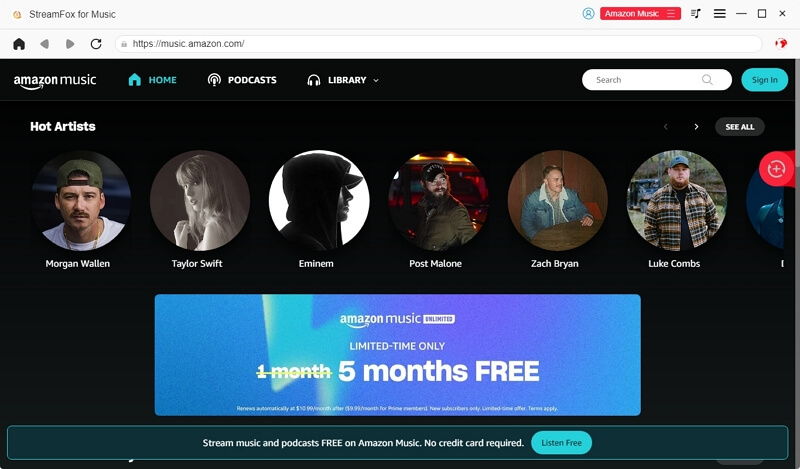
Step 3. Browse through your Amazon Music playlists, albums, or liked tracks and drag them to the red plus (+) button in the top corner. This adds them to your conversion list.
![]()
Step 4. Now just hit Convert All and StreamFox will begin downloading the selected songs into clean yet playable music files.

Step 5. Once the download finishes, go to the Finished tab and click View Output Files.

Your tracks are now saved and ready to play offline, move to another device, or open with any media player.
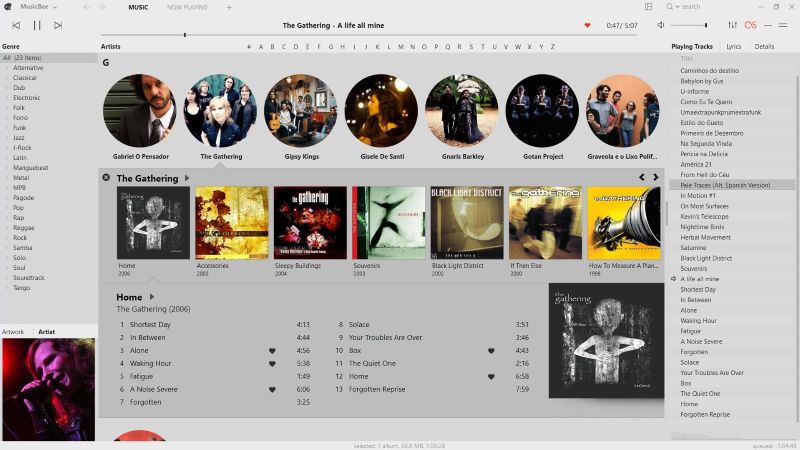
Fixed: Amazon Music Not Working on Phone/TV/Alexa
If you still want Amazon Music to work properly on your phone, TV, or Alexa, there’s still hope.
Most issues come from local glitches but not big platform failures. So here are the step-by-step fixes, tailored for each device, to help you get back to your music flowing again.
Fix 1. Ensure a Stable Network Connection
You need at least 5 Mbps for smooth playback and 25 Mbps for HD streaming on Amazon Music. Aside from that, here’s the golden rule to check your network and make sure Amazon Music runs smoothly on your phone or TV:
- Run a quick speed test at fast.com or speedtest.net to confirm that you’ve a stable network.
- Check if other apps like YouTube or Netflix are streaming fine.
- Turn off any VPN connection, as they can throttle the bandwidth.
Also, toggling airplane mode on and off to refresh the signal and restore proper speed.

Fix 2. Re-open Amazon Music After Force Stop
Once you're sure your network is fine, the next thing worth trying is a simple force stop and restart of the Amazon Music app. It will clear temporary glitches and free up memory issues happened when the app has been open for too long on mobile phones and smart TVs.
On Android
You can always swipe up from your recent apps to close Amazon Music, but that only puts it to sleep. The more effective way is through Settings:
Step 1. Search for Apps or Application Manager in the Settings menu.
Step 2. From the app list, tap Amazon Music and then press Force Stop on the app info screen.
Step 3. When prompted, confirm with OK.
On the same screen, just tap Open to launch it again or head to your home screen and re-open it freshly from there.
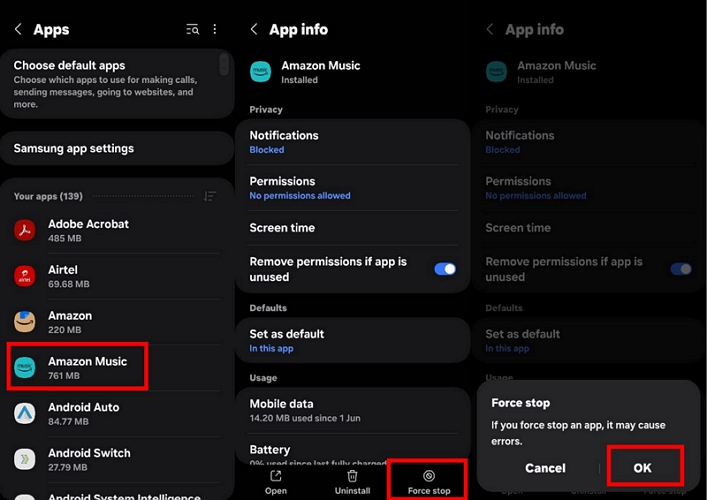
On iPhone
While Amazon does offer a “Refresh My Music” option inside the app, it actually only helps with online syncing but not with app malfunctions. So, your best is the traditional way:
Step 1. Swipe up from the bottom of your iPhone’s screen to bring up the app switcher.
Step 2. Find Amazon Music, swipe it up and out of view to close it completely.
Step 3. Tap the app again on your home screen to relaunch.
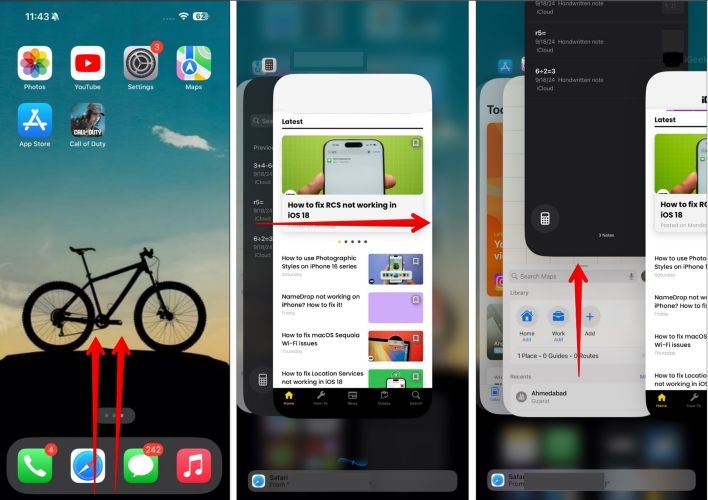
On TV
When the Amazon Music app runs for too long on smart TVs, it will hog up the already limited RAM, making it really slow or completely unresponsive. A quick refresh by closing and restarting the app often will streamline its performance for sure. Here’s an example of how to force close apps on Fire TV:
Step 1. Press the Home button on your remote.
Step 2. Navigate to the Settings icon.
Step 3. Select Applications and opt for Manage Installed Applications.
Step 4. Find Amazon Music and choose Force Stop.
You can then return to the home screen and launch the Amazon Music again for a clean start.
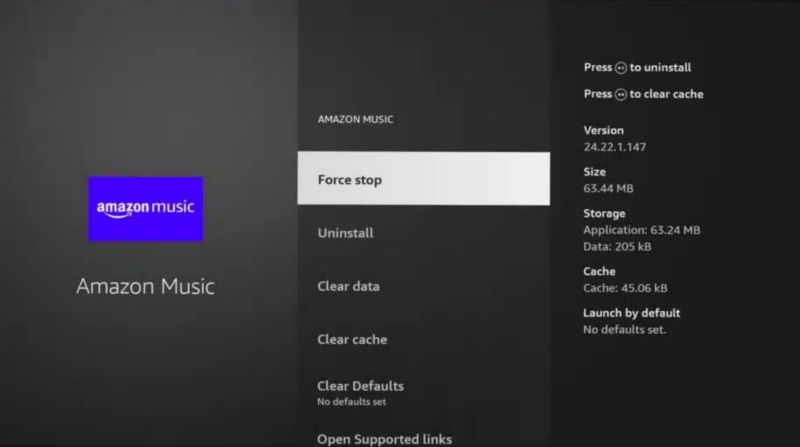
Fix 3: Clear Amazon Music App Cache
Amazon Music relies heavily on cached data for smoother performance, so cleaning that temporarily regularly is not just a fix. It is also a rule of thumb. Depending on the device you're using, here's how to Amazon Music’s cache memory:
On Android
Recent versions of Amazon Music app on Android include a built-in cache-clearing option. Follow these steps:
Step 1. Tap the profile icon at the top left and opt for Settings on the next screen.
Step 2. Scroll down to the Storage section. Then, tap the Clear Cache button.
Step 3. Confirm when prompted and the cache will be gone.
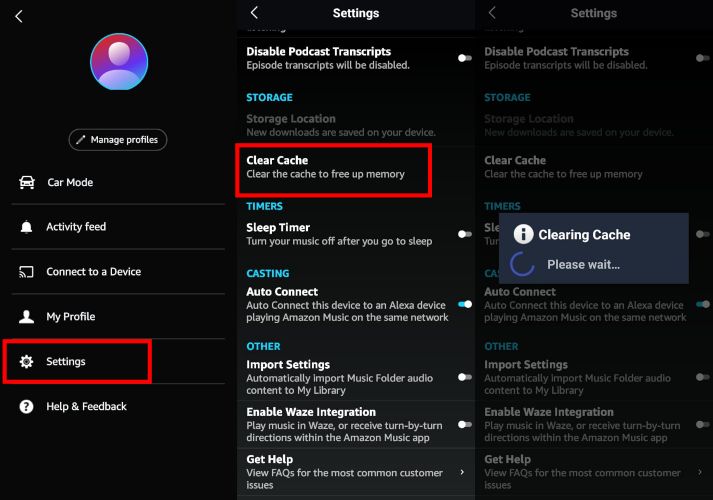
On iPhone
Unlike Android, iOS doesn't let you clear cache directly from the app. Amazon suggests using the "Refresh My Music" option, but that's not very effective for real storage cleanup. Instead, the best approach is to offload the app manually:
Step 1. Go to Settings > Apps.
Step 2. Scroll down and select Amazon Music.
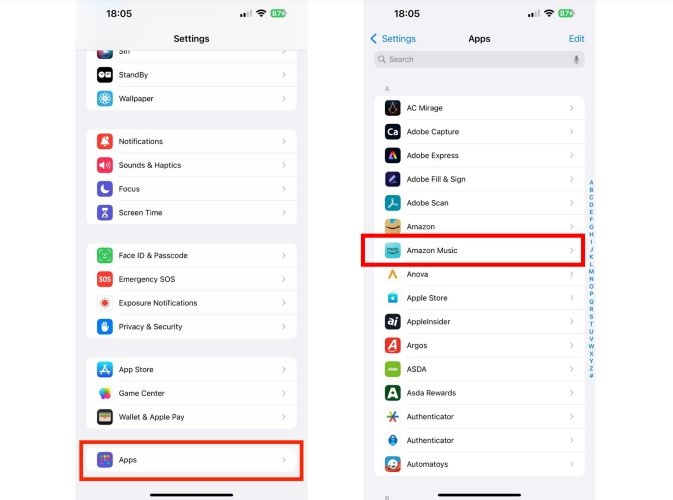
Step 3. Tap Offload App. Then confirm.
Step 4. Once done, tap the app icon from your home screen again to reinstall. Your login and saved settings will remain, but the temporary junk will be wiped clean.
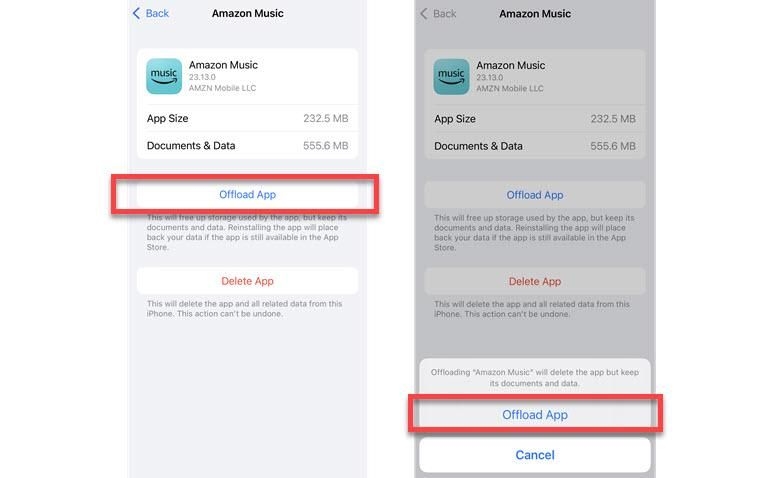
On TV
Once again, clearing the cache on smart TVs depends on the model you use. Some, like Apple TV, don’t offer this option at all. Others, such as Fire TV, provide a simple way to do it and doing so can make a noticeable difference. Here’s how to clear Amazon Music cache, taking Fire TV as an example:
Step 1. Go to the Settings > Applications > Manage Installed Applications.
Step 2. Scroll to Amazon Music and select it.
Step 3. On the App Info screen, select Clear Cache or press the rewind button (⏪) on your remote to access the Clear Cache shortcut instantly.
Step 4. When the confirmation appears, click OK.
Once cleared, launch the app again. Now, the performance should feel smoother.
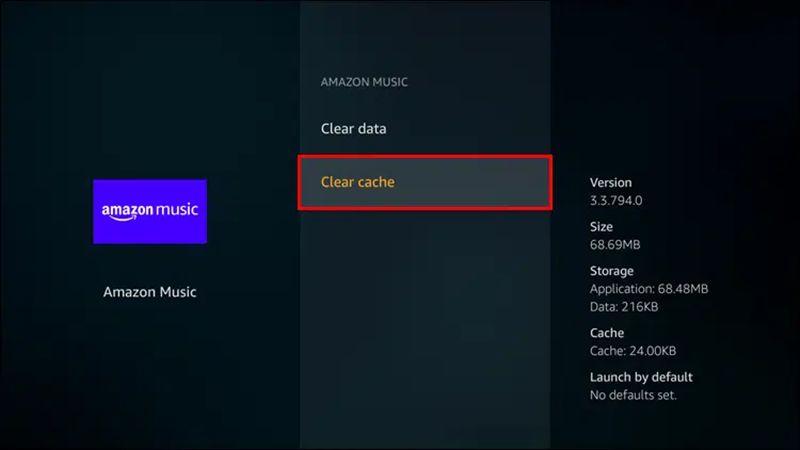
Fix 4. Update Amazon Music App
Updating the Amazon Music app takes less than a minute and it can quietly fix the silent troublemakers: compatibility issues after an OS update and stubborn bugs. Here’s how to update it on each platform:
On Android
Here's how to check and update Amazon Music on Android:
Step 1. Open Google Play Store.
Step 2. Search for Amazon Music.
Step 3. Tap the Update button. That’s all. It will install the newest version of Amazon Music.
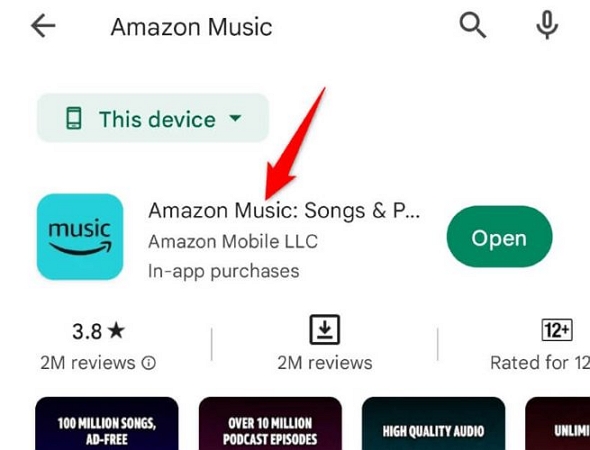
On iPhone
Depending on your iOS settings, updates might not be automatic. In that case, here’s how to manually install the latest version of Amazon Music:
Step 1. Tap on your profile icon at the top right in the App Store.
Step 2. Scroll down to the Upcoming Updates section.
Step 3. If you see Amazon Music, tap Update beside it. Or you can choose Update All if you're in a spring-cleaning mood.
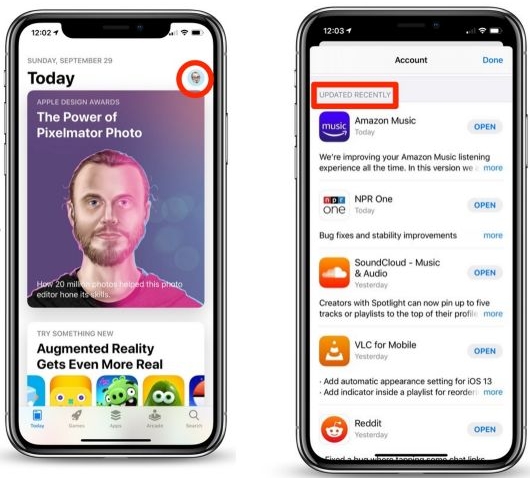
On TV
Whether you're facing stuttering or music lags, updating the Amazon Music app on your smart TVs is a good habit. Here are the steps to do it on Fire Stick TV:
Step 1. Head into the Settings menu.
Step 2. Select Applications. Then pick App Store.
Step 3. Highlight Automatic Updates and toggle it ON to let your TV do the updating for you.
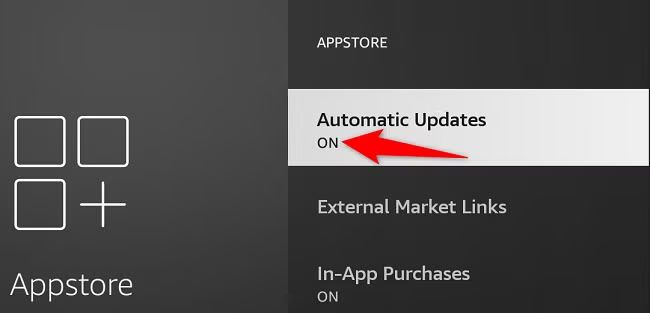
Fix 5. Upgrade Amazon Music Account
Some issues aren’t technical. Instead, they’re just limitations of the free or Prime version of Amazon Music. You get shuffle-only playback, tons of ads, limited skips, and songs may randomly stop with prompts like “Are you still listening?”Worse, you can’t search and play specific songs unless you upgrade.
To unlock full control, like no interruptions, ads, or frequent prompts along with the usual benefits, you’ll need to subscribe to the Unlimited plan. Now, most accounts are eligible for a 30-day to 90-day free trial, so it’s worth a test drive. This way, you’ll know quickly whether the upgraded experience is worth keeping. For many, it’s the only version that feels like a real music app.
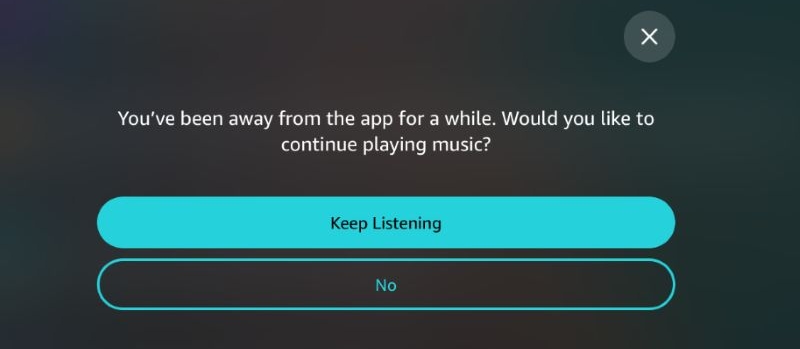
Fix 6. Update Alexa App
If you use Alexa to control Amazon Music, don’t overlook the Alexa app itself. An outdated Alexa app can result in playback issues, such as unresponsive voice commands or wrong music playback.
On both Android and iPhone: search for “Amazon Alexa” in the Play Store or App Store, and if an Update button appears, tap it to install the latest version and fix any bugs.
Once done, Alexa commands will sync better with the updated version of Amazon Music.
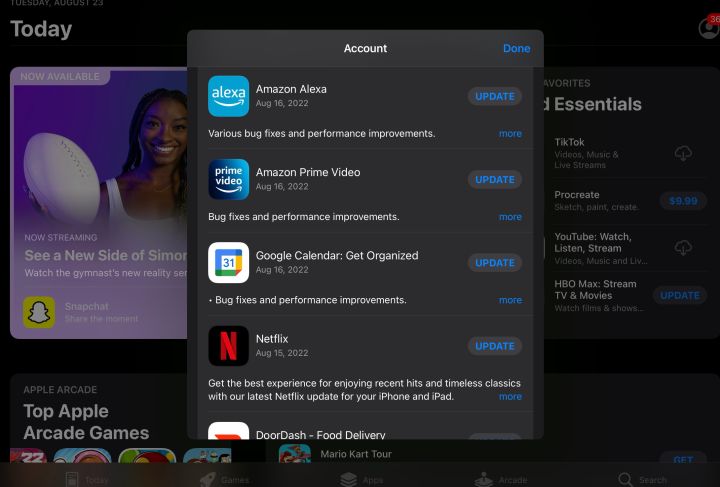
Fix 7. Restart Echo Device
If Amazon Music isn’t playing on your Echo speaker, you can do a quick reset.
For this, unplug the power adapter from the Echo device, wait 10–15 seconds, and plug the device back in. This will resolve sudden hiccups, like music stopping midway and the device becoming unresponsive.
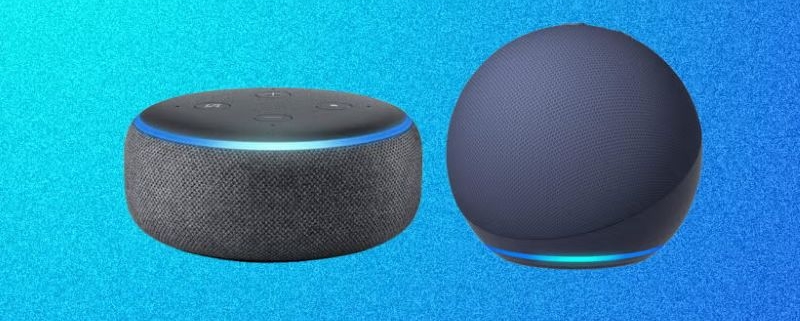
Fix 8. Switch to Another Music Services
The Amazon Music app is known to be unreliable on older Android devices. If that is the case, or if it is simply buggy, you can switch to a more stable platform like Spotify, YouTube Music, or Apple Music, which often makes more sense. These apps cost about the same, and their free plans offer far fewer restrictions — better skip limits, full playlist access, and smoother device support.
And yes, you can bring your music along. Make use of smart playlist transfer tools like TuneMyMusic, Soundiiz, FreeYourMusic, or SongShift to move your favorite Amazon Music songs to the new music app of your choice in just a few clicks.
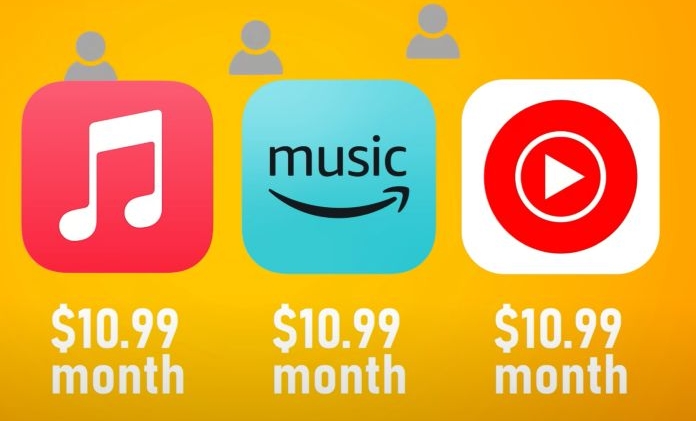
Conclusion
So that’s how you can deal with Amazon Music's not working issue, whatever the device.
StreamFox for Music is the recommended trick to simply download your favorite Amazon Music tracks in high quality. So, you can store them directly on your device and play them without relying on the Amazon Music app or dealing with the frustrating limits of the free version.







