Updated on 2025-05-26
views
5min read
There are times when you just can’t stop replaying your favorite songs. If you're listening on Spotify, the platform automatically gathers these frequently played tracks into a personalized playlist called On Repeat. Whether you're new to Spotify and curious about what the On Repeat playlist is, or a long-time user wondering why yours hasn’t updated, this article has you covered.
How Does Spotify On Repeat Playlist Work
The On Repeat playlist includes your most played songs from the past few weeks(commonly 30 days) within Spotify. If you are a frequent Spotify user, it updates every five days. However, note the songs in On Repeat are ranked in no particular order.
Where to Find On Repeat Playlist on Spotify Mobile
You can find your On Repeat playlist by browsing or searching and we will show you the steps on Spotify iPhone/Android here.
Way 1. Through Searching
Step 1: Run the Spotify app on your phone and tap Search at the bottom screen.
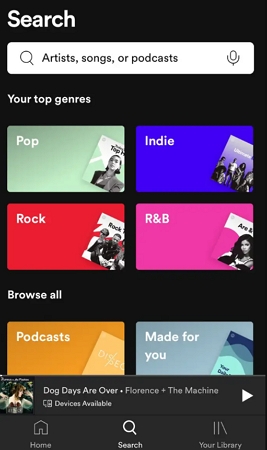
Step 2: Search On Repeat and tap the first option with the words “Made for You”.
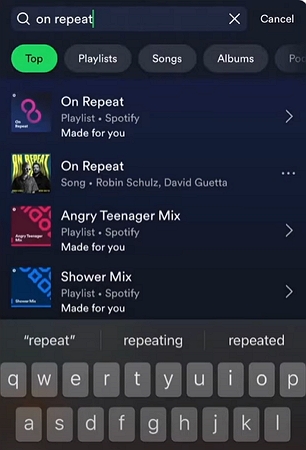
Way 2. Via Browsing
Step 1: In your Spotify mobile app, switch to Search tab.
Step 2: Choose Made for You, locate Uniquely Yours and choose On Repeat.
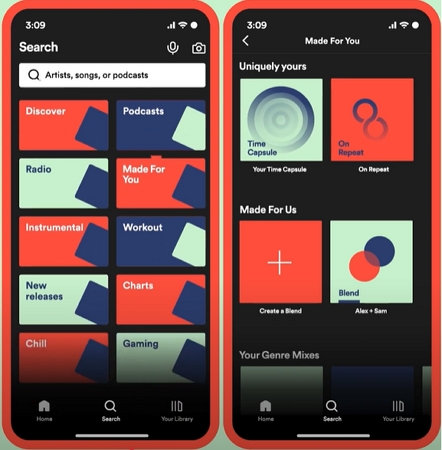
Where to Find On Repeat Playlist on Spotify Desktop
In Spotify desktop app, you can also find your On Repeat playlist through the Made for You section or by searching and here is how.
Way 1. Via Made for You
Step 1: Open the Spotify desktop or Web and access your library.
Step 2: Click on the Search button at the top screen and locate Browse all section. Choose Made For You.
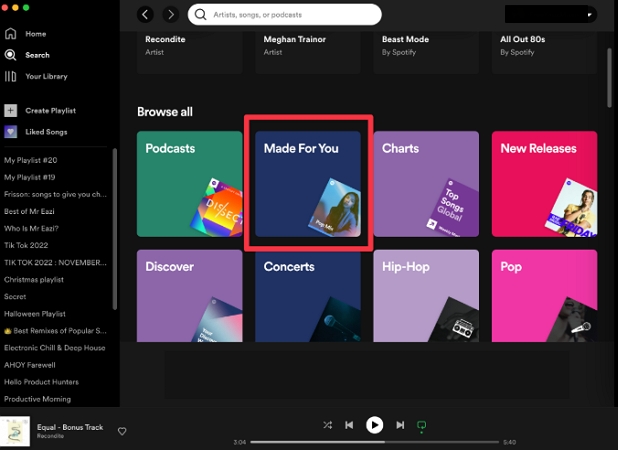
Step 3: Scroll down to Uniquely yours and you will find the On Repeat playlist.
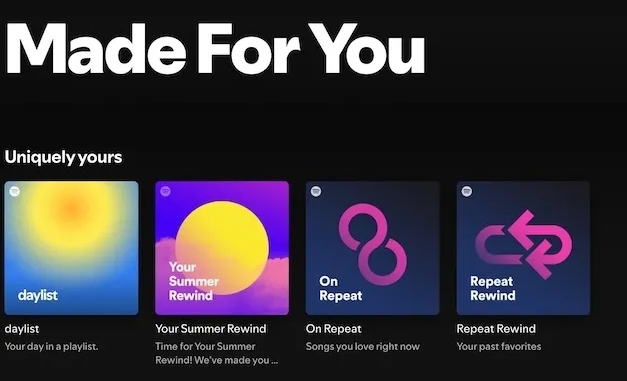
Way 2. By Searching
Step 1. Type On Repeat in the search bar of your Spotify desktop and hit Enter.
Step 2. Click the On Repeat option labeled with By Spotify.
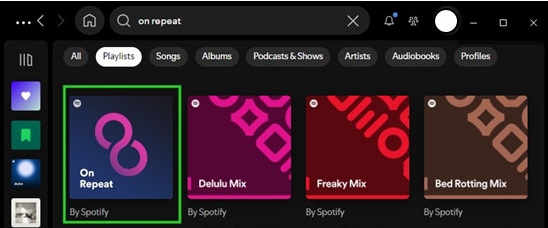
How to Save Spotify On Repeat Playlist
Since your On Repeat playlist keeps changing, saving it allows you to access it anytime without an internet connection. You can save your On Repeat playlist with Spotify or using special tools. Next, let's dive into them.
Way 1. Use Spotify
To use Spotify to download playlists offline, Premium is required.
Step 1: Open the Spotify web or desktop and login it with your premium account.
Step 2: Locate your On Repeat playlist via the ways above and then open it.
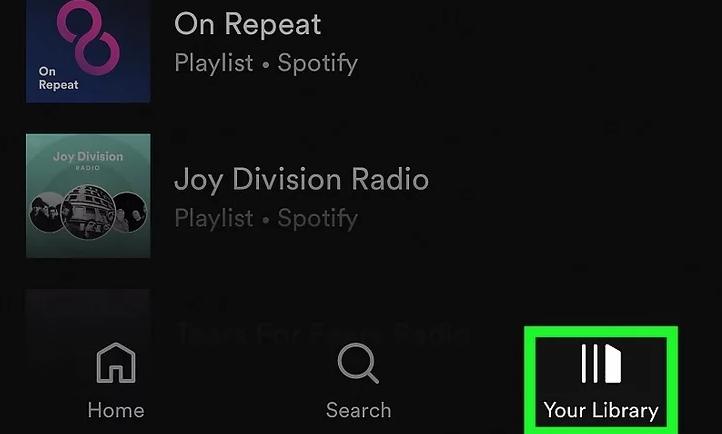
Step 3: Click on the down arrow below the playlist description. The download will be completed, once the download icon turns green.
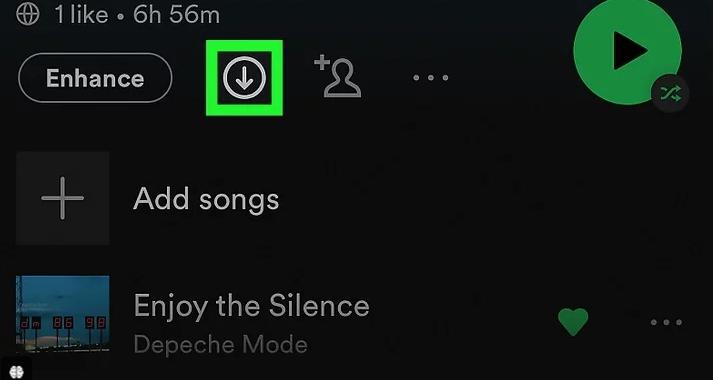
Way 2. Use Music Converter
Unlike Spotify, professional music conversion software like StreamFox for Music lets you permanently save your On Repeat playlists. StreamFox allows you to convert Spotify playlists into local audio files, such as MP3, so your downloads remain accessible even after your Spotify subscription ends. Besides On Repeat playlists, you can also use StreamFox to save your personal playlists, public playlists, Daily Mixes, and more. It also supports downloading individual songs, albums, podcasts, and audiobooks. It is worth mentioning that all downloads are in 320kbps high quality, with complete song metadata preserved.
Eassiy All-in-one Music Converter
Download music from Spotify, Apple Music, Amazon Music, and three other music services as local MP3 in 320kbps with ID3 tags retained.
Key Features
- It downloads your favorite Spotify songs, playlists or albums in batches at 50X speed.
- Work with both free and premium Spotify users.
- Download Spotify music in several audio formats such as MP3, M4A, FLAC, WAV, AAC, AIFF, and ALAC.
- Provide a Spotify browser within the software for easy song selection and conversion.
How to Save Spotify On Repeat Playlist as MP3
Step 1: Download and launch StreamFox for Music on your computer. Run the software and click Spotify in the main interface.

Step 2: Click Log in in the top right corner and input your account details to sign into the embedded Spotify web player.

Step 3: Find your On Repeat playlist and drag it to the add icon(plus) in the left side.

Step 4: Select the download format as MP3 from the drop-down menu of Output Format. You can also click Browse to set the desired download location.

Step 5: Now, click Convert All at the bottom of the window and your playlist will be exported as MP3 downloads in the selected location instantly.

How to Share Spotify On Repeat Playlist
Sharing your On Repeat playlist allows your friends or family to quickly get a sense of your current music preferences. On Reddit, it's also common to see users sharing their On Repeat playlists, even among people who don’t know each other.
On Spotify Mobile
Step 1: Go to your On Repeat playlist on the Spotify app.
Step 2: Tap the 3-dots and choose Share.
Step 3: Select Copy link to get the playlist link and then paste it into the desired social media or directly choose a social platform to share the playlist.
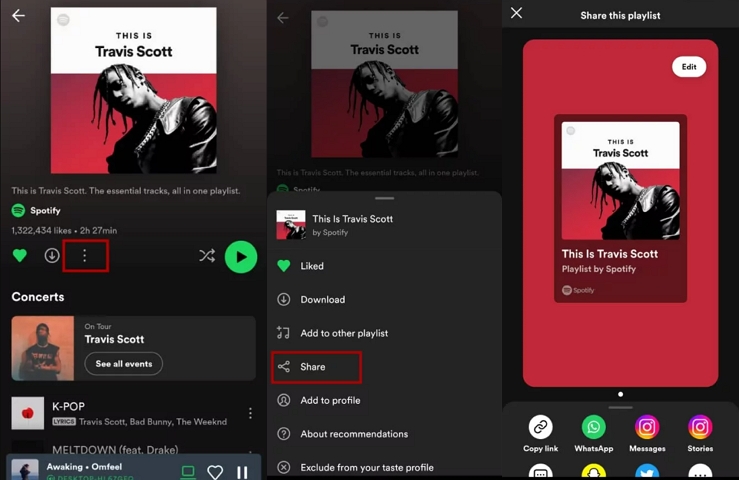
On Spotify Desktop
Step 1: Run the Spotify app on your computer and open the On Repeat playlist.
Step 2: Click the 3-dots in the playlist banner.
Step 3: Choose Share > Copy link to playlist. After that, you can paste the link into Email, WhatsApp, etc to share your On Repeat playlist.
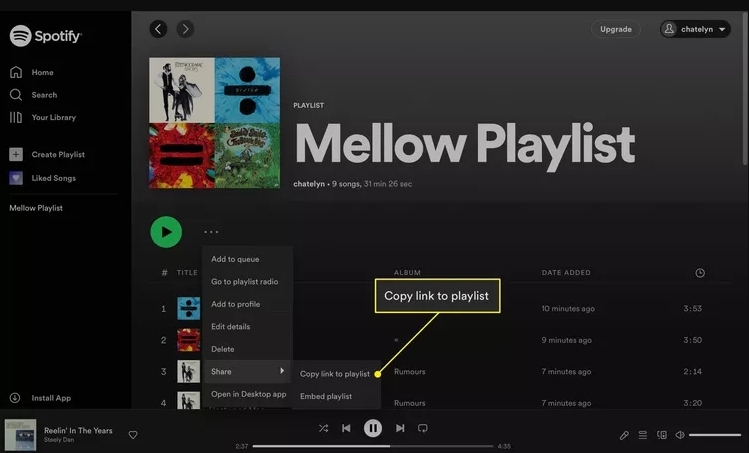
Common Issues with Spotify On Repeat Playlist
While you can enjoy your frequently looped songs in a single playlist, you might encounter some issues. We are addressing those problems with their possible solutions to let you enjoy music without any problems.
Issue 1: Can't Find Spotify On Repeat Playlist
If you are not a frequent Spotify user and have not logged in to your account for days, you might not find the Spotify On Repeat playlist in your "Made for You" menu. This is because if you have not listened to any song repeatedly in the past few days, the app can’t compile an On Repeat playlist for you.
Solution: Start getting online with Spotify often and use Spotify almost daily.
Issue 2: Spotify On Repeat Playlist Is Not Updating/Working
Spotify usually updates its playlists every five days. But beware: if you do not abundantly replace your frequently played tracks with new ones, the playlist will also not replace the old tracks with the new ones.
Solution: Wait for the app's algorithms to update themselves. If the problem persists, contact Spotify's customer support desk.
Conclusion
You must know how to find, save and share the On Repeat playlist on your Spotify desktop and mobile app now. To listen to the playlist offline, you can download it via Spotify with premium or use StreamFox for Music if you have a free account. We've also discussed typical issues and remedies for the “On Repeat” playlist on Spotify. Enjoy listening to “On Repeat” playlist by keenly following our tutorial. Let’s start your journey of carefree music!







