Updated on 2023-02-06
views
5min read
You wish to show a video to your employees individually. Or perhaps you're a maker who spent weeks polishing that one edit, making sure it has the appropriate soundtrack, ideal lighting, and precise subtitles. Or perhaps you want to improve your cold pitching skills by including a video. But guess what happens once you hit "send"? The error notice "Your file size is too huge" appears.
Since most email systems only accept attachments of a certain size, sending and sharing videos by email can be difficult due to their size. Video compression for email is the best option in this case. There are various video compression tools available that allow you to reduce the size of your files so they may be swiftly and easily sent to your loved ones via email. You don't need to look through 20 various methods of video compression. The best video compressor is demonstrated in this post along with the 6 simplest methods for emailing a movie that is too large.
Part 1: Is It Possible to Compress a Video for Email?
Yes, It is possible to Compress A video for E-mail. During video Emailing, the inability to attach videos and laborious video uploading are frequent occurrences. This is so that the maximum email video file size is set by each email service. It is important to compress large video files or convert HD/4K video, such as MKV and M2TS, to a more efficient format. Video compression for email is the best option in this case. There are various video compression tools available that allow you to reduce the size of your files so they may be swiftly and easily sent to your loved ones via email. In the section that follows, we go over the most effective techniques for email video compression.
Part 2: How to Make Video Smaller for Email? [Top 7 Methods]
In this article, we'll go through the top 7 methods for compressing videos, when to utilize each one, and how to compress videos utilizing the different ways easily. Let's get going.
Method 1: How Do You Compress a Video for Email on Computer
Everyone should acquire Eassiy Video Converter Ultimate, whether they are a vlogger, a student, enjoy movies and music, share movies at home, or all of the above. Eassiy Video Converter Ultimate can convert, edit, compress, generate MVs, create collages, and much more with its 20+ multi-media capabilities. It tops the industry in supported formats with batch conversion and 1000+ video/audio formats. Eassiy's built-in editors are great for increasing your video creation because they provide features like merging, trimming, cropping, adding effects, subtitles, and watermarks, decreasing video shaking, removing video noise, and more.
Key features:
- Support for 1000+ video/audio formats and industry-leading batch conversion
- Lossless Conversion Technology that is 60x faster
- No-quality-loss conversion of up to 8K video
- Offers more than 20 multimedia tools for editing, compressing, creating MVs, making collages, and other tasks.
- AI technology boosts multi-core processors to increase conversion rates.
Steps to Compress a Video:
Step 1: Open Video Compressor
Locate the Toolbox option at the top of Eassiy Video Converter Ultimate after it is open. Next, select Video Compressor.

Step 2: Upload the file
You'll see a pop-up window appear. To add a video to a program, either click the "+" sign or drag & drop the video.

Step 3: Modify the Video Size
For the final video, change the name, size, resolution, format, bitrate, and export location. By dragging the dot, you can change the video file's size. Up to 90% of the file can be compressed.
Step 4: Preview and Compress
To check the video quality after setting, click the Preview button. In order to compress the video to the appropriate size, press the Compress button.
Everyone who wishes to produce high-quality videos without losing any information should consider using Eassiy Video Converter Ultimate. The main feature of Video Compressor is the Preview and Video Settings option, which offers you the freedom to select the type of video you require and to go back and adjust the settings if necessary.
Method 2: Compress Video Files for Email Using VLC
Converting video to lower size formats like FLV, WMV, etc. is a sensible idea because some formats, like MKV and AVI, take up too much space. You'll be glad to know that VLC enables you to convert video/audio files without the need to install any additional software and lets you somewhat shrink the video size. The step-by-step tutorial on how VLC transforms videos is provided below.
Step 1: Download, set up, and launch the VLC Media Player.
Step 2: Select the video you need by going to the Menu, clicking on Media > Convert/Save, and then after you're through, selecting Add > Convert/Save.
Step 3: Choose the profile type for the video conversion.
Step 4: Launch VLC video compression and click the
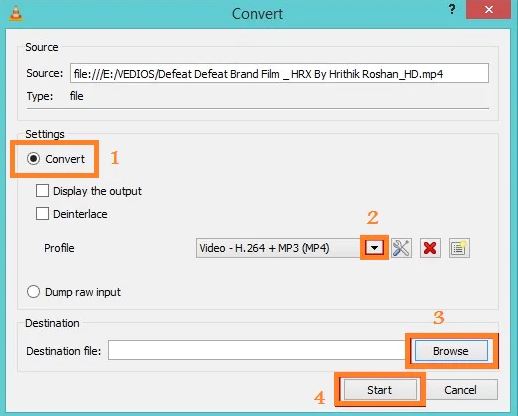
Method 3: How to Compress MP4 Video Files for Email with iMovie
Here is a quick, cost-free, and simple method for Mac users to compress video files using iMovie, which should already be pre-installed on your Mac device (Laptop or Desktop). Depending on the parameters you select afterwards, this should reduce your MP4 video file's size to around half of what it was originally. Although we are using iMovie 10.1 in this example, it also works with some earlier iterations.
Step 1: Verify the Original File Size
Even though this step is optional, you should first determine the size of the original file. To accomplish this, on your iMovie device, right-click the video and choose the Get Info tab.
Step 2: Import media
To continue, launch iMovie, choose the name of your file, then click the Import Media button. Additionally, you can double-click the file and select Import All. Drag this Media into the timeline until a yellow box appears.
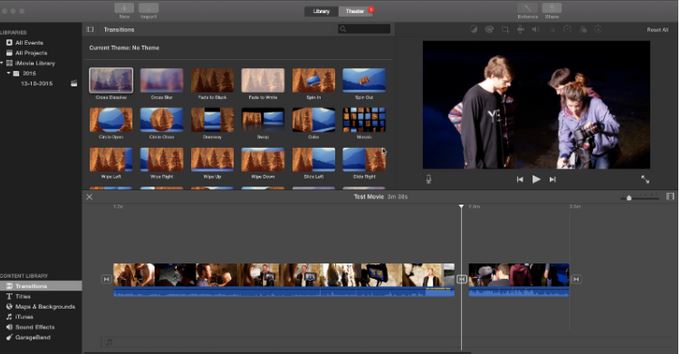
Step 3: Export media
Once you've finished editing your video files in iMovie, pick File from the Export menu that appears at the top of the screen. The export settings must then be adjusted as low as feasible. You'll be presented with a compressed and shrunk video file from an original video file in the results.
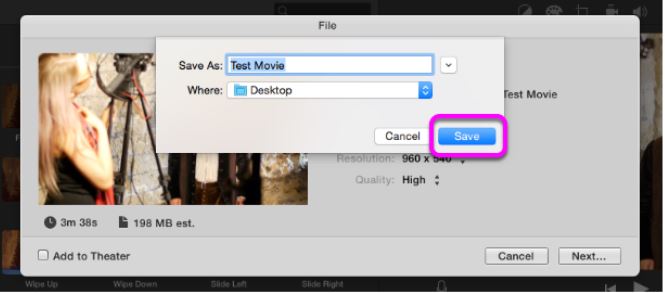
Method 4: How to Make Video Smaller for Email on iPhone via Dropbox
Sending video files to friends and relatives who aren't familiar with cloud computing tools like Dropbox may be best accomplished by attaching them to an email. These platforms provide the most convenient means of sending video files without sacrificing their quality.
All you need to do to share the video on Dropbox is post it to a shared folder, which will make it available to everyone with access to the folder. This is something you can accomplish on a laptop, desktop, tablet, or phone. You can create file-sharing links in Dropbox, so you can copy and paste the URL to the video file in an email to your friends, family, or co-workers to grant them access to the video.
Step 1: Open Dropbox on your Desktop or Laptop and log into your account
Step 2: The upload will start as soon as you drag and drop the video or videos from your desktop into the active Dropbox web browser window. On an Android device, long-press any video and choose Add to Dropbox from the Share menu at the top.
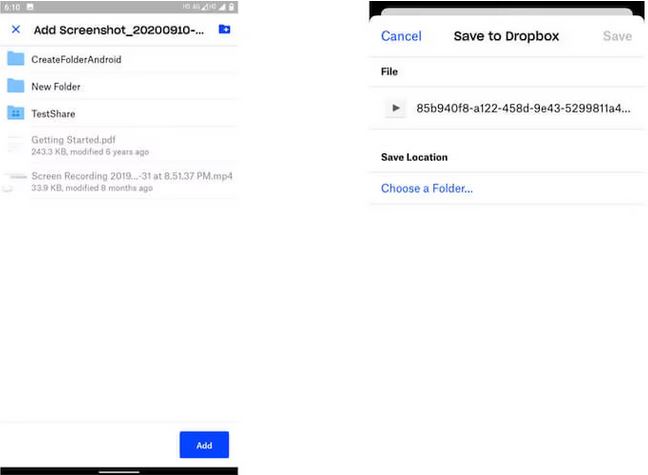
Step 3: If you wish to share the video file with someone who also uses Dropbox, choose the Share option and enter their email address or contact information. If not, choose Create A Link and enter their email address or contact information.
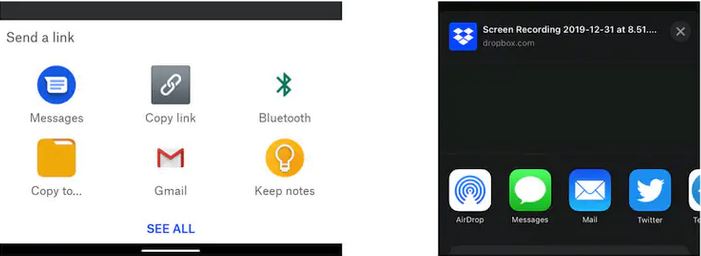
Method 5: Compress a Video for Email on Handbrake
Handbrake is an easy way to compress a video for email. Follow the below steps to learn how to do it.
Step 1: Download Handbrake
Download and install Handbrake on your computer and follow the process.
Step 2: Video compression
- To use Handbrake to compress a file, click Open Source and choose the file.
- MP4 is the chosen format.
- Decide on the dimensions (typically 1920x1080).
- Make sure H.264 is chosen for the Video Encoder when you click Video.
- Select Browse to select the Destination in the lower right corner (consider choosing Desktop so the file is easy to find after compression).
- Click "Start"
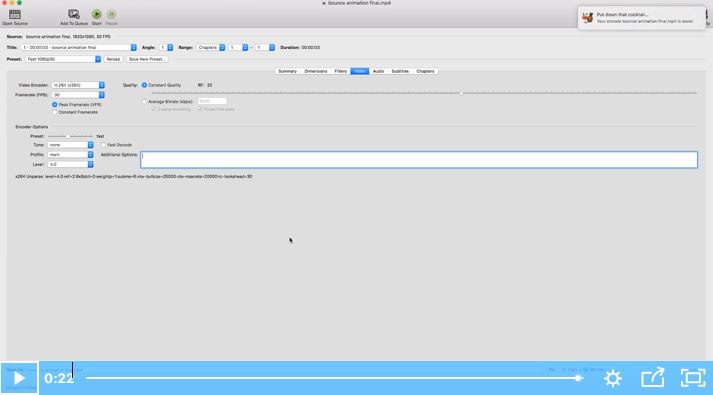
Step 3: Finding your compressed video
Locate your compressed file at the destination you chose (found in the Handbrake's bottom right corner) after your video has finished encoding.
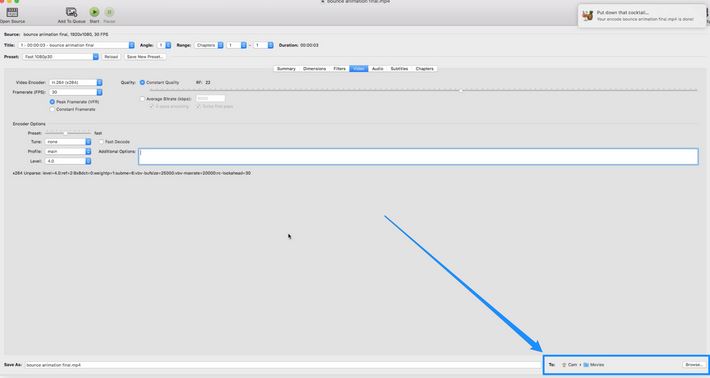
Method 6: How to Compress MP4 Video Files for Email on Android Using Google Drive
You'll notice a Google Drive logo next to the attachment (paperclip) option when sending emails from your Gmail account. Users can insert files up to 25 MB using this Google Drive attachment button and their Google Drive storage. All you have to do is click transmit after inserting your Google Drive video. Gmail will automatically add the Google Drive link to your email if your file is larger than 25 MB rather than attaching the video.
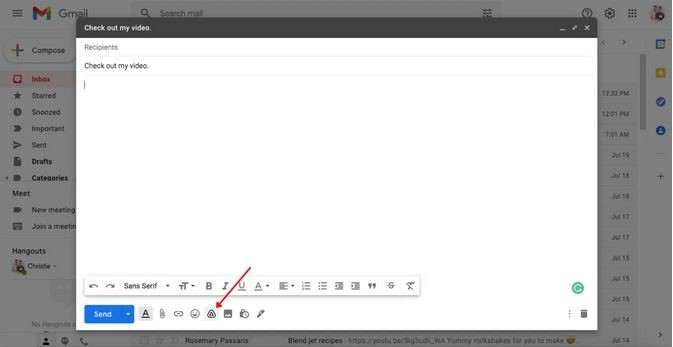
Method 7: Compress Video to Email with Clideo
Step 1: Upload a file
Open our Clideo’s Video Size Reducer, click the blue "Choose file" button, and choose the image from your personal library that you wish to compress.
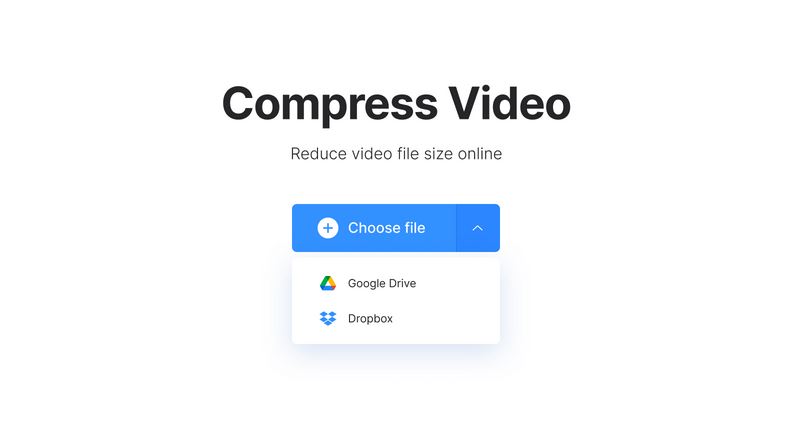
Step 2: As the tool compresses for you, wait
Our program is so simple to use that it completes the entire task for you. Depending on the size of the original file, the speed and reliability of your internet connection, and other factors, video compression could take several minutes. You can get a cup of tea or decide who to email the new, shorter clip to while you wait.
Step 3: Download the video
A new size and the percentage of the compression will be shown after the procedure is complete. Save the outcome to a cloud storage service or a private device.
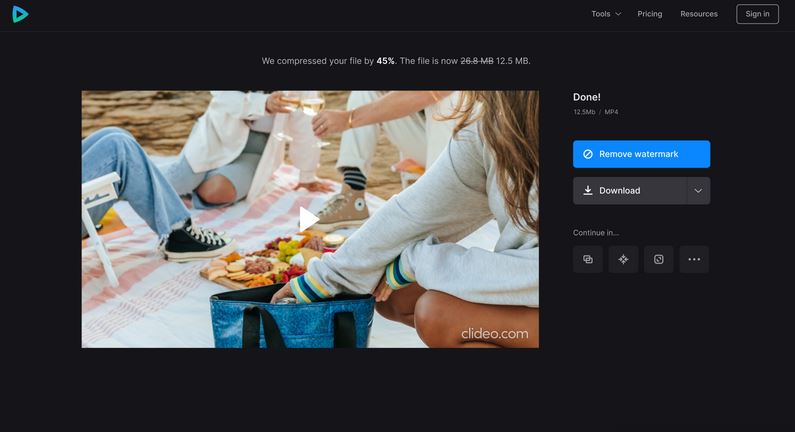
Part 3: FAQ for How to Compress Video to Email
1. Why can't I send videos on email?
And it frequently happens that your video exceeds the size restriction for the emailing platform you're utilizing. Outlook has a 20mb file size restriction, while Yahoo Mail and Gmail have a 25mb cap. Sending films that are larger than the permitted limits will be challenging.
2. How do I attach a large video to an email?
Use Google Drive and Gmail to send large video files. Upload files to Google Drive and share a link to the huge video file with your recipients if you wish to send a video file that is more than 25 MB in size via Gmail. The receivers will click the link to launch the video in their browser and watch or download it.
3. How do I send a video smaller?
A video can be sent over email more easily and at a smaller file size by zipping the file. A lossless data compression method is offered by ZIP files. A video can be sent over email more easily and at a smaller file size by zipping the file.
Conclusion:
Software solutions are improving in their user-friendliness and intuitiveness as more of us consider enhancing our technical skills for personal and professional purposes. You can be confident that a software solution exists to meet your level of skill and comprehension whether you're attempting to figure out how to send large video files or how to compress a movie for emailing. The best tools to compress video files for email will vary depending on a number of variables. Sincerely, we believe that Eassiy Video Converter Ultimate is fantastic and deserves your support. It provides the best opportunities and knowledge for recovering deleted data.






