Updated on 2023-02-05
views
5min read
As video files come in various sizes, most times large video files can take up a lot of space on your Android phone. Also, large video files can cause issues when you try to upload or host them. But you can free up your space or avoid issues by compressing the large video files on Android. In this article, we are describing how to compress a video on Android. If you are also facing large video issues, then you have come to the right place.
Part 1: Is It Possible To Compress a Video on Android?
Yes, it is possible to compress a video on Android. For various purposes, you need to compress a video on Android such as low storage space, sending errors, etc. By compressing a video, you can free up the storage space of your Android. You can also send video files easily to anyone. To compress a video file on Android, you can trim or cut the unwanted parts of the video. Or you can use any third-party app and compress the video file.
Part 2: How to Compress a Video on Android? [Best 6 Ways]
To share thoughts among people, videos are an important way. But large videos can take up a huge space on your device. Again, it is hard to share large videos on social apps. But by compressing a video, you can easily share them and save storage space on your Android. Here we are introducing the best 6 ways to compress a video on Android.
Way 1: Smart Way to Compress Android Video without Loss Quality
The best way to compress Android video is using Eassiy Video Converter Ultimate. It is one of the most powerful and effective tools that lets you compress any type of video file without losing its original quality. This software allows you to compress HD or large video files and convert them to the format and resolution that you desire. With its 60X faster video conversion speed, you can convert video to HD, 4K, 5K, and up to 8K easily. Besides video compression and converting, this software also provides you with other built-in editors to enrich your video production.
Features:
- HD or large videos can be compressed to share on YouTube, Facebook, TikTok, etc.
- Have the ability to compress videos up to 90%.
- Offers built-in editors to enrich the video production like trim, merge, crop, add watermarks, subtitles, etc.
- Doesn’t cause any quality loss while converting videos to HD, 4K, and up to 8K.
- Provides 60X faster video conversion speed.
Steps to compress Android video with Video Converter Ultimate
Step 1: Download and install Eassiy Video Converter Ultimate on your computer from their official website.
Step 2: Get to the Toolbox option at the top once you launch the program. After that, you need to tap the Video Compressor.

Step 3: A pop-up window will be presented in front of you. You can add a video file to the program by dragging and dropping videos or clicking the “+” sign.

Step 4: Make sure to adjust the name, size, resolution, format, bitrate, and export location for the final result. By sliding the dot, you will be able to resize the video. This software can compress videos up to 90%.
Step 5: Check the video quality by tapping on the Preview button once you are done with the setting. To compress the video to your wanted size, click the "Compress" button.
Way 2: How to Compress Video on Android for WhatsApp Using Video Compressor - Video to MP4
Video Compressor-Video to MP4 is a free app that helps you to compress videos on Android. There are no in-app purchases and it only asks permission to access your media files while it does have ads. Here are the steps to compress video on Android using Video Compressor-Video to MP4.
Step 1: Launch Video Compressor-Video to MP4 after downloading it from the Play Store.
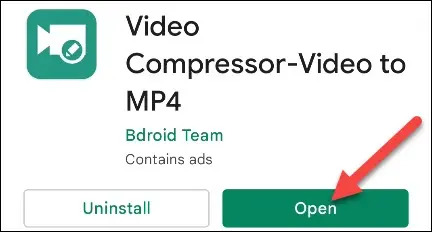
Step 2: In the app, click the “Compress” button.
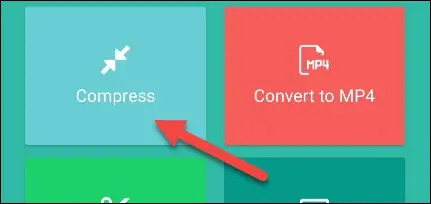
Step 3: To access the files on your device, you will need to grant the app permission. Click “Allow”.
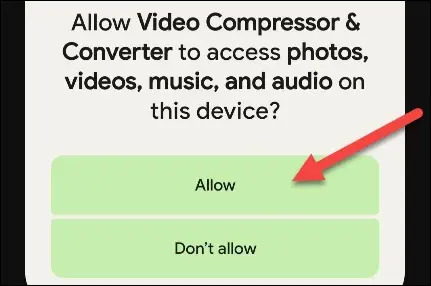
Step 4: Select a video from the file browser.
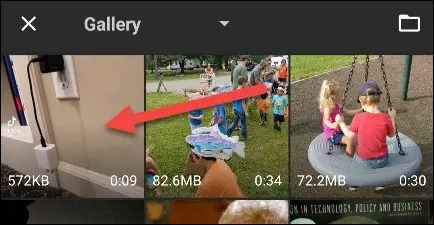
Step 5: Now you will be able to choose the resolution of the video you would like. This app shows you the percentage of which the file size will be shrunk. When you are ready, click “Save” in the top right.
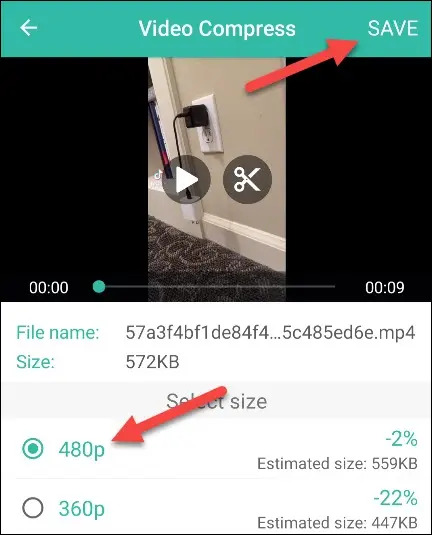
Step 6: If you would like, change the file name and choose "Compress" to continue.
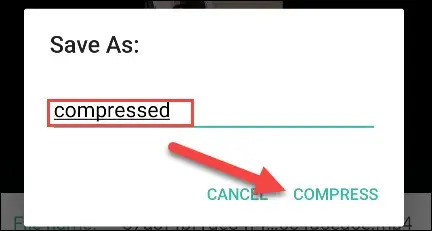
Step 7: After that, your video will be compressed and when it is finished, you can tap “Done”.
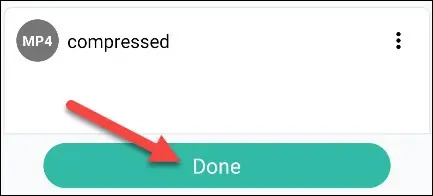
Way 3: Android Compress Video with Video Compressor – Converter
For reducing the video size on your Android device, Video Compressor–Converter is an excellent app. This app is developed by Technozer Solution and with a user rating of 4.6 stars, it has over 1M downloads. It offers a handful of features to resize, reformat, and reduce file size though it only needs 23MB of storage space. Follow the given steps to Android compress video with Video Compressor.
Step 1: From Google Play Store, install the Video Compressor – Converter and launch it.
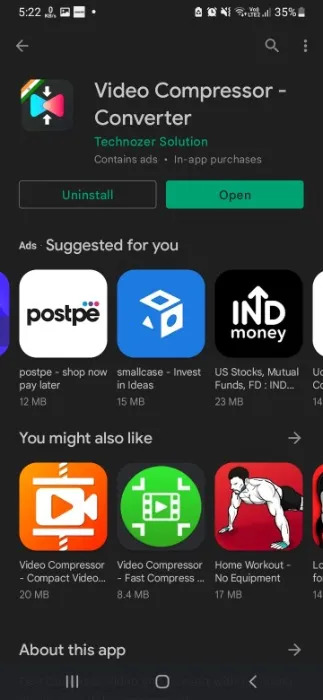
Step 2: Tap on the “Start” button to access the dashboard once the app is launched.
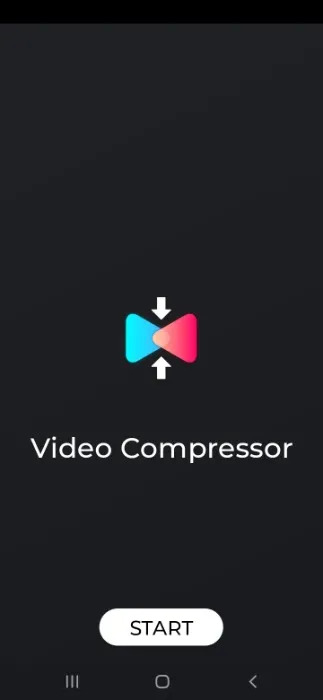
Step 3: Tap on “Allow Storage Access” to allow the app to access your phone’s storage and from the next pop-up dialog, tap “Allow”.
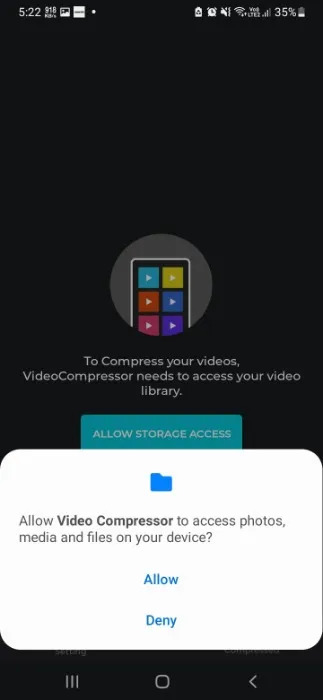
Step 4: It gives you multiple tools like an image compressor, video cropping tool, video trimmer, video-to-MP3 converter, and more. Click on “Video Compressor” to compress a video file.
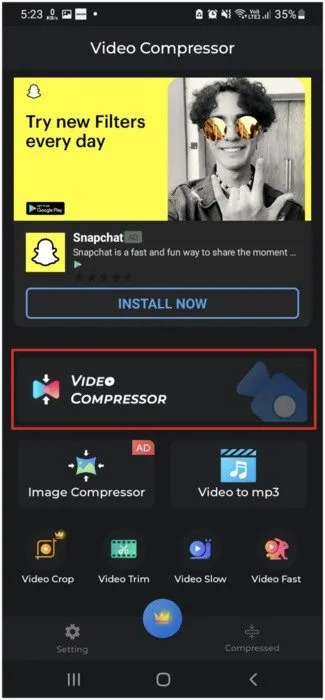
Step 5: Select a video file from the media gallery when it shows up. To pick the video you want to compress, you can also switch to the “Browse” tab and click on the Browse Videos button.
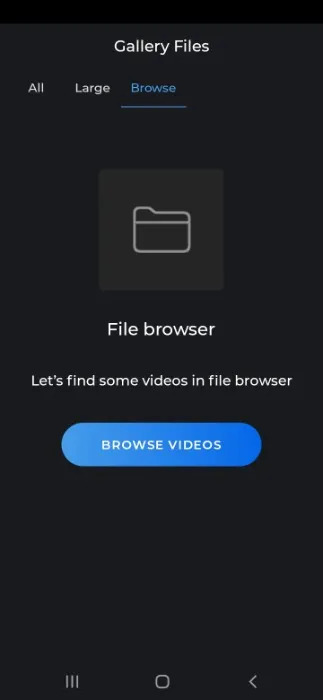
Step 6: You can adjust certain video settings as listed below on the next screen.
- Encoder
- Video Format
- File Size
- Resolution
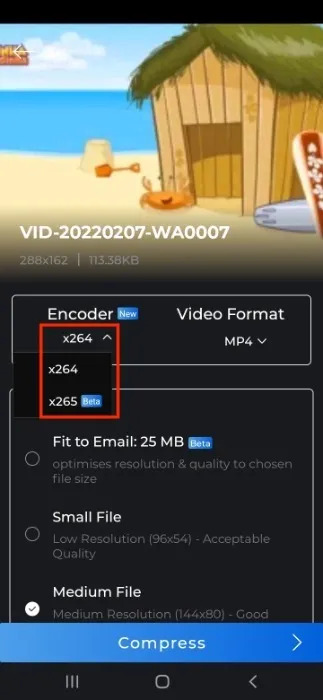
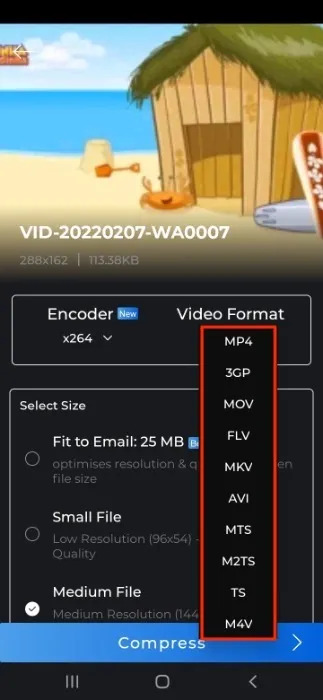
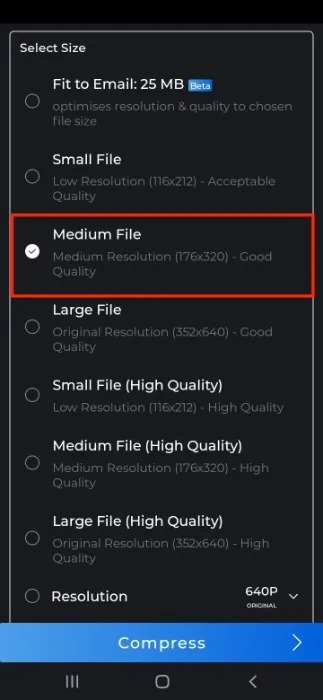
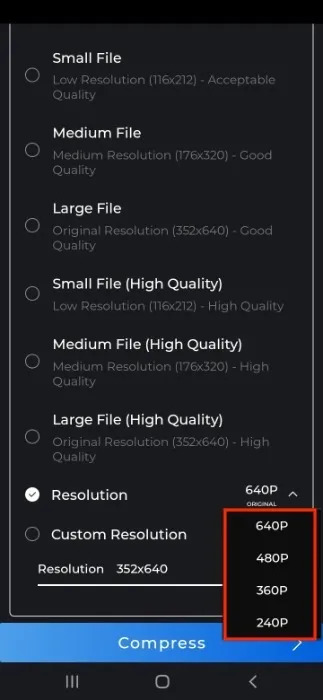
Step 7: From the bottom of the screen, tap on the “Compress” button.
Step 8: Tap on “Start” after giving a name to your video file.
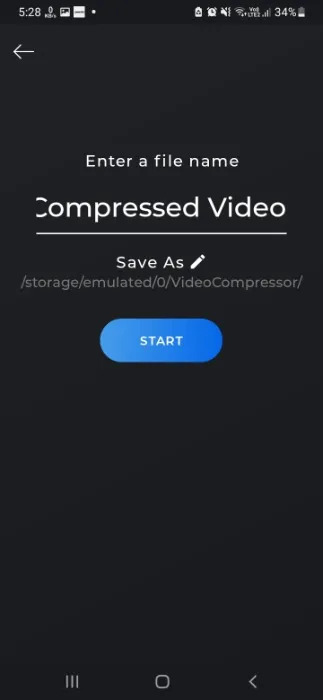
Step 9: Now, the app will apply all the changes to the video and resize its size. It might take a few moments.
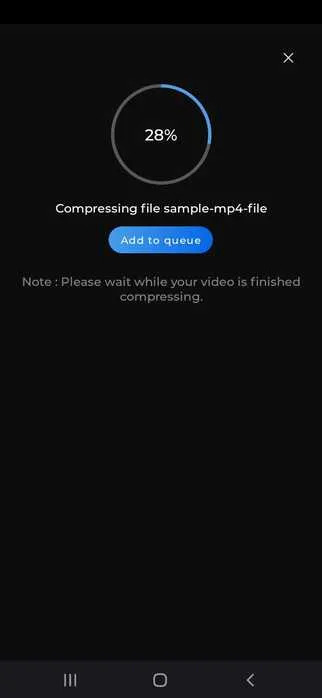
Step 10: You can share the file through different apps or simply save the video in your gallery once the process is complete.
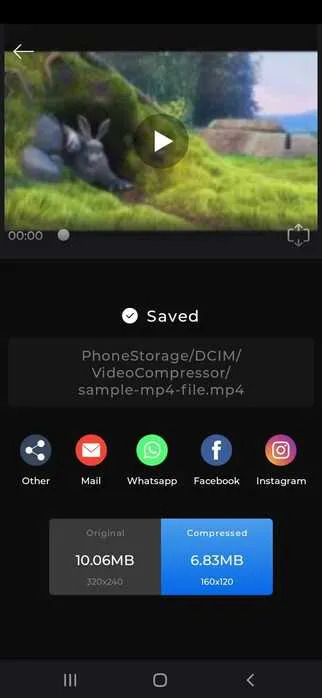
Way 4: Compress a Video on Android for Email by Filmr
One of the top priorities of a video creator is maintaining video quality and trimming off the unnecessary parts from your video or splitting it into parts for sharing is a smart way of doing so. You can also reduce video size by removing the audio which makes it possible to share the video more easily. Filmr is an amazing app that helps you to do all of this with ease. For creating and editing thumb-stopping videos on the go, it has a wonderful, easy-to-understand, and vertical interface. Here are the steps to compress a video on Android by Filmr.
Step 1: Open the Filmr app on your Android after downloading it from the Play Store.
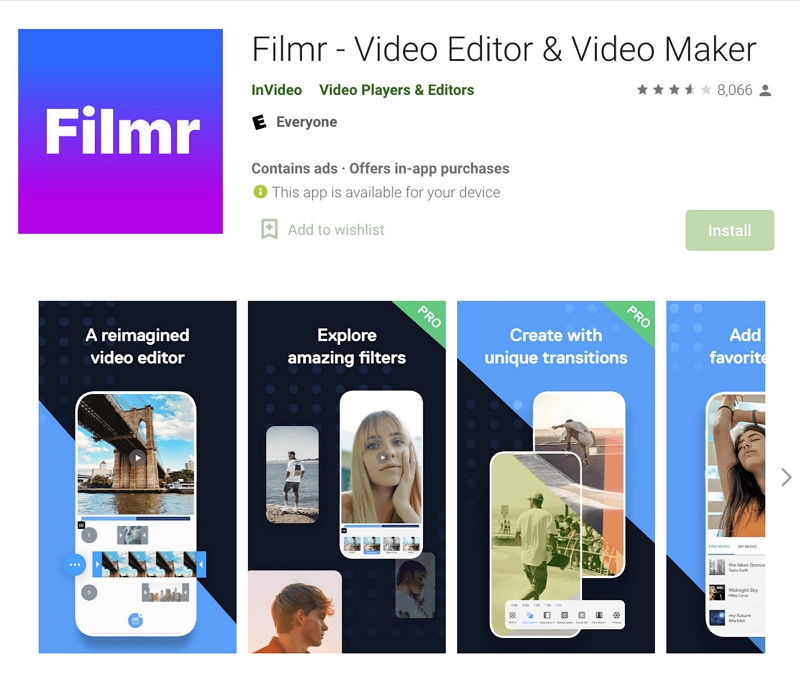
Step 2: Choose the video you want to compress from your gallery by clicking on “Camera roll”.
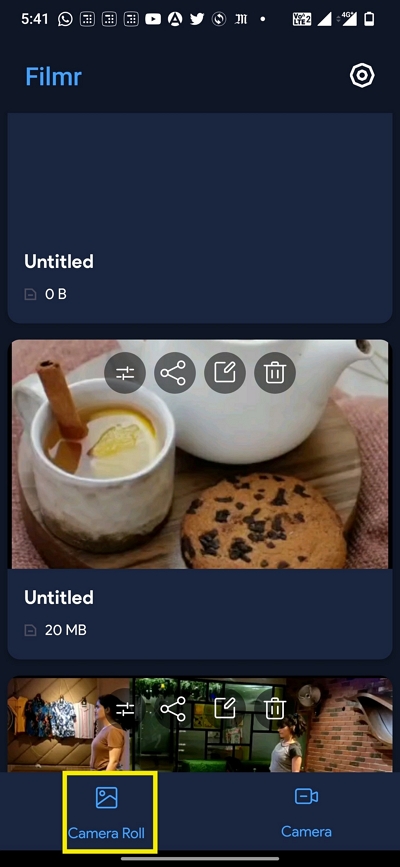
Step 3: Trim the unnecessary parts from your video on your video editing timeline.
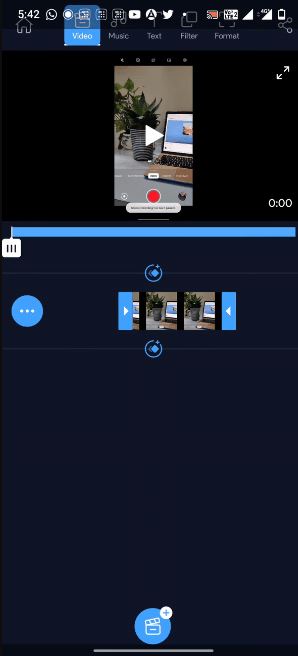
Step 4: To reduce video size, you can even remove the video sound. Tap on the three dots on the left of the video editing timeline. Remove sound from your video by clicking “Volume”.
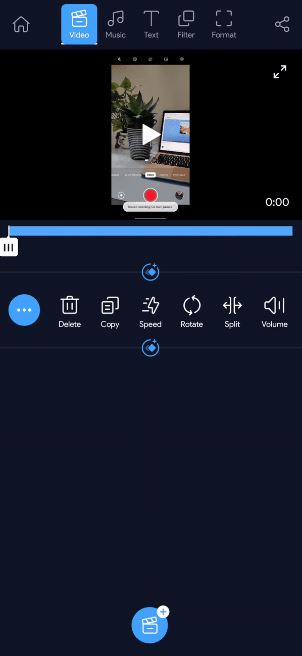
Step 5: After that, you need to save the trimmed video to your gallery and share it.
Way 5: How to Compress a Video on Android with Videos & Movies Compressor
A well-known app, Video & Movie Compressor is developed by Sociosoftware. This app has an overall user rating of 3.9 stars and over 100K downloads. It is a light app and only takes 29MB of storage space aside from that. Follow the below steps to compress a video on Android with Videos & Movies Compressor.
Step 1: From Google Play Store, install “Videos & Movies Compressor” and launch the app.
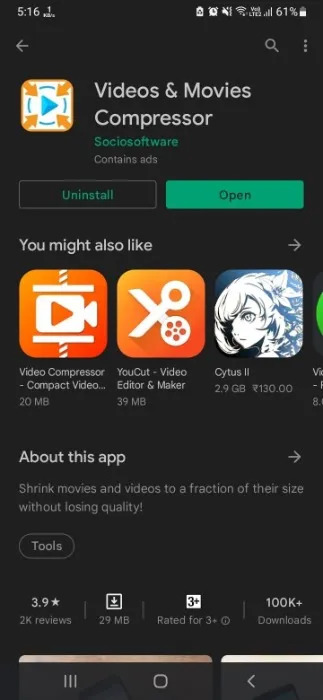
Step 2: The app’s interface will ask you to pick a video from your gallery. Tap the arrow button on the center of your screen to do that.
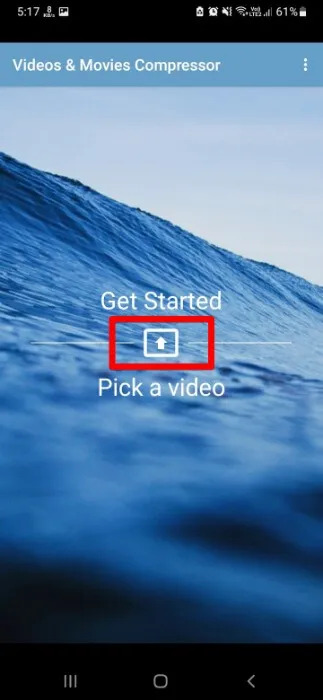
Step 3: This will take you to your recently accessed videos. However, tap the icon on the top-left corner of your screen to visit more locations.
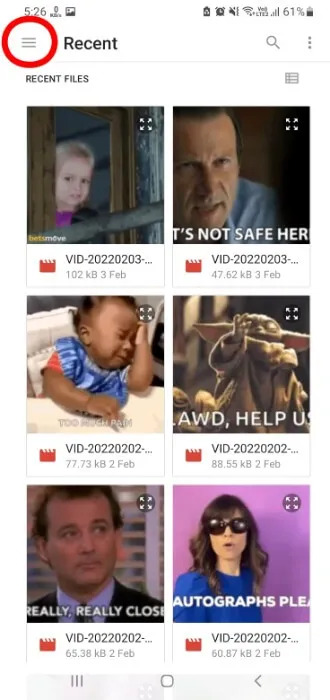
Step 4: You will be taken to a new screen with three different tabs after selecting a video file.
Preset
To decide how much you want to shrink the file size, you can use compression presets. The presets will be mentioned in percentages.
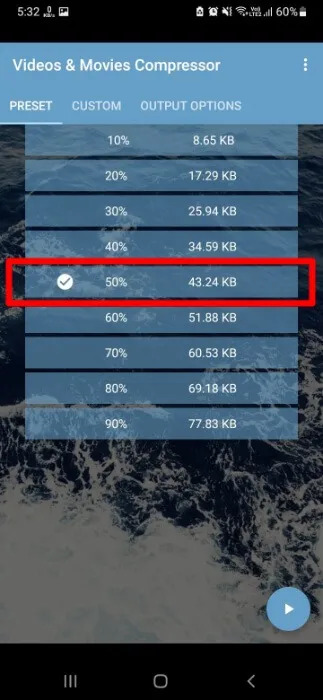
Custom
To select the compression percentage in the custom setting, you can use the slider. Here, you will be able to change the aspect ratio also.
Output Options
By clicking on “Browse”, you can rename your compressed file and select a landing location for it.
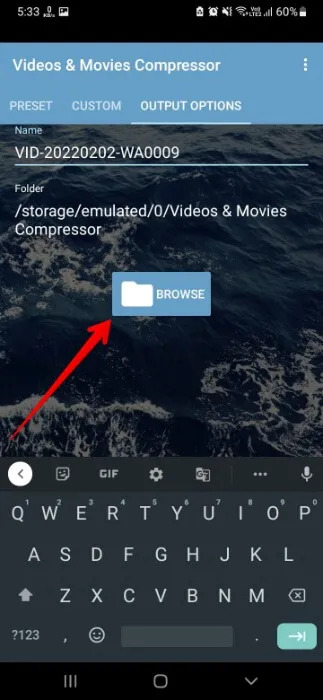
Step 5: Tap on the Play button at the bottom right of the screen to proceed with the compression once you have customized these settings.
Way 6: Compress a Video on Android Using Clideo
Another way to compress Android videos is by using Clideo. As it is online-based, you don't need to download any app on your Android device. Here are the steps to compress a video on Android using Clideo.
Step 1: In your browser, go to “Clideo.com”.
Step 2: Select a file from your mobile device after hitting the big button in the center of the screen. Or you can also upload a clip stored in Google Drive or Dropbox by calling a drop-down menu on the right side of the pane.
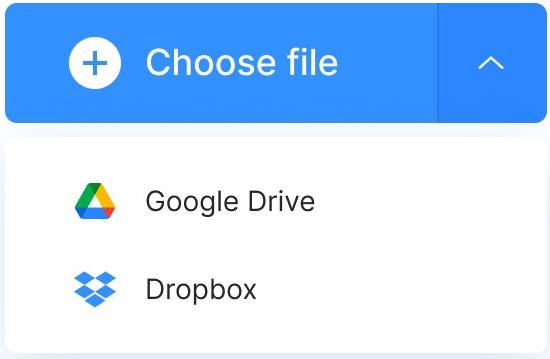
Step 3: It will be processed automatically as soon as the file is uploaded. To share your freshly-reduced video, relax and get ready.
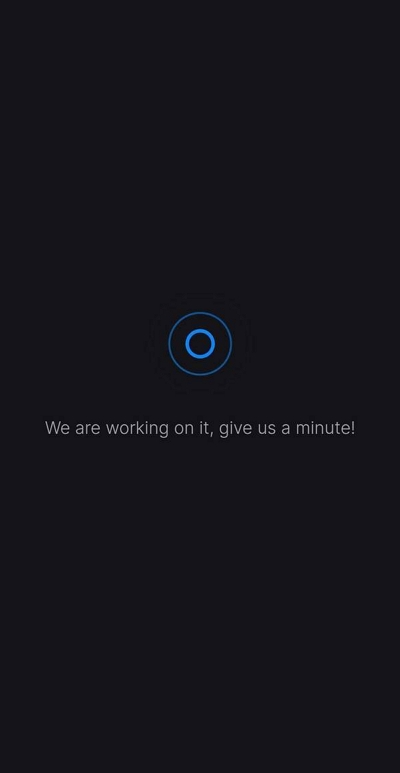
Step 4: Once the video is compressed, download it to your device or you can also save it to cloud storage.
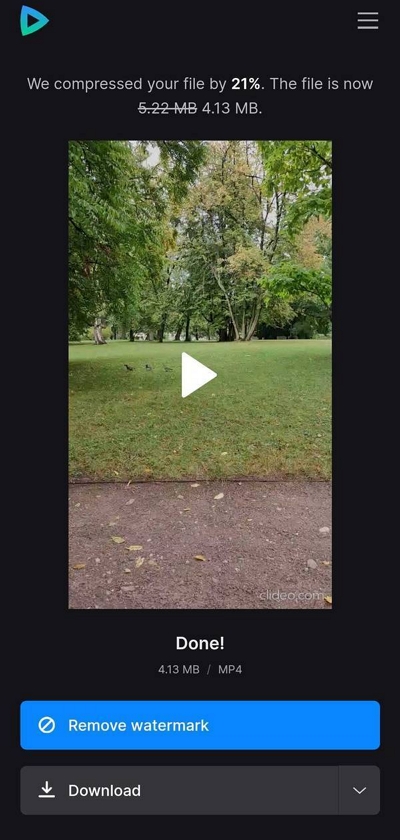
Part 3: FAQ to Compress a Video on Android
1. How to send a large video to someone without compressing the video?
It might tamper with the video quality although compressing a video file makes it easier to share. You can use apps with a large data storage allowance like Telegram which allows you to share files up to 1.5GB in size if you want to send someone a video without losing its quality. You can also use cloud storage to do that. Just share the link to that webpage after uploading your video so that it can be accessed later. It is a helpful alternative to compressing videos for email.
2. How can I compress a video on Android without downloading any app?
You can compress video online through websites such as “Clideo.com” or “Media.io.” if you don’t want to download a video compression app. But these websites leave a watermark on your compressed videos and are not entirely free.
Conclusion:
In this article, we have described how to compress a video on Android. Among the above 6 ways, you can choose any of them and compress your Android videos. But we would recommend you use Eassiy Video Converter Ultimate. This program helps you to compress your videos easily and efficiently. You can create a high-quality video without losing quality with this tool.






