Updated on 2025-09-29
views
5min read
Seeing your iPhone stuck in recovery mode can be stressful, especially if you haven’t backed up your data. This issue can happen due to an iOS update, failed restore, or system glitch. The good news? You don’t have to lose your data to fix it. In this guide, we’ll show you step-by-step how to resolve the problem and introduce a reliable alternative tool to recover your iPhone safely. Keep reading to get your device back to normal quickly.

Part 1: Why Your iPhone Gets Stuck in Recovery Mode
Your iPhone may get stuck in recovery mode for several reasons. Understanding these causes can help you prevent the issue and choose the right fix:
- Failed or Interrupted iOS Update/Restore – Updates or restores that don’t complete properly can leave your iPhone stuck in recovery mode.
- Firmware or Software Corruption – System glitches or corrupted firmware can prevent the device from booting normally.
- Low Battery or Power Failure During Update – Losing power while updating iOS can trigger recovery mode.
- Computer or Cable Connectivity Issues – Unstable connections during a restore or update may cause the process to fail.
- Water Damage or Hardware Malfunction – Physical damage or faulty hardware components can make your iPhone enter recovery mode unexpectedly.
Part 2: Quick Fixes to Exit Recovery Mode Without Data Loss
If your iPhone is stuck in recovery mode, the fastest way to fix it without losing data is a force restart. If this method doesn’t work, alternative solutions are available.
1. Force Restart Based on iPhone Model
iPhone 8 and later (including SE 2nd/3rd gen)
- Press and release the Volume Up button
- Then, press and release the Volume Down button,
- And then, press and hold the Side button until the Apple logo appears.
iPhone 7 / 7 Plus
- Press and hold the Volume Down + Side (Power) buttons
- Keep holding until you see the Apple logo.
iPhone 6s and earlier
- Press and hold Home + Power (Top/Side)buttons
- Release when the Apple logo appears.
This fix should work. Your iPhone will boot normally, and your data remains intact.
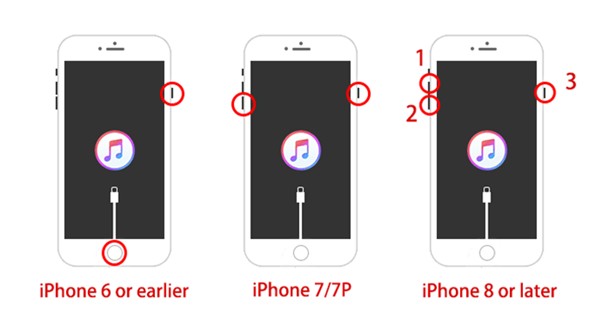
2. Drain the Battery and Recharge
If a force restart doesn’t work, the issue may be caused by a temporary glitch. A full power cycle can reset the boot loop and help your iPhone stuck in recovery mode start normally. This is a simple workaround for a temporarily stuck state.
Step 1: Let your iPhone remain in recovery mode until the battery fully drains.
Step 2: Plug it into a wall charger (not a PC) and charge it for 30 to 60 minutes.
Step 3: Try a force restart. The iPhone should start working.
Make sure to use a wall charger for consistent power, as charging via a computer may not always work.
3. Reconnect to iTunes/Finder and try "Update" First
If your iPhone is stuck in recovery mode, you can use your computer to repair iOS without losing data. This method is safer than restoring because it keeps your files intact.
Step 1: Connect your iPhone to your computer. Use Finder on a Mac or iTunes on Windows.
Step 2: When prompted with “There is a problem with the iPhone,” choose Update instead of Restore.
Step 3: Wait while iOS reinstalls. This process usually takes 15–30 minutes.
Step 4: If the process takes longer, your iPhone may automatically exit recovery mode after the update.
Using Update instead of Restore ensures your data remains safe while fixing the stuck recovery mode issue.
Comparison Table:
| Method | Risk of Data Loss | Time Required | Success Rate |
|---|---|---|---|
| Force Restart | None | 1 to 2 minutes | Excellent |
| Drain & Recharge | None | 1 to 2 hours | Average |
| Update via iTunes/Finder | None | 30 to 60 minutes | Excellent |
If the above solutions do not work, try advanced solutions.
Part 3: Advanced Solutions When iPhone Won’t Restore or Update
When your iPhone is stuck in recovery mode and basic fixes don’t work, advanced solutions like DFU mode or checking your computer and cable can help.
Method 1. Use DFU Mode
DFU (Device Firmware Update) mode bypasses the bootloader and allows deeper access to your iPhone’s firmware. This is useful for cleanly restoring or updating iOS when recovery mode fails.
Steps to Enter DFU Mode
iPhone 8 and later:
- Quickly press and release Volume Up.
- Quickly press and release Volume Down.
- Press and hold the Side button until the screen goes black.
- While holding the Side button, press and hold Volume Down for 5 seconds.
- Release the Side button but continue holding Volume Down for 5–10 seconds.
- If the screen remains black and iTunes/Finder detects a device in recovery, you are in DFU mode.
iPhone 7 / 7 Plus:
- Press and hold Power + Volume Down for 8 seconds.
- Release Power but keep holding Volume Down for 5–10 seconds.
- The screen should stay black, and iTunes/Finder will detect DFU mode.
iPhone 6s and earlier:
- Press and hold Power + Home for 8 seconds.
- Release Power but continue holding Home for 5–10 seconds.
- The screen remains black, indicating DFU mode is active.
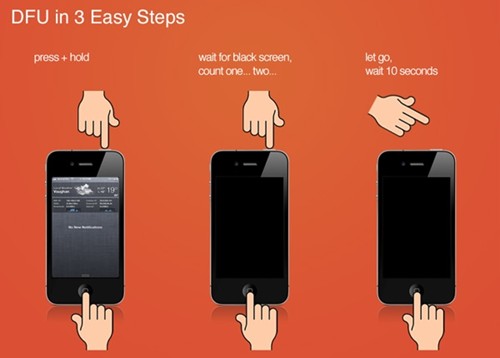
Once in DFU mode, choose Update first in iTunes/Finder to preserve your data. Restore should only be used as a last resort.
Method 2. Try Another Computer or Cable
Sometimes the issue isn’t your iPhone but the host system or cable. Using a different computer or certified cable can solve recognition problems that prevent updates or restores.
Try a Different Computer:
- Ensure your PC has the latest version of iTunes or macOS Finder.
- If you are using Windows, please ensure that the proper drivers are installed.
- Please avoid virtual machines or outdated OS versions.
Try a Different Cable:
- Using an Apple-certified Lightning cable is advisable.
- Please avoid using frayed, third-party, or USB hubs.
- Plug directly into a USB-A or USB-C port, not through adapters.
Part 4. If Fixing Fails: Recover Lost Data from iPhone
Sometimes, exiting recovery mode can lead to data loss if your iPhone cannot boot normally and iTunes/Finder forces a restore instead of an update. Typically, when your iPhone is stuck in recovery mode, you’ll see two options:
- Update – reinstalls iOS without erasing data
- Restore – erase everything and install a fresh copy of iOS.
If the update fails, using a reliable third-party tool like Eassiy iPhone Data Recovery is a safe alternative. This software can help fix system issues such as:
- iPhone stuck in recovery mode
- Frozen screen, black screen, or boot loop
- Failed iOS updates or restores
Eassiy iPhone Data Recovery
Safely recover lost or deleted call logs, messages, contacts, WhatsApp history, and more from iPhone. Works even without a prior backup and preserves detailed metadata for forensic purposes.
Key Features
- Supports over 36 file types, including call history, contacts, messages, and WhatsApp logs
- Compatible with the latest iOS versions, including iOS 18
- Preview files before recovery for selective restoration
- Quick scanning and recovery with no data loss
- Safe, read-only process to protect existing data
- Detailed metadata export, including timestamps, for forensic or audit purposes
Step-by-Step Guide:
Step 1: Download and install Eassiy on your PC. Launch the software and connect your iPhone. On the main interface, select iPhone Data Recovery > Recover from iOS device.

Step 2: Click Start Scan. The software will scan your iPhone for lost or deleted data.

Step 3: Once the scan is complete, preview and select the files you wish to recover. Click Recover to restore them safely to your PC.

Always preview files before recovery to ensure you restore only what you need. Eassiy makes it easy to recover data from iPhones even when stuck in recovery mode.
Part 5: Special Cases and Extra Troubleshooting
Sometimes, your iPhone stuck in recovery mode may fall into exceptional situations that require extra attention. Here’s how to handle them:
1. iPhone Stuck in Recovery Mode Loop
Some iPhones don’t complete the boot process and keep rebooting into recovery mode repeatedly. This is known as an iPhone stuck in recovery mode loop.
Why it keeps re-entering:
- Corrupted iOS or firmware
- Failed updates or restores
- Hardware malfunctions
- Jailbreak or unauthorized modifications
How to fix it:
- Use DFU mode for a deeper system repair
- Try a different computer or Apple-certified cable
- Use a reliable recovery tool like Eassiy iPhone Data Recovery
If the loop persists, the problem might be physical (e.g., water damage, NAND corruption, or logic board failure). In such cases, visit an authorized Apple Store for professional repair.
2. iPhone Not Recognized by Computer
If your computer fails to detect your iPhone, the issue may be software, driver, or hardware related.
Solutions:
- Checking the USB cable and port
- Updating iTunes or macOS
- Reinstalling Apple Mobile device USB driver (Windows only)
- Restarting devices and trusting the computer
If the problem persists, try connecting to another computer.
3. iPhone After Water Damage
Water damage can cause unpredictable behavior and often requires professional handling. Common issues include:
| Effect | What Happens | Result |
|---|---|---|
| Short circuits | Water bridges electrical contacts | Random reboots, screen flicker, unresponsive buttons |
| Corrosion | Metal components oxidize | Delayed failures, degraded performance, ghost touches |
| Battery instability | Water disrupts battery circuits | Sudden shutdowns, overheating, charging issues |
| Sensor malfunction | Affects Face ID, gyroscope, accelerometer | Inaccurate readings, disabled features |
| Storage or NAND failure | Damage to flash memory or logic board | Boot loops, recovery mode lock, data loss |
When to stop DIY and seek hardware repair
- iPhone won’t power on after drying and charging
- Stuck continuously in recovery or DFU loop
- No display, but device heats up
- Touchscreen or Face ID failure
- Rapid battery drainage
- Visible corrosion or liquid indicator turned red
Caution: DIY methods like using hairdryers, keeping the iPhone immersed in rice, or alcohol baths can worsen damage. Hence, seeking professional help is advisable.
Act fast: switch off your iPhone, avoid charging, and seek professional help within 24 to 48 hours.
FAQs
1. Can I fix recovery mode without a PC?
Yes, you can fix recovery mode in limited cases, provided there is only a minor glitch. Performing a force restart usually resolves the issue. An alternative method is to drain the battery completely and then recharge it.
2. Will recovery mode affect my SIM card or carrier settings?
No. Recovery mode does not affect your SIM card or carrier profile. A complete restoration or carrier reset can affect APN settings, but your SIM remains untouched.
3. Can recovery mode be triggered by malware or rogue apps?
Yes. Although your iPhone is sandboxed and secure, some rogue apps or malware can corrupt system files, cause boot loops, or trigger kernel panic to force recovery mode. It usually happens in jailbroken devices.
4. Is recovery mode different from DFU (Device Firmware Update) mode?
Yes. DFU is more powerful and bypasses iOS entirely. Therefore, it is ideal for fixing stubborn issues.
Conclusion
iPhones generally work smoothly, but failed or interrupted updates, software glitches, or external damage can cause your iPhone to get stuck in recovery mode. The good news is that most issues can be resolved using the DIY methods we’ve discussed, from force restarting and battery drain to DFU mode and reliable tools like Eassiy iPhone Data Recovery.
While DIY solutions often work, severe hardware or water damage may require professional repair. Following the steps in this guide, you can recover data from iPhone stuck in recovery mode and restore your device safely, minimizing the risk of data loss.






