Updated on 2022-12-12
views
5min read
We depend on our Android devices to secure data file types. But those Android data files can be corrupted due to various reasons, and we might lose them. However, those corrupted data file types can be recovered by using some useful methods or a professional Android data recovery tool. In this article, we have described how to fix corrupted files and detailed Android corrupted recovery.
Part 1: What Are the Reasons for Android Recovery Your Data May Be Corrupt?
A file is termed corrupted when it becomes inoperable or unusable. For the corruption of a file, there are various reasons. Here are some of the reasons for Android recovery your data may be corrupt.
- Turning off the device while you are recording the video.
- If the camera app crashes.
- When you transfer the files to an unsafe system.
- If there isn’t enough storage space on your Android device to save the file.
- Bad sectors can also cause file corruption even if the file is saved properly and smoothly.
- If you remove the SD card while transferring the file.
- On Android phones, viruses and malware are also a culprit in the corruption of data files.
Is It Possible to Uncorrupt A File From Android?
Yes, it is possible to uncorrupt a file from Android. It has become a fashion to increase the number of cameras on an Android device nowadays. We have Samsung’s quad-camera setup now starting from a dual rear-facing camera. As it is easy and handy, people are recording more videos from their smartphones. On the go, they also edit all these videos. To shoot videos on an Android phone, the basic format is .mp4. But these .mp4 files can become corrupted easily which is why it is important to fix these corrupted files.
Part 2: How to Fix Android Device Before Android Corrupted Recovery
Very few solutions are available for fixing a corrupted Android phone including the 4 methods we will mention below. To repair and regain access to your corrupted Android phone, try them sequentially.
Method 1: Scan your phone with Google Play Protect
You almost have nothing to worry about if your phone is corrupted as an Android user because all you have to do is to scan it with the Google Play Protect feature. This feature is built into the Google Play Store and helps you to check your device regularly for harmful behaviors. For both the apps installed from and outside the Play Store, Google Play Protect scans your device usually. And Google Play Protect is an excellent feature that will warn you about any kind of potentially harmful apps which can corrupt your Android phone. Any harmful app that can affect the devices performance, violates its privacy, or steal any sensitive data gets detected by play protect. This program will advise you to remove them once it detects such apps. Sometimes, if their threat level is high, it might remove some apps automatically or disable them too. Google Play Protect is active on your Android device by default and it scans the device regularly. However, you can scan it with the feature manually now that you detect your phone is corrupted. Here are the steps to scan and remove corrupted/harmful apps from your Android device:
Step 1: If you can, launch the Play Store app on your phone.
Step 2: From the top right corner, tap your “profile icon”.
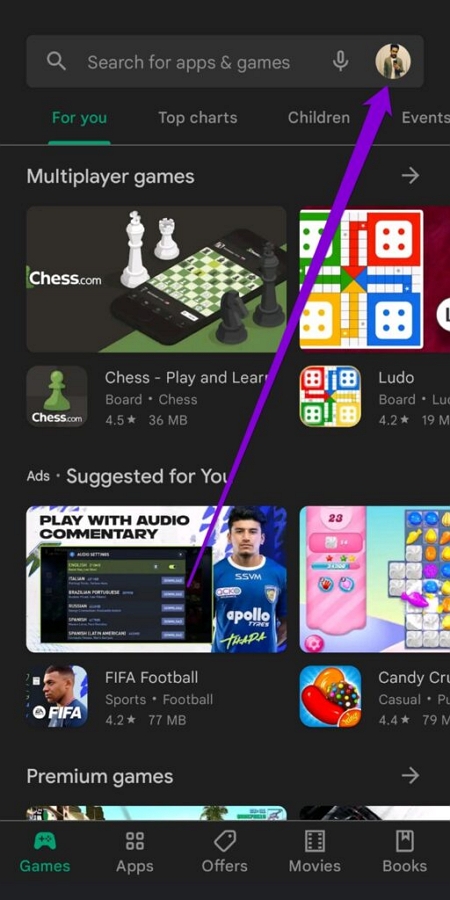
Step 3: After that, you need to select “Play Protect” from the menu options.
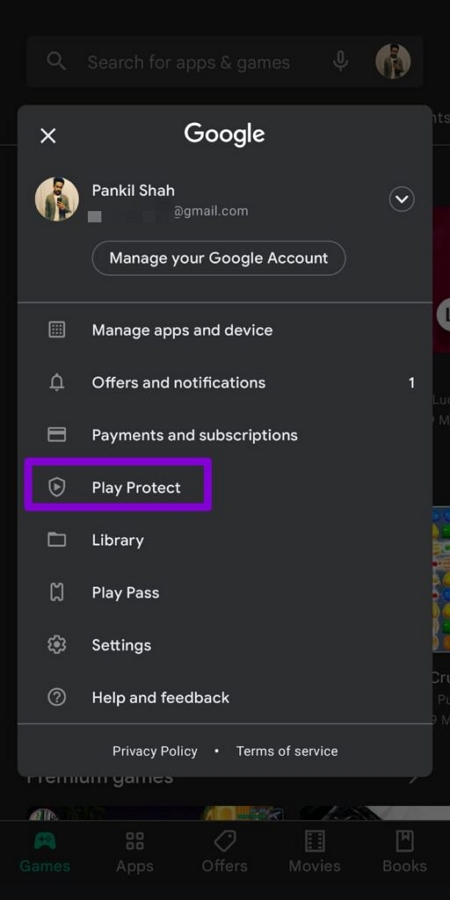
Step 4: This feature will guide you to fix all the existing threats. Kindly tap the "Scan" button to re-scan your Android device for harmful apps if not.
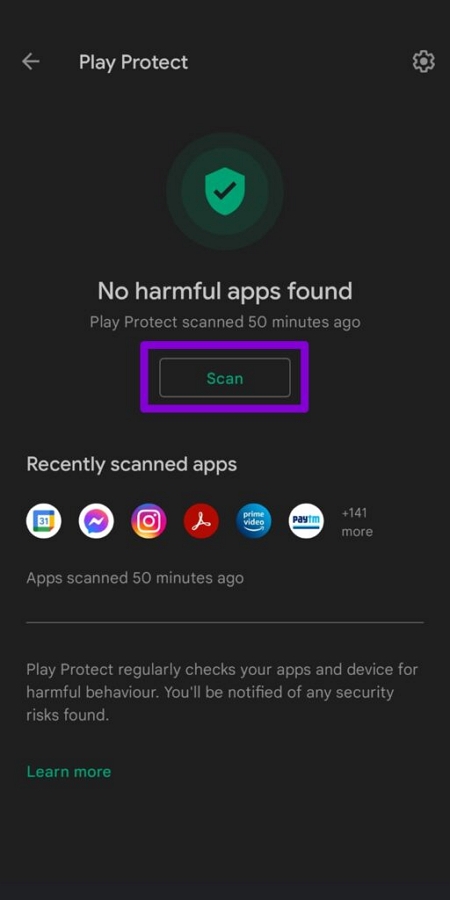
Step 5: Google Play Protect will tell you if your phone is corrupted by some apps and tell you how to resolve the problem once scanned.
Method 2: Uninstall rogue apps manually
The next method is to search your device yourself for rogue apps if scanning your phone with Google Play Protect and other Antivirus apps didn’t do any trick. You probably know the names/types of apps you have installed on your phone if we guess right. Your phone is corrupted by rouge apps in most cases. These apps run continuously in the background which is the worst thing and they turn out to steal your data and other sensitive files besides corrupting your phone. The best you can do is to go through your app list, find the ones you don't remember installing, and delete them straight away in that case. If your phone is inaccessible due to corruption, then you might boot your device to Safe Mode first. Follow the given steps to uninstall rogue apps manually:
Step 1: Open your Android phone’s “Settings”.
Step 2: Click on the "Apps & Notifications" or “Apps” tab after scrolling to it.
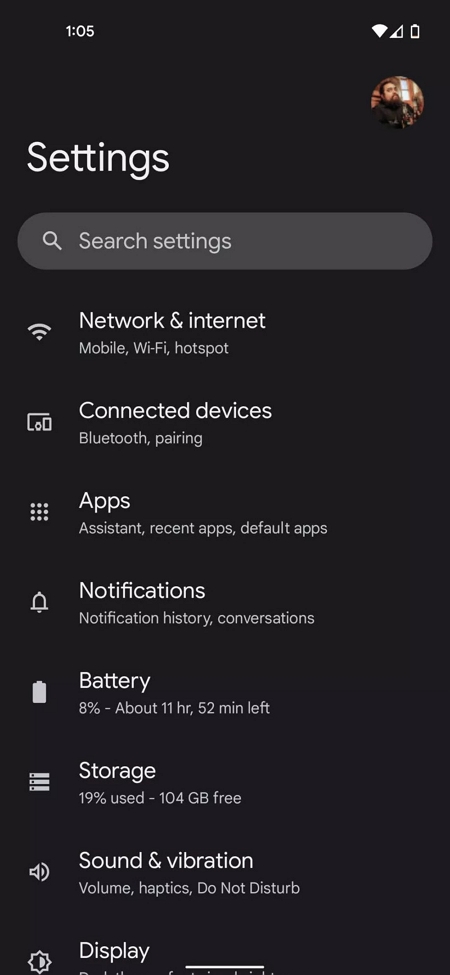
Step 3: Choose the option to “See all apps”.
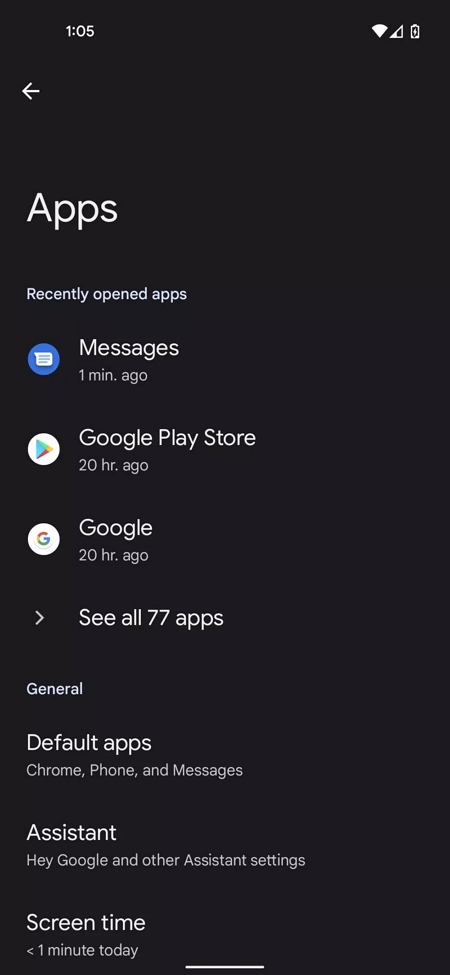
Step 4: Now you’ll be able to see all the apps that are installed on your phone. To find the ones you don’t remember installing, scroll down gently.
Step 5: Tap on it if you find one and to remove it from your phone, click the “Uninstall” button.
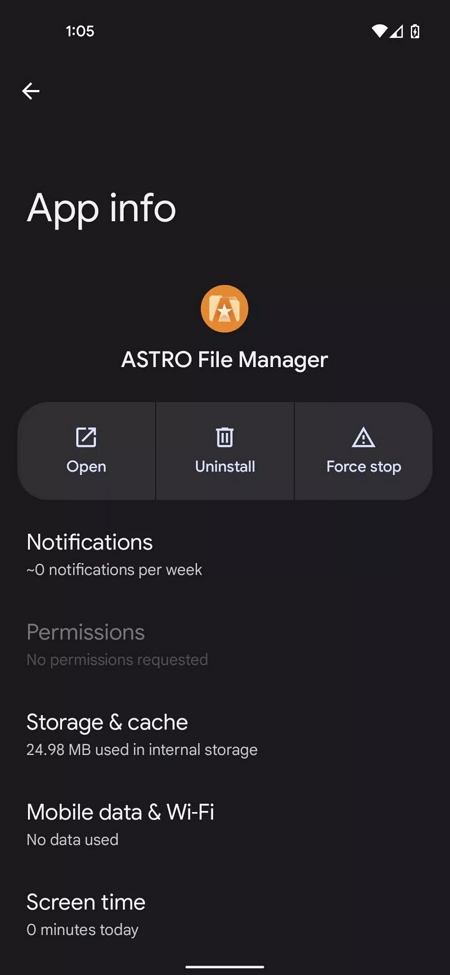
Step 6: Until you remove all the rogue apps, do the same for others.
Some dangerous apps may not be the ones you don't remember installing only meanwhile. We recommend you uninstall them as well if you suspect other apps to be harmful. However, some of the rouge apps are so stubborn that they install themselves as "Device admin apps". These apps will disallow you to uninstall them at first. So you need to disable their admin privileges first and after that, uninstall them afterward if you find such harmful apps on your device. Here are the steps for how to do it:
Step 1: Launch the “Settings” app on your Android device.
Step 2: Click the “Security” tab.
Step 3: Choose “Device admin apps”.
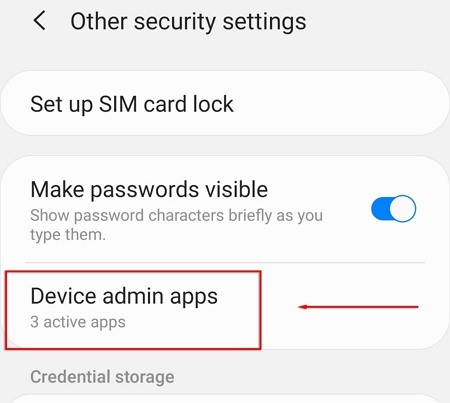
Step 4: Disable the harmful apps after finding them on the list.

Method 3: Factory reset your phone
It’s time to perform a factory reset if none of the methods above could fix your corrupted Android phone. When your phone is corrupted, resetting your phone is the one-click and last user-facing solution to try usually. Including the rogue files/apps that corrupted your phone, it will erase all your data.
Here are the steps to reset an Android device when it is accessible:
Step 1: Launch the “Settings” app on your Android device.
Step 2: After that, scroll down to the bottom of the settings menu and click “System”.
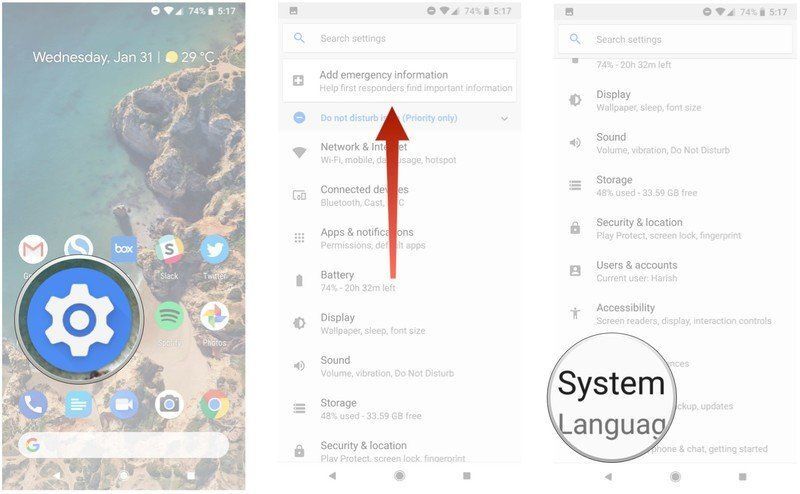
Step 3: Hit the "Reset" option.
Step 4: Choose “Erase all data” and swipe up to scroll down to the bottom of the page.
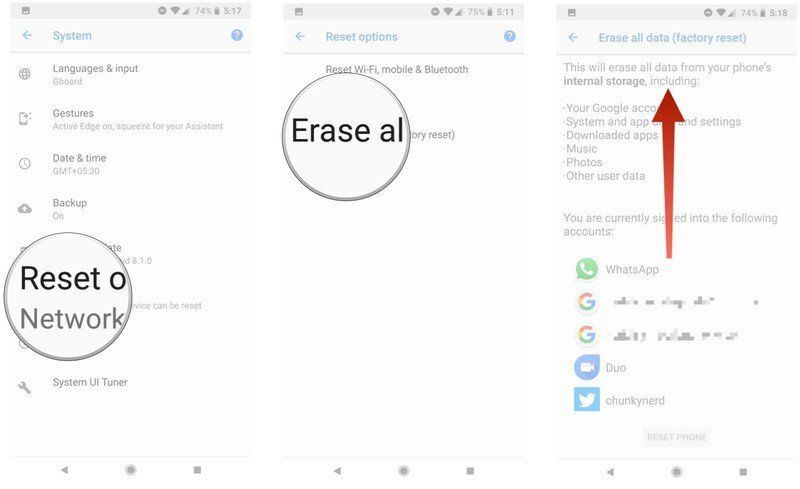
Step 5: Click the “Reset phone” button. You can select “Continue” after you have entered the “device PIN”.
Step 6: Choose “Erase everything”.
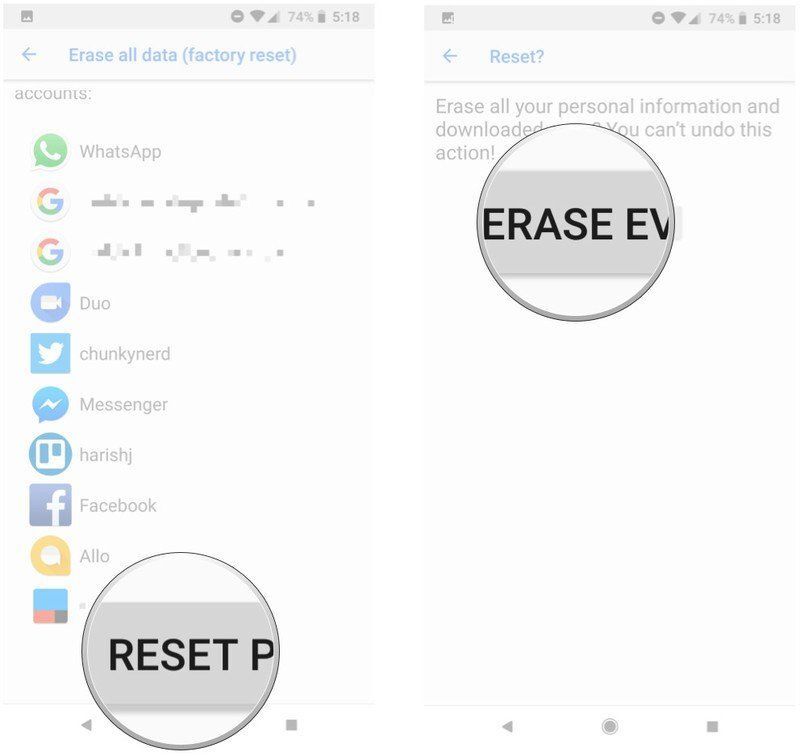
After that, your Android device will reboot and you will be able to go through the initial setup as if it were a new phone.
Here are the steps to reset an Android device when it is not accessible:
Step 1: You have to power off your phone and wait until it shuts down completely.
Step 2: Next you need to hold the “Power + Volume up” button simultaneously until your device restarts.
Step 3: Once it shows the Android logo, you might release “only the power key”.
Step 4: You will see the “No command” screen after a few seconds. You need to press the “Power + Volume Up” button again, to properly see the recovery menu.
Step 5: To highlight "Wipe data/factory reset", use the "Volume down" button from there, and after that, choose it with the power button.
Step 6: You need to wait until the erasure is complete. Then click on the “Power” button to reboot your phone.
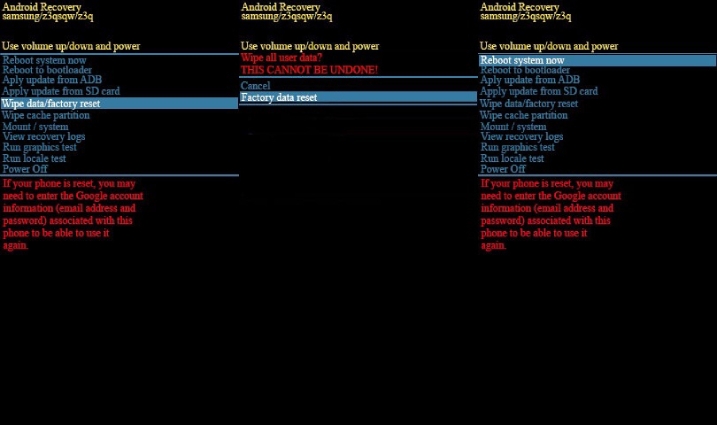
It will take longer than usual to boot up after resetting your phone. While it prepares the system, just stay calm. Do what is needed once it boots up and you will get a clean Android device that is free from corruption.
Method 4: Seek Professional help
The last resort for fixing smartphone issues is visiting the repair center. It’s 100% confirmed that you need to get professional help to fix a corrupted Android phone that you can’t fix with the solutions we provided in this article. We recommend you visit the official service center for your device regarding that. They can help you to fix it for free if your phone is under warranty and it got corrupted during that period. If your phone is not under warranty, then it might cost you some money.
Part 3: How to Fix Android Recovery Your Data May Be Corrupt Issue
Here are some of the methods to fix Android recovery your data may be a corrupt issue.
Method 1: Change the Image/Video Format
To change the image/video format, you can use some third-party Android application. Here are the steps to change the image/video format:
Step 1: On your Android device, download and install the File Converter app.
Step 2: Tap on the image/video converter from the main interface.
Step 3: To add your file, click on the “+” button.
Step 4: Choose the file type to convert to and to continue, click on the “Convert” button.
Step 5: In a moment, the converted file will be available and to save it, click on the “Download” button.>
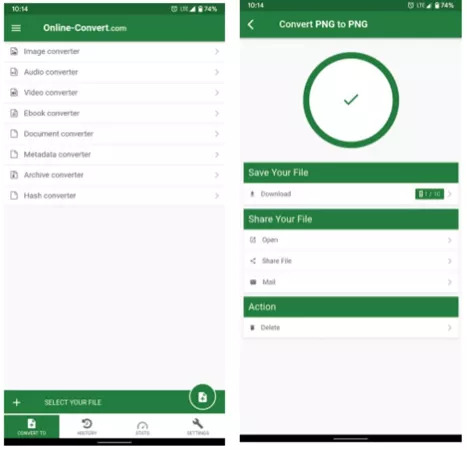
Method 2: Restore From Backup
You can try restoring your files from the backup if you don’t want to try the previous tip. We trust that you may have created a backup for all the files. You will be able to delete the corrupted file and recover any broken file from the backup file that you have created. After that, transfer the file and you can see the files.
Method 3: Clear the Camera App Data
You can clean the cache and data of the Camera app by using these steps to avoid corrupted video files if the app keeps on creating corrupted files.
Step 1: Open the Settings menu through your Notifications or Settings.
Step 2: Look for App Management by navigating down and after that, click the “Camera” application.
Step 3: Once you tap the “Camera” application, you will be able to see information about the camera app such as storage, permission, memory use, etc.
Step 4: To erase all data, tap on the “Clear Cache” option.
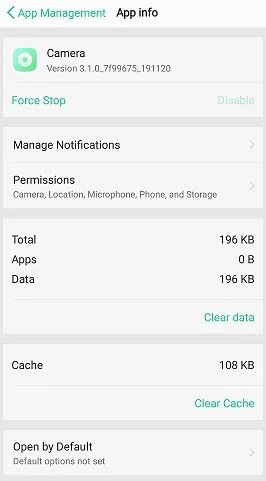
Method 4: Use VLC Media Player
To uncorrupt video files, you can use your VLC media player as well. VLC has a few repairing features which will enable you to recover corrupted files. First, you need to open the media menu. Then, you have to choose to convert/save. Click on convert/save after adding the files that are corrupted. Select Video H.264 + MP3 (MP4) when you see a drop-down menu. Start playing after entering a file name for the file that you have converted.
Part 4: Best Way to Android Recovery Corrupted Data [Highly Effective]
The best way to perform Android recovery corrupted data is by using a professional data recovery tool. Eassiy Android Data Recovery is one of the most powerful and professional data recovery software provided for both Windows and Mac users. It can recover Android recovery corrupted data files easily without any backup. This program scans your whole Android device and recovers all the lost data at a fast speed. In a few minutes, Eassiy can recover up to 1000+ deleted file types. You can use the free version of this tool or you can also purchase the paid version for only $39.99.
Features:
- Offers three recovery modes to scan and recover data from Android internal memory, SD card, and SIM card.
- This tool can solve data loss issues happening under various scenarios.
- Supports the latest Android devices and systems.
- It provides the previewing function before processing the data recovery to double-check the data.
- It offers easy-to-use functions to help you in recovering 16+ types of data on Android devices.
Steps to perform Android recovery corrupted data:
Step 1: By clicking the button on their official page, make sure to download and install the right version of the software specific to your system.
Step 2: Connect your Android device to the system and enable “USB Debugging” by navigating to your Android phone.

Step 3: You have to select the file category to recover. Choose the file type you wish to scan for deleted items and select "Next" once you connect your Android device to your PC.

Step 4: Eassiy Android data recovery will install the Eassiy app first on your Android device. To access your Android device data, you have to allow the app. After this step, the software will also detect whether your Android phone is rooted or not. If you are using a rooted Android phone, you will directly go to the deep scanning process and if the device is not rooted, you will only be able to scan your device with the quick scanning mode.

Step 5: After the scanning process finishes, Eassiy Android Data Recovery will provide the detected data for you to recover on the phone again. You just have to choose the files you like to bring back to your Android device and then click the “Recover” button.

Part 5: FAQs about Android Corrupted Recovery
1. How can I uncorrupt a file?
To uncorrupt a file on your device, you can use a third-party Android application. To get started, download any file repair app from the Google Play Store.
2. How can I fix corrupted photos on my Android phone?
It is quite easy to fix corrupted photos on your Android phone with Eassiy Android Data Recovery. For this purpose, you can also use any other third-party tool.
3. How to open a corrupt file on Android?
To open a corrupt file on Android, you can change its file format easily. To open the file, you can use a different application or a free file converter app. Through file conversion, you can only repair a corrupted file sometimes. To fix the corrupt file, you can also use file repair software.
Conclusion
In this article, we have described how to fix corrupted files and detailed Android corrupted recovery. You are free to use any of the above-given methods but we would like to recommend you use Eassiy Android Data Recovery software. We know that corrupt data files can be frustrating but by using this software, you can easily repair all the corrupt file issues. This program will provide you with a hassle-free and positive outcome.






