Updated on 2023-08-20
views
5min read
Want to recover lost videos from your device? You are in the right place! This post will tell you how to retrieve deleted videos from Android/iOS/Windows/Mac by using data recovery software, which is the most straightforward solution for disk video recovery. This way is a lifesaver under many scenarios, for example, the videos are deleted without moving to Recycle Bin or there isn’t a backup for your lost videos. Or you just want the latest version of the removed videos. Now, let’s move on to get more details.
Tips: To increase the chance of video recovery, please don’t use the location where the videos are saved before and recover the lost videos as soon as possible.
Part 1: All You Need to Know About Disk Video Recovery
What is Disk Video Recovery?
Disk Video Recovery is an app developed for Android users to recover deleted videos on their devices.
Features:
- Recover deleted videos in FLV, AVI, MOV, MP4, MPG, 3GP, etc. Format.
- Preview the recoverable videos.
Cons:
- The data recovery rate is not that high.
- Each step is accompanied by ads.
- It has some terrible bugs like deleting the existing videos after its installation and asking for updates after an update.
Reviews of Disk Video Recovery:
Users’ reviews are a vital factor for us to judge whether an app is reliable or not. Here we collect the rating and reviews from Disk Video Recovery’s Google Play page for your reference.
Rating: 3.3
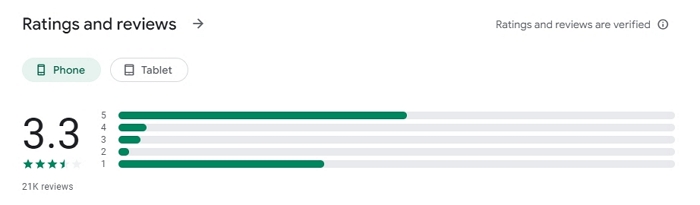
Examples of Reviews:
Disk Video Recovery is a lifesaver.
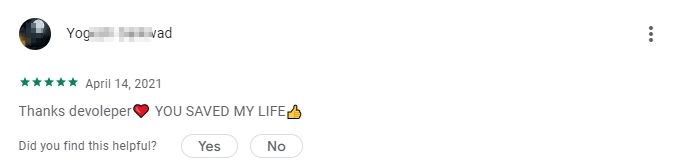
The user experience is the worst, since the installation deletes the saved videos.
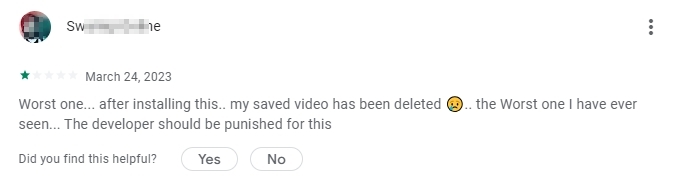
Fail to recover the lost videos, though Disk Video Recovery shows 100% scanning.
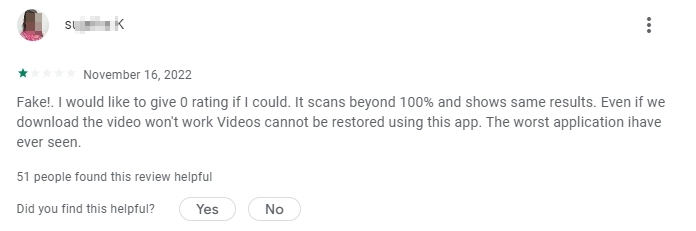
How to Recover Videos with Disk Video Recovery
You could use this Disk Video Recovery app by following the steps below.
Step 1: Install and run Disk Video Recovery on your Android device.
Step 2: Choose a scan mode and tap the Start Basic Video Scan button.
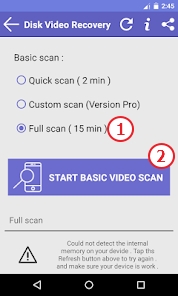
Step 3: Complete the scan settings like Analyse material as well as Type Videos. Next, tap Start basic Video scan to start the scanning process.
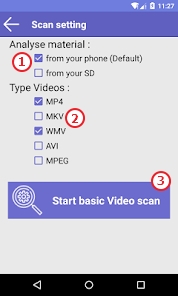
Step 4: Select the wanted videos from the scanned-out results and choose a place to store the recovered videos.
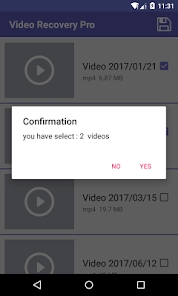
Part 2: Best Alternative to Disk Video Recovery (Android)
Known for the highest data recovery rate for photos and videos in the industry, Eassiy Android Data Recovery is a robust data recovery tool for Android devices.
Features:
- Over 16 file types are supported, including but not limited to photos, videos, audio, contacts, attachments, WhatsApp, and DOC.
- Recover lost data under all situations, such as accidental deletion, virus attack, and rooting error.
- Smart Preview feature allows you to view the recovered data beforehand.
- Support different brands of Android devices e.g. Samsung, Huawei, LG, and Sony.
- Be compatible with Windows and Mac.
Pros:
- High data recovery rate, rescuing your lost Android data with the greatest efforts.
- 100% privacy protection, no data leverage and stolen.
- 3 recovery modes, namely recovering from an Android phone/SIM card/SD card, meeting your multiple needs.
- Free trial version, walking you through the recovery process.
Cons:
Don’t have real-time customer support.
How to Recover Video without Losing Data
Step 1: Download Eassiy Android Data Recovery and install it on your Windows PC or Mac.
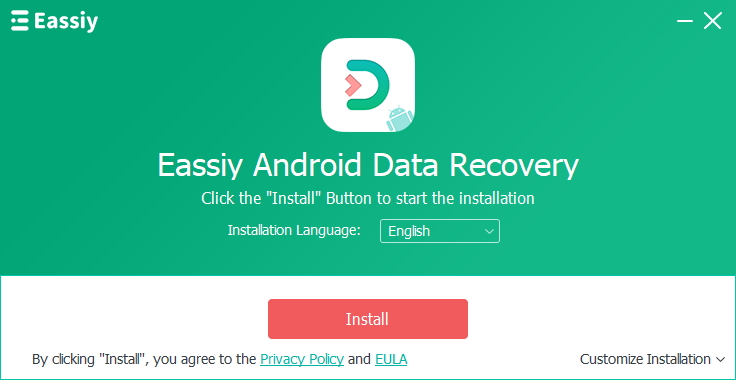
Step 2: Open the tool and connect your Android device to the same computer by following the interface instruction.
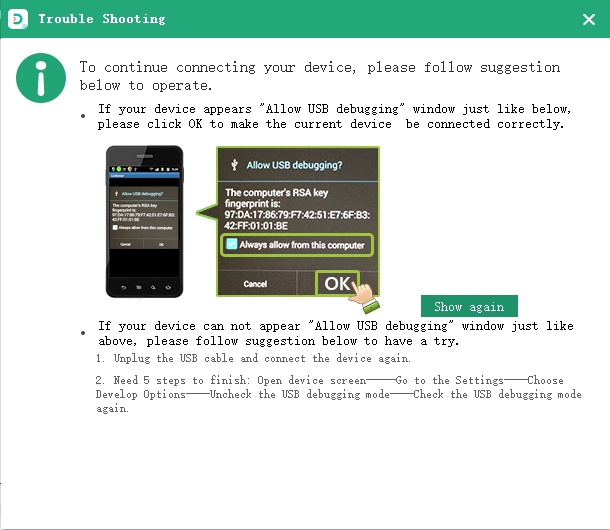
Step 3: Check Videos to recover and click Next.
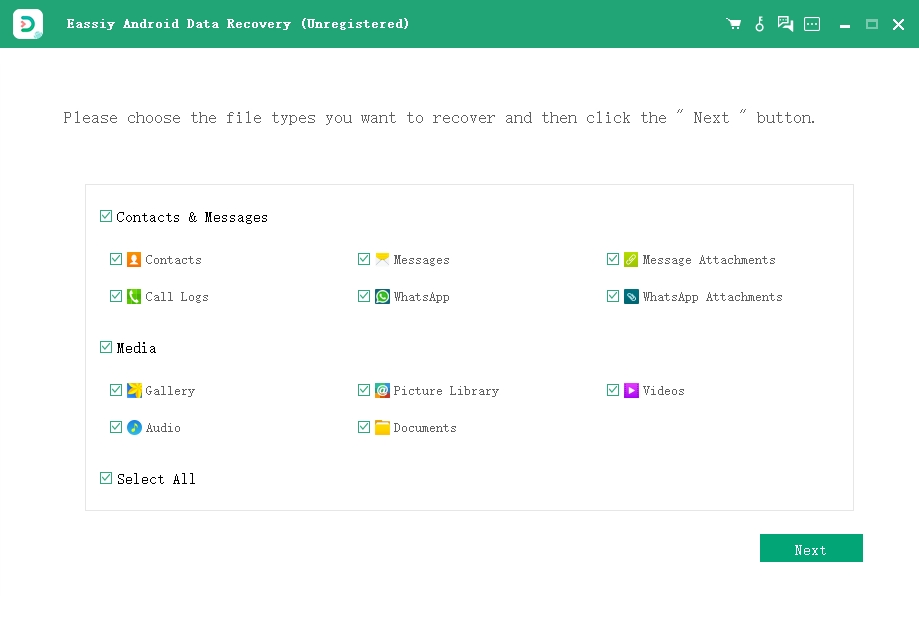
Step 4: Install Eassiy app on your Android device for access authorization. You can follow the step guide to finish the authorization.
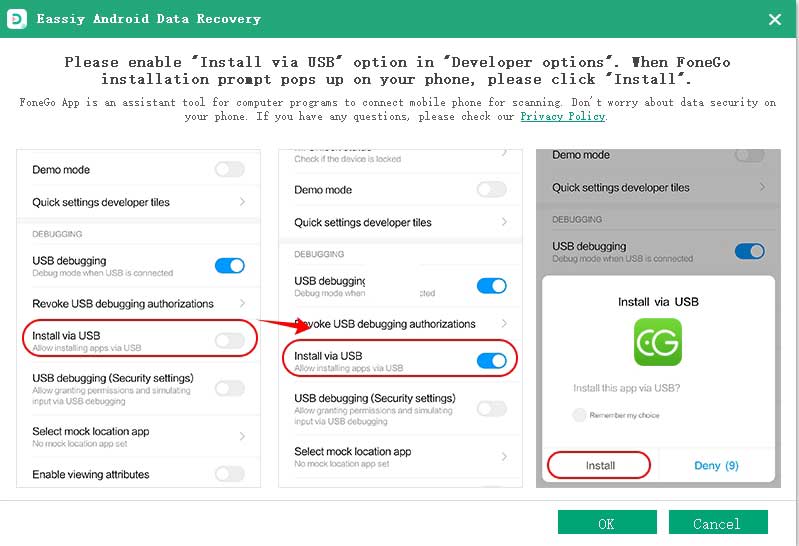
Step 5: Click Scan authorized files and the software will begin scanning out deleted videos for you.
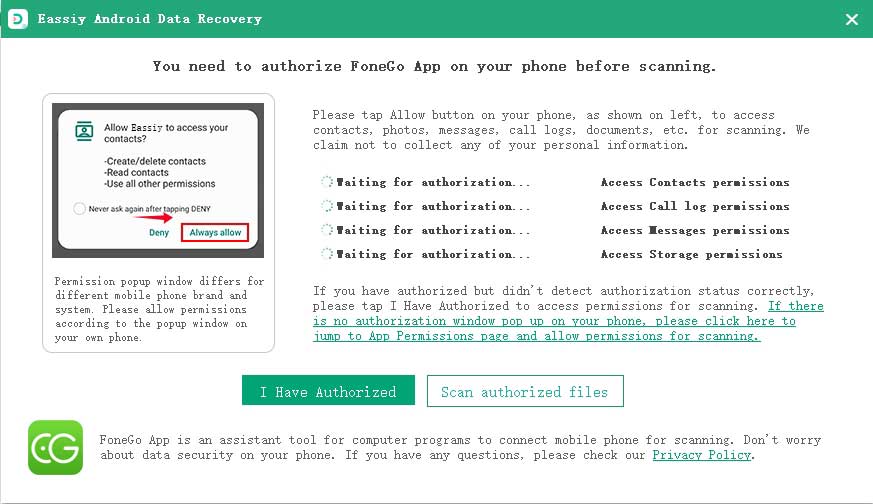
Step 6: Make the videos you want to retrieve chosen and click Recover to get back the deleted videos.
Tips: If the video you want doesn’t show among the results, you could find it out with the Deep Scan function.
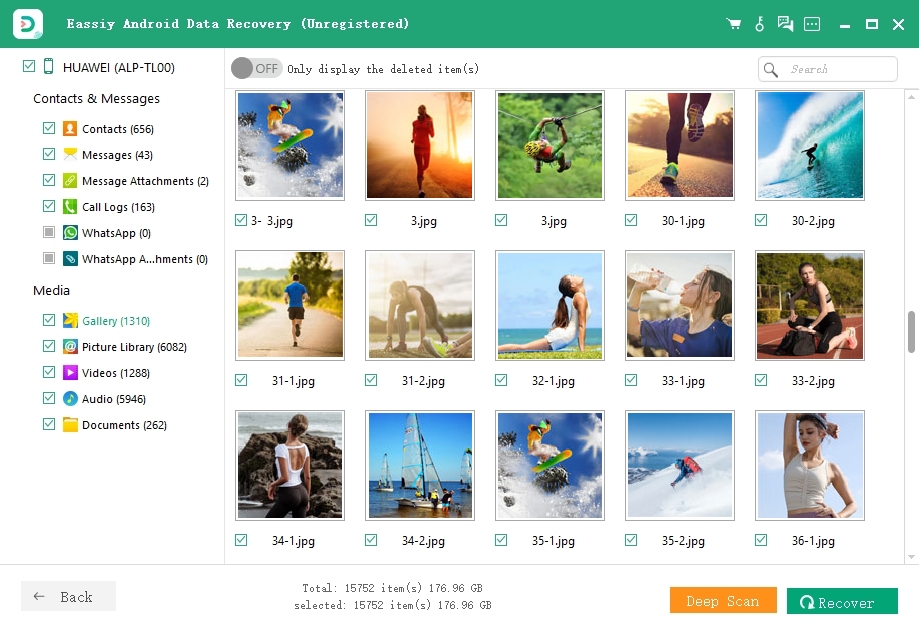
Part 3: Disk Video Recovery for iOS Devices
Although the Disk Video Recovery app is practical, it only works on Android. What can you do if you have to recover removed videos on your iOS devices e.g. iPhone and iPad? Here Eassiy iPhone Data Recovery comes to help. Eassiy iPhone Data Recovery is a handy utility that is specialized in recovering over 36 types of files e.g. images, videos, and contacts from your iPhone/iPad under different situations like accidental deletion, upgrade, and factory reset. Furthermore, it supports both Windows OS and macOS.
4 steps to recover deleted videos from iPhone/iPad
Step 1: Download Eassiy iPhone Data Recovery and then install it on your computer step by step.
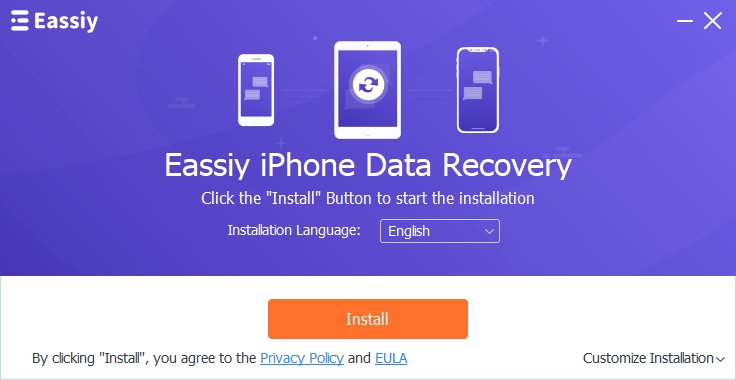
Step 2: Launch the software and then connect your iPhone/iPad to your computer with a lighting cable.
Step 3: Hit the Start Scan button. Instantly, the software would begin scanning and analyzing all deleted data.
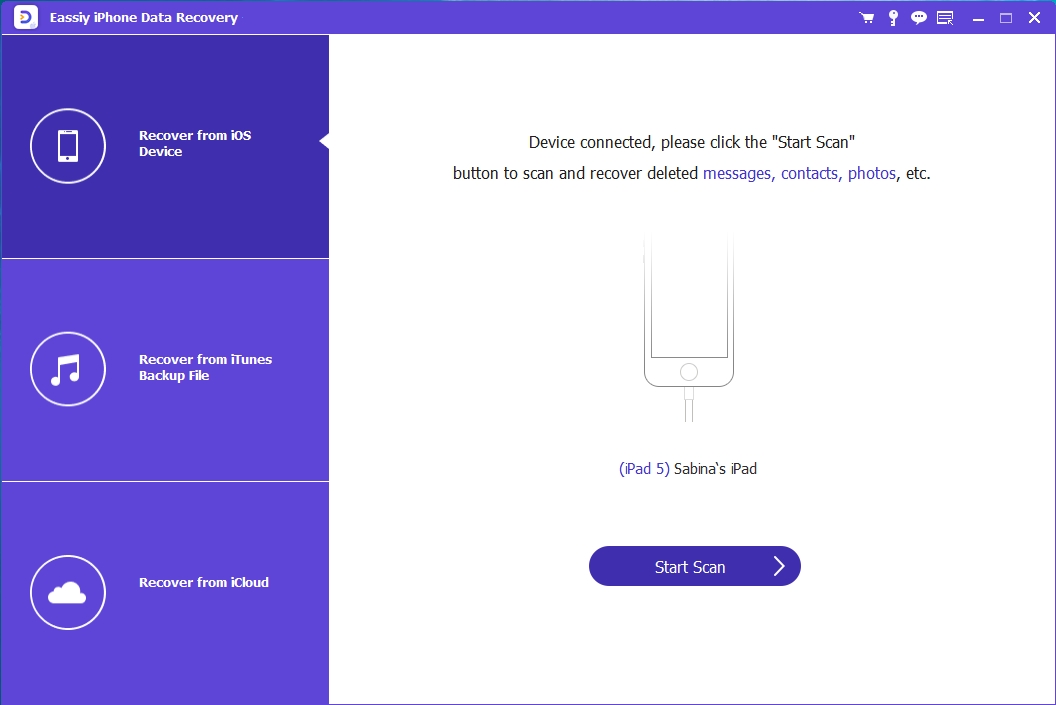
Step 4: The scanning and analyzing process would end up with all removed data shown on the software screen. Now you could retrieve the deleted videos by choosing App Videos > previewing yet checking target videos > clicking Recover.
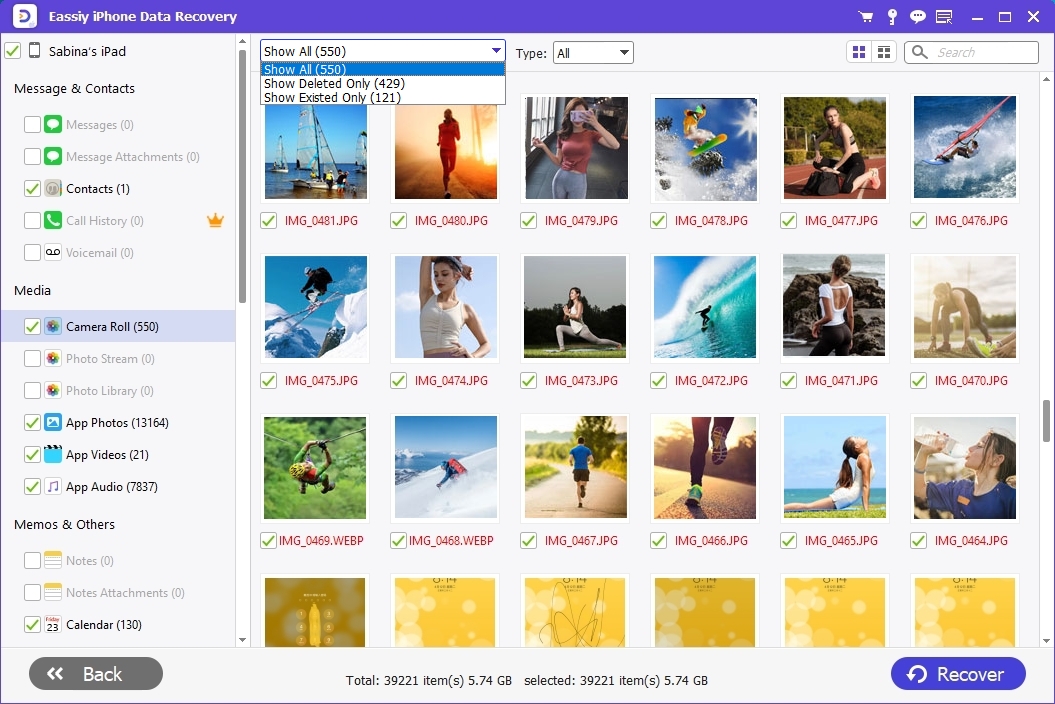
Part 4: Best Disk Video Recovery for Windows and Mac
When it comes to trustworthy apps for recovering deleted videos from Windows or Mac, Eassiy Data Recovery and DiskDigger Video Recovery are worth mentioning. So what are the similarities and differences between them? The following content could give you a quick answer.
DiskDigger Video Recovery vs. Eassiy Data Recovery
| Software Name | Eassiy Data Recovery | DiskDigger Video Recovery |
| Platform | Windows and macOS | Windows, Linux, and Android |
| Price | Yearly plan: $49.99, perpetual plan: $55.99 | Personal license: $14.99, valid until the next version with major updates |
| Data Recovery Rate | Up to 98.6% success rate | Not very high |
| UI | Easy-to-use and vivid | Compact but outdated in some way |
| Supported File System | NTFS, exFAT, FAT16/FAT32, APFS | FAT12, FAT16, FAT32), NTFS, and exFAT |
| Supported File Type | Over 1000, including images, videos, documents, audio, emails, etc | About 101, including photos, videos, documents, audio, etc |
| Supported Device | HDDs, SSDs, USB flash drives, memory cards, removable drives. | Hard disks, USB flash drives, memory cards, CDs, DVDs, and floppy disks. |
| Applicable Scenarios | Recover lost data caused by deletion, virus attack, RAW, formatting, system crash, and so on. | Recover deleted data led by accidental deletion, reformatting, etc. |
| Scan Mode | Quick scan and deep scan | Dig deep and dig deeper |
| Preview | View by thumbnail, list, and content | View by thumbnail and list |
Summary:
If you want a simple data recovery tool with basic functions for personal use and have a limited budget, then DiskDigger Video Recovery is a good option. When you need a professional data recovery utility with an extremely high data recovery rate, don’t hesitate to apply Eassiy Data Recovery as your assistant.
To try Eassiy Data Recovery, here is how.
Step 1: Download and install Eassiy Data Recovery on your computer.
Click the Download button below to get the installation file and then install it according to the step-by-step instruction.
Step 2: After installation, the software would run automatically. In the interface, uncheck Check all file types option and only check Video. After that, select the location where the disk videos are saved before and hit Scan button on the lower-right corner of the interface to the next step.
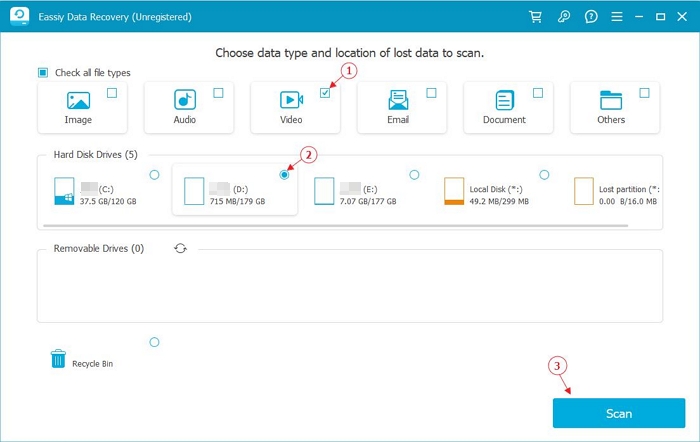
Step 3: The disk recovery app would quickly scan the selected location for lost videos and then deeply scan the location again if you want.
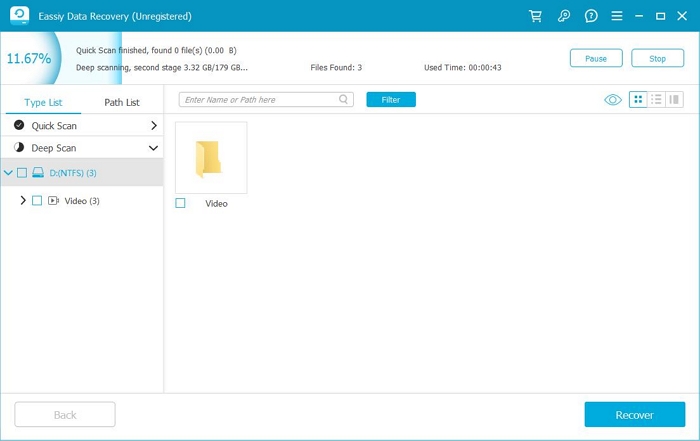
Step 4: Once the scanning task is finished, you can look through the result list on the left side and find out the wanted video. At last, hit Recover button and set a destination to store the recovered videos.
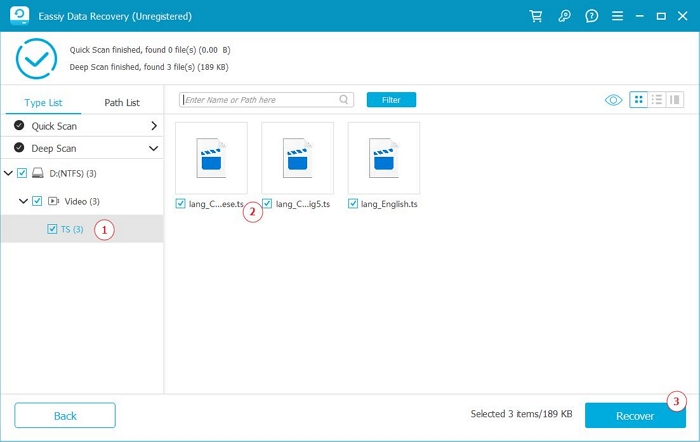
Conclusion
Till here, we have introduced data recovery software for undeleting videos on different operating systems, such as Disk Video Recovery for Android. You can choose one based on your device. In addition, it’s suggested to back up your videos and data frequently, which is the second most effective data recovery solution, next to using a professional data recovery utility like Eassiy Data Recovery.






