Updated on 2023-12-25
views
5min read
A factory reset helps you to remove all the electronic device's information and restore it to the original system status. But what if you accidentally hit the factory reset button and delete all memorable photos from your Android device? Well, there is nothing for you to worry about because there are ways to recover those deleted photos by following some methods. In this article, we are introducing the top 7 methods to recover photos after factory reset Android.
Method 1: How To Recover Photos After Factory Reset Android Without Root or Backup
Without root or backup, you will need a professional tool to recover photos after factory reset Android. Eassiy Android Data Recovery is one of the best data recovery software provided for both Windows and Mac users to recover photos after factory reset Android without root or backup. This software deeply scans your Android device and accesses the data you have lost to recover it at a fast speed. You can recover up to 16+ file types with its three different recovery modes. This software can scan 1000+ deleted photos and videos in a few minutes.
Features:
- To scan and recover data from Android internal memory, SD card, and SIM card, it offers three different modes.
- Data loss happening under different scenarios can be powerfully solved by this tool.
- The latest Android devices and systems are supported.
- To double-check the data, it offers the previewing function before processing the data recovery.
- To help recover 16+ types of data on Android devices, it supports easy-to-use functions.
Steps to recover photos after factory reset Android without Root or Backup:
Step 1: Download and install Eassiy Android Data Recovery on your computer. Connect your Android device to the PC after launching the program. The program will ask you to turn on USB debugging on your Android phone before recovering photos on the Android phone. Inside the “Settings” app, you can find this “USB Debugging” function in “Developer options”. You just need to follow the on-screen instructions on the program.

Just go to "About phone" in "Settings" if you can't find the "Developer options". After that, you need to click the "Build number" to set it 7 times from "Software information". You will find the "Developer options" in "Settings" directly after this.
Step 2: Eassiy Android Data Recovery will allow you to select the file type to scan after turning on the USB debugging on your Android phone. Click the "Next" button after choosing "Gallery".

Step 3: On your Android phone, Eassiy Android Data Recovery will install the Eassiy App first. You have to allow the app to access your Android phone data. The software will also detect whether your Android phone is rooted or not after this step. You will directly go to the deep scanning process if you are using a rooted Android phone. You will only scan your device with the quick scanning mode if not.

Step 4: Eassiy Android Data Recovery will provide the detected photos for you to recover on the phone again after the scanning process finishes. Just choose the images you like and to bring them back to your Android phone after a factory reset, click the "Recover" button.

Method 2: After Factory Reset How to Recover Deleted Photos By Android Setting
If you've backed up your photos with local backup, it's as easy as pie to get them back after you restore them to factory Settings. Instructions are as follows:
Step 1: Go to the “Settings” app, slide down and find “Backup & Reset”.
Step 2: Select “Local Backup” to preview all backup files. Check the photos you wish to restore to the album and click on "Restore" to return to the album or gallery and check if the photos have been restored.
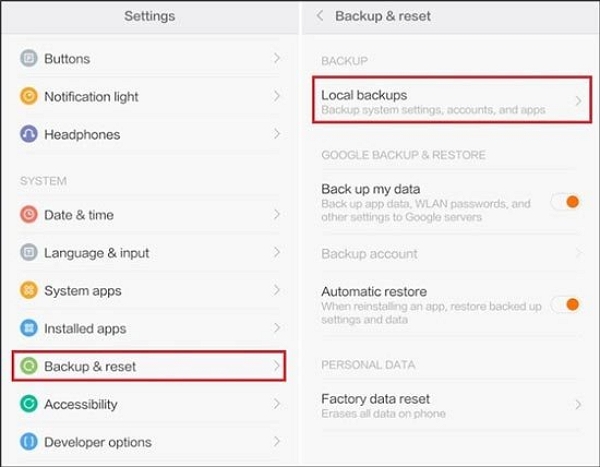
Method 3: How to Recover Deleted Photos Android Internal Storage After Factory Reset By Google Photos
Google Photos is typically the first thing that comes to people's minds when it comes to apps for backing up photos and videos. All your photos and videos would be uploaded and stored in it automatically and could be accessed from any device once you have turned on "Back up & Sync" in your Google Photos app. You can easily restore them from Google Photos even though all your photos are deleted after a factory reset. Here are the steps to recover deleted photos from Android internal storage after factory reset by Google Photos:
Step 1: On your Android phone, please run Google Photos. Please reinstall it and sign in with your Google account that contains your pictures if you have uninstalled it.
Step 2: Select the “Trash” option after tapping the “Menu” icon on the top left corner. You will see the deleted photos next.
Step 3: Please touch the picture you want to retrieve to restore your photos and click the “Restore” button. You can also download the uploaded photos from Google Photos to Android if needed.
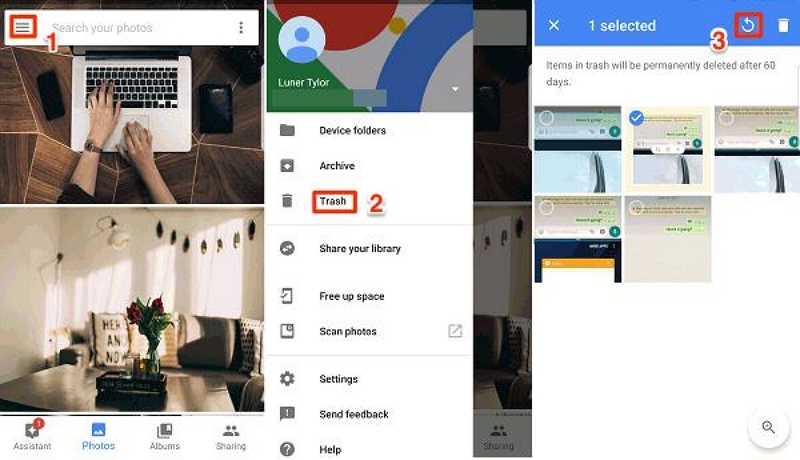
Method 4: Photo Recovery After Factory Reset Android Using OneDrive
OneDrive is Microsoft's cloud storage service that offers an automatic photo backup and deletes feature. By uploading pictures to the cloud and deleting them from the phone, it frees up internal memory. Including the device with which they were taken, all images uploaded to OneDrive can be recovered from any device. Follow the given step to perform photo recovery after factory reset Android using OneDrive.
Step 1: On your Android device, launch the OneDrive app.
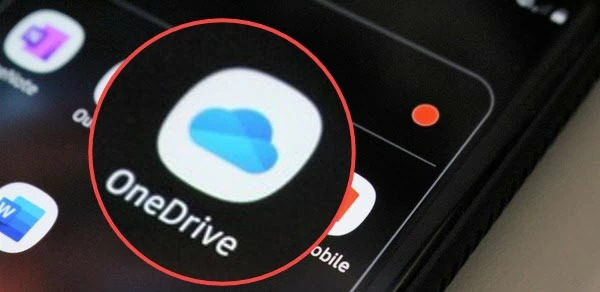
Step 2: From the bottom menu, select “Photos”.
Step 3: Choose the picture you desire to restore.
Step 4: Select “Save” after clicking “More” (three dots).
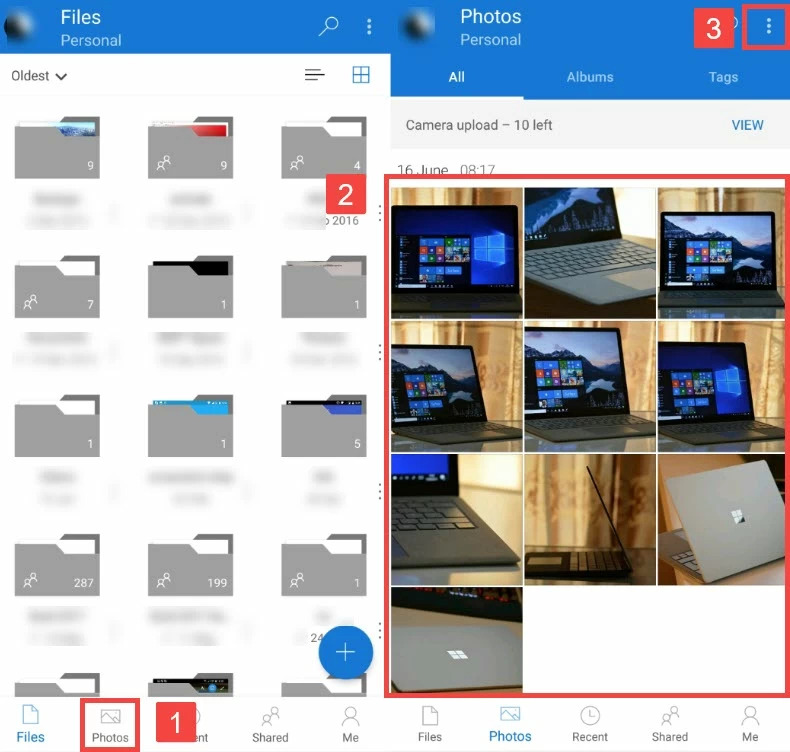
Method 5: Android Recover Photos After Factory Reset Using Dropbox
To store photos and other files, many people think that Dropbox is a nice place. Perhaps you could get back the deleted pictures from Dropbox if you are using Dropbox. Including photos, Dropbox can save the deleted files for 30 days. Here are the steps to Android recover photos after factory reset using Dropbox.
Step 1: You need to sign in with your Dropbox account in the beginning. Skip to the next step if you have done it.
Step 2: Please tap on the “Files” option on the left sidebar and choose the “Deleted files” icon. Here, you will find the deleted photos.
Step 3: Tap on the “Restore” icon finally after choosing one or more deleted images on the screen. You will get back the deleted photos after waiting for some time.
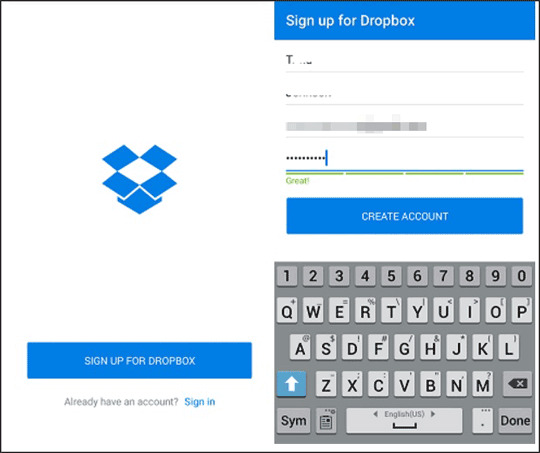
Method 6: How To Recover Deleted Photos Android After Factory Reset from Google Drive
Photos stored in Google Drive haven't automatically shown in Google Photos since July 2019. That means to recover deleted photos from the Android gallery, there is one more way. However, regardless of whether you activate it from Google Drive or Google Photos, it is worth noting that the automatic photo backup feature uploads photos to Google Photos. Here are the steps to recover deleted photos Android after factory reset from Google Drive:
Step 1: On your Android device, launch the Google Drive app.
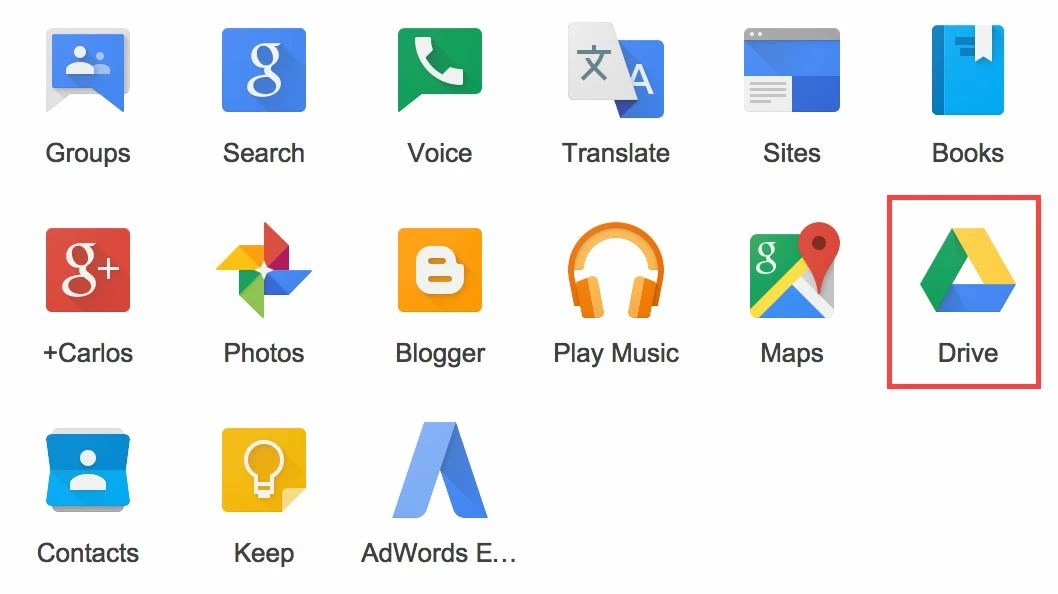
Step 2: Select the "File" in the bottom right corner and you should preview all the backed up photos and videos. Then select the photos you want to restore to your phone hangar by checking the circle.
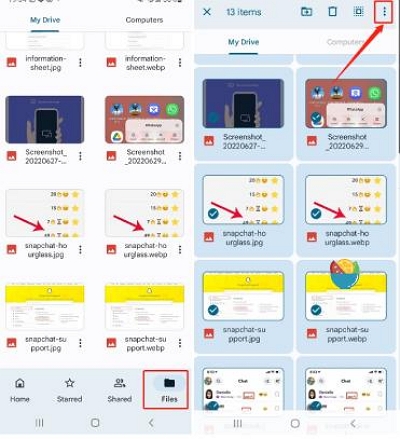
Step 3: Tap “Download” after tapping “More” (three dots).
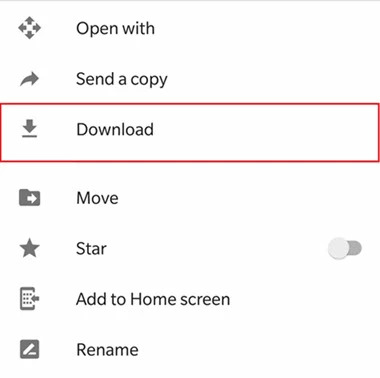
How to ensure your photos are backed up before Factory Reset , follow these steps:
1. Open the Settings menu on your device.
2. Scroll down and tap on “Accounts and Backup”.
3. Select “Backup and Restore”.
4. Look for the option labeled “Back up My Data” within the Google Account section.
5. Make sure this option is turned on to back up all your data, including photos and videos.
Method 7: Recover Photos From Android Phone After Factory Reset By Checking Emails and Social Networks
You can try by checking emails and social networks if the above-given methods don't work. These are the alternative methods of restoring deleted photos after a factory reset.
1. Check Emails
Unlimited storage spaces are offered by many email services. Here, users can keep as many emails and attachments as they want. You might have sent the deleted picture to anyone via email, so check if you have sent it or not to someone else. The deleted pictures are probably still in your inbox if you have sent them to someone. You can simply have them on your computer or Android device by downloading them.
2. Check Social Networks
It's not a good idea to use social networks as photo backup services when it comes to privacy, but that's exactly the thing many people do. Your family and friends might have shared the same pictures you're trying to recover even if you keep your social media presence limited. That is why before you call it quits and declare the pictures lost, you should check social networks.
Some FAQs To Recover Photos After Factory Reset Android Device:
1. Can I recover photos after a factory reset on an Android phone?
Once you get a good data recovery app compatible with Android, you can restore images after factory reset Android phone. You can also recover your Android videos, call logs, messages, audio, documents, and so on by using an effective tool.
2. Does factory reset remove all the data on Android?
Ordinarily, a factory reset is supposed to wipe your Android phone clean. But this is not the case. A factory reset deletes your data not be found instead of overwriting them.
3. How to recover images after a factory reset Android device?
You can easily recover images after factory resetting Android if you have backed them up before resetting. You need to use a professional recovery tool to recover the images if you haven't backed them up.
4. Does factory reset Android improve performance?
Luckily, yes, a factory can improve the performance of your Android device. By doing this, you can remove everything from your device and restore everything to its default.
5. Do I have to remove my SIM card before the factory reset?
No, you do not have to remove your SIM card before the factory reset. You have to select erase the SIM card memory which will remove all the data stored on the SIM as well unless when you are performing a factory reset.
Conclusion
We need to factory reset our Android device due to various reasons. However, it is kind of normal to forget about backing up the photos before factory resetting. In this article, we have introduced the top 7 methods to recover photos after factory reset Android. Among all the methods, we would highly recommend you to use Eassiy Android Data Recovery to recover photos from Android phone after factory reset. This program has the highest Android data recovery rate for photos and video. You can restore all your deleted images in a few seconds by using this software.






