Updated on 2024-01-06
views
5min read
Data loss is an unfortunate reality that can happen to anyone, at any time. Whether it's due to a hardware malfunction, accidental deletion, or a virus attack, losing your valuable photos can be heartbreaking. Fortunately, there are many photo recovery tools available that can help you get your precious memories back.
In this article, we'll be discussing the top 8 alternatives to TestDisk for recovering lost photos from your disk. Each of these tools offers unique features and benefits that can help you recover your images quickly and efficiently. So, if you're looking for the best TestDisk alternatives for photo recovery in 2024, you've come to the right place! We are bringing you a list of some of the most reliable and effective solutions available in the market.
Part 1: How to Recover Deleted Photos Using DiskDigger?
Your Android smartphone or tablet's deleted images can be recovered using DiskDigger's undelete / recovery feature. JPG and PNG, the two most widely used photo formats, are supported by this free version. It's easy to use the app: just select the folder to scan and click "Scan device." You will now see a list of photographs that can be recovered and are accessible for preview, together with information on their size and resolution.
Your recovered files can be sent via email or directly uploaded to Google Drive or Dropbox. You can store the files to a different local folder on your smartphone using the app. If your device is not rooted, the app will run a "limited" scan of your cache and thumbnails to look for any deleted images or movies. If your device is rooted, the software will scan every bit of memory on your device for any signs of pictures or videos! In order to prevent erased files from being recovered, you can also utilize the "Wipe free space" option to completely remove the remaining free space on your device.
How to recover deleted photos using DiskDigger:
Step 1: Find DiskDigger in the Play Store first.
Step 2: Tap DiskDigger photo recovery in step two. This launches the official DiskDigger Play Store page.
Step 3: Click INSTALL. Your Android will now download and install DiskDigger. Once the setup is finished, the DiskDigger icon will show up in the app drawer.
Step 4: Launch the application and accept the request for root access.
Step 5: The Basic Scan and Full Scan options will be displayed. The first one is useless because it can only locate low-resolution thumbnails of your photographs. Use the Full Scan option as an alternative.
Step 6: Locate the internal storage of your phone. Typically, this is the /data partition. Select the file type you want to search for (probably JPG or PNG) after tapping it.
Step 7: Click OK to start.
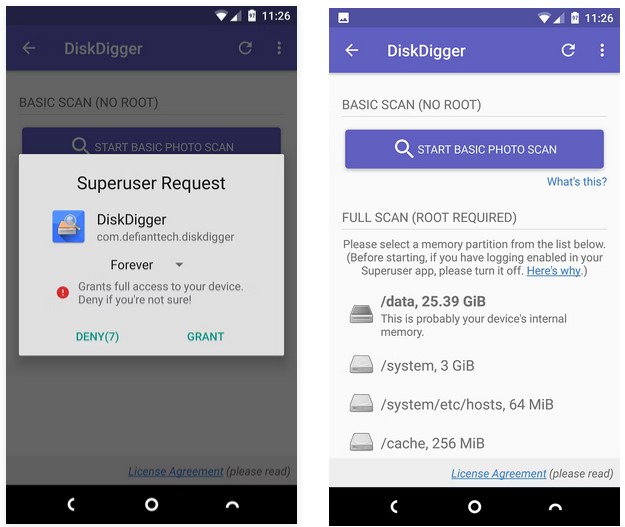
Step 8: Tap the Settings icon to exclude some of the findings. Setting a larger Minimum File Size will limit your results to images larger than a megabyte; for example, if you select 1,000,000. You can also restrict the date to a period of time just before the pictures were taken.
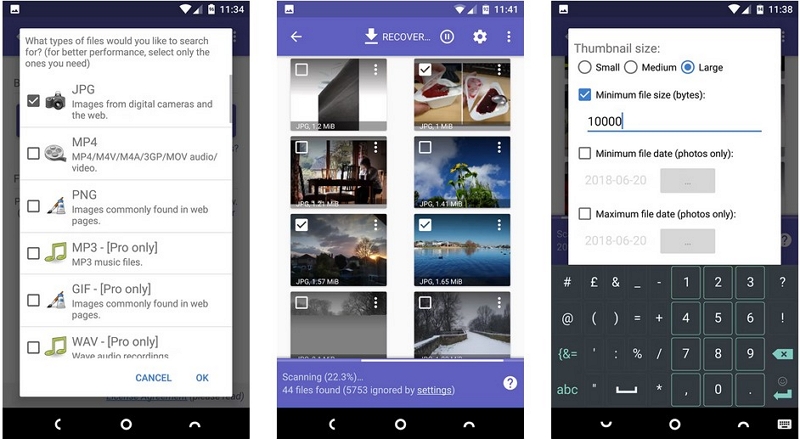
Choose a range of dates. You can skip this step if you aren't seeking for specific pictures. Otherwise:
- Select the earliest date you want the app to start searching for by tapping Minimum file date (photos only), then tap OK.
- Search the last date in the range after selecting Maximum file date (only for photographs).
Step 9: DiskDigger can't recover every deleted picture, and some of the ones it does might be damaged. Select the ones you want when it finds them and tap Recover.
Step 10: Choose a place to keep your restored photographs. Follow the on-screen directions to restore the pictures to the chosen location after you've made your choice.
- To choose an app on your device, such as your email app, Google Drive, or Dropbox, tap the cloud icon with an arrow.
- To save the images to a folder on your phone or tablet, tap the folder icon.
- If you have access to an FTP server, tap the up arrow to save the file there.
Part 2: Best Way to Recover Deleted Photos from Hard Drive
Data can be recovered from more than 2000 storage devices, such as a PC, USB drive, SD card, cameras, hard drives, SSDs, etc., by using Eassiy Data Recovery. All lost data from your computer or external device can be quickly recovered with Eassiy Data Recovery. It can be used in a variety of situations, including accidental data deletion, formatting, partition loss, system crashes, virus attacks, and more. You can pick between quick scan mode for a speedy scan for data recovery and deep scan mode for the maximum success rate in recovering lost data. Its user-friendly design, compatibility with Windows and Mac, and step-by-step instructions make it an effective tool for recovering lost data and a solid alternative for any other software including DiskDigger or TestDisk.
Main Features:
- Deep Scan with 98.6% Success Rate to Recover Unlimited Data
- Recover more than 1000 different file kinds, such as emails, documents, documents, and videos.
- Can help you recover your lost data in the event that your system fails and you failed to save a backup of your information.
- You may easily and rapidly recover deleted data from a RAW hard drive or RAW flash drive.
- Authorized technology for professional data recovery
Pros:
- Offers fast and deep scan modes to ensure all recoverable files are located.
- Provides a preview function that allows you to view recoverable files before recovery.
- Allows you to filter search results by file type, size, and date to locate the files you need quickly.
Cons:
- Data on inaccessible partitions cannot be recovered for free.
Comparison Table Eassiy VS DiskDigger:
Here is a comparison table between Eassiy Data Recovery and DiskDigger Photo Recovery:
Feature |
Eassiy Data Recovery |
DiskDigger Photo Recovery |
User interface |
User-friendly |
User-friendly |
File types supported |
1000+ File Types |
Limited to photos |
Platforms supported |
Windows and Mac |
Windows |
Scanning modes |
Quick and Deep Scan |
Dig Deep and Dig Deeper |
Preview feature |
Yes |
No |
Selective recovery |
Yes |
No |
Pause and resume |
Yes |
No |
Recovery speed |
Fast |
Moderate |
Price |
Starts at $39.99 |
Starts at $14.99 |
Free trial version |
Available |
Available |
Customer support |
24/7 |
Email support |
Based on the above comparison table, it can be seen that Eassiy offers the best combination of features, ease of use, customer support, and pricing. Eassiy offers a free version with limited features and a Pro version starting at $39.99, which is relatively affordable compared to other data recovery software. In addition, Eassiy is very easy to use and provides excellent customer support via email, live chat, and phone. Therefore, Eassiy is the best option for disk photo recovery among the listed software.
Steps to Recover Data Using Eassiy Data Recovery:
Step 1: Launch Eassiy Data Recovery, connect an external storage device to your computer, and use it to restore erased data. Eassiy Data Recovery will immediately identify the external drive as soon as it is plugged in and add it to the list of items that can be scanned using the Removable Drive option.

Step 2: To determine whether the data you wish to recover is indeed on the external drive, look at the type list and path list of the scan results.

Step 3: After deciding the files you wish to recover from the scan, click the "Recover" option.

Part 3: FAQ about Disk Photo Recovery
1. Can Disk Photo Recovery recover files that have been overwritten? How long does it take to recover photos using Disk Photo Recovery?
No, Disk Photo Recovery cannot recover files that have been overwritten. It is important to stop using the storage device once you realize that your data has been deleted or lost to increase the chances of recovery. The time it takes to recover photos using Disk Photo Recovery depends on the size of the storage device and the number of files being recovered. However, it typically takes a few minutes to complete the recovery process. You can save the recoverable files using DiskDigger in three distinct ways: FTP upload, Save to a device, and Save to an app, each of which is covered below. To recover one or more files, check the boxes next to the files that can be restored, then select "Recover" from the top toolbar.
2. What is Disk Photo Recovery? How does Disk Photo Recovery work?
Disk Photo Recovery is a software tool designed to recover deleted or lost photos from your computer, external hard drives, USB drives, and memory cards. It uses a powerful scanning algorithm to detect and recover lost or deleted files. It scans your storage device and looks for traces of deleted files. It then uses this information to recover the files and restore them to their original location. Disk Photo Recovery uses a powerful scanning algorithm to detect and recover lost or deleted files. It scans your storage device and looks for traces of deleted files. It then uses this information to recover the files and restore them to their original location.
3. Is Disk Photo Recovery easy to use? Can I preview the recovered photos before restoring them with Disk Photo Recovery?
Yes, Disk Photo Recovery has a user-friendly interface that makes it easy to recover lost or deleted photos from your hard drive or other storage device. Yes, Disk Photo Recovery has a preview feature that allows you to preview the recovered photos before restoring them. This ensures that you recover the right files and saves you time and effort.
4. What is the difference between Disk Photo Recovery and Eassiy Data Recovery?
Disk Photo Recovery is a software tool specifically designed for recovering lost or deleted photos from various storage devices, while Eassiy Data Recovery is a comprehensive data recovery tool that can recover all types of files, including photos, videos, documents, and more, from a variety of storage devices. Eassiy Data Recovery also offers a simpler and more intuitive interface, making it easier for you to recover your lost data.
Conclusion
Recovering lost or deleted photos from a hard drive can be a daunting task, but with the help of software tools like DiskDigger and Disk Photo Recovery, it can be made easier. We hope that this step-by-step guide has helped you understand the process of recovering photos from a hard drive using these two software tools. However, if you're looking for an even more user-friendly and efficient solution, we recommend trying Eassiy Data Recovery. It offers a simpler and more intuitive interface, making it easier for you to recover your lost photos. Eassiy Data Recovery can recover photos and other files from a variety of storage devices, including hard drives, memory cards, USB drives, and more. Additionally, it offers a preview feature that allows you to preview the recovered files before restoring them. This ensures that you recover the right files and saves you time and effort.






