Updated on 2023-05-23
views
5min read
Data loss from your PC, hard drive, SSD disk, USB drive, and other devices is not a rare situation but definitely a stressful one. To help you recover the important and needed data an array of professional data recovery tools are available. One such widely used program is EaseUS Data Recovery which can help you recover a variety of file types from multiple devices. Also, we will run you through the best alternatives for the EaseUS Data Recovery case if you are looking for one.
Part 1. What is EaseUS Data Recovery Wizard and its key features
EaseUS Data Recovery Wizard is a powerful data recovery software available for Windows and Mac systems. The software helps you recover lost files from your USB drive, SSD disk, PC, laptop, and several other devices. Several data loss situations are supported by the software and it is capable of recovering over 1000 file types and formats. Claiming a 99.7% success ratio the software is simple to use and does not require you to be a tech expert.
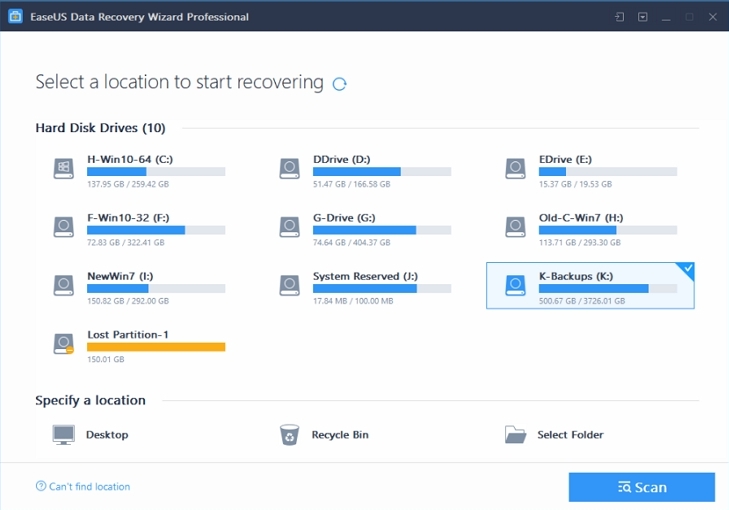
Key Features of the Software:
- Windows and Mac-based ( M1-devices supported ) data recovery tool
- Allows recovering data from all types of storage and other devices including HDD, USB drive, SSD, SD card, and many more. Support to more than 2000 storage devices.
- Data recovery over 1000 file types supported including images, graphics, documents, videos, audio, archive, emails, and more.
- Multiple data loss scenarios are supported like accidental file deletion, OS crash, physical damage, and more.
- Support to partition recovery, raw recovery, NAS recovery, PE recovery, and more.
- File preview before recovering data is supported.
Pros and Cons of the Software
Listed below are the pros and cons of EaseUS Data Recovery Wizard
Pros
- Scanning of the data is fast
- Recovered file recognition is not efficient
- High-quality file preview and data recovering
- Support repairing corrupted videos and images.
Cons
- Expensive in comparison to its competitors
- The free version has a 2GB data recovery limit.
- Recovery scanning is slow.
Part 2. EaseUS Data Recovery Wizard Free Vs Full
In addition to the EaseUS data recovery wizard free version that has a limit of 2GB data recovery and other limitations, the complete features of the tool can be used with paid subscription plans. The other plans that can be opted for are Pro and Technician. The pricing and the features comparison of EaseUS data recovery wizard full can be checked in the table below.
Features/Plan |
Pro |
Technician |
Pricing |
$69.95 |
$299 |
Best For |
Individuals looking for data recovery. |
Service providers and enterprise. |
Number of PC Supported |
1 PC |
Multiple PCs |
Data Recovery |
Unlimited |
Unlimited |
Repairing of corrupted photos and videos |
Yes |
Yes |
Recovering data from hidden, deleted, lost and RAW partition |
Yes |
Yes |
Data recovery from unbootable or crashed system |
Yes |
Yes |
Unlimited usage within one company |
No |
Yes |
Technical service to clients |
No |
Yes |
The software is available for Windows and also as EaseUS data recovery wizard for Mac.
Part 3. How to Get EaseUS Data Recovery Activation Key for Free
The EaseUS Data Recovery free version allows only 2GB of data recovery and comes with several other limitations. Though the paid subscription plans for the software are available, the prices are high. Thus, a lot of users lookout for a free license key, EaseUS data recovery activation key 2021 v14.2.1 free version, or a crack for the tool. Free license keys as such are not available, and even if you succeed in finding a few, most of them would not work. You would find a lot of cracks and keygen online claiming to let you use the software for free, but they are highly unreliable and also not safe to use.
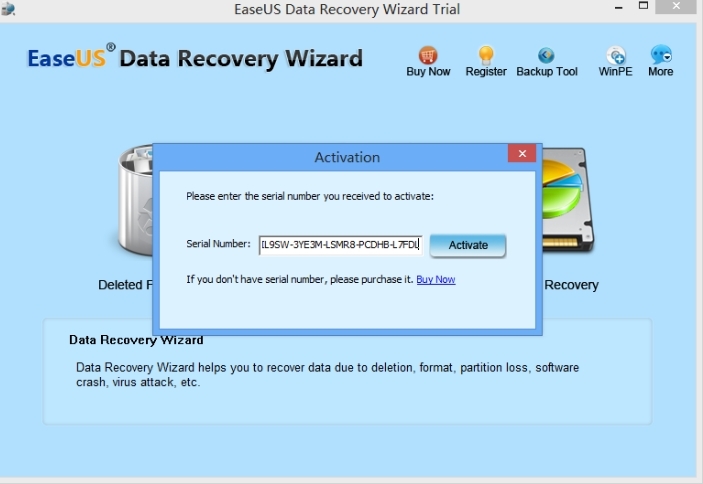
Even if these cracks work they would not guarantee you get the lost data and moreover, the chances of getting the data permanently corrupted and having issues with the system are quite high. So, using EaseUS Data Recovery with a crack is not an advisable solution, and instead, we recommend an alternative tool called Eassiy Data Recovery that is high on features and friendly on the pocket.
Part 4. Best Alternative to EaseUS Data Recovery Wizard
Easeus Data Recovery Wizard is an expensive tool and does not offer flexible subscription plans. Moreover, the scanning is slow and the listing of files is also not so efficient. Owing to these and other limitations a lot of users look out for an alternative tool and here we recommend Eassiy Data Recovery as the best option.
Not only this versatile software is simple and user-friendly, but the subscription plans are also pocket friendly and all the needed features are present. Working seamlessly on Windows and Mac, the software supports data recovery in over 1000 file types from more than 2000 devices.
Key Features of Eassiy Data Recovery
- Powerful data recovery software compatible with Windows and Mac
- Data recovery is supported by more than 2000 storage devices including cameras, PC, USB drives, SD cards, hard drives, SSDs, and more.
- Over 1000 file types can be quickly recovered like emails, audio, photos, videos, documents, and more.
- Almost all scenarios of data loss are supported including formatting, virus attacks, crashed PC, raw partitions, and more.
- The software offers 2 scan modes- quick scan and deep scan for quick and deep recovery respectively.
- File preview supported.
- With flexible recovery, the scanning process can be paused or stopped as needed.
- Simple, quick, safe, and user-friendly tool.
Steps for data recovery using Eassiy Data Recovery tool
Step 1. Launch the software and choose the hard drive and data type
Download, install, and launch the software on your system, and on the main interface choose the drive from which you wish to recover the data. Here also check the boxes next to the file types that you want to recover.

Step 2. Scan and check the results
For the recent data loss, a quick scan will be good and as the option is selected, the software will start scanning automatically. The scanned results will be listed by type and path on the interface for you to check.

Step 3. Choose and recover files
Next, look out for the desired files and preview them using the preview mode. The search bar can also be used for locating the desired files. Click on the Recover button to recover the lost files at the desired location on your system.

Note: If the quick scan is unable to recover the desired files, use deep scan ( the mode might take some time for scanning and recovering the files).
Conclusion
Data loss is unavoidable but to help you come out of the situation, professional recovery tools are available. The choice among these programs can be made depending on your budget, and features required. Eassiy Data Recovery here is highly recommended owing to its list of features supported, ease of use, and pocket-friendly pricing.






