Updated on 2023-05-11
views
5min read
Data loss can be a daunting experience, especially when it comes to losing an entire partition. When traditional methods fail, TestDisk recover partition is often considered the go-to solution for recovering lost or damaged partitions. However, there are alternative software solutions available that offer similar or even better features than TestDisk. One such alternative is Eassiy Data Recovery, which has gained popularity for its ease of use, powerful scanning algorithms, and high success rate in recovering lost or damaged partitions.
In this review, we will take a closer look at Eassiy Data Recovery as the best TestDisk recover partition alternative for recovering lost or damaged partitions. We will discuss its features, performance, user experience, and overall value for users looking to recover lost data from their hard drives. Whether you are a novice or an experienced user, our review will help you decide if Eassiy Data Recovery is the right partition recovery tool for your needs.
Part 1: Is TestDisk Partition Recovery Software Safe?
Yes, TestDisk partition recovery software is generally considered safe to use. It is a reputable and widely used open-source software that has been around for many years. However, as with any data recovery software, there is always a risk of data loss or damage to your hard drive if the software is not used correctly. Therefore, it is important to follow the instructions carefully, and to create a backup of your data before attempting any recovery operations. It is also advisable to use the latest version of the software and to download it from a reputable source to minimize the risk of malware or viruses. In summary, TestDisk partition recovery software is safe to use, but it is important to exercise caution and follow best practices to avoid any potential data loss or damage.
Part 2: Features of TestDisk Recover Partition Tool
TestDisk is a powerful free and open-source data recovery software primarily used for recovering lost partitions and fixing disk-related problems. You’ll find some interesting features of TestDisk recover partition here:
- Recovering lost partitions: TestDisk can recover lost partitions from a wide range of storage media, including hard drives, USB drives, memory cards, and CDs/DVDs.
- Fixing partition table issues: The software can also fix partition table issues that prevent the operating system from recognizing the partition. It can repair damaged or corrupt partition tables caused by software errors, viruses, or power failures.
- Recovering deleted files: TestDisk can also recover deleted files from partitions that have been accidentally deleted or formatted. It supports a wide range of file systems, including FAT, NTFS, EXT, and HFS.
- Rebuilding boot sectors: TestDisk can rebuild the boot sector of a partition to fix boot-related problems, such as the "missing operating system" error message.
- Copying files from deleted partitions: The software can copy files from deleted partitions to another storage device, allowing users to recover their data even if the partition is damaged or inaccessible.
- Support for various platforms: TestDisk can run on a wide range of platforms, including Windows, Linux, and macOS.
- Command-line interface: TestDisk has a command-line interface that allows advanced users to perform complex recovery tasks and automate the recovery process.
- Filesystem support: TestDisk can support a wide range of file systems such as FAT12, FAT16, FAT32, NTFS, EXT2/EXT3/EXT4, HFS/HFS+, and many others.
- Live rescue CD/DVD or USB stick: TestDisk can create a bootable CD/DVD or USB stick to boot a computer that cannot boot from its hard drive, allowing users to perform recovery tasks without installing TestDisk.
Overall, TestDisk is a powerful and versatile data recovery tool that can be used to recover lost or damaged partitions, fix partition table issues, recover deleted files, rebuild boot sectors, copy files from deleted partitions, and much more.
Here are the steps for using TestDisk partition recovery:
Step 1: Download and Install TestDisk, you can download TestDisk from its official website and install it on your computer.
Step 2: Launch TestDisk, Once TestDisk is installed, launch the program from the Start menu or the desktop icon.
Step 3: Select the Drive, TestDisk will display a list of all the drives connected to your computer. Select the drive that you want to recover partitions from and press "Enter."
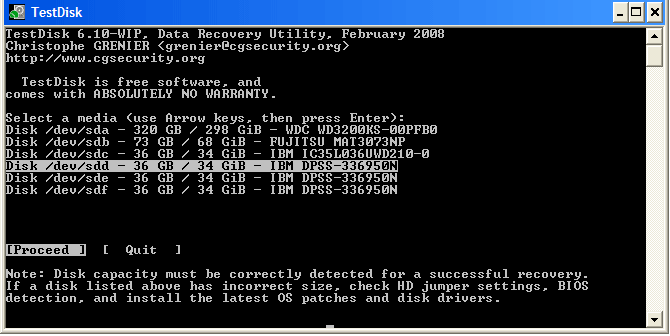
Step 4: Select the Partition Table Type, TestDisk will ask you to choose the type of partition table. If you're not sure, you can choose "Intel/PC partition."
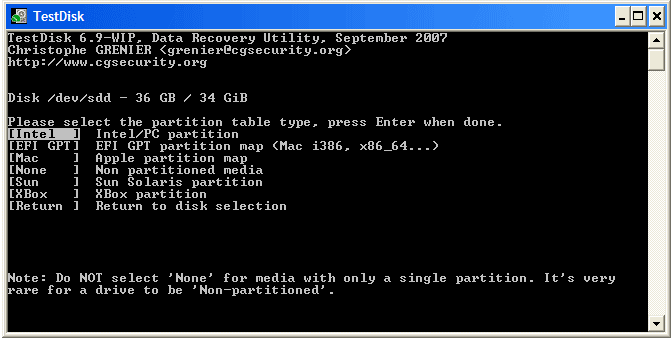
Step 5: Analyze the Drive, TestDisk will start analyzing the drive for any lost or damaged partitions. The time of scan depends on the size of the drive or amount of data.
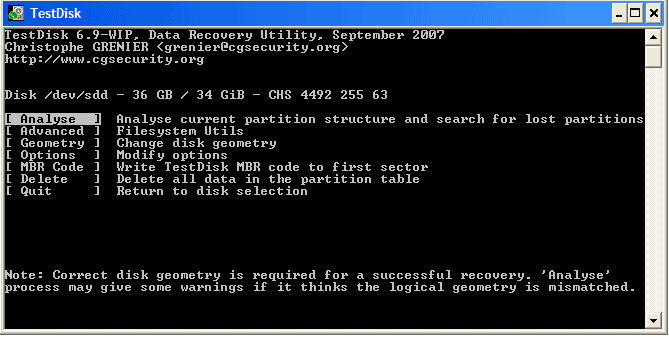
Step 6: Select the Partition, Once the analysis is complete, TestDisk will display a list of all the partitions it has found. After selecting the partition that needs to be recovered, press the “Enter” button on keyboard.
Step 7: Write the Partition Table, TestDisk will ask you to write the partition table to the drive. Confirm the action and TestDisk will write the partition table to the drive.
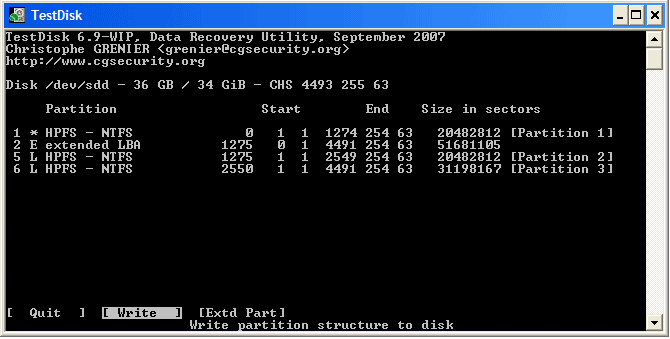
Step 8: Reboot the Computer: After the partition table has been written, TestDisk will ask you to reboot the computer. Restart the computer and check if the partition has been recovered.
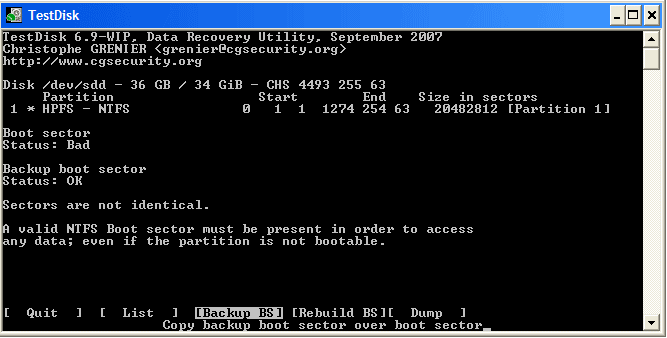
It's important to keep in mind that partition recovery is not always successful and may not be able to recover all the data. It's recommended to back up your data regularly to prevent data loss.
Part 3: Pricing of TestDisk Partition Recovery
TestDisk recover partition is completely free and open-source software, which means it can be downloaded and used without any cost or licensing fees. It is developed by a non-profit organization called CGSecurity and is distributed under the GNU General Public License (GPL). This license allows users to run, copy, distribute, and modify the software as long as they release any modifications under the same GPL license. As a result, TestDisk is widely available and can be used by anyone for free, regardless of whether it is for personal or commercial purposes.
Part 4: Compatibility
TestDisk is compatible with a wide range of operating systems, including Windows, Linux, macOS, and FreeBSD. It supports both 32-bit and 64-bit architectures, allowing users to run the software on both older and newer hardware. TestDisk can also work with a variety of file systems, including FAT, NTFS, EXT, HFS, and many others, which makes it a versatile tool for recovering lost partitions and fixing disk-related problems on different types of storage media. In addition, TestDisk can be used with both internal and external hard drives, USB drives, memory cards, CDs/DVDs, and other storage devices, making it a flexible solution for data recovery tasks on a wide range of devices.
Part 5: Best TestDisk Recover Partition Alternative: Eassiy Data Recovery
Eassiy Data Recovery Software is the most effective and useful alternative of TestDisk Data Recovery Software. This program is a one stop data recovery solution for all. You may recover deleted files from 2000+ storage devices, including Windows and Mac computers, HDD/SSD internal hard drives, external USB drives, memory SD and CF cards, digital cameras, portable drives, flash drives, etc., using this finest data recovery program for computers. It can recover more than 1000 different file kinds, including emails, documents, videos, and images. With Eassiy Data Recovery, you can rapidly find the files you need by filtering search results by file type, size, and date. Both Windows and Mac operating systems are compatible with Eassiy Data Recovery. You can preview recoverable files using the software's preview feature before recovering them.
Main Features:
- May retrieve a variety of files, such as emails, documents, movies, photographs, and archives.
- Provides quick and thorough scanning options to find all recoverable files.
- Allows you to view recoverable files before recovery with a preview option.
- Allows you to quickly find the files you need by filtering search results by file type, size, and date.
- Even non-technical consumers will find it simple to use thanks to its user-friendly UI.
- Is suitable for both Mac and Windows operating systems.
- Data Recovery for More Than 2000 Storage Devices
Steps to Recover Data
Step 1: Select a removable drive and a data type.
Connect an external storage device to your computer, launch Eassiy Data Recovery, and use it to recover deleted data. The moment the external drive is plugged in, Eassiy Data Recovery will detect it right away and add it to the list of items that may be scanned with the Removable Drive option.
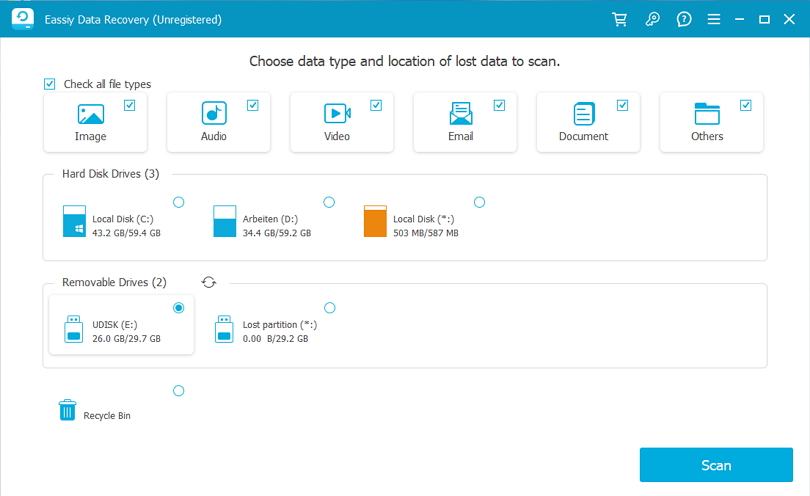
Step 2: Scan the info and view the outcome.
Examine the type list and path list of the external drive's scan results to see whether the data you want to recover is actually there.

Step 3: Check and Recover Data.
Press the "Recover" button after choosing the files you want to recover from the scan.

Part 6: Comparison Table
Criteria |
EaseUS |
TestDisk |
Purpose |
Eassiy is a commercial data recovery software designed to recover lost or deleted data from various devices, including hard drives, USB drives, memory cards, and more. |
TestDisk is a free and open-source data recovery software that specializes in recovering lost partitions and fixing disk boot problems. |
User Interface |
Eassiy has a user-friendly interface that makes it easy for users to navigate the software and recover their data. |
TestDisk has a command-line interface that may not be as user-friendly as Eassiy for non-technical users. |
Supported File Systems |
Eassiy supports a wide range of file systems, including NTFS, FAT, exFAT, HFS+, and more. |
TestDisk supports a range of file systems, including NTFS, FAT, ext2/3/4, HFS+, and more. |
Supported Devices |
Eassiy can recover data from various devices, including hard drives, USB drives, memory cards, and more. |
TestDisk can recover data from various devices, including hard drives, USB drives, CD/DVD-ROMs, and more. |
Pricing |
Eassiy has a free trial version and paid versions with different features and pricing plans. |
TestDisk is entirely free and open-source software. |
Customer Support |
Eassiy has 24/7 customer support. |
TestDisk has an active community forum where users can ask questions and get help from other users. |
Overall Performance |
Eassiy has a high success rate in recovering lost or deleted data and provides users with several features to make the process easier. |
TestDisk is a powerful data recovery tool that specializes in recovering lost partitions and fixing disk boot problems. It may not be as user-friendly as Eassiy, but it is a reliable option for technical users. |
Overall, both Eassiy and TestDisk are powerful data recovery tools with their unique features and advantages. But Eassiy is a commercial software with a user-friendly interface and excellent customer support, while TestDisk is a free and open-source tool that specializes in recovering lost partitions and fixing disk boot problems. Users should consider their specific needs and technical expertise when choosing between the two options.
Part 7: FAQ for TestDisk Recover Partition
1. How does TestDisk recover lost or damaged partitions?
TestDisk can recover lost or damaged partitions by scanning the disk for existing and deleted partitions, analyzing the partition table, and attempting to repair any issues found. It can also recover files from damaged or deleted partitions.
2. Is TestDisk difficult to use?
TestDisk can be complex for beginners to use, but it provides a step-by-step wizard that guides users through the recovery process. Additionally, TestDisk documentation is available online to provide further guidance.
3. Is TestDisk safe to use?
TestDisk is generally safe to use, but users should exercise caution and ensure they understand the recovery process before attempting any actions. It is recommended to create a backup of the disk before proceeding with any recovery attempts.
Conclusion
In conclusion, Eassiy Data Recovery is a reliable and user-friendly alternative to TestDisk for partition recovery and data retrieval. It provides a comprehensive solution for recovering lost, formatted, or damaged partitions, as well as retrieving files from various storage media, including hard drives, SSDs, USB drives, and memory cards. The software offers a simple and intuitive interface, with a step-by-step wizard that guides users through the recovery process. Moreover, it supports multiple languages, making it accessible to users worldwide. Overall, if you are looking for a TestDisk alternative with advanced features and ease of use, Eassiy Data Recovery is definitely worth considering.






