Updated on 2022-11-19
views
5min read
Hi, A few weeks back, I accidentally deleted some text conversations on my iPhone to clear space. Unfortunately, I got rid of a vital text message, and I need to recover it as soon as possible. I was hinted that there are some do-it-yourself solutions to retrieve permanently deleted texts. Does anyone know how to go about this?
The text message app is one of the most widely used features on an iOS device. Besides receiving notifications from network providers, it’s a quick link to communicate with folks on your contact list. Vital information can be shared via this app. If you accidentally deleted text conversations on your iPhone without backup, we are here to help you out.
Part 1. Is It Possible to Recover Permanently Deleted Conversations (Text and Audio Messages) on iPhone?
Definitely! You can recover lost or permanently deleted conversations on an iPhone. The process involved is straightforward for folks with the right tutorial guide. In the next sections of this article, we will look at the best ways to recover deleted conversations. So read on!
Part 2. Recover Permanently Deleted Conversations on iPhone without Backup
Without backup, you can retrieve lost conversations on an iPhone. However, it would be best if you had an effective data recovery software that is well-designed with an interactive interface so beginners can navigate easily. Also, the software must be fully-featured. All of the aforementioned qualities are associated with Eassiy iPhone Data Recovery. This tool helps you recover deleted conversations lost due to any scenario. Whether you accidentally deleted the message, lost it due to jailbreaking, or broken screen, Eassiy is the right tool to use.
This tool retrieves nearly all data types. You can use it to recover iOS data like Facebook attachments, Viber, photos, videos, and several others. It lets you recover data with or without backup. Eassiy executes all tasks at a remarkably high speed with no data loss. Easily lets you recover iOS data in 3 simple modes; via iTunes, iCloud, and iOS devices. It allows you to recover data selectively from iTunes and iCloud facilities to avoid data loss or overwriting.
Tutorial Guide to Recover Permanently Deleted Conversations on iPhone without Backup
Step 1: Install Eassiy iOS data recovery software from the official website. After completing the installation, launch the software and connect your iPhone to the computer using a USB charger.

Click on the Start Scan icon at the bottom right corner of your screen.
Step 2: A quick scan will be conducted by Eassiy to scrutinize your device for recoverable conversations. Wait until that is over, and the screen below will come up:

On the left-hand side is the list of recoverable data files. Select messages and audio to proceed.
Step 3: Next, the right-hand panel of your screen will show the messages and audio data. Look through and select the ones you want to retrieve. Click on Recover, and Eassiy will export them to your computer hard drive.

Part 3. Recover Deleted Conversations on iPhone from iTunes Backup
With iTunes backup facility, you can recover deleted conversations on an iPhone. However, you must meet the condition of syncing your iOS data with iTunes. If you meet this condition, then try out one of the two (2) solutions below to recover deleted conversations from iTunes backup:
Option 1. Recover Deleted Conversations on iPhone Directly from iTunes
This option helps you recover deleted conversations on an iPhone freely. However, you may lose data as you have to erase or overwrite your current data. Here is the stepwise guide to recovering deleted texts with this option:
Step 1: Run the latest version of iTunes on your computer system and connect your iPhone to it using a USB cord. The page below will pop up on your display screen:
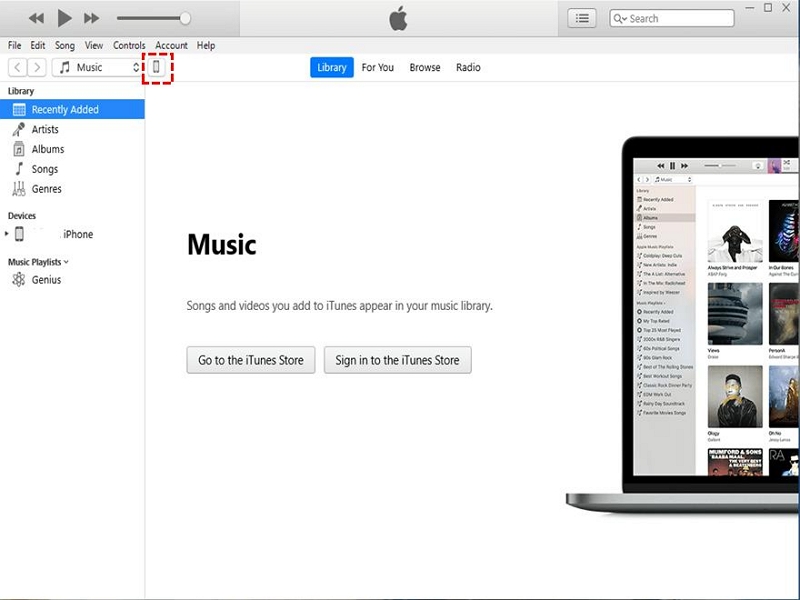
Step 2: Locate and click the Summary button on the left-hand panel. Navigate to the right-hand panel and click Restore Backup to commence text message recovery.
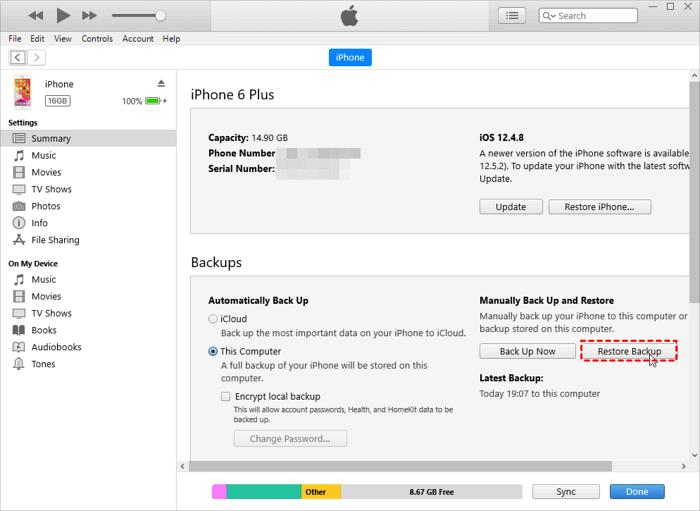
Option 2. Recover Deleted Conversations on iPhone from iTunes with Eassiy
Eassiy offers data recovery from backup facilities like iTunes. This option is better than the aforementioned as you do not have to erase or overwrite your current data. Eassiy allows you to retrieve backup files selectively without compromising your data.
Step 1: Open Eassiy iOS data recovery software and connect your iPhone to your PC. Choose Recover from iTunes Backup on the left-hand panel of the software interface.

Step 2: Select an iTunes backup to recover from and click on Start.

Eassiy will automatically scan the backup for recoverable data files. Once the scanning is over, you will get an interface as below:

Step 3: Next, click on Messages on the left sidebar. Select the conversations you want to retrieve on the right-hand panel, and click the appropriate button to recover them. There is the Recover to Devices and Recover to PC option. Choose one, and Eassiy will recover the messages to your preferred destination.
Part 4. Recover Deleted Conversations on iPhone from iCloud Backup
Besides iTunes backup, you can also recover deleted conversations on your iPhone via iCloud backup. Folks who sync their iOS data over iCloud can retrieve deleted conversations. This could be done directly from the device or with the aid of iOS data recovery software.
Option 1. Recover Deleted Conversations on iPhone from Directly iCloud
Recovering deleted conversations directly from iCloud backup is an effective solution to getting lost messages back. But you must erase your current data to proceed. Follow the instructions below to recover deleted conversations directly from iCloud:
Step 1: Open Settings > General.
Step 2: On the next page, select Transfer or Reset iPhone.
Click on Erase All Content and Settings when the next screen comes up and enter your passcode correctly to proceed.
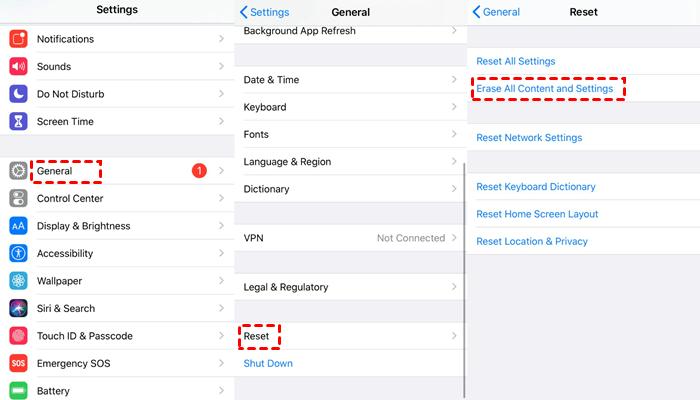
Step 3: Your iPhone will automatically reset and reboot itself. When it comes up, follow the on-screen instructions to configure your iPhone. On getting to the Apps & Data page, select Recover from iCloud Backup.
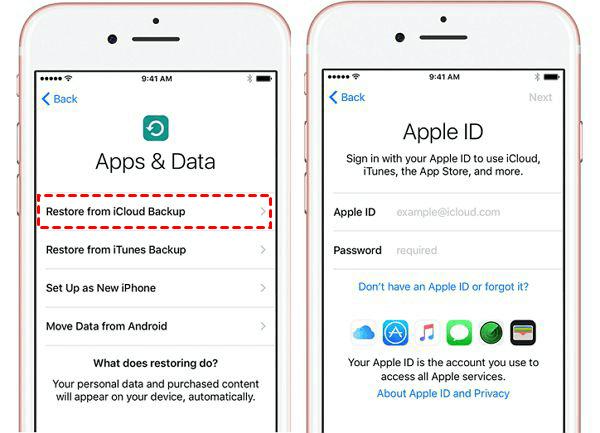
A new screen with two empty fields where you enter your Apple ID and password will come up. Enter your details correctly, and click on the corresponding buttons to recover your iCloud backup.
Option 2. Recover Deleted Conversations on iPhone from iCloud with Eassiy
To avoid data loss when recovering deleted conversations on iPhone via iCloud, you should consider using an effective iOS data recovery tool like Eassiy. With Eassiy, you can retrieve deleted messages from iCloud easily and quickly. It allows you to retrieve the data selectively.
Step 1: Connect your iPhone to the computer using a lightning cord and launch the Eassiy iOS data recovery software. Select your preferred data recovery mode. For this article, select Recovery from iCloud Backup.

Step 2: Enter your Apple ID details correctly and hit the Enter button. Confirm your details by entering the 2FA code sent to your iPhone. Next, the interface below will come up:

Step 3: Now click the iCloud Backup icon at the bottom right corner of your screen.

Eassiy will scan your iPhone for recoverable iCloud data. After the scanning, click on Messages on the left sidebar, and choose the messages to recover on the right-hand panel. Tap on Recover, and the iOS data recovery software will retrieve them.

Part 5. Recover Deleted Conversations on iPhone via iCloud Messages
Since the advent of iOS 14.0, iPhone users can now retrieve deleted conversations from iCloud without erasing their devices. What you have to do is disable and enable iCloud message synchronization. Follow the detailed instructions below to recover deleted conversations on iPhone through iCloud messages:
Step 1: Open the Settings tab, and click on your profile picture. The interface below is the result you get next:
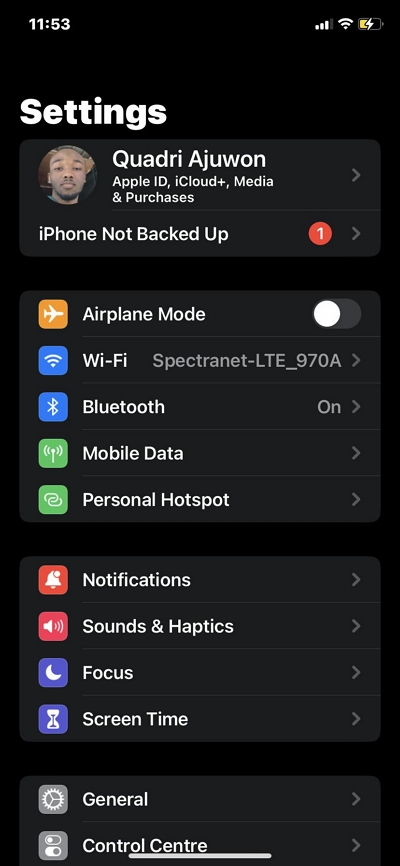
Step 2: Click on iCloud Backup > Messages. Toggle the icon left to disable message syncing. Slide the icon right again to enable syncing. Now go to your messages panel to view your conversations.
Conclusion
The tutorial guide provided above made retrieving permanently deleted conversations easier and faster. We did introduce several techniques, which do you wish to employ? We advise that you employ the techniques involving the Eassiy iOS data recovery tool.






