Updated on 2023-03-27
views
5min read
Whether you accidentally deleted your contacts or lost them after updating your iOS device, you can retrieve them within the snap of a finger. However, many people find it challenging because they don’t know how to. Are you struggling to get deleted numbers back on your iPhone without backup? This is the right platform to get a solution. Here, we will discuss how to recover deleted numbers/contact lists on all iOS generations without data loss. Without further delay, let’s delve into the guide.
Part 1. Recover Deleted Contacts on iPhone without Backup
Eassiy iPhone Data Recovery is a powerful tool built with quality features. The software offers a laundry list of data recovery services, including the recovery of accidentally deleted numbers. It retrieves iOS contacts with or without backup at a remarkably high speed. This software helps you to retrieve deleted contacts without data loss. It’s simple to operate because of the streamlined interface. Eassiy allows you to retrieve over 1000 lost or deleted image and video files simultaneously without distorting your current data.
It enables you to retrieve data in three modes; directly from your iOS device, iCloud, and iTunes. You can recover more than 36 data types with high accuracy. Eassiy supports the recovery of data files like contacts, messages, photos, videos, calendars, music, apps, and many others.
Key Features
- Runs a quick scan of over 1000 image files simultaneously.
- It recovers contact lists with the highest success data recovery rate.
- Retrieves data from iOS devices, iTunes, and iCloud backup facilities.
- Selectively recover data as you wish before recovery.
Stepwise Guide to Recover Deleted Contacts on iPhone Using Eassiy
Go to the official website for Eassiy and click on the appropriate buttons to download and install the software on your Mac or Windows computer. Mind you, a data connection is required for this to go through. After the installation, open the software and follow the instructions below to recover deleted contacts:
Step 1: Upon opening Eassiy, connect your iPhone to the computer using a USB cable, and the interface below will immediately come up:

Locate and click the Start button.
Step 2: Next, Eassiy will quickly scan your iOS device for deleted contacts. Kindly wait patiently for the scanning to complete. Once it does, you will be directed to the page below:

Click on Contacts on the left sidebar of your display screen.
Step 3: On the right-hand panel, your contacts will appear. Look through the long list, select the numbers you want to retrieve, then tap on Recover. Eassiy will process the recovered contacts and export them to your computer hard drive.
Part 2. Restore Deleted Contacts from iCloud Backup
If you sync your data over the iCloud backup facility frequently, there is a possibility you can retrieve lost contacts back on iPhone. There are two ways to go about this which are given below:
Option 1. How to Restore Deleted Contacts Directly from iCloud
Retrieving deleted contacts directly from iCloud helps you bring back lost numbers on your iPhone. No third-party tool is required to use this solution, and it’s cost-free. However, you have to reset the device for this solution to work. Another dark side you get to face is that you cannot recover only your contacts. This solution restores all your data backups. To recover deleted contacts directly from iCloud, follow the stepwise guide given below:
Step 1: Go to the Settings tab on your iPhone and click on it. Immediately, you will be directed to a new screen as below:
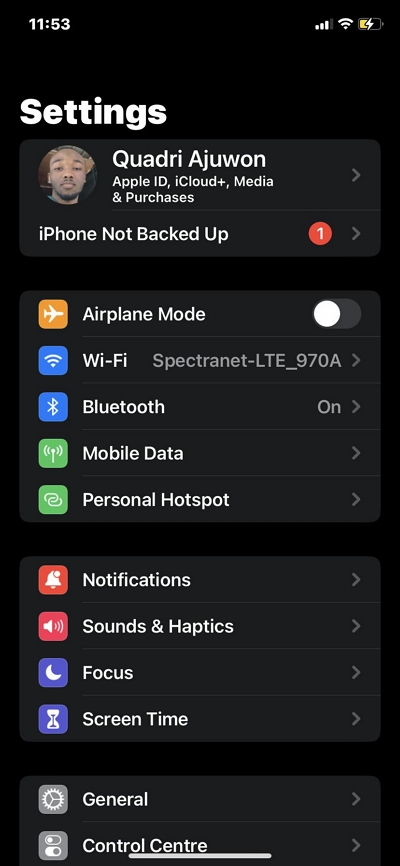
Select General from the list of options that appears.
Step 2: Next, scroll down and tap on Transfer or Reset iPhone > Erase All Content and Settings.
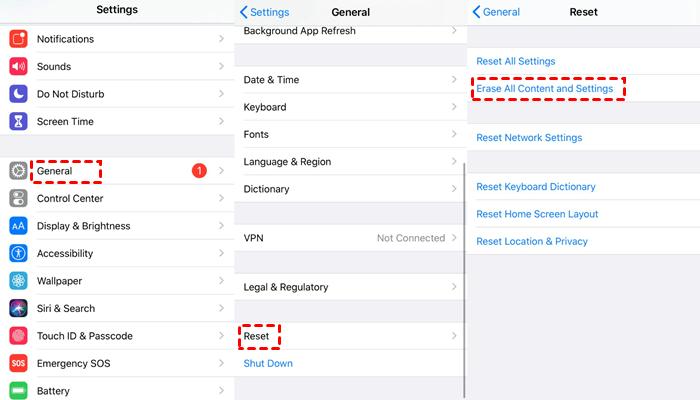
Provide your passcode as required in the field provided. Your iPhone will automatically reboot to wipe off your current data.
Step 3: A configuration screen will come up when your device comes up. Kindly follow the on-screen instructions to set it up. Upon getting to Apps & Data page, select Restore from iCloud.
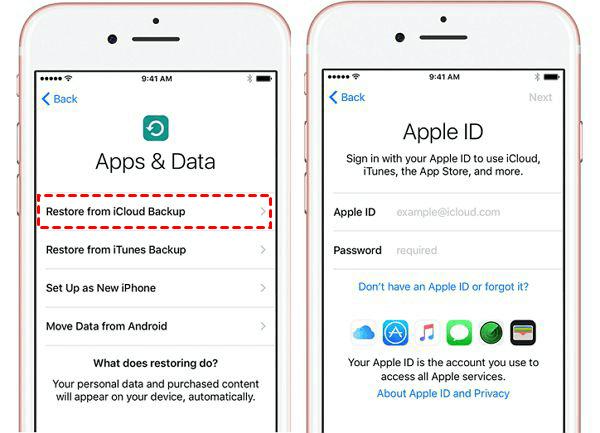
Fill in your Apple ID details on the next screen, and click Next. Wait a few minutes, and your iPhone will come up. Check your contact; it should be back.
Option 2. How to Restore Deleted Contacts from iCloud Backup with Eassiy
Eassiy provides you with an advanced data recovery option from iCloud backup. The software allows you to restore deleted contacts from iCloud without resetting your device. Additionally, you have the privilege to select the data files you want to restore from iCloud. Thus, you can choose to recover only your deleted contacts. Follow the procedure below to restore deleted contacts from iCloud backup via Eassiy iOS data recovery software:
Step 1: Locate Eassiy icon on your computer, and click on it. When the software opens, tap on Recover from iCloud Backup, and connect your iPhone to the computer using a USB cable.

On the next screen, enter your Apple ID detailed correctly in the fields given and hit the Enter button on your keyboard to proceed.
Step 2: Your iCloud profile will immediately pop up. Select iCloud Backup from the options appearing on your display screen.

Without further ado, Eassiy will scan your iCloud for recoverable data backups. After scanning, a new page showing your previous iCloud backups will come up. Select one, and click Start Scan.
Step 3: On the next interface that appears, you will find your recoverable data files. Locate Contacts on the left sidebar, and tap on it.

The right-hand panel will automatically show your contacts. Select the numbers you want to retrieve, and click Recover to PC or Recover to Device.
Part 3 Recover Deleted Contacts with iTunes Backup
iOS users who frequently sync their data with iTunes backup facility can also recover deleted contacts. Like in the case of iCloud backup, there are two ways to recover deleted contacts with iTunes backup. Check them out below:
Option 1. How to Retrieve Deleted Contacts Directly from iTunes
This option does not need a third-party tool to retrieve deleted contacts from iTunes. However, you have to erase your device first to avoid overwriting data. This solution lets you restore your entire iTunes backup with complete ease. It works with all iOS generations. Here is the detailed step-by-step guide to retrieve deleted contacts directly from iTunes:
Step 1: Open iTunes on your Windows computer, and connect your iPhone using a USB charger. Locate the device icon at the top menubar, click on it, and the interface below will pop up:
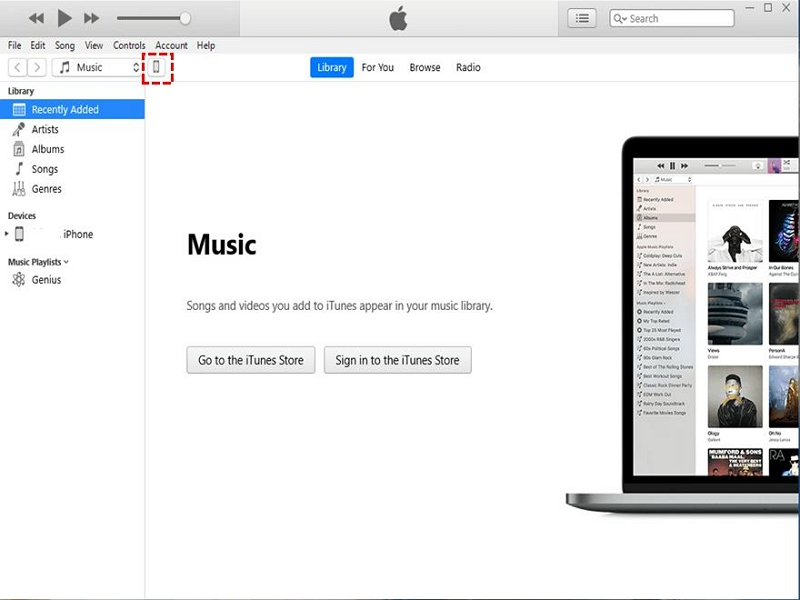
Step 2: Click on Summary, and the interface on the right-hand panel will change. Here is what you will find on your screen:
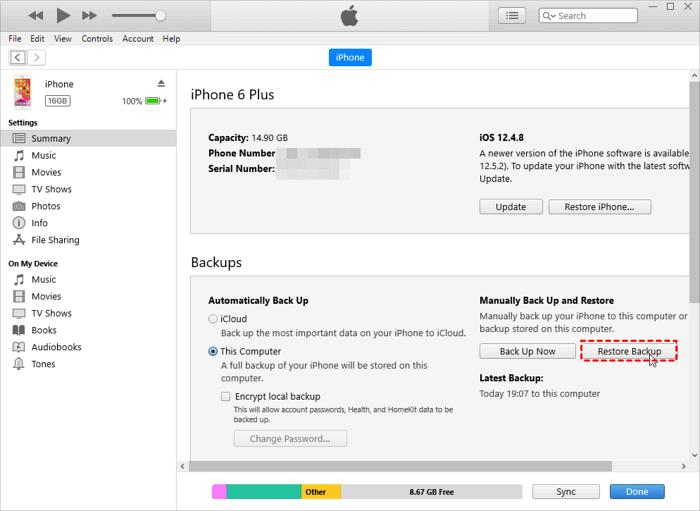
Locate and click on the Restore Backup option underneath the Backups section.
Step 3: iTunes will automatically restore your backup files. Depending on how large the file is, data restoration can take minutes, hours, or days. Wait patiently until the process is over, then you disconnect your iPhone from the computer.
Option 2. How to Retrieve Deleted Contacts from iTunes with Eassiy
With Eassiy iOS data recovery tool, you can effortlessly recover deleted contact from iTunes backup. This software recovers iTunes backups without compromising your current data files. Also, instead of resetting your device, which may lead to data overwriting, Eassiy allows you to retrieve iTunes backup data selectively. Recovering deleted contacts from iTunes using Eassiy is straightforward. Kindly apply the stepwise guide below:
Step 1: Open Eassiy iOS data recovery tool, connect your iPhone to the computer with a lightning cord and select Recover iTunes Backup Files.

Step 2: Eassiy will scrutinize your device for recoverable iTunes backups. Once the scanning is completed, select an iTunes backup and click on Start.
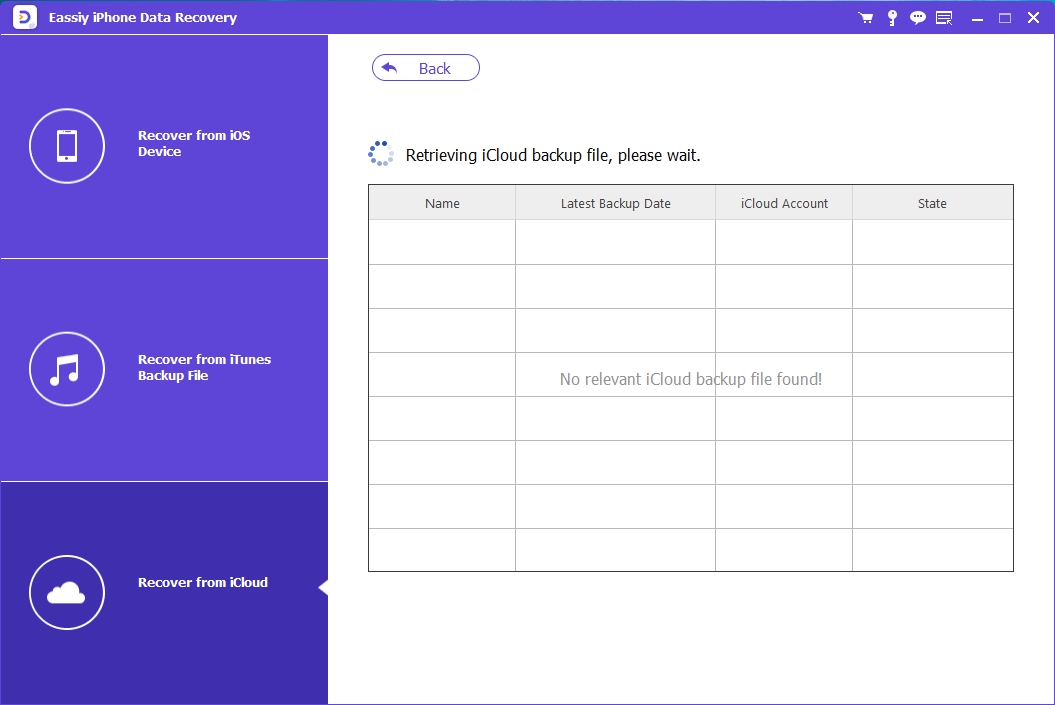
Step 3: Next, an interface with several data file types will appear on your screen. Select Contacts on the left-hand panel and choose the contacts you want to restore on the right-hand panel. Upon completing that, click on the appropriate key to recover deleted contacts to your PC or iPhone.

Part 4. Recover Deleted Contacts with Gmail
Should you sync your contacts with Gmail in the past, you can recover them effortlessly when lost. This solution is cheap, easy to employ, and effective. Here is the how-to guide to recover deleted contacts with Gmail:
Step 1: Locate and click on the Settings tab on your iPhone. You will be directed to a new screen. Kindly select Accounts & Passwords.
Step 2: Next, click on Add Account, and select Google from the options available. Fill in your Gmail details in the fields provided and click on the appropriate button to sign in.
Step 3: Now enable the Contact button, select Keep on My iPhone, and hit the Save button. Once that is completed, close the page, and open your Contacts. All your lost or deleted contacts should be back.
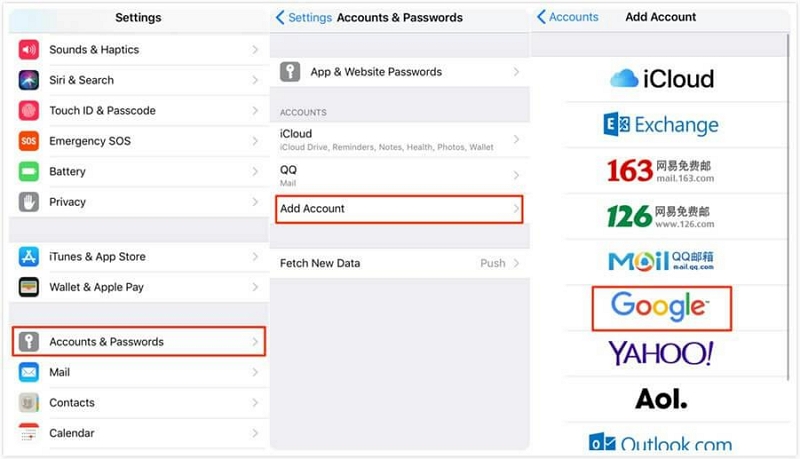
Part 5. Recover Deleted Contacts via Finder
While iTunes is compatible with Windows computer systems, Finder integrates perfectly well with Mac operating systems. To recover deleted contact via Finder, download the latest version if the software and launch it.
Step 1: Connect your iPhone to Finder with a USB cord.
Step 2: Click on your iPhone name and tap Summary.
Step 3: Now select Restore Backup.
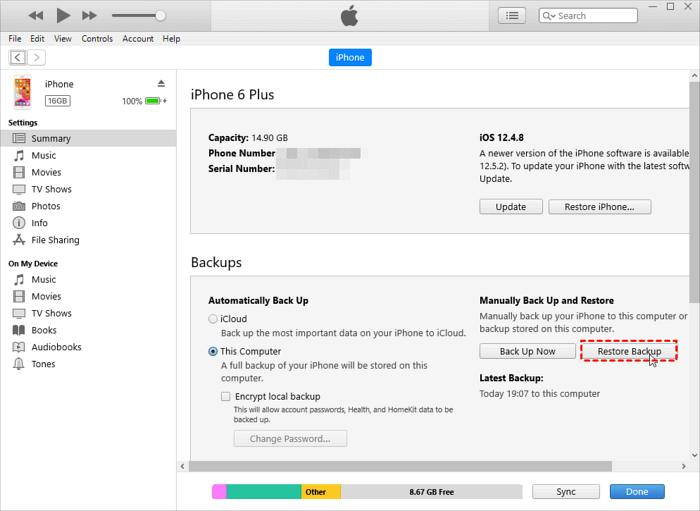
Conclusion
Getting lost or deleted phone numbers on an iOS device isn’t a big deal when you have the right tutorial guide at your disposal. All methods introduced above should help your retrieve your contacts without stress. However, our best option is Eassiy iOS data recovery solution. The software is highly exceptional. It allows you to recover contacts with high accuracy at a zero-cost fee.






