Updated on 2022-11-19
views
5min read
Accidentally deleted your Safari browser history, and would like to restore it?
Safari is a pre-installed web browser tucked into all Apple electronic digital devices like iPhone and Mac computers. With the app, you can browse or visit your preferred websites easily. The Safari web browser provides users with a quality browsing experience. Thanks to the interactive user interface.
This web browser is well-organized with amazing features. One of them is the proper management of data. Safari helps you manage your browsing history so you can easily pick up from where you stopped. Recently, there have been issues with the Safari web browser as users now experience the sudden disappearance of browser history.
Is this the same for you? If so, and you would like to restore your browser history, we have a tutorial guide that explains that here in this article. Without further ado, let's delve in!
Part 1. Quickest Way to Recover Deleted Safari History on iPhone
Eassiy iOS data recovery is an incredible iOS data recovery solution well-known globally for excellent services. The software recovers all forms of iOS data such as WhatsApp chat history, Facebook Messenger messages, Viber, photos, contacts, and more.
It's also a great data recovery software for retrieving deleted Safari browser history. iOS device users can count on this software to recover their lost or permanently deleted Safari history without compromising their data. Eassiy retrieves data from all iOS models. So whether you use the older generations or the latest ones, the software can help you retrieve your data.
Eassiy iOS data recovery software recovers over 36 data types at a remarkably high speed- one reason why it's referred to as an industry-leading data recovery solution. Novices and professionals in the tech space find the software easy to operate. And this is because of the clean user interface.

The software provides end-users with 3 modes of data recovery. Eassiy iOS data recovery solution lets you recover data directly from your iOS device, or backup files [iTunes or iCloud backup]. It integrates with several computer platforms such as Windows and Mac operating systems.
Key Features
- Scans over 1000+ data from your iOS, iTunes, and iCloud backup in seconds
- Recovers more than 36 data types without data loss
- All-in-one data recovery solution capable of recovering Safari browser history
- 1-click to recover data and export data to your iPhone or computer
Stepwise Guide to Recover Safari Browser History to iCloud
Open your preferred web browser and navigate your way to the official website for Eassiy iOS data recovery software. Download a compatible version of the software and then install it. Launch the software and then follow the procedure below to recover your Safari browser history:
Step 1: Connect your iPhone to the computer with a USB charging cable, select Recover from iOS Device, and then hit the Start Scan button.

Step 2: Eassiy iOS data recovery software will scan your iPhone for recoverable data. The interface below will appear on your computer. display screen:

On the left sidebar, you have your recoverable iOS data files. Scroll to where you have Safari History on the list and click on it.
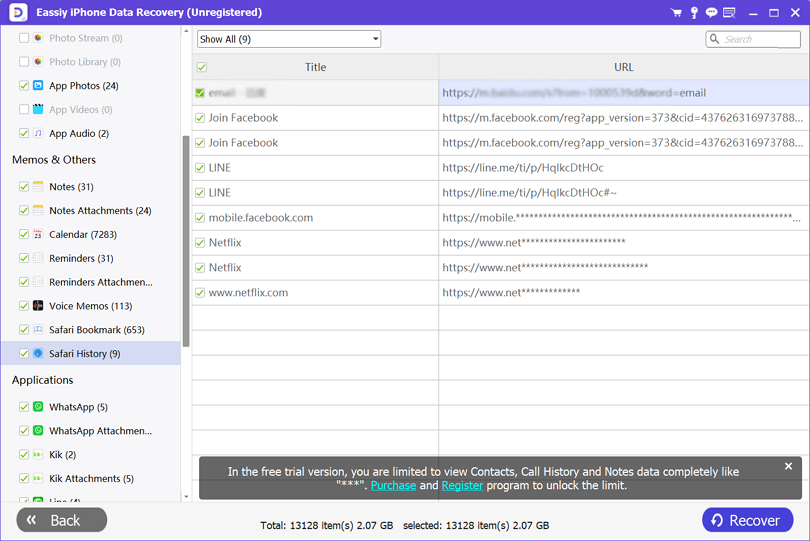
Step 3: On the right-hand panel, locate the Recover button and click on it. Eassiy iOS data recovery software on receiving your command will process your recovered data and send it to your computer. To access your Safari browser history, you can check your computer's local storage.
Part 2. Other 4 Ways to Recover Deleted Safari Browser History
Here are the other solutions you could employ to recover your lost or deleted Safari browser history on your iPhone:
Method 1: Check Safari Browser History
Safari web browser stores the end-user's browsing history in its database. You can find your recently, or previously visited website underneath the history section of the web browser. To do that, here is a detailed guide to help you out:
Step 1: Open the Safari web browser on your iPhone. The page you opened last will immediately pop up on your mobile screen:
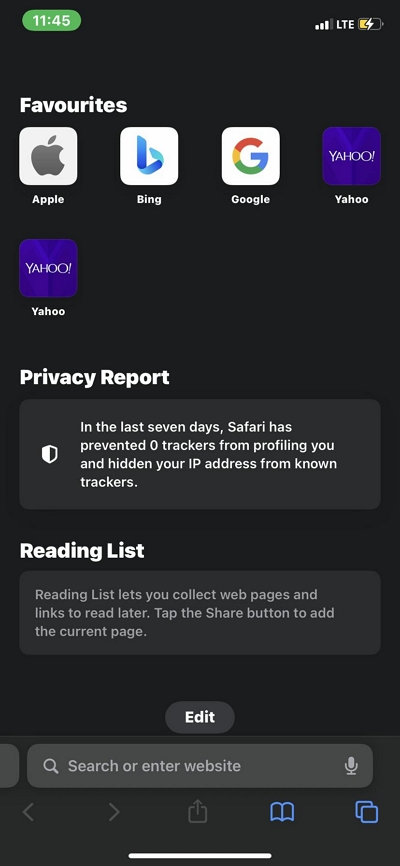
Step 2: Locate the Bookmark icon at the bottom your your screen. Find below an image illustrating the statement given:
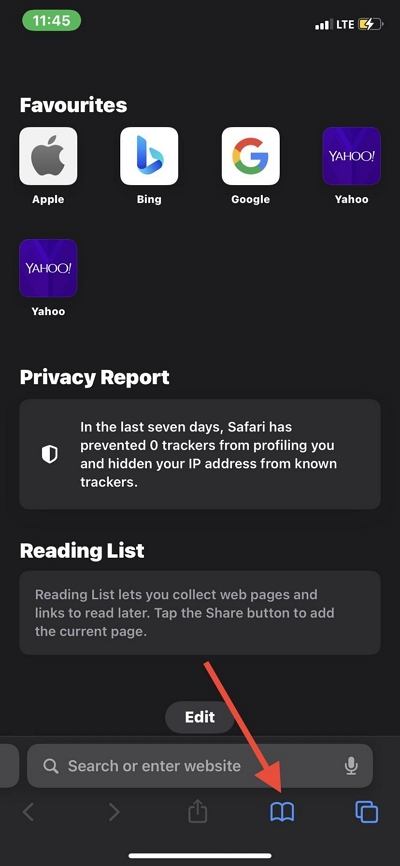
Next, select the Timer icon to see your browsing history. Here is an image for better understanding:
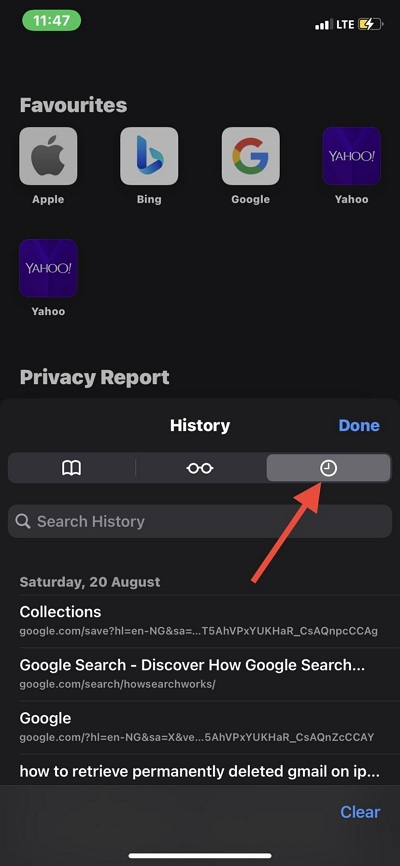
Scroll through the browsing history list on your screen. If you do not see the page you are searching for, kindly check your iPhone settings to recover your data. Here is a detailed guide to do that:
- Laun the Settings menu.
- Scroll down and click on Safari. Better yet, you could enter Safari in the search field and then click on the icon that pops up.
- On the next screen, scroll down to where you have Advanced, and click on it.
- Now select Website Data on the next screen. You will be directed to a page showing your previously visited websites
Limitation:
Mind you, the solution above can only recover Safari browser history of 1 month old [30 days]. Safari history of 31 days or more can’t be recovered using this method.
Method 2: Recover Safari History via iTunes Backup
Via iTunes, all iOS users including yourself can recover deleted Safari browsing history easily. But you must meet the condition that you frequently sync your iOS data with iTunes on your computer system. There are two ways to recover your Safari history via iTunes:
1. Recover Safari History via iTunes Directly
You can retrieve your Safari history via iTunes directly without any third-party tool. However, you may have to either erase your device or overwrite your data. Regardless of whether you erase or overwrite your data, both often lead to data loss. With this limitation in mind, if you still wish to proceed with recovering your Safari history via iTunes, follow the instructions given below:
Step 1: Launch iTunes on your computer system. Establish a connection between your iPhone and iTunes by connecting the device to your computer with the aid of a USB charging cable.
Step 2: Next, iTunes will recognize your iPhone and your device will immediately pop up on the left sidebar of your screen.
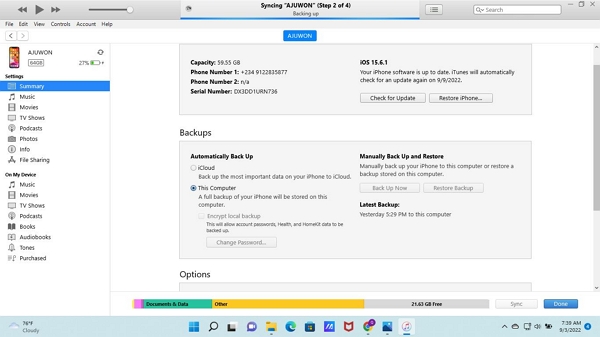
On the right-hand panel, locate the Backups section, and click on Restore Backup. Validate your action by clicking on the Restore icon on the dialogue page that pops up.
2. Restore Safari History via iTunes with Eassiy iOS Data Recovery Software
Eassiy iOS data recovery software offers a smooth iOS data recovery service via iTunes as it helps you retrieve your Safari browsing history without data loss. Unlike the aforementioned procedure, Eassiy allows end-users to recover data selectively via iTunes.
To recover your Safari browsing history via iTunes with Eassiy iOS data recovery software, follow the stepwise guide below:
Step 1: Open Eassiy on your computer, connect your iPhone, and then select the Recover from iTunes Backup button located on the left sidebar. Eassiy will scan your computer for recoverable iTune backup data.

Step 2: On the next screen, select the iTune backup to recover and then hit the Start button.
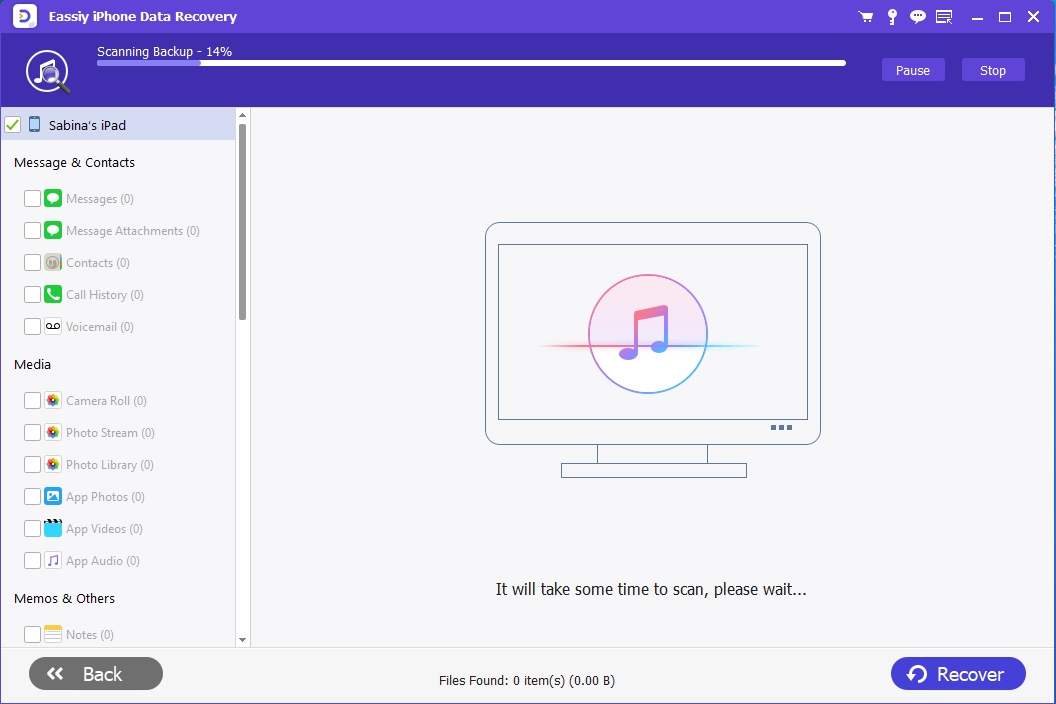
Eassiy iOS data recovery software will scan your iTunes backup. Wait until the scanning is complete, and the interface below will pop up.
Step 3: Locate your recoverable data on the left sidebar. Navigate your cursor to that section and scroll down to where you have Safari. Click on Safari History, and then tap on the corresponding button to recover your Safari browsing history. Recovered data will be sent to your iPhone or computer depending on the destination path you chose.
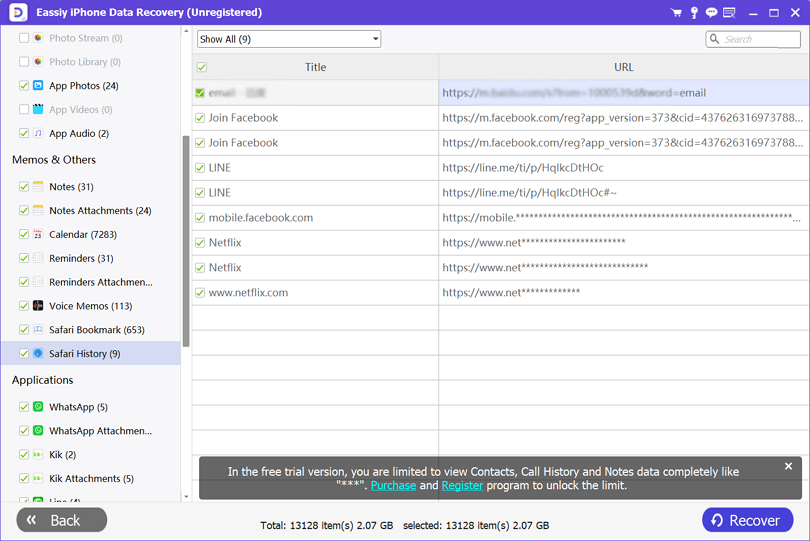
Method 3: Recover Safari History via iCloud
From your iCloud, you can also recover your Safari browsing history. No third party tool required for this but there are some dark sides attached. Some of them include:
- Delay in recovering browsing history
- Need for strong data connection
To use this solution, you must fulfil the condition that you frequently sync your iPhone data to iCloud. If you meet the condition, follow the step-by-step guide given below:
Step 1: Launch your preferred web browser on your iPhone or computer system. Visit the official website for iCloud. Here is a link to do that: icloud.com
Step 2: Next, enter your Apple ID and then click on the Arrow right button. Better yet, you could hit the Enter button on your keyboard.
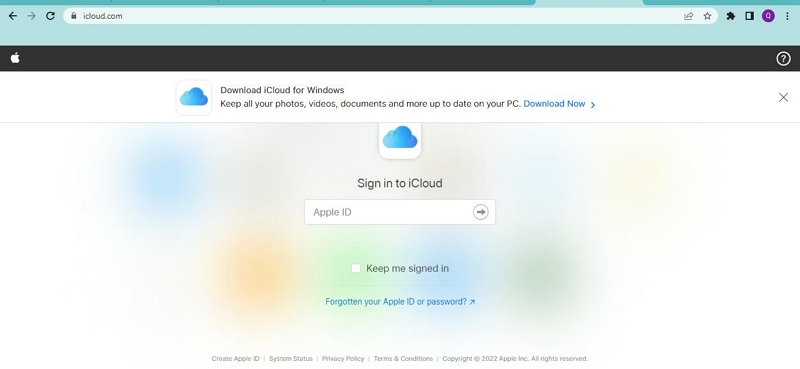
Provide your password in the next field and then hit the Enter button to continue. A verification code will immediately pop up on your iPhone. Save the code and enter it in the next page that appears:
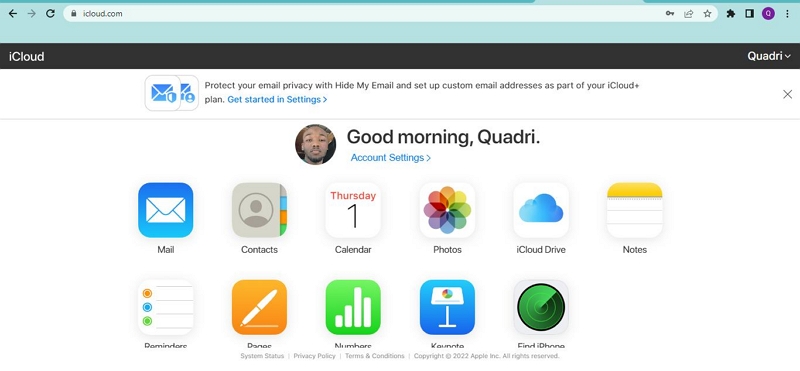
Tap on the Account Settings button beside your profile picture.
Step 3: On the next screen, scroll down and click on Restore Bookmarks.
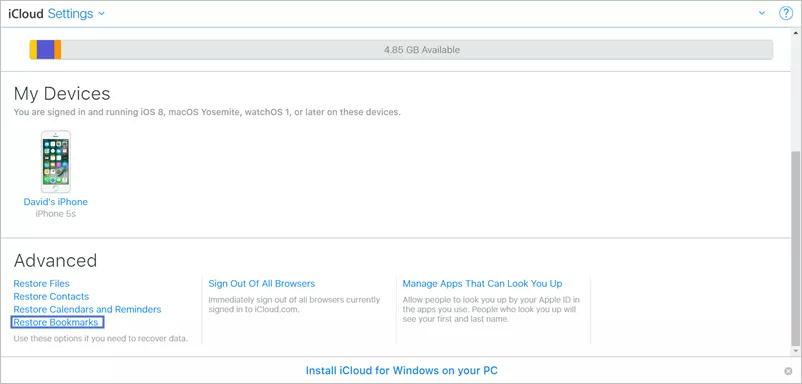
Tap on Restore to confirm your action.
Method 4:Retrieve Safari History via iCloud Backup
Do you usually sync your iPhone data over iCloud? If so, you can recover your Safari browser history by restoring your iCloud backup. Just as you did with iTunes, you can also recover your Safari history with iCloud backup in two ways. Find below the different ways:
1. Recover Safari History via iCloud Backup Directly
Follow the instructions below to recover your Safari history directly from the iCloud backup service:
Step 1: Tap on Settings > General
Step 2: Scroll down and click on Transfer or Reset iPhone. A new page with a couple of options will come up. Select Erase All Content and Settings.
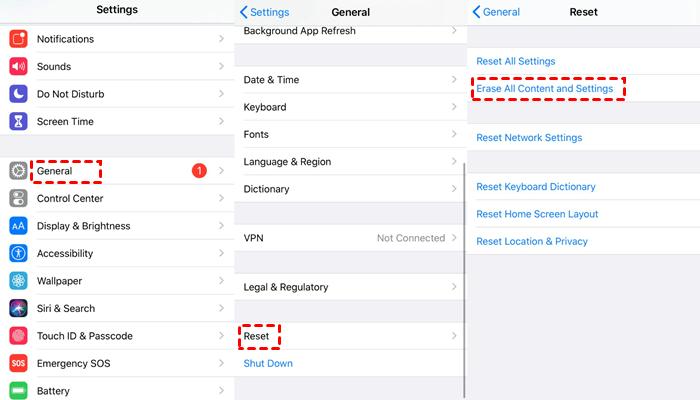
Step 3: Your iPhone will reboot automatically. You will be required to configure your device. Ensure you are connected to an active WiFi source, and then follow on-screen instructions to set up your device. On getting to the Apps & Data page, click on Restore from iCloud Backup.
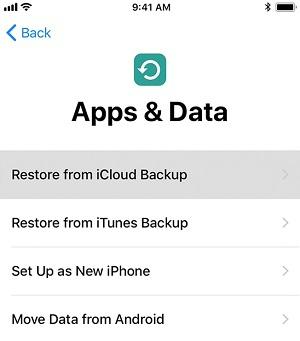
Now fill in your Apple ID details correctly and then hit the Next button. You iPhone will boot up and your Safari browsing history should be back.
Limitation: This solution requires that you wipe your iPhone data before recovering your Safari browsing history. Also, there is no way to recover data selectively.
2. Recover Safari History via iCloud Using Eassiy iOS Data Recovery Software
With Eassiy iOS data recovery software, you can retrieve your lost or permanently deleted Safari browsing history from your iCloud backup. This data recovery solution lets you recover your data without erasing your device. Another incredible feature tucked into this software is the freedom given to end-users to select their preferred data you want to restore.
To recover your Safari history with Eassiy via iCloud backup, follow the stepwise guide below:
Step 1: Run the Eassiy iOS data recovery software on your computer, select Restore from iCloud Backup and then connect your iPhone with a USB cable.

Enter your Apple ID details on the next screen. Select iCloud Backup icon, Eassiy iPhone Data Recovery will detect the exiting iCloud Backup files on your computer.

Step 2: Select iCloud Backup, tap on Start. Immediately, Eassiy will scan your iCloud for recoverable backup data. Wait until the scanning is over then you proceed to the next step.
Step 3: Now your recoverable data will appear on the left sidebar. Kindly locate the Safari icon and click on it. Select the browsing history to retrieve and then click on Recover at the lower right corner of your screen. Eassiy will automatically retrieve your Safari. Select Restore to export the recovered data to your iPhone or computer respectively.
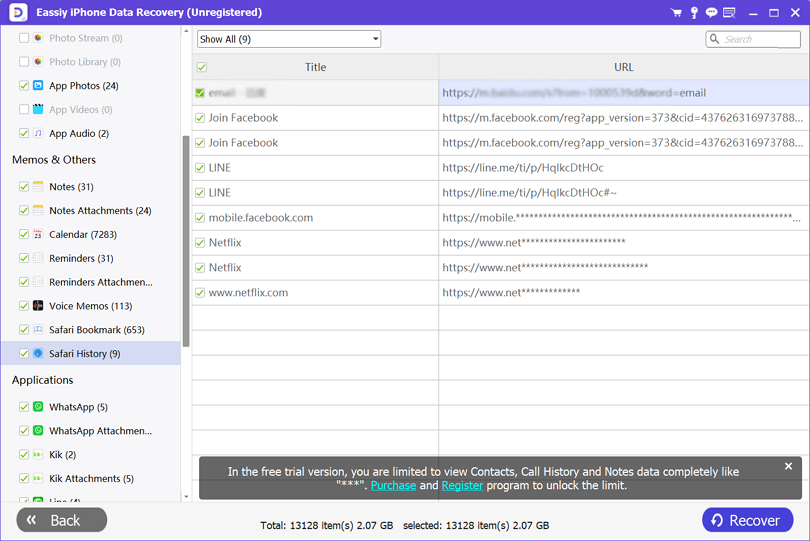
Part 3. FAQs
Q1. Is it possible to retrieve Safari browser history without backup?
Yes, it is possible to retrieve Safari browser history without backup. Depending on how long you’ve deleted the Safari browsing history data, you may require a third party iOS data recovery solution. If you deleted your Safari history in the last 30 days, you can retrieve it directly from your iPhone.
However, if the Safari history was deleted 30+ days ago, you need a data recovery software like Eassiy iOS data recovery software to retrieve your Safari history. Eassiy is an all-in-one iOS data recovery solution you need to retrieve your lost or deleted iOS data files. The software retrieves over 36 data types with high quality.
To use the software to retrieve your Safari browser history on iPhone, follow the aforementioned stepwise guide given in Part 1 of this article.
Q2. How do I recover Safari history on Mac?
For individuals using the Mac operating system, you can recover your Safari browsing history directly from your device. However we advise you employ the services of Eassiy data recovery software for PC. This software retrieves several Mac data files with no quality loss. It's also suitable for Windows computers.
Q3. How to Recover deleted Safari history on iPadOS?
Recover your lost or deleted Safari history on iPadOS using Eassiy iOS data recovery software following the instructions below:
- Install Eassiy iOS data recovery software on your PC
- Launch the software and then connect your iPad to the computer using a USB charging cable
- Now select Recover from iOS Device on the left sidebar
- Eassiy will scan your iPad for recoverable data files. Once its done, an interface as below will come up on your computer display screen:
- Now scroll to the Safari section on the left sidebar and click on it. Click on the Recover button and the browsing history data will be sent to your computer system
Conclusion
Recovering deleted Safari browsing history has never been easier. Apply one of the solutions provided in the guide above to retrieve your deleted Safari history today without stress. Our recommended solution remains that involving Eassiy iOS data recovery software.
The software allows you to recover your browsing history with/without backp. The detailed instructions you need to follow to accomplish this has been given in the article above. Follow the appropriate instruction and retrieve your Safari history today!






