Updated on 2023-05-29
views
5min read
As we know iPhone series has a good camera and the storage capacity is not quite enough. Users have to delete old videos to spare some room for new videos. While deleting the old videos, you might accidentally delete any video that you need. However, even if you are not a tech-savvy person, iPhone data recovery without backup is possible. There are a lot of methods are available around the internet to recover deleted videos from iPhone. In this article, we are describing 5 ways to recover deleted videos from iPhone with/without backup. Follow this article if you are also facing video loss on your iPhone.
Method 1: Recover Deleted Videos from iPhone Without Backup [Guaranteed]
If you are wondering how to recover deleted videos from iPhone without backup, then you have come to the right place. There are several third-party software that could help you to recover deleted videos without requiring backup. But not all of them can give you data recovery safety. We would suggest you use Eassiy iPhone Data Recovery to recover deleted videos from iPhone without backup. To recover deleted videos or other files, this tool is one of the best tools for both Mac and Windows. This tool helps you out of the data loss problem efficiently by restoring the data you need. It is a trusted program and also 100% secure to use for recovery. With the highest recovery rate, it has a simple and easy-to-use interface. Users who don't have any knowledge about recovery, can also this program easily because it doesn't require you any tech-related knowledge.
Features:
- Including accidental deletion, water damage, system crash and more, this program can deal with different data loss scenarios.
- From any iOS device, it can recover up to 36+ file types.
- In restoring photos and videos, Eassiy has the highest recovery rate compared to similar products.
- With the newest iOS update, this tool is fully compatible.
- To recover deleted files, it scans the whole iOS device and recovers the file.
- Highest successful data recovery rate for photo and video in the industry.
Steps to recover deleted videos from iPhone without backup:
Step 1: Attach your iPhone to the computer after installing Eassiy iPhone Data Recovery. Select “Recover from an iOS Device” once your iPhone is recognized by the program.

Step 2: To start the scanning process, click “Start Scan” and the program will automatically scan the data on your iPhone.

Step 3: Videos can be viewed unless they are recovered on your computer. Choose “Camera Roll” or “Photo Stream” to preview your videos when all data is displaying on the windows. Turn on “Only displayed the deleted items” and by clicking the button at the right bottom, mark down all items to recover them.

Method 2: Recover Deleted Videos from iPhone Without Backup via Photos App
You can recover your recently deleted videos from iPhone without backup via the Photos app. The first step you need to do is to find them in the Recently Deleted folder if you deleted those videos. Some people think that if they delete any video from their device, it will be permanently deleted but it doesn't. They are moved to the Recently Deleted folder for 30 days before being permanently deleted when you delete videos from your iPhone. In one month, you can find deleted videos. Follow the given steps to recover deleted videos from iPhone without backup via the Photos app.
Step 1: On your iPhone, launch the Photos app.
Step 2: From the bottom bar, tap “Albums”.
Step 3: Find the Recently Deleted folder under the other albums by scrolling down.
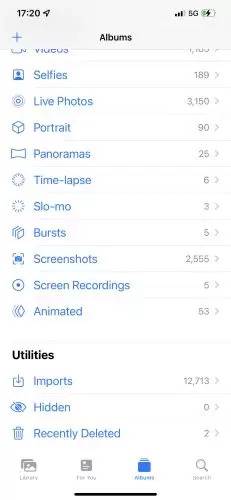
Step 4: Tap “Recover” after selecting the photos you want to restore.
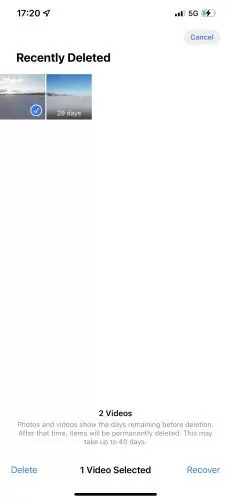
Method 3: Contact Data Recovery Store to Recover Deleted Videos from iPhone Without Backup
If you contact a data recovery store to recover deleted videos from iPhone without backup might be a good idea when the other methods don't work. When you send your iPhone to a data recovery store, they will try and might be able to recover the deleted videos from your iPhone. But there is no guarantee that they can recover the deleted videos. Again this process might be quite expensive though you can put a price on your data. However, it would be better if you use Eassiy iPhone Data Recovery to recover your deleted videos at a cheap price.
Method 4: Recover Deleted Videos from iPhone with iTunes Backup
The deleted videos might be included in the backup if you have made an iTunes backup of your iPhone before deletion. Through iTunes, you can restore your device from the backup to recover the deleted videos. However, you are not allowed to preview what's inside the backup in this way. With all data in the backup file, this process overwrites existing data on your iPhone which might result in new data loss. Follow the steps to recover deleted videos from iPhone with iTunes backup.
Step 1: Connect your iPhone to the computer with a USB cable after opening iTunes.
Step 2: When your device appears in iTunes, click on it.
Step 3: Under the Summary or General tab, click “Restore Backup”.
Step 4: Choose the backup file which includes the deleted videos from the pop-up window.
Step 5: To confirm, click “Restore”.
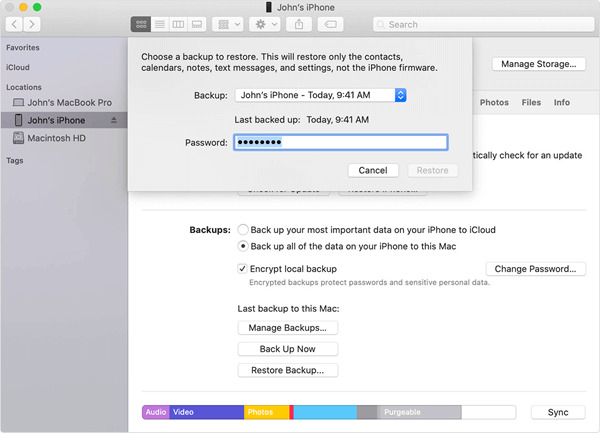
Method 5: Recover Deleted Videos from iPhone with iCloud
You can restore the iCloud backup to your iPhone for video recovery if you have backed up your iPhone to iCloud instead of iTunes. But this process asks you to erase all content data and settings on your iPhone. And before the restore process, you cannot check if the backup has the missing videos you need or not. Here are the steps to recover deleted data and videos from iPhone with iCloud backup if you are with that.
Step 1: Follow the prompts to factory reset your device after tapping “Settings > General > Reset > Erase All Data and Settings” on your iPhone.
Step 2: Follow the onscreen instructions to reach the App & Data page after your iPhone restarts.
Step 3: Sign into your iCloud account once you select “Restore from iCloud Backup”.
Step 4: Wait for the restore process to be completed after choosing the backup file that contains the deleted videos.
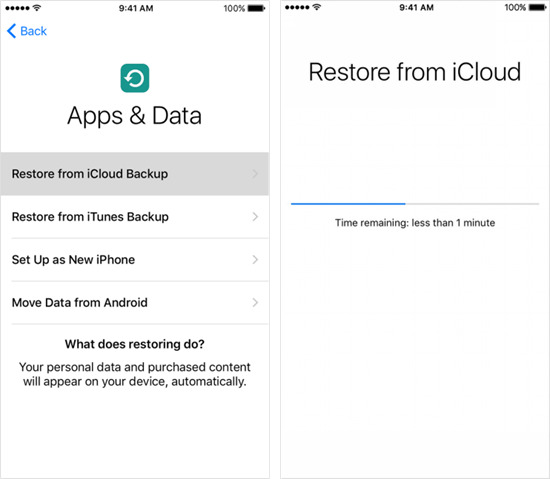
FAQs:
1. How can I find deleted videos on iPhone?
You can find your deleted videos in the Recently Deleted folder on iPhone. Once you delete any video from your iPhone, it stays on the recently deleted album for 30 days. You can easily recover the deleted video from there before the data is overwritten with new data. Follow part 2 of this article to know how to do it.
2. Can I recover deleted videos without backup?
If you have no backup of them, you can't restore deleted videos. Exactly what you have on your iOS device is replicated by iCloud videos. It is also deleted on iCloud when you delete a video from your iPhone. But you can try using third-party recovery software to get the videos back without any backup.
3. How to recover permanently deleted videos from iPhone after 30 days?
After 30 days, you can recover permanently deleted videos via iCloud or iTunes backup on your iPhone. Even if you don’t have any backup, you can use Eassiy iPhone Data Recovery software to get back your permanently deleted videos from iPhone after 30 days has been passed.
4. Can police recover deleted videos from iPhone?
Yes, the police can get your iPhone and use Eassiy iPhone Data Recovery software to recover deleted videos from your device if you do some crime things. From your iPhone videos, they need to get some evidence. To get the crime evidence from your iPhone, police can also use other digital forensic technology skills.
Conclusion:
Losing an important video can be frustrating for you. However, videos can be recovered if you follow some methods. In this article, we have described 5 ways to recover deleted videos from iPhone with/without backup. Among all the ways, we would highly recommend you to use Eassiy iPhone Data Recovery. It is one of the best programs to help you with data recovery on iPhone. It recovers your deleted videos with no data loss and safely. While other ways need you to back up your data, this method doesn't require any prior backup.






