Updated on 2022-10-03
views
5min read
As you know, rooting an Android smartphone offers consumers several benefits you can't overstate. Most Android users do not "root" their smartphones because they believe doing so requires some technical expertise. With the help of the professional rooting program iRoot, which will get covered in this post, you will learn how to root your Android smartphone.
Part 1: What is "Root"
Android users are the only ones who can "root" their devices. According to the explanation provided by Wikipedia, rooting is the process that enables users of smartphones, tablets, and other devices that run the Android mobile operating system to attain privileged control (also known as root access) over various Android subsystems. This is possible on smartphones, tablets, and other devices. In a nutshell, rooted Android devices will enable users to remove pre-installed applications from their phones, resulting in improved administration.
Part 2: Caution Before Rooting Your Android Phone
- Rooting allows you to install custom operating systems (ROMs) and remove unnecessary pre-installed software. Still, there is a risk that it could break your device or prevent you from obtaining a warranty on it. Therefore, I advise you to reconsider.
- Rooting is hazardous, so you should back up your Android contacts, messages, photographs, music, and other media to a PC or another portable device before you root your phone.
- Rooting requires that your phone's battery be charged to at least 85 percent before you begin. Locate a tool that will allow you to root your Android device. Here we propose iRoot.
- iRoot is the most excellent rooting software for Android that requires one click. It includes both a PC version and an APK file. You may root your phone quickly and easily by following the below instructions once you have obtained the one you desire.
Part 3: Getting Root Access on an Android Device using iRoot
iRoot may be used on a computer to root Android devices.
Step 1: Install iRoot for PC as the first step.
Go to the page where you can download iRoot for PC, then proceed to save the file to your computer and set it up.
Step 2: USB debugging
You may activate USB debugging on your phone by going to the "Settings" menu, selecting "Develop options," and then sliding the "USB debugging" switch to the "ON" position. This will allow you to operate your phone from your computer without receiving alerts.
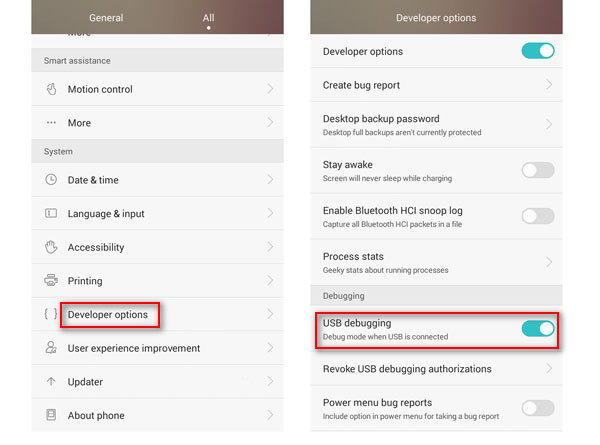
Step 3: Join the phone to the computer.
After connecting your Android smartphone to the computer with a USB cord, launch iRoot, and click the "Connect" button. iRoot will automatically recognize your phone at this point.
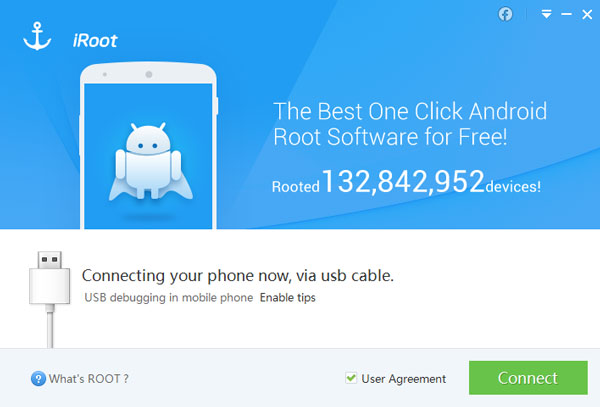
Step 4: iRoot is a method for rooting Android devices.
Click the "Root" button after iRoot has adequately detected your phone to begin the process of rooting your device. The process of rooting will take a few seconds. Therefore, I ask that you exercise some patience. Your phone will automatically reboot after the rooting procedure has been completed successfully.
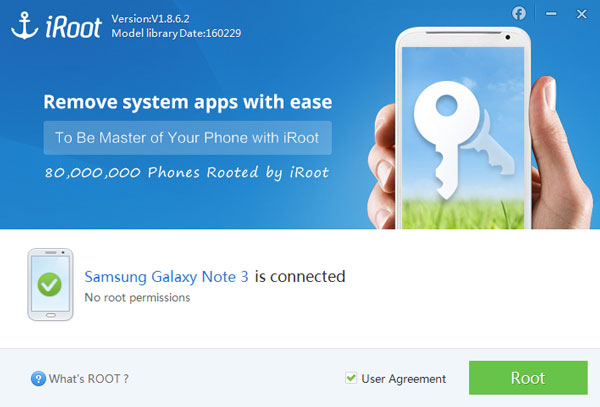
Getting your Android device rooted with the iRoot APK file
You can root your phone using the iRoot APK file if you do not want to connect your phone to a computer to perform the rooting process. It was developed specifically for rooting straight on your phone.
Step 1: First, download and install the iRoot APK.
You will need to download the iRoot APK file to your device. The next step is to locate the application and then install it on your Android phone. You must go to "Setting" > "Security" > check "Unknown sources" > "OK" to install iRoot APK from unknown sources on your phone. Failing to do so may result in an unsuccessful installation.
Step 2: Install iRoot APK and root your Android device.
Tap the iRoot APK icon after the installation of this rooting utility is over successfully. To begin rooting your phone, you must choose the "Get Root access" option from the interface. When the rooting process is complete, your phone will restart by itself. You are going to need to be patient.
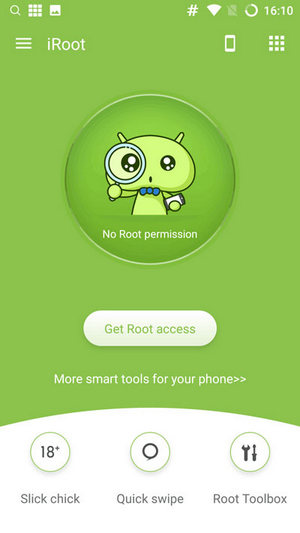
There is no assurance that iRoot will successfully root any Android device. You can check to see whether the Android smartphone you want to root is on the list of devices that iRoot supports.
Mac Users Can Use iRoot to Root their Android Devices.
If you use a Mac, you should know that just a few secure and trustworthy root tools enable rooting Android phones on a Mac. Therefore, we strongly recommend using iRoot on your computer to root Android.






