Updated on 2022-10-04
views
5min read
As a result of Android's growing popularity, more and more consumers are opting to purchase Android-based smartphones. Many believe it is pretty challenging to get super authorization on Android phones. However, there may be instances when you need great authority to have a better experience with your Android smartphone. For example, you could wish to customize your Android phone by removing specific tenacious programs, only be uninstalled if the phone is rooted. This will allow you to do so. If, on the other hand, you have decided to root your Android device, you will face a new concern: is rooting safe?
This section will teach you how to root your Android phone securely and straightforwardly using Root genius, which will allow you to put an end to this headache-inducing issue.
Part 1: Introduction to Android Rooting
What exactly is "root" on an Android device?
Rooting an Android device gives the user the maximum power possible, allowing them to obtain all permissions available on the device. "Rooting" is described as "the process of letting users of smartphones, tablets, and other devices running the Android mobile system to obtain privileged access over different Android subsystems" in the online encyclopedia Wikipedia. Additionally, this indicates that if you "root" your phone, you can do any action on your Android device. Because of this, we ought to root our Android phones.
Advantages of Android Root
- Removing unused applications and games pre-installed on your device by your wireless carrier and your phone manufacturer is one of the benefits of rooting your device.
- Rooting your device is necessary to use some applications since doing so fully grants the permissions required.
- To block the pop-up alerts and advertisements that some malware produces.
- You can update your Android device to the most recent version more quickly.
The Dangers of Roots.
- Viruses and Trojan horses may have an easier time infecting your device.
- System error. When you root your smartphone, you permit yourself to access all of the files stored on your phone. Specific crucial system files may have been removed from your device, resulting in an error message from the operating system.
- You may not be able to take advantage of the after-sale service. Some manufacturers and carriers are unwilling to give service after the sale. And being a fan is a valid justification.
Part 2: What kinds of preparations are necessary before you begin rooting?
Create a backup of your device.
It is better if you create a backup of all of the data on your phone before attempting to root it.
Your Android smartphone is wholly charged.
It is not possible to predict how long the rooting process will take in its entirety; thus, if the process unexpectedly stalls, please check that your Android smartphone has a full charge before continuing.
Select a tool to be used for rooting.
The market is full of a wide variety of rooting instruments. We will mainly use Root Genius to demonstrate how to root an Android phone as an example. Root Genius is an application that is free to use. A team is developing it in China, the country with the biggest market for Android, and it has become the most popular root program there. It is compatible with PC. It is consistent and has a tiny footprint, which is only two of its numerous benefits. Root Genius functions relatively well in comparison to many other apps. It is compatible with the vast majority of widely used versions of Android, such as those made by Samsung, HTC, Xiaomi, ZTE, and others. On the other hand, for LG, we can only locate assistance for the LG Optimus G2 on the company's website.
Part 3: Get Root Access on your Android device with Root Genius
Step 1: Get Root Genius by downloading and installing it on your computer.
You must install this program, which you can obtain by downloading Root Genius to your computer. Once the installation is complete, you should launch it on your computer.
Step 2: Enable USB debugging.
You will need to activate USB debugging on your Android phone before you can handle your phone from your computer. To activate "USB debugging," go to "Settings" > "Developer options" on your device.
Step 3: Link your phone to your computer.
Connect your phone to the computer using the USB cord, and Root Genius will find your phone automatically. To connect, choose the "Connect" button.
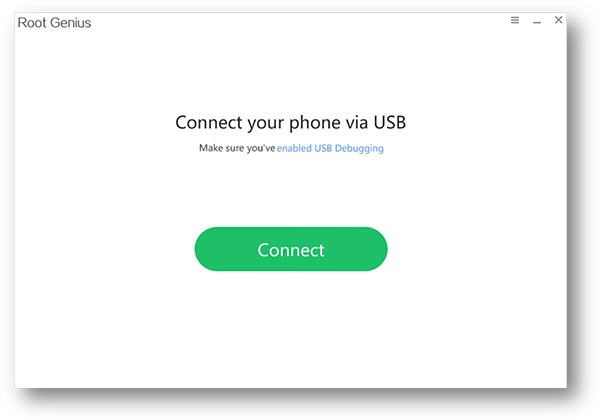
Step 4: The Android device was rooted.
After this software has detected your phone, you may click the "Root now" button, and then Root Genius will root your phone immediately.
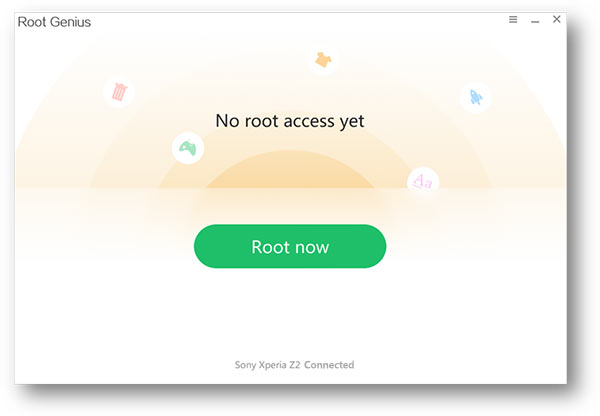
After a few minutes, your phone will successfully get rooted, at which point it will restart.
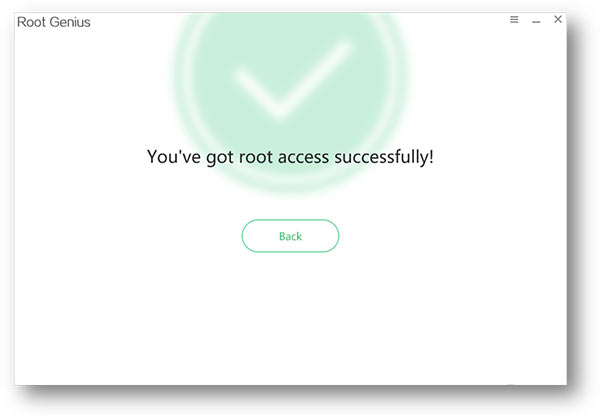
Root Genius is, in general, a superb piece of software to use to root Android phones. Rooting your phone may easily be accomplished by following these instructions. After successfully rooting your device, you can utilize various third-party programs, such as Android data recovery, to retrieve any data you may have lost or remove any stock applications.
For Mac Users - Use Root Genius to Root Devices.
There are currently very few reliable and secure root tools available on the market for Mac users. However, before scanning and recovering on a Mac, it is strongly recommended that you first root your Windows machine. This will guarantee that your data is kept private.






