Updated on 2024-01-06
views
5min read
Android 11 has finally added a screen recording function for Google’s mobile OS. However, as you will learn, it is not feature-rich and is suitable if you want to record something on your Android screen for personal use. That is to say; if you want to create professional gameplays, create online tutorials, give app or product demonstrations, or use Android 10 or earlier versions, you will have to rely on third-party screen recording apps for Android. Follow along to discover the seven best screen recording apps for Android in 2024. We have briefly discussed each application, given their key features, benefits, as well as some limitations of the applications to allow you to pick the best one for yourself.
Part 1: What You Have To Know About the Built-in Screen Recorder on Android devices?
All devices running on Google’s mobile OS (Android 11 and later) include a screen recording function. You can quickly locate the Screen Recording option via the Quick Settings menu. If you cannot find it, here’s how to make it accessible:
- Pull down to access Quick Settings on the Android device.
- Click on the (+) or Add option.
- Access the Screen Recorder from the list of tools.
- Drag it to the Quick Settings menu.
- Hit backspace to return to the Home screen after adding the Screen Recorder to the Quick Settings menu.
Now, you can access the Screen Recorder on Android anytime you want via Quick Settings. Once you enable the screen recording, you will see the three options on the Floating menu.
- The first is the Red Record button: to start and end the screen recording on your Android device.
- The second is the Settings menu: to enable/disable internal and microphone sound in the screen recording.
- The third is the X icon: to close the screen recording function.
That’s all there’s to it. After you end the screen recording, it automatically gets saved to the internal storage. And you can use the internal video editing tools on your Android device to edit them.
The key thing to retain is the built-in Screen Recorder on Android only allows you to record the screen with internal and external sound. There are no drawing options, editing options, or options to change the screen recording's resolution, frame rate, bit rate, or orientation. Additionally, there is no recording countdown to allow you to prepare for the screen recording.
Needless to say, the native Screen Recorder tool on Android is incompetent, or say useless, for creating professional videos like online tutorials or video lessons. Remember, if you are using Android 10 or earlier versions, you will have to rely on third-party screen recording apps for Android to record the on-screen activities.
Part 2: The 7 Best Screen Recording Apps for Android in 2024
After testing tons of applications and reading users and critics, we have compiled this short list of the 7 best screen recording apps for Android. All of these let you record what’s happening on your screen, and some also let you live stream on social platforms like YouTube and Facebook.
1. Eassiy Screen Recorder Ultimate - Overall Best
While all the Android screen recorders mentioned are good enough, Eassiy Screen Recorder Ultimate takes things to the next level and allows you to easily create professional business presentations or classy gameplays. Firstly, its simple interface will enable hobbyists and professionals to record the Android screen, so there is no learning curve. Eassiy includes advanced video editing features, which are generally unseen in even the best screen recording apps for Android.
Unlike other screen recorders for Android mentioned in the list, Eassiy does not require you to download any tool on the Android device. Instead, you can mirror the Android screen to the computer and cast the screen activities in high quality. Besides screen recording, you can include internal and external sound (from a PC or Android microphone). There are advanced audio management tweaks, like enhancing microphone sound or limiting background interferences.

Additionally, Eassiy Screen Recorder includes real-time drawing tools to annotate, draw shapes, or add text during the live screen recording. This is particularly helpful if you create video lessons, online tutorials, or business presentations. Once recorded, you can use the video-editing suite to professionally-curate your screen recordings.
Key Features:
- Mirror the Android device to the computer and record the screen activities in high-resolution up to 4K.
- You can include Android’s internal sound and external sound (from the PC or Android).
- Real-time annotation tools to draw, doodle, or scribble on your screen recordings.
- Edit the screen recordings using the video editing tools in Eassiy, like trim, control audio, effects, and more.
- Create custom hotkeys and manage your screen recording using dedicated keys.
Why Use AZ Screen Recorder For Recording Android Screen?
- You can create logos and custom watermarks to personalize the video.
- Share the recorded video on YouTube, Facebook, Vimeo, and more social channels.
- Save the recorded footage in any format, including MP4, WMV, AVI, MOV, FLV, ASF, etc.
- Everything is saved to the computer, so you can save storage space on the Android device.
- Aside from recording the Android screen, you can also record the Windows computer screen itself.
Things To Consider:
- The free version only allows you to record the Android device for up to 3 minutes.
- No app for Android itself, so you must have the computer whenever you want to record something on the Android screen. This makes Eassiy unsuitable for recording short clips; instead, it is suitable for professionals looking to create online tutorials, give product demonstrations, or share ideas like a professional.
2. AZ Screen Recorder - Runner Up
Where Eassiy Screen Recorder is a Windows tool for recording the Android screen, AZ Screen Recorder sits on your Android device and allows you to screencast seamlessly. Featured on Google Play Home Page, BusinessInsider, Android Police, CNET, HuffPost, and more such media houses, AZ Screen Recorder, hands down, is one of the best screen recording apps for Android.
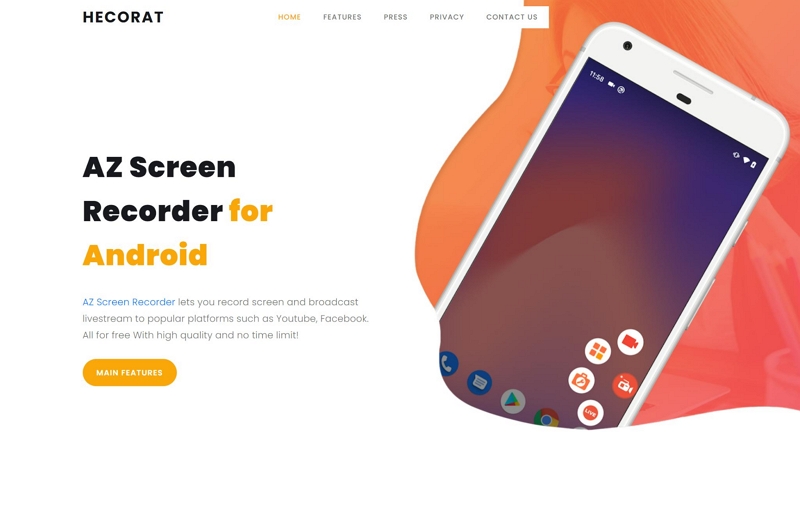
There are no annotation tools, like in Eassiy Screen Recorder, but AZ Screen Recorder comes with all the necessary recording tools like HD screen recording, live streaming on YouTube or Facebook, and even including microphone sound along with Android’s internal sound. Another exceptional quality about AZ Screen Recorder is it is compatible with all Android phones like Samsung, Pixel, or any other.
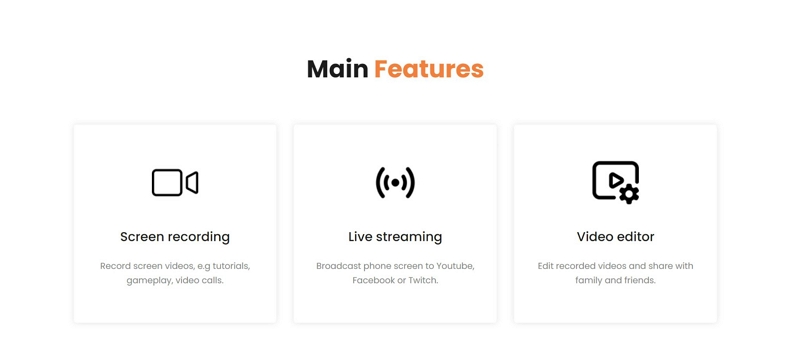
You can also include face cam in the screen recording. Additionally, the video editing suite included in the AZ Screen Recorder allows you to edit the screen recordings and make professionally-looking gameplays, online tutorials, or video lessons, right on your Android devices. And while there is no advanced audio management system in AZ Screen Recorder, it includes an option to replace the audio in the screen recording with another sound. The premium version of AZ Screen Recorder costs US$ 20.99/annual.
Key Features:
- AZ Screen Recorder allows you to record the Android screen in HD (1980*1080p) up to 60fps.
- Include both internal and external sounds while recording the screen.
- Include your footage via the rearview camera on your Android phone.
- Trim, split, audio cleaning, and other necessary editing to tweak your videos and make them look great.
- Live stream on YouTube Live or Facebook Live in real-time. Also, change resolution, face cam, and sound options during live streaming.
Why Use AZ Screen Recorder For Recording Android Screen?
- Straightforward interface allows both professionals and novices to work alike.
- Choose a small clip from the screen recording and convert it into GIF.
- Social share options to share your Android screen recordings with others conveniently.
- Replace the soundtrack with another on your Android phone.
Things To Consider:
- You will need the premium subscription to record the Android screen without a watermark.
- While there are annotation options, it's limited when compared to Eassiy’s Android Screen Recorder.
3. Apowersoft Screen Recorder
Apowersoft is another best Android screen recording tool that you can use to create killer-looking video tutorials, lessons, business presentations, or record your gameplays. The application’s functionality doesn’t differ much from other Android screen recording applications mentioned here, like AZ Screen Recorder or XRecorder.

That is to say: you can use Apowersoft Screen Recorder to record your screen in high-quality, include both internal and external Android sound, and include a facecam in your screen recordings. Unlike many Android screen recorders, Apowersoft allows you to manage significant aspects like Frame rate, bit rate, video orientation, and casting quality.
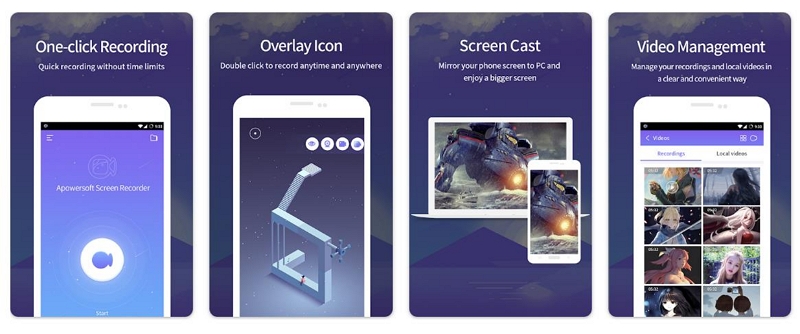
Additionally, Apowersoft tops all of them in one aspect: its flexible recording menu. You can move the recording menu or even minimize it during the recording. However, Apowersoft, like other third-party Android screen recorders mentioned here, only includes a trim tool to remove unwanted parts from your screen recordings. It means you will have to rely on other screen recorders to professionally-curate your Android screen recordings.
Key Features:
- Apowersoft allows you to record the Android screen in 360p, 720p, and 1080p resolution.
- Manage your screen recordings by tweaking the Bit-rate: from 1 Mbps to 12 Mbps and Frame rate: to 24 FPS ~ 60 FPS. You can have both internal and external sounds while recording the screen.
- You can show the touches in your Android screen recordings.
- Apowersoft allows you to record both face cam and screen simultaneously.
- Although it does not include advanced editing tools like Eassiy, you can trim your screen recordings seamlessly.
- The flexible recording menu allows you to move it during live recording or even minimize it.
Why Use Apowersoft For Recording Android Screen?
- The straightforward user interface allows users of any skill level to record the Android screen seamlessly.
- Most of the features offered in Apowersoft are entirely free.
- You can also use its Windows application to record the Windows screen.
- You can shake your Android device to start and end the screen recording.
- Flexible countdown settings from 3 seconds - 10 seconds.
Things To Consider:
- Apowersoft works seamlessly on only Samsung devices.
- There are no advanced editing tools in Apowersoft Screen Recorder, and you must rely on other applications to professionally-curate the screen recordings.
- No annotation tools.
- No audio management system.
4. Mobizen Screen Recorder
Mobizen Screen Recorder was voted as one of the best applications by Google in 2016. Of course, we are far in the future now; still, Mobizen Screen Recorder has withstood the test of time and continues to impress users with continuous developments and intuitive screen recording features.

Regarding its screen recording capabilities, Mobizen Screen Recorder allows you to cast the Android screen in 1440p (2K) resolution with a recording quality of 24.0Mbps and a frame rate of 60fps. Once again, you can include internal and external sound in your Android screen recordings. Beyond that, Mobizen lets you have a face cam in the screen recording.
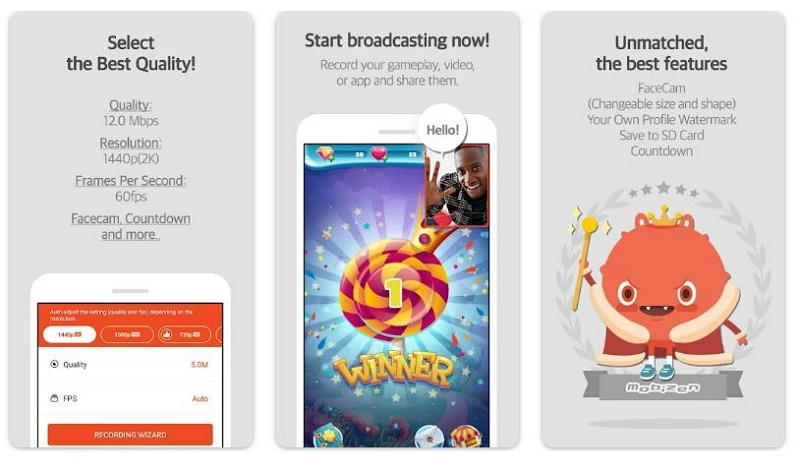
Mobizen is more costly than most Android screen recorders on the internet. However, it charges more money for good reasons. For instance, you can include custom stamps and watermarks in your screen recording, like Eassiy Screen Recorder. Not only this, Mobizen Screen Recorder has many editing features, like Audio effects, BGM, in/outro, trim, split video, frame extraction, etc. Additionally, Mobizen impresses you with its flexible Air circle (recording menu), like you can hide it or make it invisible in the screen recording.
Upon screen recording, you can export the video in any format or share it on social channels with a click of a button. You can change the quality of the video after the screen recording. This will be valuable if you want to change the speed of the video to show your gameplay skills or something along that line.
Key Features:
- Mobizen allows you to record the screen in 360p, 720p, 1080p, and 1440p resolutions.
- Mobizen supports video recording quality of 24.0Mbps and a frame rate of 60fps.
- It helps face cam and allows you to include both internal sound and your voice via microphone.
- You can save the screen recordings to external memory (SD card). So you do not have to worry about space.
- Numerous video editing functions, like BGM, in/outro, trim, split video, frame extraction, etc.
- You can change the quality of the video after screen recording within Mobizen itself.
Why Use the Mobizen Screen Recorder For Recording Android Screen?
- Mobizen includes the much-needed drawing functions to annotate your screen recordings in real-time.
- A clean and simple user interface allows users to edit the screen recordings seamlessly.
- You can create custom watermarks and brand the screen recordings, which protects them in a professional environment.
- Give app permissions and record any applications with Mobizen Screen Recorder conveniently.
Things To Consider:
- Although Mobizen advertises that all its functions are free, it leaves a watermark if you record the screen without a subscription.
- You will need a high-end Android device for Mobizen to work seamlessly.
5. Loom — Screen and Cam Recorder
Unlike any other Android screen recorders mentioned here, Loom is a screencast tool with collaboration features. From Netflix to Amazon, 200K employees from high-profile companies use Loom Screen and Cam Recorder. The most significant benefit of using Loom is everything gets saved to the cloud, so you do not have to worry about storage space. Plus, you can use its video editor on the computer and fine-tune your screen recordings into professional-looking clips.

Made for professionals, Loom allows you to record the Android screen in the highest possible quality and include a face cam in the recording if needed. You can also tune both internal and external sounds in the video. After recording, you can change the speed of the screen recording with a click of a button. However, for other video editing features, you will have to take the help of Loom’s web application.
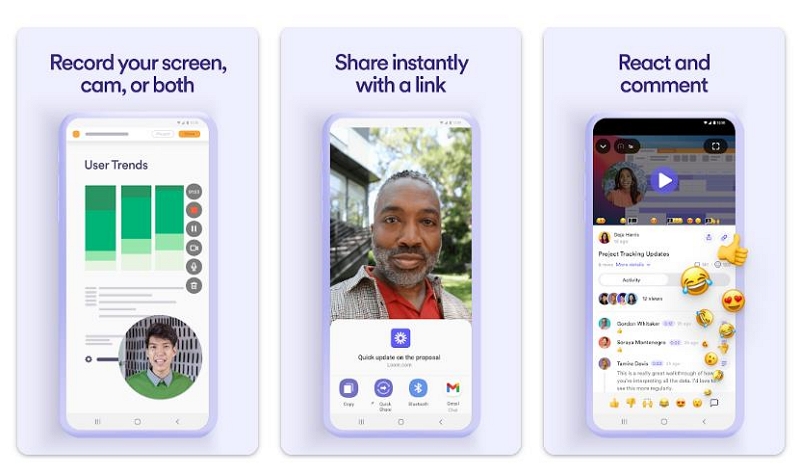
Now coming to collaboration features, Loom allows you to share videos using a link, so you do not have to waste time uploading the screen recording. Furthermore, when using Loom, you can see the engagements (likes, comments, or reactions) in real-time. Another impressive thing about Loom is its simplicity and light nature, allowing you to run this application on any Android device (it supports Android 8.0 and later variants).
Key Features:
- Capture your Android screen in high resolution.
- Include both the face cam and your voice in the screen recordings.
- Get notified whenever someone engages with your screen recording, comments, or reacts.
- Share the screen recordings via the shareable link, and don’t waste time uploading every screen recording.
Why Use the Loom Screen and Cam Recorder For Recording Android Screen?
- Change the speed of the video with a click of a button.
- Everything is stored on the cloud, so you can use the web app and edit your screen recordings like a professional.
- Aesthetically pleasing interface and is even straightforward enough to allow anyone to record seamlessly on the first go.
- Manage your videos using the built-in library and access them across all your devices.
Things To Consider:
- Loom is suitable for office-going employees and not for individuals. If you are looking to create business presentations or something along that line, Loom is suitable.
- It is not an application to record gameplay.
6. Screen Recorder & Video Record – Wondershare
For users looking for a screen recorder with a professional video-editing suite, Wondershare’s Screen Recorder is the ideal tool. Moreover, unlike Loom, Wondershare is suitable for users looking to create gameplay. But that does not mean you cannot create awesome-looking video lessons, online tutorials, or business presentations using Wondershare Screen Recorder.
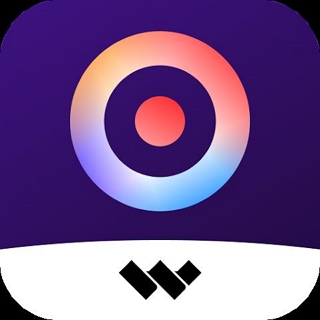
Allowing you to record the screen in custom settings (360-1080 resolution, 15-60FPS, 2-12 Mbps), Wondershare Screen Recorder enables you to control every aspect of your video before or after recording the screen. Needless to say, you can include face cam footage, internal sound as well microphone sound. There are real-time annotation tools to draw, scribble or doodle on your screen recordings. Plus, you can take a screenshot during the live screen recording, like in Eassiy Screen Recorder.
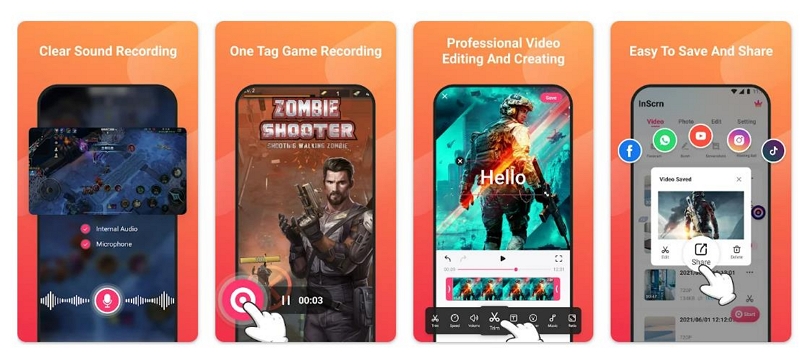
Coming to the video-editing features, Wondershare allows you to crop or compress the video within the application and even lets you change the file size of the output. There are cute stickers to use in your clips or GIFs. You can add audio effects, like fade in/fade out or other sounds, in your screen recording.
Other editing features like changing video speed and aspect ratio or using graffiti and watermarks will also impress you, given they are not seen in other screen recorders for Android mentioned here, other than Eassiy and Mobizen.
Key Features:
- You can choose custom settings and record your screen flexibly, 360-1080 resolution, 15-60FPS, and 2-12 Mbps.
- Record both internal and microphone sounds and include face cam footage in the screen recording.
- Real-time annotation tools to draw on the screen recordings. Plus, take screenshots during live screen recording.
- Professional video-editing suite, like trim tools, audio effects, graffiti, watermark, and more essential tools.
Why Use Wondershare For Recording Android Screen?
- You can compress, resize, and change file size using the Android application itself.
- Social sharing options make it easier to share the screen recordings conveniently.
- You can hide the floating window for playing games conveniently.
- Record long videos.
Things To Consider:
- To provide a seamless workflow environment, you must have a high-end Android device for Wondershare.
- A lot of users say the app crashes during editing videos. And they have to waste time editing again.
7. XRecorder
XRecorder, like AZ Screen Recorder, is also a downloadable resource that sits on your Android screen and, when needed, allows you to record the Android screen seamlessly. With over 100 million downloads on Play Store and 4.8/5 ratings, there is no denying that XRecorder is one of the best screen recording apps for Android.
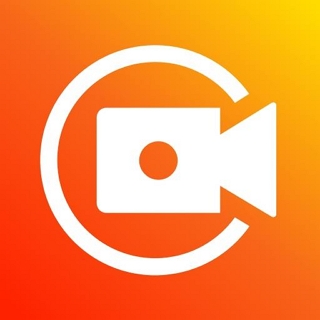
You can record the Android screen in 1080p resolution up to 90fps. Plus, you can include both microphone and internal sound in the screen recording. Not only this, but XRecorder also lets you have face cam footage in the screen recording. Like AZ Screen Recorder, there are no live annotation tools in the XRecorder application. However, you will find all the necessary editing tools in XRecorder. So, while you have to compromise on annotations, you can include stickers and texts in the created videos. There is also a trimmer to remove unwanted parts, and the Music option allows you to replace or fine-tune audio in the screen recording.
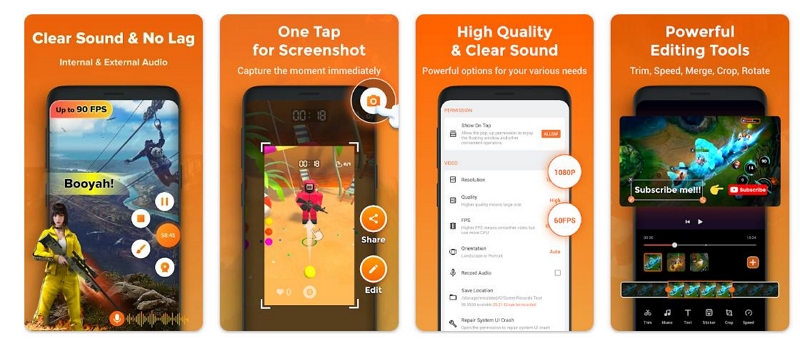
All in all, XRecorder is an exceptional Android screen recording tool and certainly meets all your video-making needs. However, you have to pay a price to use it after a 3-day trial. Once the trial period ends, all the screen recordings will include a watermark on the videos.
Key Features:
- XRecorder allows you to record the Android screen in HD (1980*1080p) up to 90fps.
- You can have both internal and external sounds while recording the screen.
- Record both face cam and screen simultaneously.
- Essential editing features to curate your standard screen recording and make them suitable for professional purposes.
- XRecorder allows you to Live stream on YouTube Live or Facebook Live in real-time. You can change resolution, face cam, and sound options during live streaming.
Why Use XRecorder For Recording Android Screen?
- A clean and modern interface ensures you can work seamlessly.
- GIF maker.
- Save your recordings in multiple formats or share them on social channels.
- Add music to your screen recordings.
Things To Consider:
- Only a 3-day trial period. After the trial ends, all the recordings will have a watermark.
- The subscription cost is relatively high for the features offered. In comparison, other applications provide more features for less.
- No annotation options like Eassiy Screen Recorder.
Part 3: How to Record Android Screen With High Quality
Given Eassiy Screen Recorder Ultimate is the most comprehensive application in the list, i.e., it allows you to create all types of videos seamlessly, it should be the go-to choice of many users. So, if you have chosen Eassiy, follow along to learn how to use the application and record your Android screen using Eassiy.
Here’s How to Record Android Screen Using Eassiy:
Step 1. Download and Install Eassiy Screen Recorder Ultimate on your Windows computer. Open the program and choose Phone from the main interface.

On the next screen, you will see two options: choose Android Recorder.

Step 2. Mirror the Android screen to the computer.
- Use the USB cable and connect both the Android screen and the computer.
- Click on Allow USB debugging when you see the alert notification. And select OK.

Once the devices are connected successfully, the FoneLab Mirror application will be installed automatically on your Android device. It’s a small application, so it will not consume resources of your Android device. All it does it allows you to mirror the Android screen to Eassiy app on the computer.
After the FoneLab Mirror application is installed on your Android device, click on Allow to mirror the Android screen to Eassiy app on the computer seamlessly.

Step 3. Start Recording.
Before starting the Android screen recording, choose the resolution at which Eassiy should record the screen. Also, choose the sound channels. You can choose from three options, i.e., Android’s internal and microphone sound, only PC speaker, or PC microphone and PC speaker.

Click on the Record button to start the Android screen recording. Use the Camera icon to capture a screenshot during live recording of the Android screen.

Step 4. End and Save the Recording
To end the Android screen recording, click on the Stop button. You can also use annotation tools before this to draw on the Android screen recording.

Once you stop the Android screen recording, you will see the trim tools to remove unwanted parts from your Android screen recording.
Step 7. Share the Android Screen Recording.
All the Android screen recordings are saved within the Eassiy application in the Recording History menu. Even the screenshots you took during Android Screen Recording are stored there.

The Share icon next to the Android Screen Recording allows you to share the recording on Social channels like YouTube, Facebook, Vimeo, Google+, and so on. The Save icon next to the Android Screen Recording will save the screen recording to the local storage (location specified by you).
That’s how to use Eassiy application to record the Android Screen seamlessly. But, this is only one aspect offered in the Eassiy application. And the tool also allows you to record the Windows or iPhone screen as needed. When you choose the Windows Screen Recorder in Eassiy, you will see its true potential, given it allows you to record the ideas you want to share with the world in the way you want.
FAQs
1. Which is the No. 1 Screen Recorder App for Android?
We have listed all the applications in order for a reason, to help you find the best one quickly. That is to say; Eassiy Screen Recorder is the ultimate application if you are looking to create gameplays, online tutorials, video lessons, or business presentations right on your Android screens.
And for good reasons: it allows you to record the screen in high-quality, manage audio, edit the video, and share it instantly using social toggles.
2. What is the safest app for screen recording on Android?
All the applications mentioned in the list are safe to use and you do not have to worry about them risking the security or your privacy after installing them on your Android device.
Final Words.
So which is the best screen recording app for Android? It depends on your needs. For context, if you are looking for a simple screen recording application for personal use like you want to record a live stream on YouTube, then even the native Screen Recorder on Android is sufficient. However, suppose you are a gamer and want to record gameplay for YouTube or Facebook Live. In that case, it is best to use professional tools like Eassiy Screen Recorder Ultimate, AZ Screen Recorder, or Mobizen Screen Recorder.
At the same time, if you are looking to live stream on social platforms, then use AZ Screen Recorder or Wondershare. And if you are looking for a screen recorder + video-creating software, then Eassiy Screen Recorder Ultimate is the application for you.






