Updated on 2023-01-11
views
5min read
Several situations could permit one to record his/her Android phone screen. Perhaps you need to record an important video, record a zoom meeting, or prepare a video how-to tutorial with your phone.
Regardless of what your reason to screen record Android phone screens might be, the good news is there’s an easy way to go about it. This article explores the top methods you could use to screen-record with your android phone, whether or not you have an additional app. Keep reading to find out more.
Part 1: How to Screen Record Android Without an App
Fortunately, Android comes with a built-in feature that allows you to screen-record videos. Yes, this feature is easily accessible from the drop-down feature on your phone, and the amazing thing is it can record video of any length. The only problem is it usually takes up lots of storage space and the video might not be of the desired quality.
Follow these steps to record your Android screen using this method;
Step 1: Swipe down the notification bar twice to access the screen-recording feature
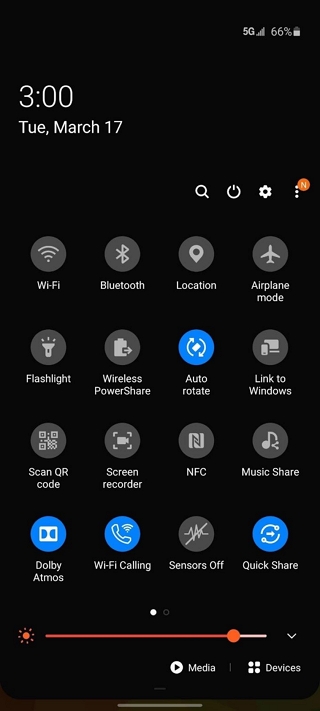
Step 2: Tap on Screen Recorder and adjust settings according to your requirements.
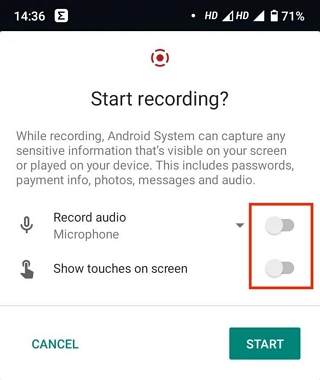
Step 3: Tap the Start button to be the screen recording process.
Step 4: After you complete the screen recorder process, use the Stop button to end the process.
Note: Suppose you do not find the Screen Record feature once you swipe down twice. In that case, you will tap on the Edit button and add Screen Record.
Pros
- It is significantly easy to use
- It requires no additional application
- No additional costs associated with third parties
Cons
- It does not have as many editing functions
- It might not offer the desired video quality
- The video usually occupies lots of storage space.
Part 2: How to Screen Record Android With An App
Various third-party apps come in handy in screen recording on android phones. However, one of the most reliable is the Mobizen Screen Recorder app. The app offers many features that can come in handy to record Android screens seamlessly without requiring technical knowledge. With Mobizen, you can be confident of better video quality compared to using the built-in screen recorder on Android. From innovative facecam features to helpful video editing functions, personalization of the display circle, and lots more. You can be sure of good video output with this app.
The following steps explains how to use Mobizen to record Android screen;
Step 1. Download and Install Mobizen on Android.
Open the Google Play Store and install Mobizen app from there.
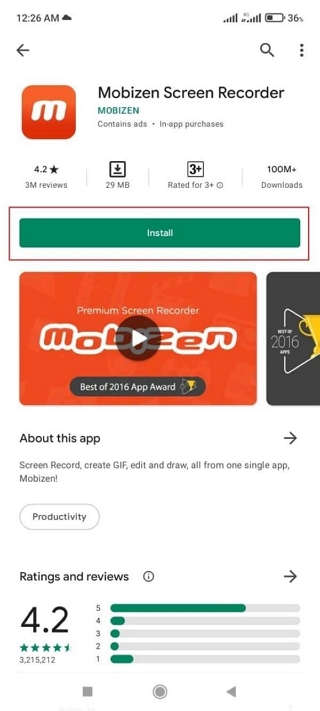
Step 2. Customize the Settings.
Launch the installed Mobizen app. Then, navigate to the Air Circle Bubble and tap the Settings option. You should see several options under Settings. This includes Facecam, Watermark, Countdown, etc. Ajdust it according to your preference.
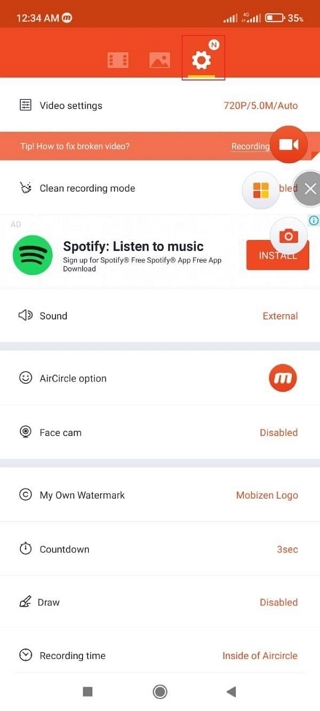
Step 3. Start the Screen Recording.
After you complete the settings customization, tap the Video Recording icon to begin recording your Android screen.
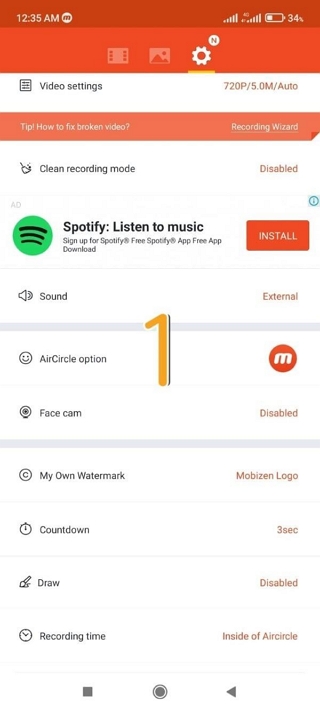
Step 4. Stop & Save Recorded video
Once you complete the recording operation, tap Stop button. Then, tap the Save button to access the video editing function of the app. You can use the cut, trim, and other tools to edit the video. Afterward, tap Save again to complete the operation.
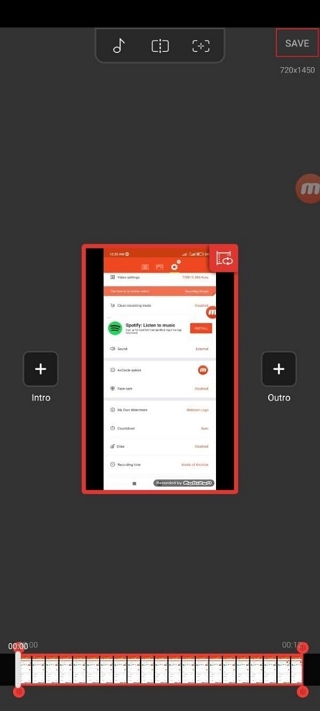
Pros
- It allows you to share and export videos more effortlessly, thanks to built-in sharing options
- You are sure of an immersive video and audio quality.
- Suitable for phones with no built-in screen recorder
Cons
- It could expose you to malware
- Some apps are costly, exposing you to additional expenses
- It does not offer any enhanced editing features.
Part 3: How to Screen Record on Android from PC
Since using the built-in screen recorder on Android to record video usually takes up a lot of storage space, the best thing is to use a PC to record your Android phone screen. But for such an operation, you need advanced screen recording software like the Eassiy Screen Recorder Ultimate.
Eassiy Screen Recorder Ultimate is an advanced but simple-to-use tool that facilitates screen recording on any device, and what’s more commendable is that it offers incredibly amazing features that allow users with any level of experience to spice up the recorded videos using advanced video editing tools. From adding text to recorded videos to annotating, trimming, and lots more.
You can also record your phone screen with any resolution up to 1080p. And if your looking to record an Android screen with internal audio, it does the job flawlessly. it offers tools screenshot tool that allows simultaneous screen recording and screenshotting of Android screens without hassles. It can also be used to record game onan Android phone with high resolution.

Key features
- Offers many rich functions, including real-time annotation, schedule recording, auto-stop recording, and lots more that make Android screen recording very easy.
- Record Android screen with any resolution up to 1080P without occupying phone storage.
- Supports specialized screen recorders for game recording, video recording, and lots more.
- Automatically start and end Android screen recording using advanced auto features.
- Simultaneously record the Android screen and take screenshots efficiently.
- Supports the creation of custom hotkeys that facilitate the management of screen recording operations using personalized keyboard shortcuts.
Step 1: Step 1. Download Eassiy Screen Recorder on your Computer
Install Eassiy Screen Recorder Ultimate on your PC and launch it. Then, on its main interface, click Phone from the right hand side.

Select Android Recorder.

Step 2. Establish Connection
Connect your Android phone to the PC using a USB cable. Then trust device from your phone and select OK.

Once the connection between your phone and the PC us established, Eassiy will automatically install FoneLab Murror application on your Androud phone. It’s a very small application, so don't worry as it can not take up space. It only allows the screen recording operation to go smoothly. After the FoneLab Mirror app is installed on your Android device, tap Allow to start mirroring the Androud device screen to your PC screen.

Step 3. Adjust Settings
- Before you begin the recording operation, select the Resolution which you want Eassiy to record on your Android screen.
- Plus, choose the sound channels. Eassiy will allow you to record Android screen with internal and external microphone sound, only PX speaker, or PC microphone and speaker.

Step 4: Record Android Screen
Click the Record burton to start recording your Android phone screen. During this process, you can also take screenshot using the Camera icon shown on your PX screen

Step 5. End and Save the Recording
Cluck Stop button after you complete the screen recording. Then, use the built-in video editing functions to annotate and edit your videos according to your needs.

After toy complete the editing, use the Save button to save the recorded video to your computer local storage. It's as simple as that!

Pros
- Facilitate high-quality screen recording without occupying phone’s storage.
- It's compatible with any device.
- Record Android phone screen with unlimited time length.
- Supports automatic recording.
- Easily share recorded videos to social media platforms without hassles.
- Offers many video editing functions.
Cons
- It requires installation of app.
- You might need to upgrade to premium account to enjoy all its features.
FAQs
1. How to Screen Record On Samsung
Samsung has a built-in feature that allows you to record your screen effortlessly. To launch it, you'll swipe down the notification bar twice and tap on Screen Recorder. Choose your preferred sound and video quality, and then click on Done.
However, keep in mind that Samsung screen recorder does not offer good quality. So, for better quality screen recording on Samsung, Eassiy is the ideal tool to use.
2. What Is The Best Way to Record My Screen and Audio on Android?
The best method to record screen and audio on Android is by using the Eassiy Screen Recording sofrware. It offers many features that makes the process quick and straightforward.
Conclusion
Your android phone can comfortably record its screen with or without a third-party app. The insights above illustrate how you can do it. While you have threeoptions, the choice will often depend on the quality of the video you want to achieve. However, if you want high-quality screen recording operation, the best thing is to use the Eassiy Screen Recorder tool. It does the job perfectly.






