Updated on 2024-01-06
views
5min read
Screen Recorders are heavy-duty applications that consume battery, memory, and CPU resources like high-end games on Android. Good luck using this to record other resource-consuming applications. The frame rate will drop, the audio will not be clear, and you often have to restart the process again.
That’s why it is best to be cautious and use a screen recorder that consumes fewer resources and allows you to record the on-screen activities without lag on the Android device itself.
Using a high-end smartphone is the most apparent method to screen record without lag on Android. Of course, you cannot go to market and buy a high-end smartphone for a one-time job, like creating a tutorial or sharing gameplay. So, it is best to look for apps that smooth the screen recording process and let you record the Android screen with no lags. Read on to find a screen record without lag for Android.
Part 1: The 6 Top-Rated Screen Recorders Without Lag In 2024
After testing numerous screen recorders for Android and running them multiple times on low-end Android phones, we have shortlisted these six applications.
1. AZ Screen Recorder
Allowing you to record in 1080p resolution, AZ Screen Recorder is one of the few applications that allows you to include face cam footage in the Android screen recording. Built specifically to record gameplay on the Android device, AZ Screen Recorder really consumes fewer resources and allows you to capture even big games like PUBG or Counter-Strike on the Android smoothly.
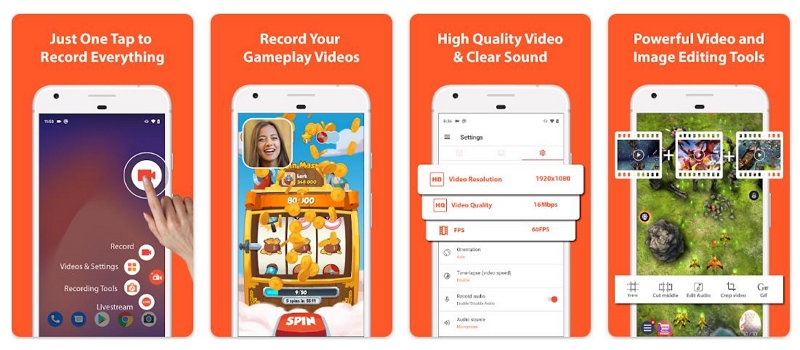
You can also include face cam footage and both Android’s internal and microphone sound in the screen recording and still expect AZ Screen Recorder to work without lags. The heaps of recording and editing options will overwhelm the users, especially beginners. After a decent learning curve, you can use AZ Screen Recorder to capture professional-looking videos. Another significant problem with AZ Screen Recorder is its Air bubble (the recording menu), which does not hide during the live recording.
Key Features of AZ Screen Recorder:
- Record Android screen in HD (1980*1080p) up to 60fps smoothly.
- Customize the video quality, bit rate, frame rate, orientation, and other elements of the output.
- Include face cam footage and both internal and external sounds while recording on Android.
- Barrage of video editing options like trim, split, audio cleaning.
Pros of AZ Screen Recorder:
- Live streaming options.
- GIF maker.
- Social sharing options.
- Replace the audio of the output.
Cons of AZ Screen Recorder:
- Watermarks with free plans.
- High subscription costs.
- Air bubble stays on the screen during recording.
- Smooth workflow, but it drains battery aggressively.
2. ADV Screen Recorder
ADV Screen Recorder allows you to power your screen recordings via two engines. The default is suitable while recording basic apps like YouTube, Spotify, or social media conversations. At the same time, the Advanced engine allows you to divert the full performance of CPU, RAM, and memory and only the applications you are recording. Given the advent-grade technology and build of ADV Screen Recorder, you can record games, create tutorials, or even presentations without experiencing any lags.
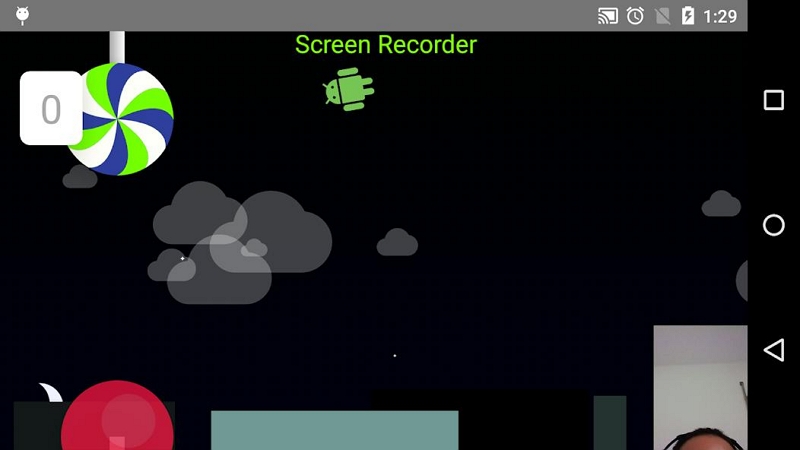
If it weren’t for a few editing features that AZ Screen Recorder has, ADV would have topped our list of best screen recorders without lag for Android. Still, ADV Screen Recorder has the much-needed trim, custom watermark, and live annotation tools to draw on your screen recordings. All in all, if you are looking for an affordable no-lag screen recorder for Android, ADV Screen Recorder is the way to go.
Key Features of ADV Screen Recorder:
- Smooth Android recording in high-definition (up to 1080p), manage bitrate, frame rate, etc.
- Dual-engine support (Default and Advanced) for recording without any lags.
- Two channel audio supported and lets you record both screen and face cam simultaneously.
- Custom watermarks and live annotation tools to draw on the live screen recording.
- Trim tools to remove unwanted parts from your gameplay recording on the Android itself.
Pros of ADV Screen Recorder:
- Clear and self-explanatory interface.
- Trim tool.
- Social sharing options.
- Affordable subscription costs.
Cons of ADV Screen Recorder:
- The recording menu does not hide while recording.
- Free version contains ads.
- No advanced editing tools to professionally-curate the videos.
- Not efficient for creating long videos at one-go.
3. Rec. (Screen Recorder)
Rec. is one of the few no-lag screen recorders for Android that permits untethered, highly customizable recordings on Android 5.0 and later versions. It also supports rooted Android 4.4 devices. You can record the Android screen in 1080x1920, manage the bit rate up to 8Mbps, frame rate up to 60fps, and sound levels while including internal and microphone sound in the Android recording. In addition, you can save the recording profiles and use them for future screen recordings.
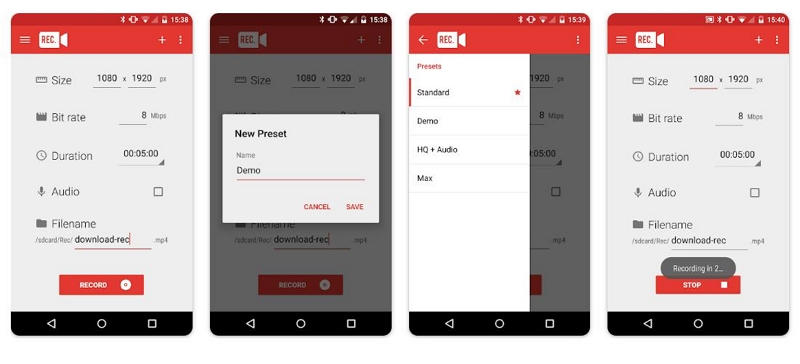
There is a one-hour time limit, even with the Rec. (Pro) version. But expect Rec. to cast the Android screen for up to 1-hour without any lags or aggressive battery drain. And while there aren’t any video editing tools, as seen in the above no-lag screen recorders for Android, Rec. allows you to show touches in the recording. Still, the lack of a video editing suite makes Rec. a simple, self-explanatory option for beginners, which keeps things simple and gets the job of screen recording done like a boss.
Key Features of Rec. Screen Recorder:
- Cast Android screen in up 1080x1920p resolution, 8Mbps bits, and 60fps.
- Create recording profiles and use them later for efficient screen recordings.
- Include both Android internal sound and your voice via the microphone.
- Customizable countdown timer to prepare for recordings.
Pros of Rec. Screen Recorder:
- No root needed on Android 5.0 and above. It supports Android 4.4 (with root).
- Show touches.
- Create gestured to start and end recording.
- Simple and navigable user interface.
Cons of Rec. Screen Recorder:
- No video editing suite.
- No live annotation tools.
- Record up to 1-hour only (no-lags though).
- Costly compared to ADV Screen Recorder.
4. Mobizen
Voted as one of the best applications by Google in 2016, Mobizen has over 100+ million downloads on the Play Store. And for good reasons. It is one of the few screen recorders without lag for Android, allowing you to cast screens in up to 2K quality (1440p). The customizable bit rate lets you set the video quality up to 24Mbps and the frame rate up to 60fps. You can also set a custom countdown like Rec. as well as include a face cam and microphone sound like AZ and ADV screen recorders.
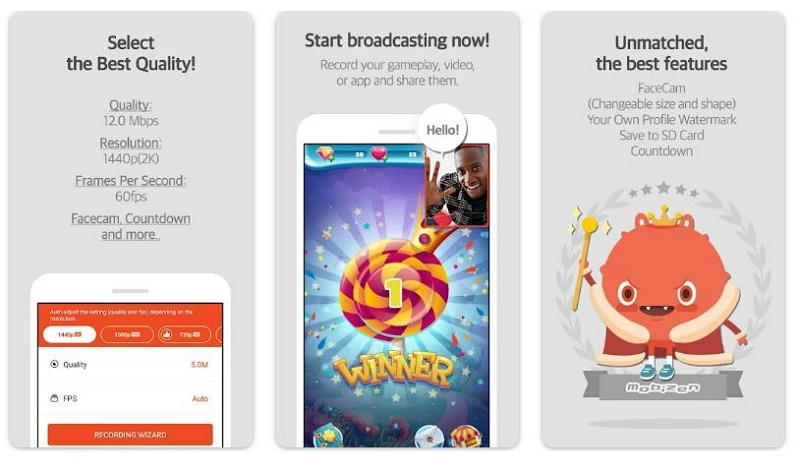
Mobizen also features a more powerful video editing suite than AZ Screen Recorder. However, it charges you accordingly (so much so that you must pay $43.99 per item besides the subscription). In all, the Mobizen no-lag screen recorder for Android is suitable for the user looking to create professional-looking videos without doing much. For context, Mobizen Screen Recorder without lag for Android allows you to change video speed with a click, which is seen in only dedicated video editors.
Key Features of Mobizen Screen Recorder:
- Flexible screen recording 360p, 720p, 1080p, and 1440p resolutions.
- Adjust bit rate up to 24.0Mbps and a frame rate up to 60fps.
- Advanced video editing suite, featuring BGM, in/outro, trim, split video, frame extraction, etc.
- Include both face cam footage and microphone sound in the screen recording.
Pros of Mobizen Screen Recorder:
- Live annotation tools.
- Save recordings to external SD card.
- Custom watermarks supported.
- Change quality and orientation of output.
Cons of Mobizen Screen Recorder:
- Costly tool.
- You have to for in-app functions besides subscription.
- It is suitable high-end Android devices.
5. Unlimited Screen Recorder
Unlimited Screen Recorder is a free application in a world where Android screen recorders, especially no-lag recorders, are costly. Although free, Unlimited Screen Recorder allows you to screencast the Android screen in 1080p resolution. Build to work smoothly on Android 5.0 (Lollipop) and later versions; Unlimited Screen Recorder even lets you customize the bit rate (up to 60fps) and change video quality (up to 12Mbps).
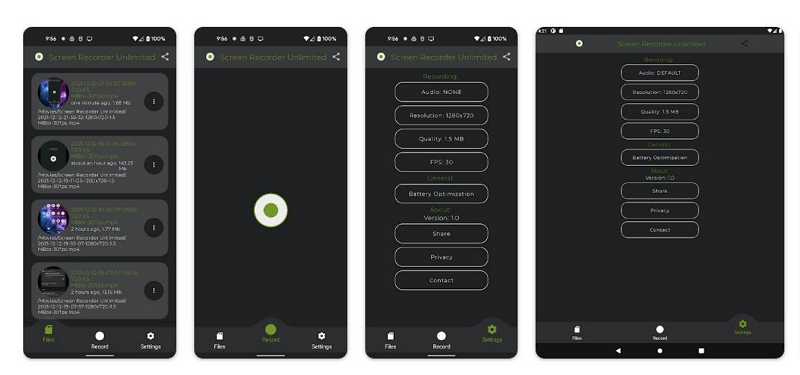
Unlimited doesn’t demand signups or credit card, nor does it shows you any ads. It is a simple, self-explanatory application that does the job of screen recording on Android devices efficiently and lets you share videos on social channels with a single click. That said, Unlimited Screen Recorder also does not offer any professional video editing tools, like a trimmer or effect store. But what’s outrageous is all the outputs are in portrait mode. You cannot even capture in landscape mode nor change the output’s orientation in the landscape after recording.
Key Features of Unlimited Screen Recorder:
- Record screen in 1080p quality, up to 60fps and 12mbps video quality without lags.
- Incorporate both internal and microphone sound in your gameplay recording.
- Play high-end games or record resource-draining apps without any performance lags.
- A simple, self-explanatory user interface makes things easier for beginners.
Pros of Unlimited Screen Recorder:
- Free. No ads.
- Social share options.
- Android 5.0 and later versions (no root needed).
- No battery drain.
Cons of Unlimited Screen Recorder:
- No editing options whatsoever.
- All videos will be in portrait mode.
6. XRecorder
XRecorder is another prominent no-lag screen recorder for Android. Only available for user’s with devices running on Android 10.0, and later, XRecorder offers everything that a screen recorder should. You can record in up to 1080p and up to 90fps. Unlike Unlimited Screen Recorder, XRecorder also lets you change the orientation and customize the screen recording's frame rate, bit rate, resolution, and video quality with a single click.
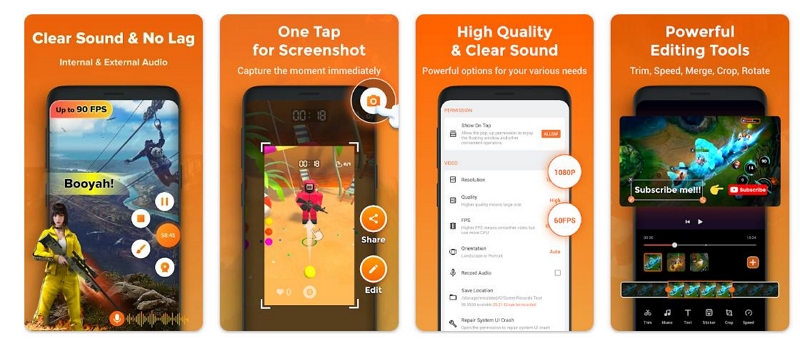
XRecorder offers a 3-day trial and afterward charges you a high subscription price. However, it does make it for the increased charges with its powerful editing tools, like a trimmer, music editor, text editor, cropper, speed changer, and more. Needless to say, a barrage of editing tools makes it challenging to use at first. So, you will have to use the application for a few days before being able to create professional videos seamlessly.
Key Features of XRecorder:
- Customizable recording. Cast Android in Full HD, frame rate of 90fps, bit rate of up to 24Mbps.
- Add both audio channels in the screen recording and include face cam footage in recording.
- All the essential video editing tools + advanced editing options like speed changer, sticker, text.
- Live stream on YouTube Live or Facebook Live (customizable options when you’re live).
Pros of XRecorder:
- GIF maker.
- A clean and modern interface.
- Share the recordings on social media platform.
- Change the default audio of recording.
Cons of XRecorder:
- 3-day trial period. Thereupon, high-charges.
- Only available for Android 10.0 and later versions.
Part 2: The Best PC App to Record Android Screen Without Lagging
All the sites mentioned above are on your Android device itself. This means the Android system has to focus on two applications at the same time. The first one is the screen recorder, and the other one is the app or game you’ll be recording. So the system has to divide its resources on both apps, which results in performance lags and a drop in frame rate during the live recording.
But what if you can screen record the Android screen via the computer? Sounds impossible? Well, it isn’t. It turns out Eassiy Screen Recorder allows you to do just that. Here’s what you have to know about Eassiy Screen Recorder Ulitmate:
Eassiy Screen Recorder Ultimate
As hinted, Eassiy Screen Recorder Ultimate allows you to mirror the Android screen and record it from the computer. Unlike any other no-lag screen recorder for Android mentioned above, Eassiy lets you capture the Android screen in up to 4K quality. You can also include both internal and external sound channels in the recording. Moreover, adjust the audio levels of each soundtrack formed in the screen recording, something missing from the screen recorder without the lag mentioned above. Plus, there are advanced audio management options like limiting background sound and enhancing microphone sound.
Since you will only mirror the Android device to the computer, all the resources on the Android device will be used on the recording application. So be it high-end gaming or long recordings, you can expect the Eassiy to capture the device smoothly. Aside from the screen recording, you will also find live editing options and post-production tools. Above all, Eassiy is a simple application that does not make it difficult for an average user to create professional-looking videos efficiently.

Key Features of Eassiy Screen Recorder:
- Record Android screen to the computer and cast it in 4K quality.
- Incorporate both internal and external sound features.
- Trim, auto-split, and other editing features to professionally curate your recordings.
- Capture live screenshot during the Android screen recording.
- GIF creator.
- Save the clip to the computer in major video formats.
- Share the gameplay clips on social channels like YouTube, Facebook, Vimeo, Instagram, Twitch, and more.
Here’s How to Use Eassiy Screen Recorder and Capture Android Screen Without Lagging:
Step 1. Download and Install the Eassiy Screen Recorder Ultimate on your Windows computer.
Step 2. First Time Setup for Screen Recording on Eassiy.
For first time use, it is better to customize the Eassiy program for efficient use.
- Open the Eassiy program after downloading it.
- Click on the three-horizontal bars at the top-right corner of the screen to access Preferences.
- Set Hotkeys by selecting Hotkeys from the left pane. Customize the hotkeys for recording Android, like starting the screen capture, ending the screen capture, taking a screenshot, and so on.
- If you intend to use microphone sound in the Android screen recording, ensure to click on Sound and optimize advanced options like Microphone noise cancellation, Microphone sound enhancement, and more for clear voiceovers in the recordings.
- Select OK to save the optimized settings.


Step 3. Connect both Phone and Computer. From the main interface of Eassiy, choose Phone.

Choose Android Recorder on the next screen to proceed.

Connect the Android and computer using a USB cable. You will see a new notification on the Android device saying, Allow USB debugging. Please tap on the option to select it. USB Debugging allows the Eassiy program to download a mirroring application on the Android device. There is no extra payment or sign-up needed. It is just a background app that allows you to mirror the Android device. Of course, it does not consume any physical memory.

After installing the application, click on Allow on the Android screen to start mirroring the Android device to the computer.

Step 4. Start the Android Screen Recording.
- Select the desired resolution and choose audio channels.
- After selecting the options, click on Record to start recording the Android screen via computer.
- Use the custom-created hotkey or click on SnapShot to take a screenshot during live screen recording.

Step 5. Stop the Android Recording.
Click on the Stop to end the Android screen recording. Click on Pause to interrupt the Android screen recording.

Step 6. Edit the Android Screen Recording.
- After you end the screen recording in the Eassiy program, it will be saved to the Recording History menu.
- You can click on the Pen icon in the Recording History menu to edit the Android screen recording using trim or other editing tools.
- Click on the Share icon to share the files on social channels like Facebook, YouTube, Vimeor, and more.
- Or click on the Folder icon to save the recorded video on the computer.

That’s how convenient is it to record Android screen using Eassiy. Given the entire recording process is done on the computer, the recording process will be efficient.
Pros:
- The Android screen recordings are saved on the computer. So you can save space on the Android device.
- Since the Android device will not distribute its resources to different apps while screen recording, it will work efficiently as opposed to the no-lag screen recorders for Android mentioned above.
- Eassiy also features a dedicated computer recorder, Game Recorder, Audio Recorder, and 10+ other recording tools in the same program (at no extra costs).
Cons:
- The free version only allows you to record the Android screen for up to 3 minutes.
Part 3: Tips for Screen Recording Android without Lag
Screen recording on Android might sound simple. But there are some things that you should keep in mind to record efficiently. Moreover, when it comes to recording without any performance lags, there are other tweaks that you must optimize before recording. That said, here are some useful tips for recording on Android without lags:
- Use a Speed Booster: A speed booster, either a built-in function or a third-party application, allows you to clean memory and optimize CPU before recording on Android.
- Change High-Performance Mode: Go to Settings and change the device performance to high. It will consume more battery; however, it will ensure that the screen recording is smooth. So you can create professional-looking videos in one go.
- Kill Background Processes: Many people open tons of apps and forget to close them. This drastically affects the performance. Ensure to close all the other applications and open the applications that you are recording.
- Ensure to charge the device before recording: Low battery means the Android optimizes the Settings to focus on running the device for longer. So, ensure to charge it before starting a screen recording. Moreover, all the no-lag screen recorders for Android suggested above drain the battery a little too much, so charging the device is valuable.
- Turn on DND. To prevent notification pop-ups and calls from appearing in the screen recording, ensure to turn on Do Not Disturb mode. Remember, you can always call them later.
Even better, use a computer application like Eassiy for Android screen recording. As mentioned, Eassiy allows you to mirror the Android screen (which is not a resource-consuming process as screen recording) and record the device via computer. This ensures smooth recording without any performance lags.
Conclusion
The first six-screen recorders without lag for Android, suggested in the guide, are downloadable resources that sit on your device. If you use an Android device with decent hardware (CPU, RAM, and memory), then any of them will be suitable for you and allow you to record Android smoothly. However, the major drawback of the first six no-lag screen recorders is that they do not allow you to create long videos. Plus, although they are the most efficient, we can find to reduce lag while screen recording on Android, you will need more time to create long recordings.
That is why we recommend the best screen recorder for Android in the market, i.e., Eassiy. By shifting the workflow from Android to the computer, Eassiy allows you to create long videos without draining the battery or causing performance lags. If you want to create professional gameplays, online tutorials, or video lessons (either on Android or computer), Eassiy is the way to go!






