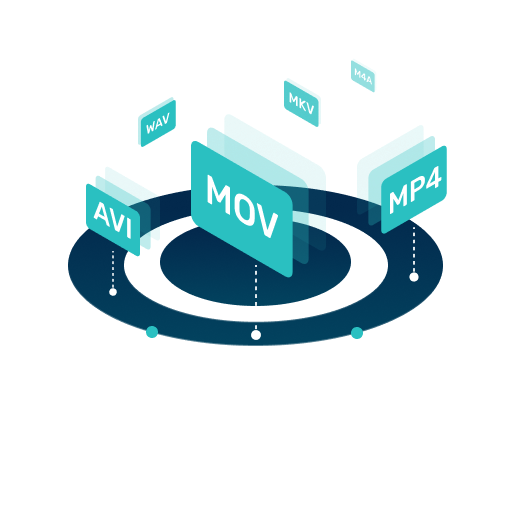Updated on 2025-05-08
views
5min read
Accidentally deleted TikTok or took a break from it, and want to restore it now? No need to fret—you’re not by yourself! Whether you’re longing for the limitless feed of videos, your preferred creators, or your content, restoring TikTok is simpler than you may realize. In this guide, we will instruct you on restoring deleted tiktok videos and retrieving your account without losing any data.
Part 1. Understanding TikTok Deletion
Sometimes, TikTok takes up too much space on your phone, and you have to uninstall it. Or you don't want to update TikTok videos anymore, so you delete your Douyin account. At this point, the difficulty level of the steps you want to restore douyin varies depending on different operations.
Uninstalling the TikTok app
Uninstalling the TikTok App merely removes the application from your device. However, the videos uploaded to your account, the people you follow and your personal information will all be saved on TikTok, and others can also see your account. So if you are not sure whether you will try TikTok again later, you can choose to uninstall TikTok without deleting your account. Please remember that all the unsent videos saved in the draft box will be deleted together when the software is uninstalled.
Deleting Your TikTok Account
Deleting your TikTok account starts a 30-day deactivation phase. During this period, your profile and content are concealed from other users, yet the data stays on TikTok’s servers. If you sign in again during these 30 days, you can restore your account. Following the 30 days, if you do not reactivate your account, TikTok will permanently remove your account and all related data.
Part 2. How to get TikTok back if you deleted it
If you just uninstalled TikTok and want to download and use it again, it's very simple. Here’s the process to reinstall the application and recover your account.
How to reinstall TikTok on Android:
If you wish to reinstall TikTok on your Android device, you can follow the steps below.
Step 1: Point your mobile browser to tiktok.com/download. You can also scan the QR code on the TikTok website on your computer.
Step 2: You will encounter two options: TikTok and TikTok Lite. TikTok Lite takes up less storage space and runs more efficiently on old devices or when the Internet speed is slow.
Step 3: Press the download app button and click "Open".
Step 4: If your phone prevents app installations from unknown sources, a pop-up will appear. Click the link in the message to access your settings, then enable Allow from this source.
Step 5: When the prompt message appears, select "Install". After the installation is complete, start the application and log in with your account.
Step 6: To enhance security, go back to: Settings > Apps > Special App Access > Install Unknown Apps > Chrome (or your browser), and disable the "Allow from Here" setting.
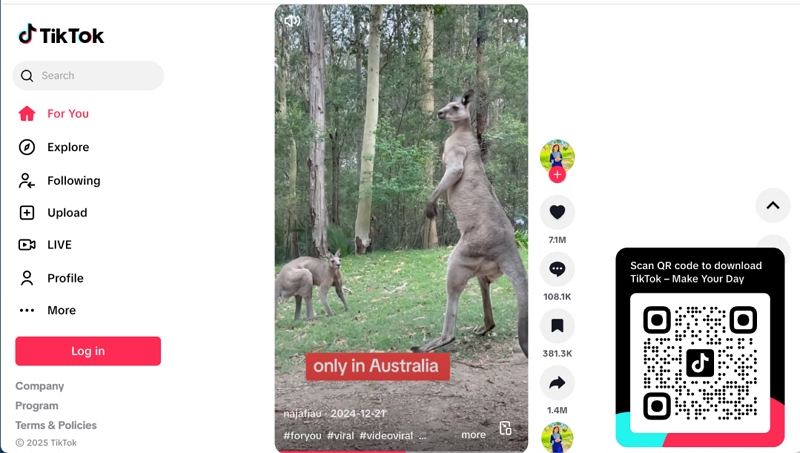
How to watch TikTok on iPhone:
For iPhone users, if TikTok is not available in the App Store in your area, reinstalling it may not be easy.
Step 1: Open the Safari application on your iPhone and head over to tiktok.com.
Step 2: Sign up for your TikTok account with the necessary credentials.
Step 3: You can view videos, check out popular content, and even look for particular users or hashtags.
Note: Although you can watch and engage with videos, functionalities such as uploading new content may be restricted via the browser interface.
Step 4: Moreover, you can place TikTok on your home screen for easier access. Press the Share icon in Safari and choose Add to Home Screen.
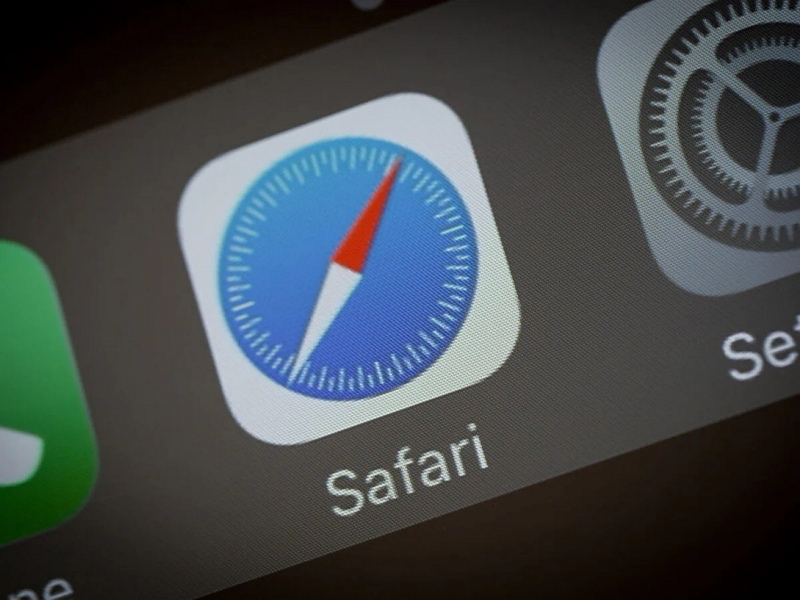
Part 3. How to Watch Deleted TikTok Videos with/without URL
If you delete your Douyin account but want to retrieve the videos you have watched or posted before, the operation will be a bit difficult.
Method 1. View Deleted TikTok Videos Archive with URL on Wayback Machine
If you possess the URL of a gone TikTok video, the Wayback Machine—a digital repository of the web—can assist you in retrieving archived versions of that material.
Step 1: Go to the Wayback Machine: Access archive.org/web.
Step 2: In the search bar, insert the complete URL of the removed TikTok video.

Step 3: Once you input the URL, a calendar will appear showing the dates on which snapshots were captured. Choose a date before the video was removed.
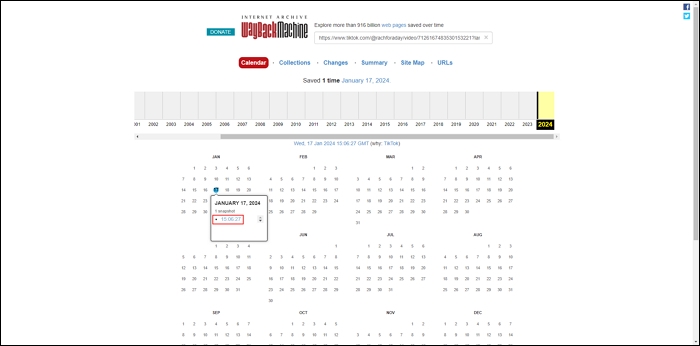
Step 4: Tap on the emphasized date to see the archived edition of the TikTok page. If the video was recorded, it ought to be viewable.
Step 5: If the video plays without issues, you can utilize your browser’s save option or a screen recording application to preserve it for later use.
Method 2. Watch Deleted TikTok Videos Without URL via Urlebird
If you really want to find this video but you don't have the link to this TikTok video, then you can try using Urlbird to help you retrieve it.
Step 1: Access urlebird.com through the browser.
Step 2: Enter the username of the TikTok video posted in the search box to access their profile and videos. Of course, you can also search for relevant videos through specific tags.
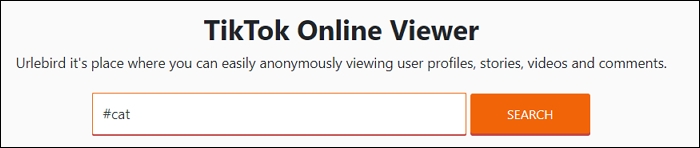
Step 3: Browse the search results to locate the video you seek.
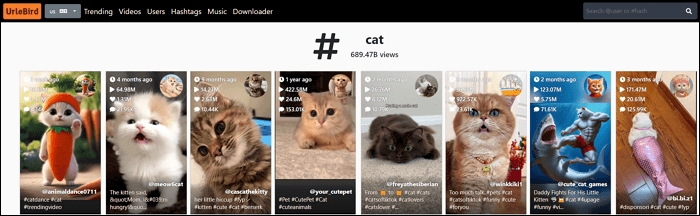
Step 4: Urlebird enables you to save available videos without any watermarks for offline access.
Method 3. Searching for Reuploads on Other Platforms
YouTube:
Numerous TikTok videos, especially those that attract considerable interest, are frequently reuploaded to YouTube. To locate such videos –
- Use video keywords: Search for the title or related tags of the video.
- Find the creator's username: If you can recall the username of the Douyin creator, incorporate it into your search query.
- Make good use of video filters: Utilize YouTube's filters to optimize the results based on the upload date or the duration of the video.
Instagram Reels/Facebook:
TikTok videos are often disseminated on various other social media platforms –
- Look up Hashtags: Utilize appropriate hashtags on Instagram and Facebook to locate reuploaded videos.
- Investigate Fan Pages: Numerous fan pages or communities focused on particular TikTok creators or trends may have posted the video.
- Examine the Creators’ Profiles: Certain TikTok creators also share their content on Instagram or Facebook. Checking out their profiles could direct you to the video.
Bonus: Record Deleted TikTok Videos for Later Watching
If you want to re-save the deleted TikTok video or record the content before it was deleted, Eassiy Screen Recorder Ultimate is a very useful application. This powerful multi-functional screen recording tool is perfect for capturing anything on your computer screen - from TikTok clips and live streams to tutorials and video conferences. This software offers intelligent, adaptable and easy-to-use solutions for content creators, educators, gamers and casual users. Whether you are capturing audio on Mac or Windows, Eassiy can record excellent video quality.
Features:
- Capture screens effortlessly from Windows, iPhone, and Android devices.
- Select to capture the entire screen or a designated part of your screen.
- Automate your recordings by defining precise times and lengths.
- Capture specific windows or gameplay without lag and distractions.
- Capture clear audio by eliminating background noise and improving voice clarity.
Follow these steps to save deleted TikTok videos using Eassiy Screen Recorder –
For iPhone:
Step 1: Start the Eassiy Screen Recorder Ultimate and choose the iOS Recorder from the Phone Recorder menu.
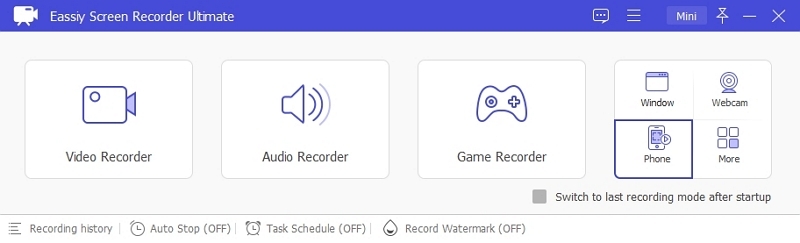
Step 2: Link your iPhone and PC to the same Wi-Fi network. Next, utilize the Screen Mirror or AirDrop feature on your iPhone to link it with your PC.
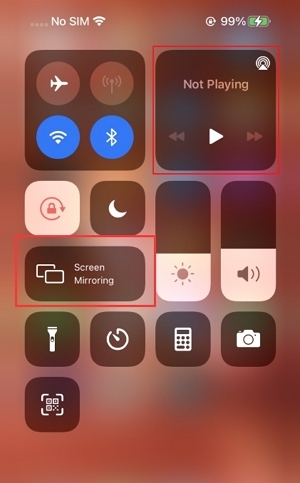
Step 3: After connecting, press the Record button to start recording your screen.
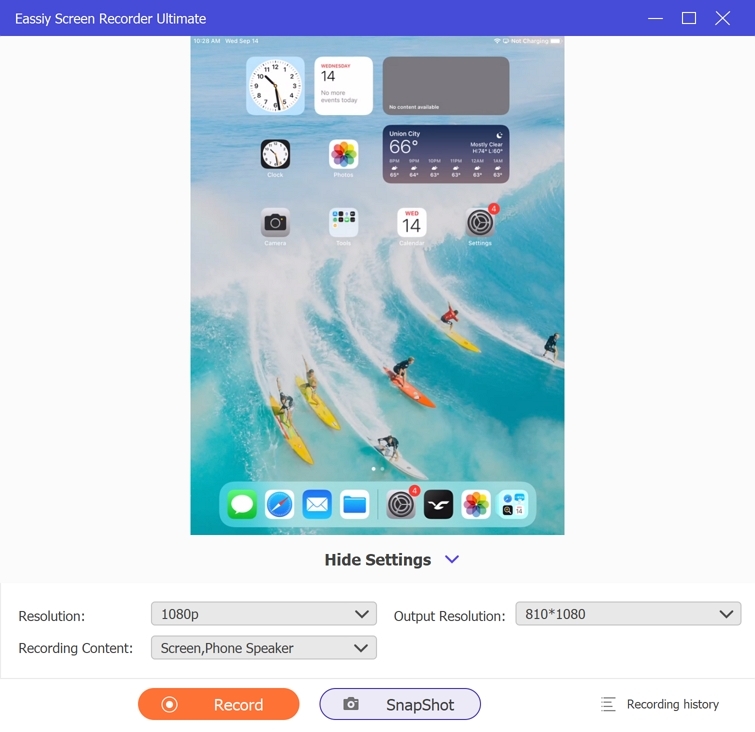
For Android:
Step 1: Open the Eassiy Screen Recorder Ultimate and choose the Android Recorder option.
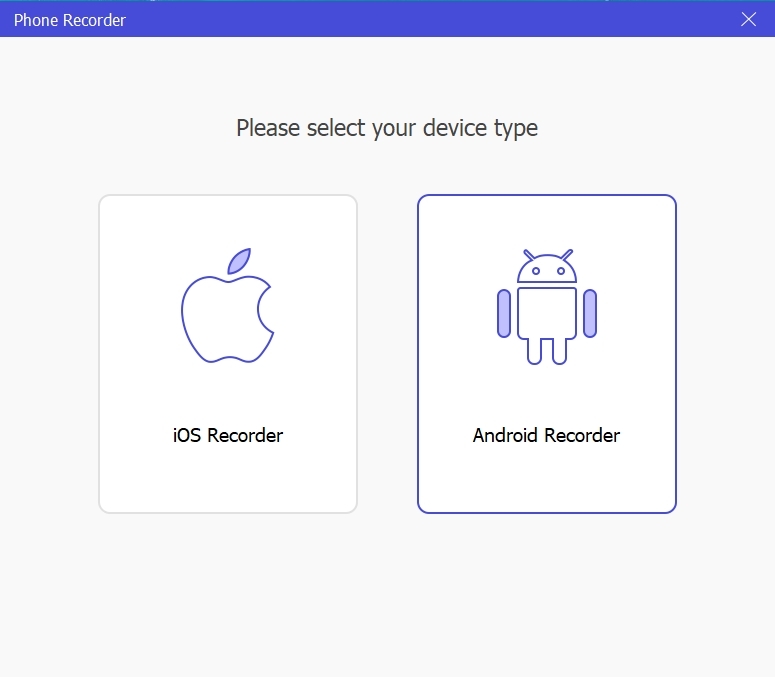
Step 2: Link your Android device to your computer –
Method 1: Wi-Fi Connection
Utilize the “FoneLab Mirror” app and establish a connection over Wi-Fi using one of the three casting options (Detect Device, PIN Code, or QR Code).
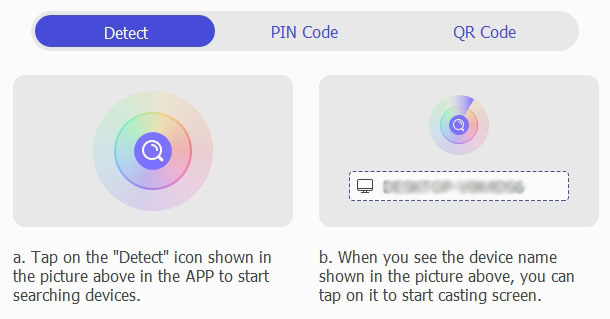
Method 2: USB Connection
Utilize a USB cable for enhanced stability, activate USB debugging on your device, and grant the app permission.
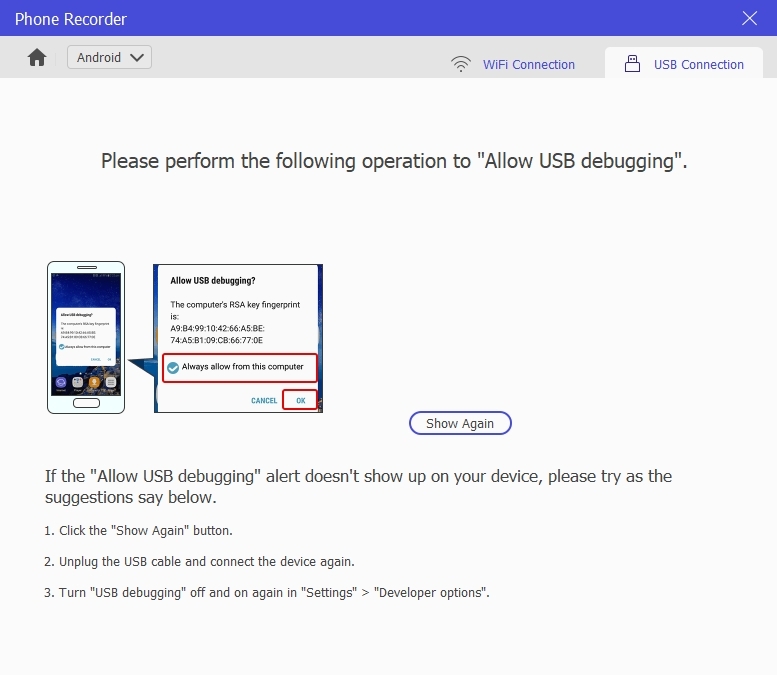
Step 3: Select your desired resolution and recording options (system sounds, microphone, PC mic), then click Record.
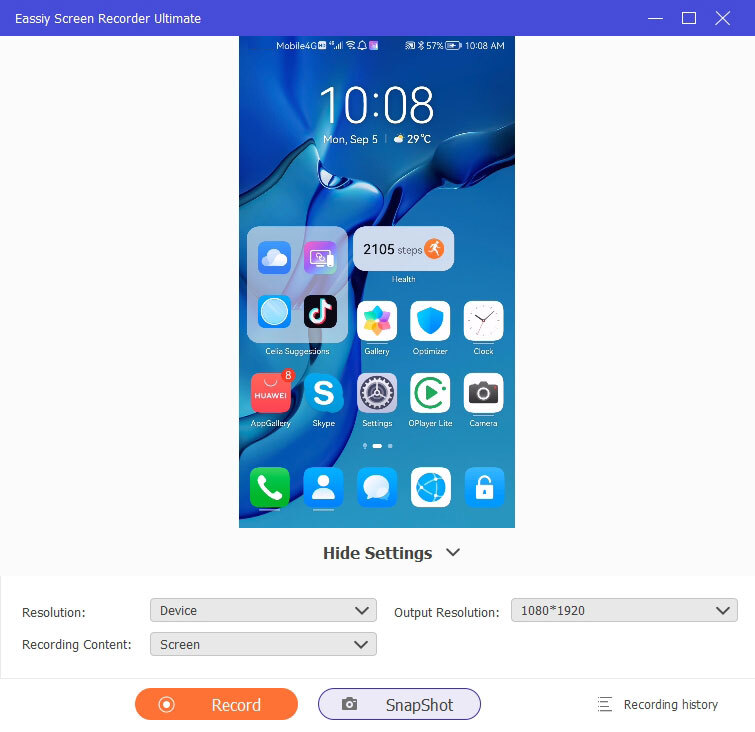
Step 4: To conclude, click Stop, and then either edit or save the recorded video.
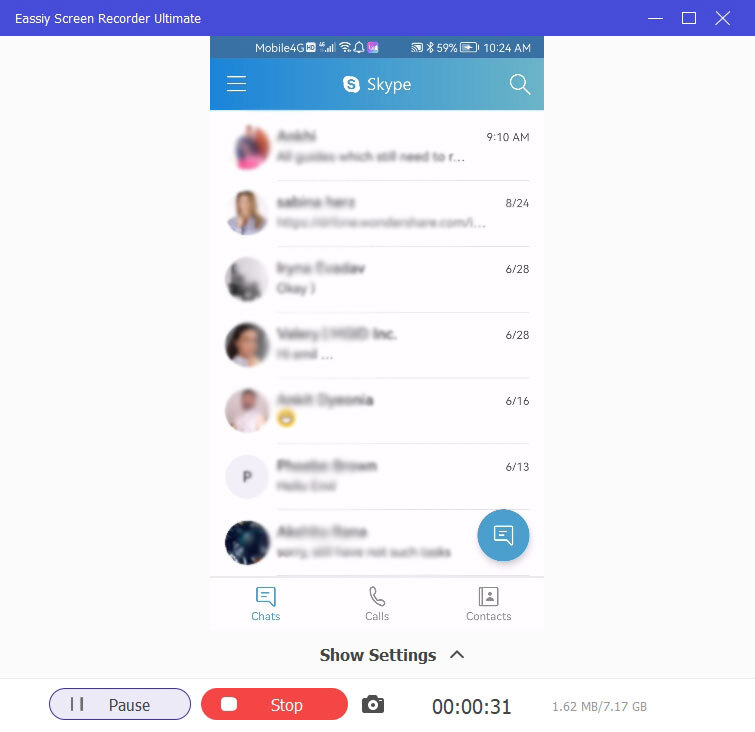
Conclusion
Reinstating TikTok and retrieving deleted content doesn’t need to be difficult. Whether you just reinstalled the application or looked for missing videos, there are dependable ways to assist you. Eassiy Screen Recorder is an excellent choice to achieve the best experience in capturing TikTok videos before they disappear.