Updated on 2023-07-06
views
5min read
Both Eassiy and DU Recorder are two professional screen recorders. Of course, you won’t use both. So, which one should you use? Well, read on and find how DU Recorder and Eassiy compare against each other.
In this guide, you will find a detailed review of both Eassiy Screen Recorder (Ultimate) and DU Recorder. Once you have a clear idea of both screencasting tools, their use cases, their feature-set, and their license cost, you can make the decision easily. We have tested both the screencasting tools personally and also considered user reviews. You will also find step-by-step instructions on how to use both DU Recorder for PC and Mobile and Eassiy Screen Recorder.
Part 1: What's the meaning of DU Recorder?
DU Recorder is a simple screencast cum live stream tool for PC users. Known for its simplistics user interface, DU Recorder allows you to record the desktop conveniently and live stream on Facebook or YouTube. There are some configurations like changing the resolution, aspect ratio, and FPS. But other than that, DU Recorder fails on every aspect.
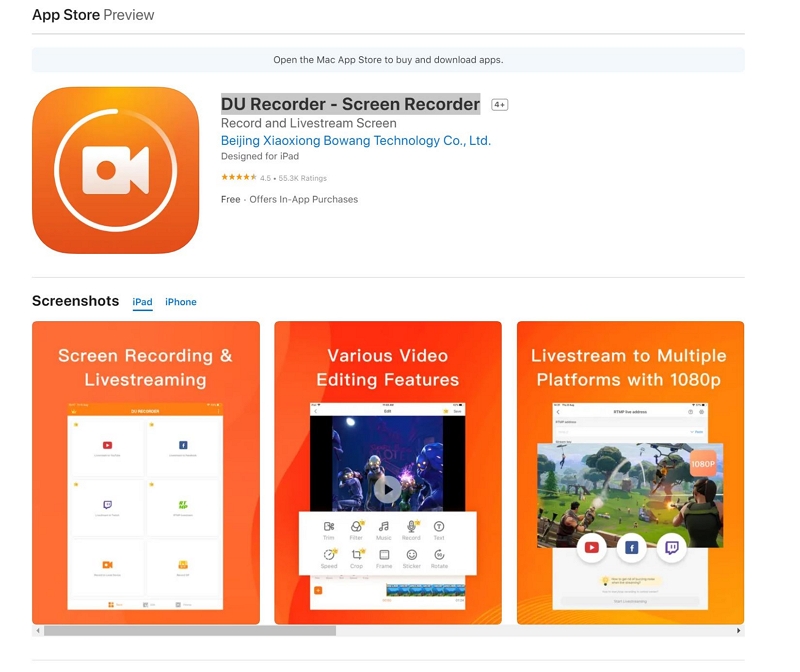
There is also an Android and iOS version of DU Recorder. But then again, the mobile version of DU Recorder is also limited in its capabilities other than recording the screen with audio. DU Recorder, be it for PC, Chrome extension, Android, or iOS, is a simple tool with limited screen recording capabilities. And there are no editing functions or advanced screen recording tools. So, if you are looking for a handy screen recorder, then DU Recorder is suitable. But if you are expecting editing or advanced screencasting features, it is better to stick with the alternative recommended in this guide later.
Main Features of DU Recorder
- Record the screen.
- Include microphone sound and system audio in the clips.
- Stream live on YouTube, Facebook, or Twitch.
- Add music to the recorded clips.
- You can capture screenshots and share them on social channels.
Compatibility:
DU Recorder is available for iOS, Android, Mac, and Windows users. Windows and Mac users can download the Chrome extension and record their Mac or Windows screen.
Pricing: DU Recorder is available for the same prices on all devices.
- DU Recorder monthly plan costs US$ 7.99.
- DU Recorder annual plan costs US$ 59.99.

In all its entirety, DU Recorder for PC, Android, and iOS charges like it's an all-in-one solution. But in reality, it offers too little in return. The only perk of having DU Recorder is its simple interface. But then again, it is not the only tool with a simple user interface. We have listed an alternative to DU Recorder Pro that presents a simple, modern user interface. Plus, it presents numerous screencasting, editing, and sharing options.
Pros of DU Recorder:
- Simple user interface.
- It allows you to record your screen on all devices.
- You can live stream on Facebook, YouTube, and Twitch.
Cons of DU Recorder:
- No editing options whatsoever.
- No annotation tool.
- You cannot customize the recording area.
- No audio management system.
How to Use DU Recorder on Laptop/Phone?
As mentioned, DU Recorder is available on all devices. So, let’s learn how you can use DU Recorder to capture the screen on both your laptop and your smartphone.
Step 1. Download and install the DU Recorder program from its official site. Launch the program on the computer.
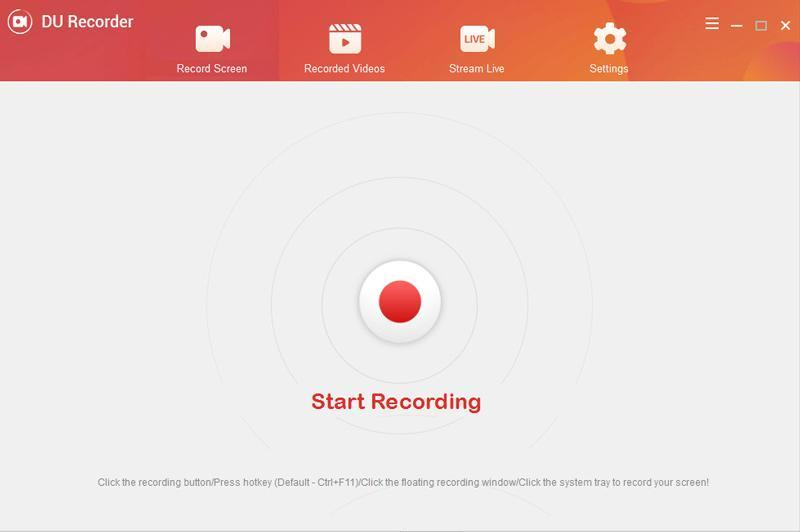
Step 2. Click on the Red button to start the recording. Click on the Stop button to end the recording.
Note: There are no options to choose a recording with DU Recorder. You will have to record the entire screen. Plus, you can go to Settings and enable the microphone sound before recording. But there is no way to manage audio levels.
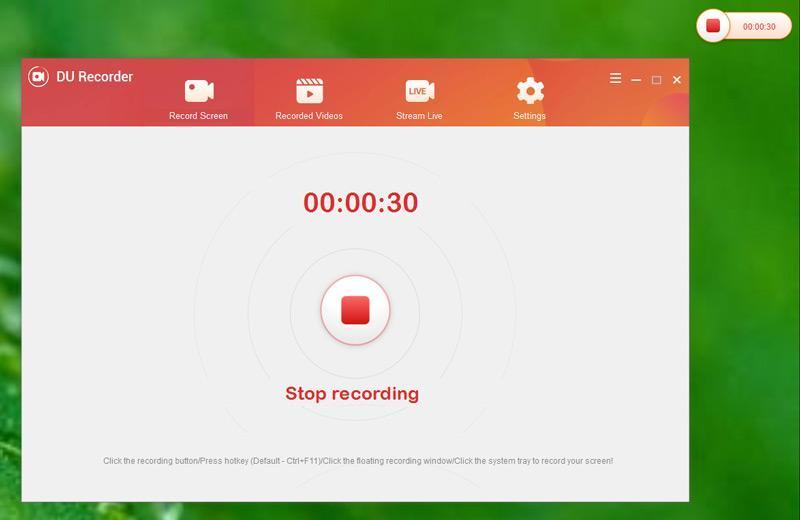
Step 3. All the recorded videos will be available in the Recorded Videos tab.
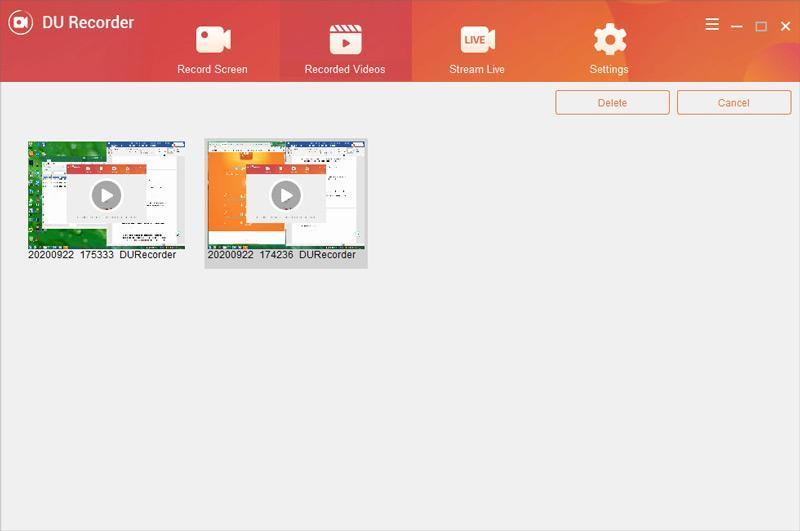
As mentioned, DU Recorder is very basic when it comes to feature-set. Nevertheless, let’s learn how to use DU Recorder on Android or iOS device.
How to use DU Recorder on Android:
Step 1. Install the DU Recorder app on your Android from the Google Play store. Open the program. And click on the Camera icon to start the recording.
Step 2. DU Recorder will start the recording. Click on the camera icon to pause, restart, or stop the recording.
Step 3. Once you stop the recording, DU Recorder will allow you to preview and edit the video. After editing, you can save the recording.
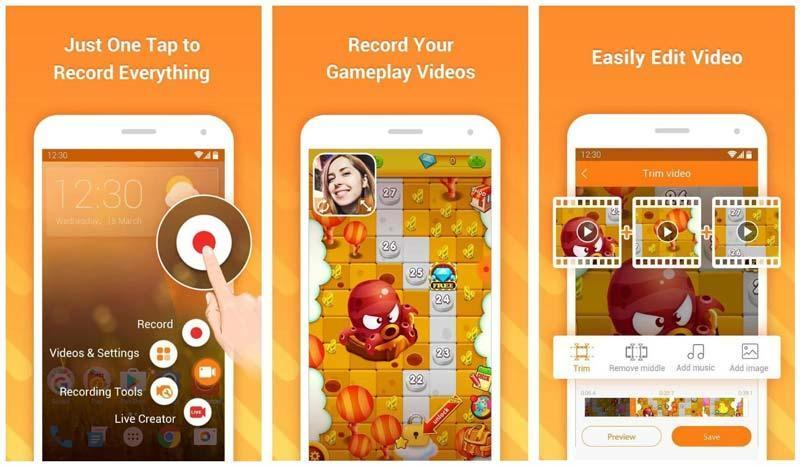
How to use DU Recorder on iOS:
Step 1. Install the DU Recorder app from App Store. Once you install the application, you have to customize the Settings. Go to Control Center. And choose Customize Controls option. Add the Screen Recording option to Customize Controls.
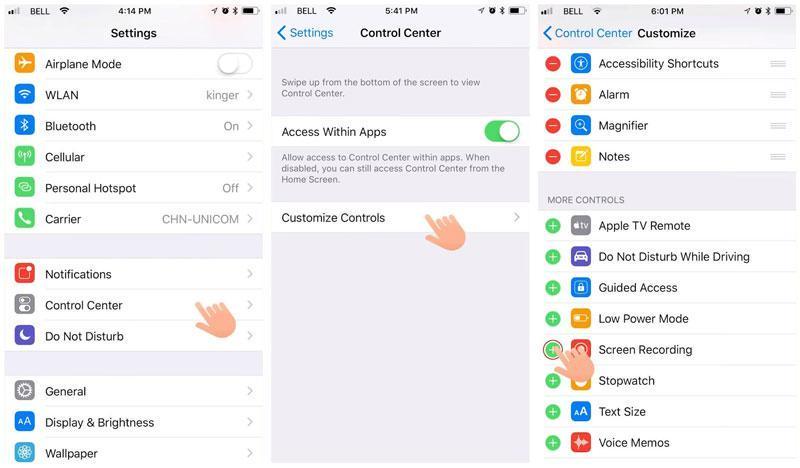
Step 2. Scroll down and access the Control Center. Hold the Record icon for long enough to see the DU Recorder option. Enable the microphone if you want to include the microphone sound in the recording. And click on the Red button to start the recording.
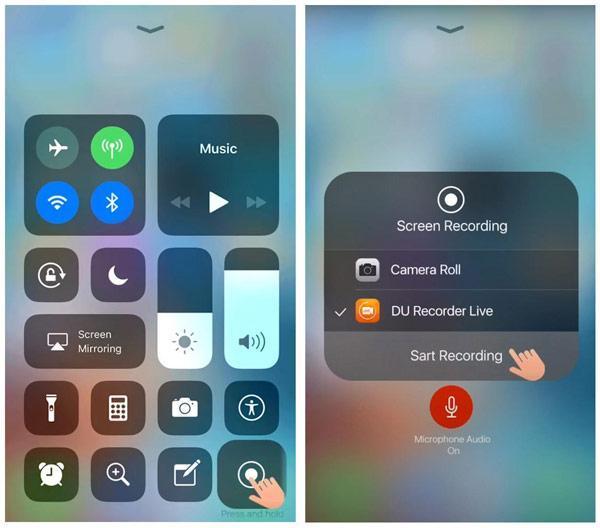
Step 3. Click on the Red bar to stop the recording. The recording will be saved to the Photos app.
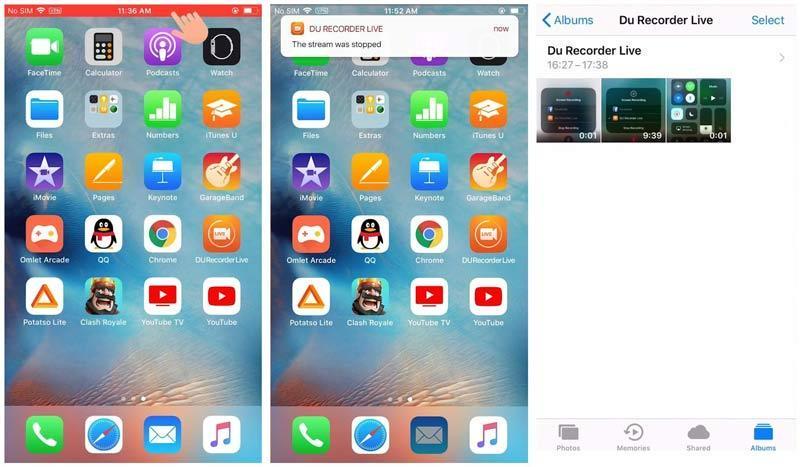
Other than recording the screen, DU Recorder fails on every front. There is no option to edit the recording, no tools to annotate the screen, and limited export options. That is why it is important to use a more reliable tool like Eassiy Screen Recorder Ultimate.
Part 2: What is Eassiy Screen Recorder Ultimate?
Available for Mac, Windows, iOS, and Android, Eassiy Screen Recorder Ultimate is a freemium program, quick to install, easy to use, and is loved by millions globally. Eaissy Ultimate Screen Recorder lets you grab the entire screen, partial screen, window or application.
Be it HD product demos, responsive application simulations, video lectures, gameplays, or tutorials, Eaissy Ultimate Screen Recorder has a dedicated interface to record anything interactively with mouse movements and keyboard activity. There are other annotation options to draw on the videos or highlight something.

Eassiy also allows you to export the clips to local storage in any format. Or, you can export the clip in the desired format or to social channels like YouTube, Vimeo, Flickr, Facebook, and many more. Overall, Eassiy Ultimate Screen Recorder stands accurate to its name, given it allows you to create studio-quality HD videos as you grab your webcam and on-screen content with just a few mouse clicks.
Key Features Eassiy Screen Recorder Ultimate:
- Record partial screen, full screen, or a specific window or application.
- Numerous annotation functionalities, like you, can add arrow, rectangle, ellipse, line, text, and brush and are ready to annotate your recordings.
- Annotate during live recording.
- Record system and microphone sound.
- Trim, cut, and add effects to the final recording without affecting the quality and audio.
- Customize hotkeys and personalize the Eassiy program.
- You can save the screen recordings in multiple formats, including MP4, MOV, WMV, F4V, TS, and WebM.
- Share the recordings on social channels like YouTube, Facebook, Vimeo, and more.
- Eliminate background noise and enhance microphone sound, which is helpful while recording with voiceovers.
- Follow Mouse Recorder moves the recording area according to mouse movements.
- Advanced auto-recorder and auto-stop allows users to start and end scheduled screen recording operation automatically without sitting in front of their PC.
- Lock recording window and focus on just what you're recording without interruption from any other interface on your PC scre
Compatibility:
Eassiy Screen Recorder is available for Windows and Mac.
Pricing Plans:
Eassiy monthly plan, i.e., US$ 19.99, is aggressively considered to DU Recorder’s monthly plan of US$ 7.99. Still, DU Recorder’s plan isn’t worth it, given that Eassiy offers everything for FREE that DU Recorder charges you for. Nevertheless, if you find US$ 39.99 to be more, you can choose the US$ 69.99 Lifetime plan.
How to use Eassiy to record Screen on Any Device?
The clean and modern design of Eassiy makes it simple to record on any device conveniently. It is available for both Mac and Windows devices. Plus, the make and model of the software on both devices are pretty similar. So, regardless of which devices you are on, you can follow the same steps to record your screen.
Step 1. Download and Install the Eassiy Screen Recorder Ultimate. Launch the Eassiy tool.

Step 2. Customize the Settings for recording the screen. These changes will be saved, so you do not have to do it ever again.
- Choose the three-bar icon on the top bar.
- And click on the Preference option.
- In the pop-up window, select the interface, mouse tracking, hotkeys, and output format of the screen recording.
- Click OK to save the settings.

Step 3. Return to the Eassiy main screen. Choose Video Recorder. You can also use the hotkey to record without even opening the tool. It is Ctrl+Alt+S by default, but you can redefine it as you like. Simply Drag the cross cursor to select the area for capturing. Leave the cursor when you want to stop the full-screen screen capture. Turn on microphone or webcam if you want. Click on the REC button to start the recording.

Step 4. Use the toolbar to annotate your screen recording or highlight the important parts. You can draw shapes using Arrow, Elliptical circle to highlight something, line, pencil, or air brush. You can also insert text while recording live.

Step 5. Click on the Stop icon to end the recording. You can edit the recording. Click on Done to save the recording.

Step 6. You can access the Recording History tab to preview the recording. Save to local storage. Or share on social channels like YouTube, Vimeo, and more.

As indicated, Eassiy Screen Recorder Ultimate is simple to use. It’s an end-to-end solution that any creator needs. You can record the screen in the desired manner, annotate while recording, and edit tools after recording. Needless to say, this is just a quick introduction to what Eassiy can do. You will find unlimited recording options, advanced features like Scheduler, Follow or Around mouse recording, and so on in Eassiy.
Part 3: DU Recorder vs. Eassiy Comparison Table
|
Eassiy Screen Recorder Ultimate |
DU Recorder |
Price |
US$ 39.99 (Annual License, 1 device) |
US$ 59.99 (Annual License, 1 device only) |
Screen Recording Options |
HD Recorder. |
Only full screen recording. |
Webcam |
Yes. You can use webcam overlay independently or with screen recording simultaneously. |
No webcam. |
Audio Mixing |
Advanced audio management system. |
No control on audio levels. |
Text Animation |
Yes. During and after recording. |
No options. |
Annotation |
Pencil, Arrows, Circle, Airbrush, and more. |
No annotation tool. |
Advanced Recording Options |
Around Mouse Recorder. |
No such options. |
Schedule Recorder |
Yes. Set the start and end time to record anything and save it on the computer. |
No. |
Game Recorder |
Yes. |
1 Recording option only. |
Sharing Option |
Google +, YouTube, Vimeo, Facebook. |
No option. |
Live Stream |
No. |
Yes. You can live stream on Facebook, YouTube, and more. |
Support |
Phone/Live/Ticket/Training |
No support whatsoever. |
Users |
Suitable for beginner and experts |
Suitable for beginners only. |
Device |
Win/Mac/Android/iPhone |
Win/Mac/Android/iPhone |
Conclusion
As evident from the comparison tool, DU Recorder is a basic screen recording tool. The only strong capability it has is live stream. But if are searching for strong tool, use Eassiy Screen Recorder Ultimate, given you can share the recording later on Live Streaming sites.






