Updated on 2024-01-06
views
5min read
If you are considering Screencastify, you may also want to investigate alternatives or competitors to find the best solution. Now Screencastify is a fabulous screen recorder that lives in your browser and incorporates nearly everything expected from a screencasting tool, like an HD screen recorder, webcam recorder, and annotation tool, to name a few. But like most screen recording software, Screencastify suffers from its fair share of drawbacks, like lack of editing tools and no compatibility with other devices.
So in light of the limitations of Screencastify Chrome, we have compiled a list of solutions that offer all the features Screencastify has and features that it lacks. In the guide, you will find a detailed review of Screencastify. And reviews, key features, and pricing information of seven other alternatives to Screencastify.
Part 1: What is Screencastify?
A browser-based screen recorder, Screencastify has over 10 million downloads on Chrome again. Packed with essential features, Screencastify allows you to record the screen, edit the videos, and share them with others in seconds. Available for all major browsers, Screencastify allows you to capture the screen engagingly, giving you to record the computer screen, individual tabs, or customize the recording area. Besides these screen capturing features, Screencastify also let you capture the webcam individually or with the screen.
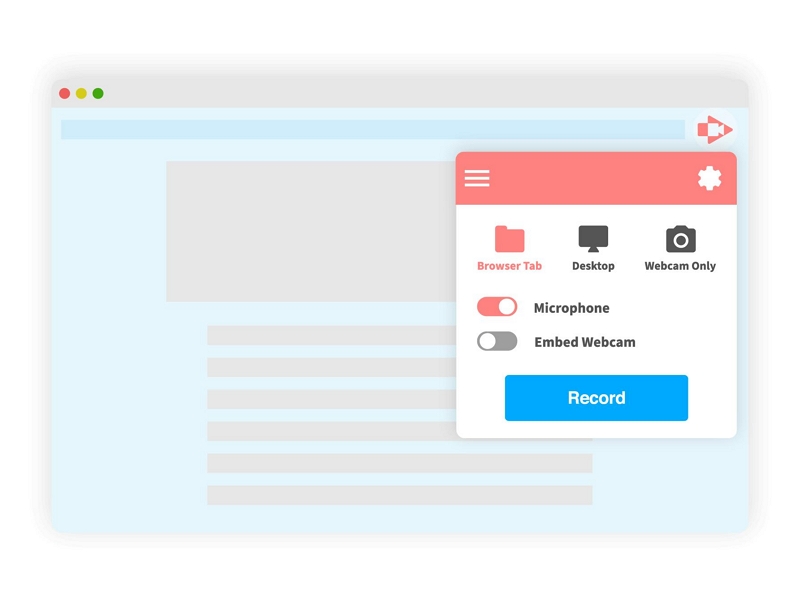
Additionally, you can edit the recording using its pen tool, stickers, or mouse effects. Then there are post-production editing tools like trimmer, merger, and text editor. You can crop the recorded videos, blur certain aspects, and add zooming effects.
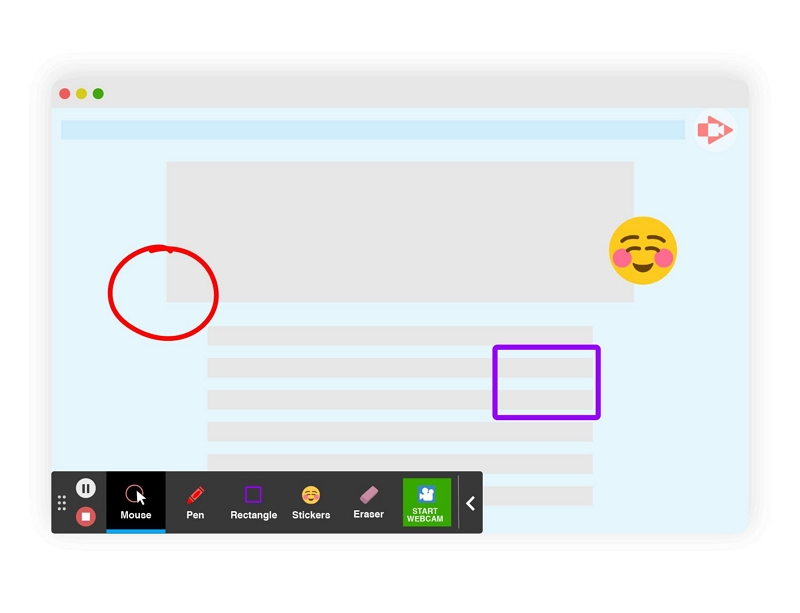
The sharing feature lets you share the recorded videos with friends and colleagues. What’s substantial is its sharing feature has an audience meter that lets you take insights from others and share yours. You can pose a question by pointing out something. Plus, you can share the video on Google Drive, Google Classroom, PlayPosit, YouTube, and other social channels.
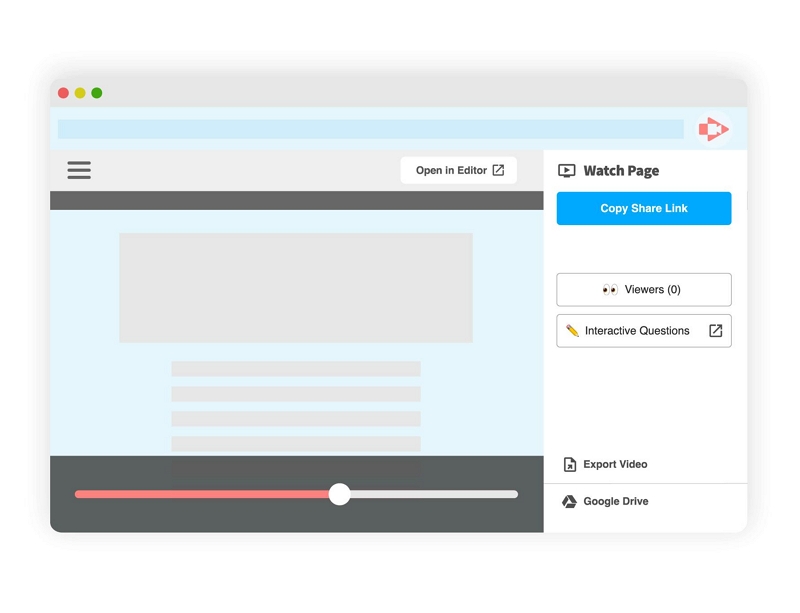
In a nutshell, Screencastify is a useful utility. But you have to pay to record videos without a watermark. There is a free version, but it leaves a watermark on the videos and puts a time limit of 30 minutes per recording. Cloud storage is also limited. And you can manage only one active assignment at once. At the same time, the premium version of Screencastify lets record without any limits and gives substantial storage.
Key Features of Screencastify:
- Record the entire desktop screen, an individual tab, or a webcam. You can embed the webcam in the screen recording.
- Add internal and microphone sound in the videos.
- Trim the start and end of your videos to remove unwanted parts (no option to remove the unwanted sections from the middle).
- Merge two videos together.
- Annotate during live recording using the pen tool, stickers, and mouse effects.
- Add text, crop, blur, and zoom-in effects.
Screencastify Pricing:
- Free — 30 minutes limits, watermarked, and limited features.
- Starter: US$ 15/mo — Unlimited Video creation but 1 active assignment per user.
- Pro: US$ 20/mo — unlimited video creation, unlimited assignments, and unlimited storage space.
Pros of Screencastify:
- A simple, modern, and sleek user interface makes things easier for even tech novices.
- Numerous sharing options let you take insights from others (premium needed!).
- Editing tools make it simple to personalize the video with stickers.
- Export in MP4, GIF, or MP3.
Cons of Screencastify:
- The free version limits the recording to 30 minutes.
- There is no option to insert captions.
- Paid membership does not give you essential features like sophisticated editing tools.
- You can export to Google Drive with the free version.
- Watermarks on the videos recorded with the free version of Screencastify.
- A browser tool means you cannot expect the versatility offered by downloadable screen recording tools.
How does Screencastify Work?
Step 1. Download the Screencastify extension on Chrome.
Search for Screencastify Chrome on your browser. And navigate to the Chrome Web Store. Click on Add to Chrome. And wait for the installation to complete.
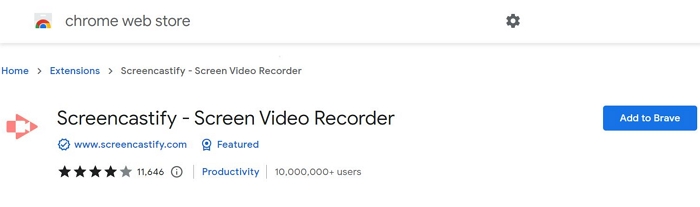
Step 2. You will see a Successful message once the Screencastify is installed on the browser. After that, you will have to configure a few settings, like Voice and Camera permissions.
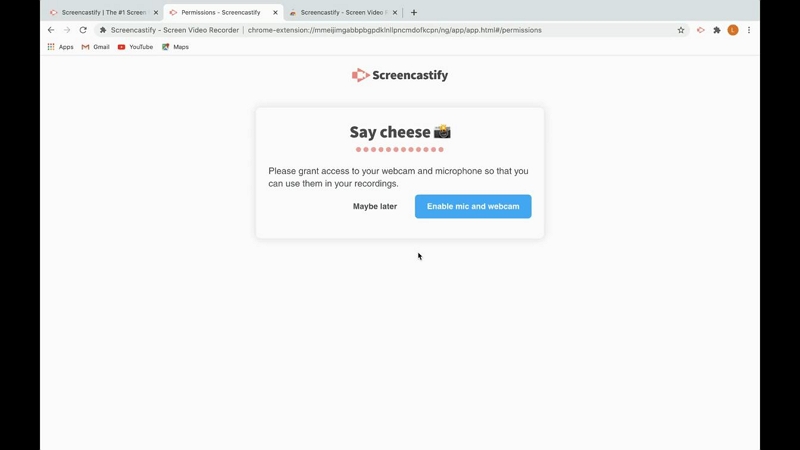
Step 3. On the next screen, you have to select the default the location to store the screen recordings. You will have two options with the free version: Google Drive and Local Device.
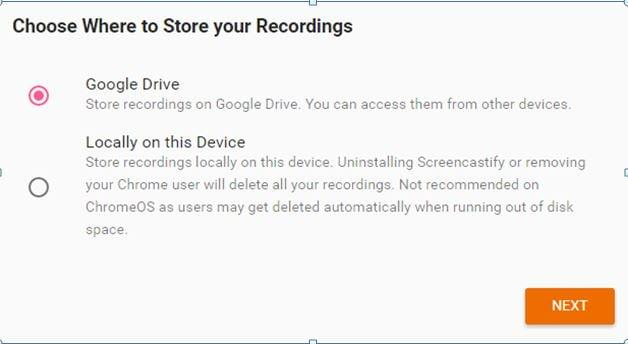
Step 4. Click on SIGN IN to register yourself on Screencastify program. You can click on SKIP if you want to use the free version of Screencastify.
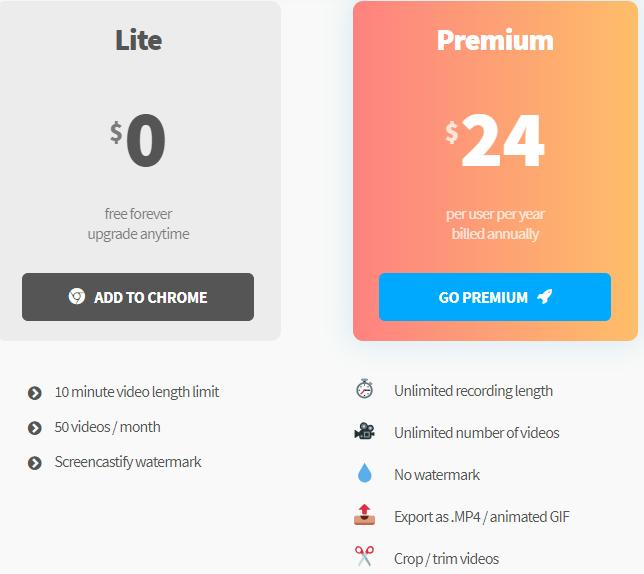
Step 5. You will have to answer a few Survey questions from the team. Answer the question, and click OK button.
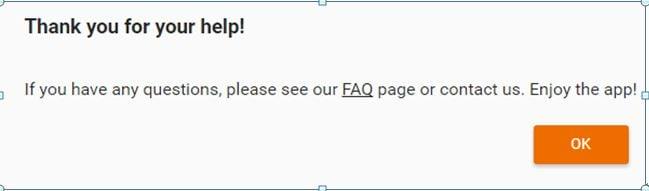
Step 6. Customize the recording settings. Click on RECORD button to start recording the program.
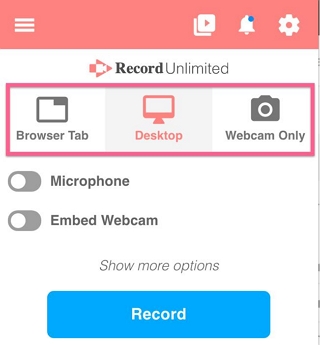
Step 7. Click on the Stop button to stop the recording.
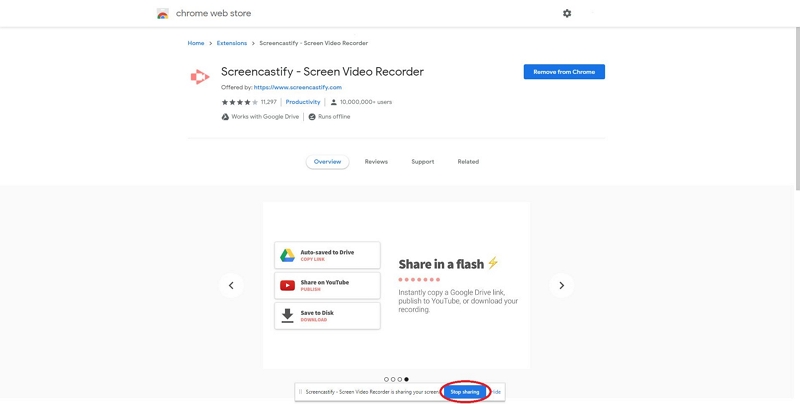
Step 8. Once you stop the recording, Screencastify will show some sharing options. You can Share the recording or save it to local storage. You can also download Screencastify video from link or publish the video to YouTube directly.
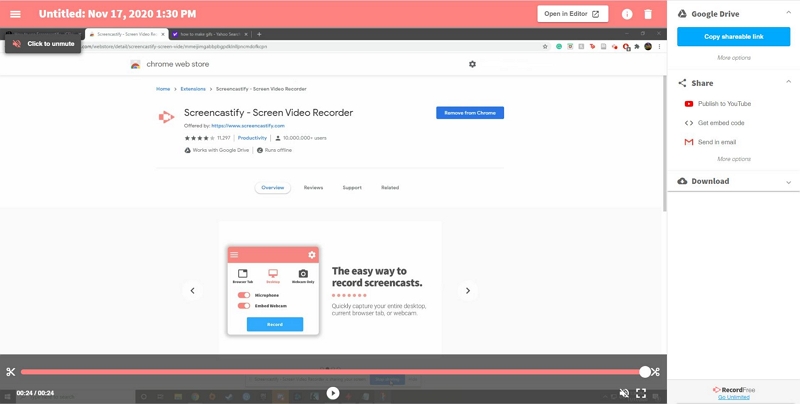
Once you set up Screencastify, the recording process is quick and simple. Nonetheless, as mentioned, Screencastify has limitations when it comes to editing and recordings. Moreover, it is a tool focused on educators. If you are looking to record gameplays, office presentations, and online tutorials with a professional polish, you should definitely check out the alternatives of Screencastify for Chrome.
Part2: What Are the Best Screencastify Alternatives Recommended by Tech Experts?
1. Eassiy Screen Recorder Ultimate
Eassiy Screen Recorder Ultimate is a simplified solution for video tutorials, lessons, gameplay, or everyday content creation. Supporting high-definition screen recording, Eassiy allows you to record anything on your computer screen, from capturing the entire desktop, a region, or a window, to a scrolling screen. You can also include both system and external sound in the recording, with options to limit background interferences, microphone enhancement, and managing audio levels.
The real-time annotation tools let you draw shapes, add text, and emphasize something on the screen. Furthermore, there are editing tools to trim, merge, effects, and more to make give your recording a professional polish. Eassiy Ultimate Screen Recorder also carries advanced recording features, like a scheduler for auto-recording, lock window recording, multiple window recording, and more.

But above all, Eassiy Ultimate Screen Recorder presents a clean and modern user interface, making it suitable for hobbyists and professionals alike. In a nutshell, Eassiy Ultimate Screen Recorder allows you to do everything you want to do in creating, editing, and publishing your videos.
Key Features of Eassiy Ultimate Screen Recorder:
- Record Mac and Windows screen activities, with or without webcam, iPhone screen, Android screen, locked window, and more.
- Include both system/microphone sound.
- Emphasize something in the recording using real-time annotation like lines, arrows, pencil, texts, and more.
- Trim video length, adjust audio levels, and enhance microphone sound.
- Auto Stop recording and schedule recording to start and end the recording automatically.
- Screenshot anything on the screen; advanced features like infinitely-long screenshots.
- Customize hotkeys and manage everything with keyboard shortcuts.
- Around Mouse Recording lets you set a recording area around your mouse to capture only the necessary parts.
- Record iPhone or Android screen by connecting the Eassiy program with PC and Mac.
Why is Eassiy Screen Recorder a better alternative to Screencastify Chrome?
- Upload videos to the Eassiy library.
- Share the video to social channels like YouTube, Facebook.
- Dedicated recording features for online tutorials, audio recording, gameplays, and more.
- The screen recorder app is available for all major operating systems.
Things to consider:
- The free version records up to 3 minutes.
2. Loom
Loom is yet another modern and effective Screencastify alternative aimed at every use case imaginable. Allowing you to capture the screen in up to 4K, Loom is a suitable option for recording the screen in the desired manner. Another notable thing about Loom is it is available for almost all devices, including iOS, Android, Mac, and Windows, and as an extension on Chrome.
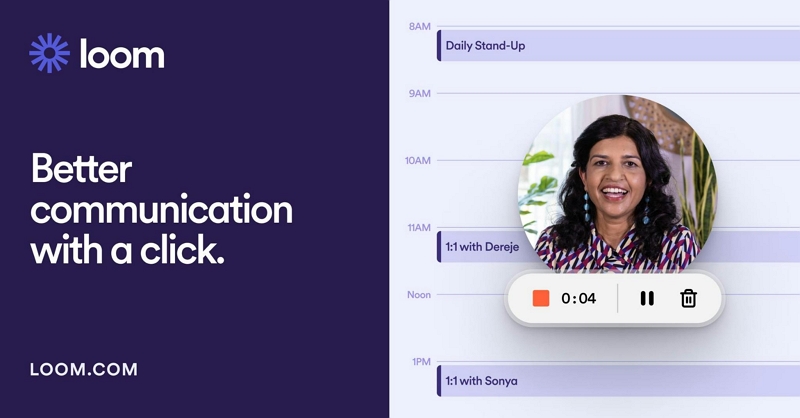
So, unlike Screencastify Chrome, you will not be limited to a browser. Aside from all the recording features that screen recording tools like Screencastify offer, Loom has communication and collaboration features to discuss ideas with the team, students, or colleagues.
Key Features of Loom:
- Record the screen in high resolution up to 4K.
- Use mouse clicks and emphasize something using drawing tools.
- Transcriptions & closed captions.
- Record system/internal audio.
Why is Loom a better alternative to Screencastify Chrome?
- Collaborative and communication tools.
- Upload videos to the Loom library.
- Share the recorded videos with an instant-generated link via Cloud.
- The screen recorder app is available for all major operating systems.
Things to consider:
- The free version records up to 720p.
- More like a social video messaging platform (so others must use Loom too).
- Not cost-effective if you are looking only for a screen recorder.
3. Snagit
Snagit, an all-in-one screen recorder, comes from the famous TechSmith team. And like other products from the TechSmith team, Snagit is limited to only Windows and Mac users. Moreover, it is never a free affair with the TechSmith team. From day one, you pay to use the Snagit tool (of course, there is a trial period).
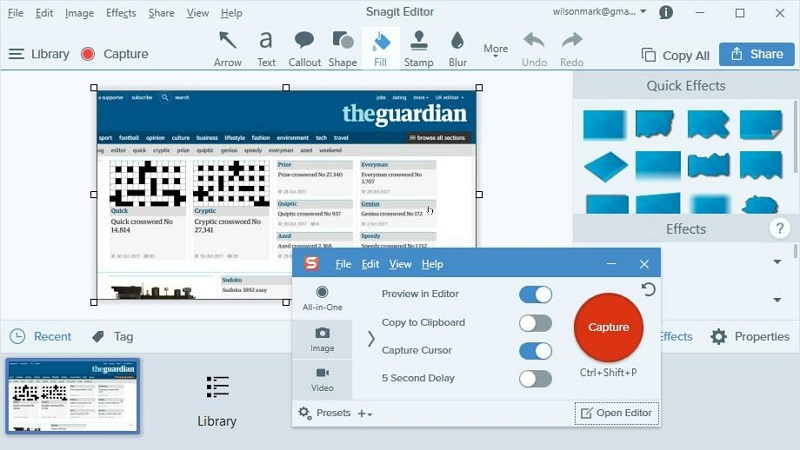
Snagit, like Screencastify Chrome, gives you social sharing and collaborating offers. But there are even screen recording and editing functions within the program. To say the least, Snagit allows you to capture the desired section on the screen with a system and microphone sound. Built-in templates make it easy to start a project quickly. Plus, the editing features let you emphasize your message clearly to the audience.
Key Features of Snagit:
- Almost all screen recording and screenshot options.
- Real-time annotation tool.
- Cloud Library.
- Use readymade templates.
Why is Snagit a better alternative to Screencastify Chrome
- Numerous video editing options are available.
- Advanced screenshot editing options.
- Sharing options extend to all collaboration tools like Slack and Microsoft Teams.
- Tag the favorites to access the recordings quickly.
Things to consider:
- No free affair whatsoever.
- Snagit is a costly tool; US$ 49.95 + Upgrade @ 24.95.
- Limited to Windows and Mac devices.
- No Chrome or browser extension.
4. ScreenFlow
ScreenFlow charges you a one-time fee and hands out the most powerful program with numerous screen capture options and a premium video editor. Built for Mac devices, ScreenFlow lets you record multiple screens simultaneously using the retina display. Unlike ScreenCastify, there are no real-time annotation tools in ScreenFlow. However, there are drawing and highlighting options during post-production.
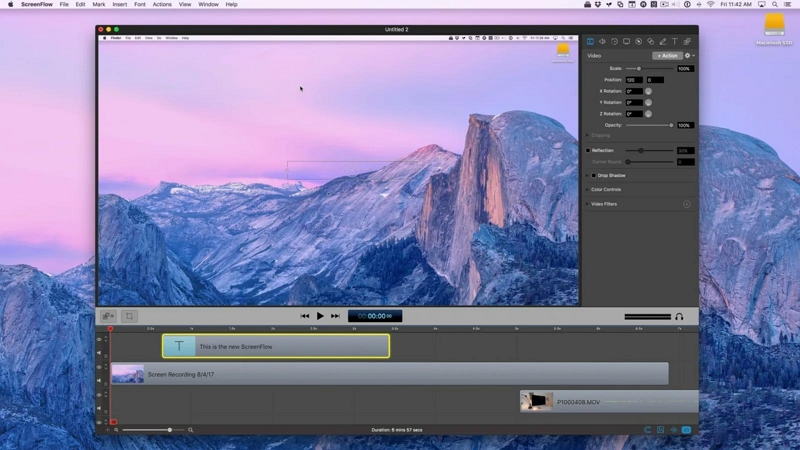
Put simply, ScreenFlow covers everything necessitated by a professional creator. Plus, the fully-fledged video editor allows you to convert normal-looking clips into expert-curated content. Still, it will take some time before you can use the ScreenFlow program conveniently.
Key Features of ScreenFlow:
- Record Mac in high-quality. Record iPhone or iPad screen.
- Animated graphics, texts, and logos.
- Numerous video editing tools, including transitions, text animations, and video animations.
- Closed Caption support.
Why is ScreenFlow a better alternative to Screencastify Chrome?
- Publish the recorded clips to Imgur, Wistia, Youtube, Vimeo, and more.
- Readymade templates and styles make it convenient for anyone to record clips.
- Organize the product's built-in library.
- Preset exporting options.
Things to consider:
- No free version.
- Highly costly; US$ 169 + US$ 79/ year for stock content (Tools like Eassiy offer all stock media for entire free).
- Complex user interface.
5. Vmaker (Beta)
Vmaker is a simple-to-use, beginner-friendly program to record your desktop screen in the desired manner. It comes from the famous Animaker, which is a popular tool to create animation and live-action videos. But the very fact that its original vendor is Animaker is what makes Vmaker quite different in the realm of the screen recording industry. Besides having the usual recording tools, Vmaker has frames, filters, mouse emphasis, and many more effects that give your videos an animated polish.
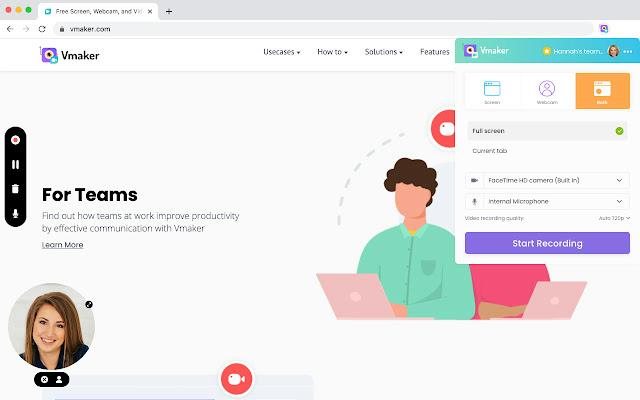
But all the advanced features in Vmaker are reserved for Premium users only. In fact, most of the advanced video editing functions are limited only to Enterprise users. And it charges you around US$ 120/annually.
Key Features of Vmaker:
- Record the screen at 720p to 4K (unlimited number of videos).
- Include webcam or both with audio
- In-built video editor.
- Record both microphone and system audio.
Why is Vmaker a better alternative to Screencastify Chrome?
- Free to use.
- No watermark on videos.
- Available for Chrome, Mac, Windows, iOS, and Android.
- Scheduler to set automatic recording.
Things to consider:
- Free version record in 720p quality.
- Recording duration is limited to 7 minutes with the free version.
6. Apowersoft
A completely free screen recorder tool, Apowersoft has two variants. You can either download the offline version available for Windows users or use the online variant. Regardless of whether it is the offline or online version, Apowersoft keeps things simple. And that is it presents a screen recorder. A webcam recorder. Plus, the option to include both internal and external sound. In addition, you can upload the videos to the cloud or save them to local storage. In all, if you are looking for a simple screen recorder without any video editing functions, Apowersoft Screen Recorder is the way to go.
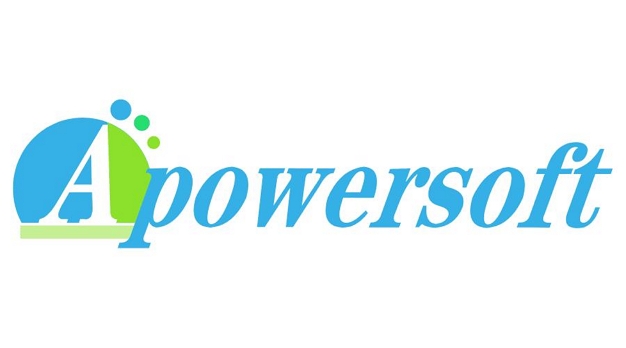
Key Features of Apowersoft:
- Record the screen in 720p.
- Include webcam.
- Record both microphone and system audio.
Why is Apowersoft is a better alternative to Screencastify Chrome?
- Entirely free to use.
- No watermark.
- Available online and offline on Windows.
- Upload the cloud storage.
Things to consider:
- No video editing features.
- No option to draw in real-time like Eassiy Screen Recorder or Screencastify.
7. Camtasia
Camtasia is another screen recording tool from the TechSmith team. You can consider Camtasia as the upgraded version of Snagit. You will find all the features available in the Snagit and some other complementary functions like a readymade templates and extended video editing tools.
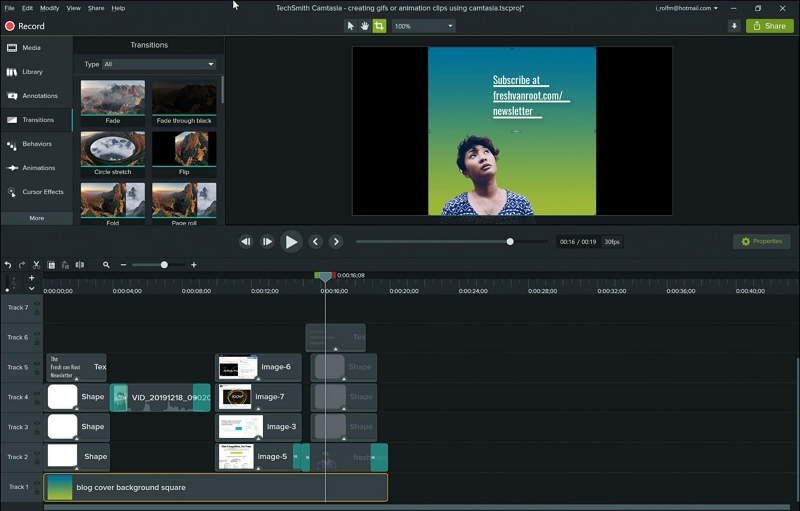
From multi-track editing to cool animations, step-by-step effects to cursor effects, the Camtasia video editor and screen recorder is the ultimate tool and an all-in-one solution. Needless to say, it will take some time before you can comfortable using its interface. Additionally, the price that you will pay for Camtasia is quite high.
Key Features of Camtasia:
- Record the screen in high-quality.
- Ready-made templates.
- Numerous video editing tools to create professional-looking videos.
- Use royalty-free content.
Why is Camtasia a better alternative to Screencastify Chrome?
- Import video, audio, or image files from your computer.
- Use Favorites & Presets for easily recording the screen.
- Use callouts, arrows, shapes, lower thirds, and sketch motion in the screen recording.
- Use more than 100+ readymade transitions to professionally polish the video clips.
Things to consider:
- No free version.
- Complex user interface takes time to understand.
Part 3: Comparison Table between Screencastify and its best Alternative
Screen Recorder |
Features |
Platforms |
Interface |
Price |
Rating |
Screencastify |
Record the entire desktop screen, an individual tab, or a webcam. |
Chrome and other browser (available as extension). |
Modern, self-explanatory. |
Free, US$ 20/mo. |
8 |
Eassiy Screen Recorder Ultimate |
Record Mac/Windows/Android/iPhone screen activities, with or without webcam. |
Windows, Mac |
No learning curve. |
US$ 19.99/Month Free version available |
10 |
Loom |
Use mouse clicks and emphasize something using drawing tools. |
Windows, Mac, iPhone, Android, and online. |
Intuitive and easy. |
US$ 8/mo |
7 |
Snagit |
Almost all screen recording and screenshot options. |
Windows, Mac. |
Easy-on-eyes. And simple-to-use. |
US$ 54.95/Annual |
8 |
ScreenFlow |
Numerous video editing tools, including transitions, text animations, and video animations. |
Windows, Mac. |
Simple. |
US$ 169/lifetime .
|
8 |
Vmaker |
Record the screen at 720p to 4K. Animation tools. |
Online and Windows, Mac. |
Outdated, still, simple, and clean. |
Free, US$ 10/mo |
7 |
Apowersoft Ultimare Screen Recorder |
Record the screen in 720p.
|
Online and Windows. |
Clean. |
Free |
7 |
Camtasia |
Ready-made templates. |
Windows, Mac, Linux |
Complex user interface takes time to understand. |
US$ 225/limetime + upgrade cost |
9 |
Conclusion
Screencastify is a useful tool for educators. Other than creating online tutorials, there isn’t a lot more you can use Screencastify Chrome for. And that’s where other tools like Eassiy Screen Recorder and Camtasia shine. Besides giving you everything that Screencastify Windows or Screencatify Mac offer, programs like Eassiy and Camtasia also provide advanced functions like video editor and post-production tools to polish the video professionally. Furthermore, the real-time annotation options in programs Eassiy is way more than what Screencastify for Chrome has. Additionally, there are no sharing limitations in most of the alternatives of Screencastify mentioned in the list. Another important consideration is the affordable rates of the Screencastify alternatives. And that’s why Eassiy Ultimate Screen Recorder ranks as the top alternative for Screencastify in this list.






