Updated on 2023-07-06
views
5min read
Democreator has aligned recording, editing, and collaboration features in a simple-to-use, self-explanatory interface. Its features are enough to create just about any type of video, including gameplays, explainers, online tutorials, and business presentations. A side-product from Wondershare, Democreator packs many video editing tools that allow you to level up a normal-looking screen recording into a professionally-curated video.
Read on to find everything about Wondershare Democreator. You will find its key features, pricing information, and step-by-step instructions on how to use the program on the computer. You will also discover an alternative to Wondershare Democreator in case you do not like what the program has to offer.
Part 1: Wondershare Democreatore Review
Available for Windows and Mac, Democreator is a lightweight screen recorder and video-making tool that comes with live stream support. You can record the desktop in any resolution, size, and aspect ratio. Democreator also presents the option to capture the webcam with advanced options like changing the background in the webcam. Its audio management options allow you to manage the audio levels and include both internal and microphone sound in the video.
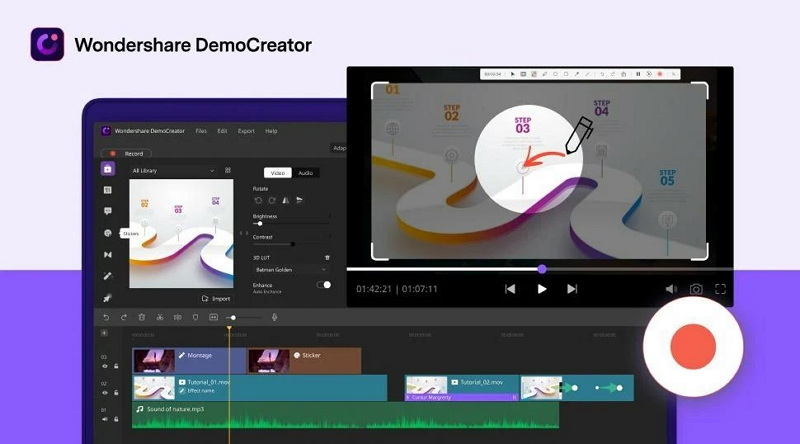
Aside from recording features, Democreator features built-in Stock content that allows you to use royalty-free images and videos and make your video look outstanding. You can also use the 1000+ readymade effects to create powerful business presentations and promotional videos for corporate events.
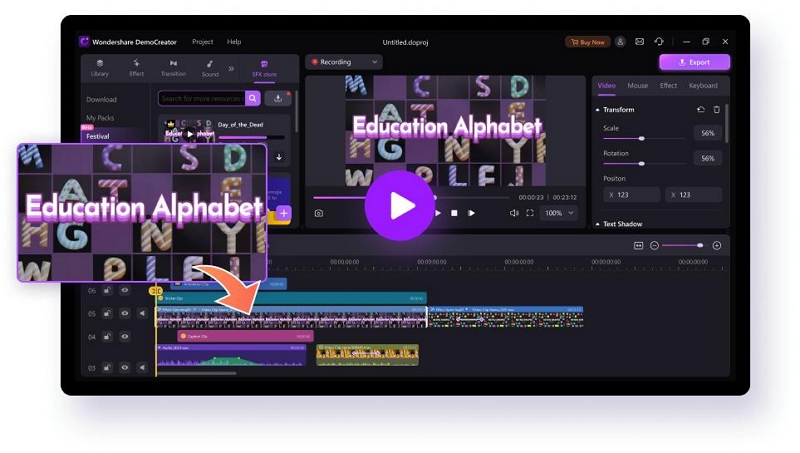
But everything aside, the outstanding and intuitive design of Filmora’s interface allows you to use these advanced features in a simple manner. So, whether you are a beginner or an expert, you can use Democreator and make professional-looking videos with no learning curve whatsoever.
Part 2: Democreatore Main Key Features
Democreator comes with advanced features. However, most of its useful features are hidden behind the Business paywall. The underlined features explain what Democreator Business plan offers:
Recording
- Record the entire screen, customize the recording area, or record a specific window.
- Use webcam overlay individually. Or use it simultaneously with the screen recording.
- Change the background and add fancy effects to the webcam overlay.
- Use virtual avatars on the webcam to give animated effects.
- Screen annotation tools to draw on the live recordings.
- Dual monitoring recordings support.
- Use internal audio and external audio in the recording.
Editing
- Trimming and moving sections of the video.
- Preview option to review the changes made in real time.
- Audio speed adjustments, real audio effects like fade-in and fade-out.
- 5 voice-changing effects, including male voice, female voice, robot voice, and so more.
- Denoiser to remove background interferences.
- Add annotations and draw on the videos during post-production.
- Green screen option to remove the background and replace it with something fancy.
- Auto captions. Use Speech to text or text-to-speech functions.
Video Effects
- Education Video Effect Packs to make killer-looking explainer videos, online tutorials, and other educational resources.
- Business Video Effect Packs to create presentations and professional videos.
- Game Video Effects Packs to design professional-looking gameplay recordings.
Sharing
- Save the video recordings in such as MP4, MOV, and GIF.
- Live Stream on YouTube or Facebook.
Compatibility:
- Supported OS: macOS v11(Big Sur),macOS v10.15(Catalina), macOS v10.14(Mojave), macOS v10.13 (High Sierra)
- Supported Windows OS: Windows 7/Windows 10/Windows 11 (64-bit OS)
- 16GB RAM.
Pricing:
- Free: Democreator has a free version that allows you to record up to 15 minutes. All the videos will have a branded watermark from Wondershare. And you cannot use any advanced options like webcam and internal audio with the free version.
- The Standard Plan (US$ 45/annual): The recording time was extended to unlimited. You can create custom watermarks and use advanced options like video editor and so on. But you cannot use the stock footage and other things with the Standard Plan. The recording quality is still limited to 720p.
- The Business Plan (US$ 65/annual): The most advanced option is Democreator. You can access royalty-free content and upload the content to the cloud. You can record in 1080p.
- The Perpetual Plan (US$ 75/one-time): The recording quality is limited to 720p quality. Other tools like Presentations maker come with their own restrictions like 10 minutes limits and so on. (Available only for the Windows users).
Part 3: How to Install and Use Filmora Democreator?
Democreator is available for both Windows and Mac. And the build of the program for both devices is the same. So, you can follow the subsequent steps and learn how to record a video using Democreator:
Step 1. Download and Install the Democreator program from the Wondershare Democreator official page. Create an account. You can also directly link the Democreator with Google or Facebook account for easy signup. And sign up for a plan.
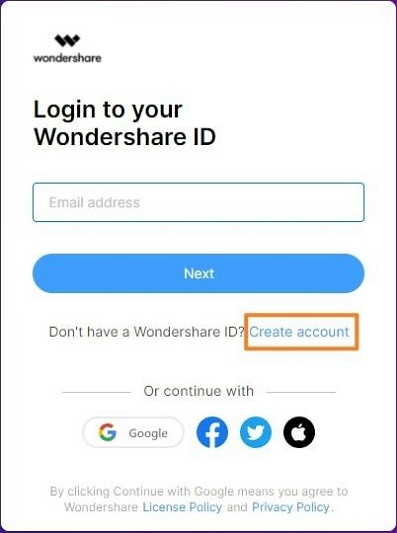
Step 2. Open the Democreator program. Choose Start a New Demo Project on the main interface.
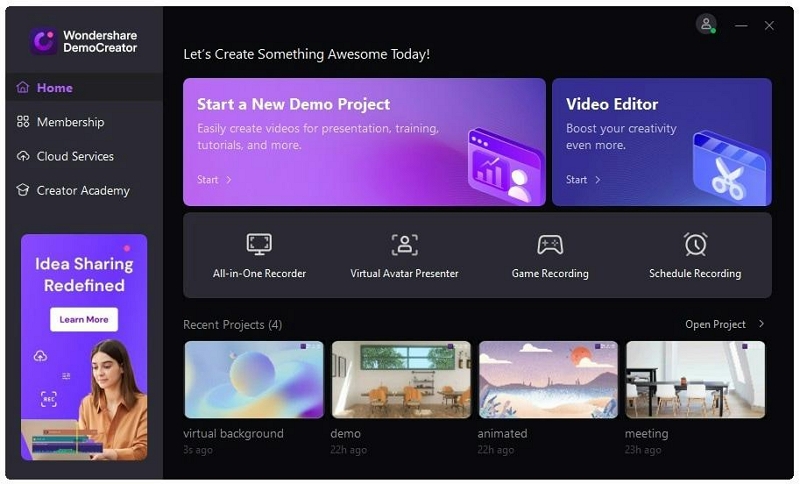
Step 3. Customize the Recording Settings.
- On the next window, you will find options like System audio, microphone, and camera.
- Webcam and more.
- Turn on the toggle assigned to the functions accordingly. That is if you want to include the Webcam turn on the toggle assigned to Webcam.
- You also have the option to choose the recording area, i.e., full screen, custom region, or specific social media dimensions. For instance, Democreator allows you to choose a custom ratio appropriate for Instagram recording, Pinterest, and so on.
Note: At this point, you will have the option to choose the recording scheme. Democreator has two recording schemes: Export Express and Edit Recordings.
- Export Express: Choosing the option will export the audio directly to the local storage. You will not have the option to edit the video. The benefit of this scheme is all the microphones, webcam, and screen recordings will be combined into one frame.
- Edit Recordings: An advanced recording mode that will capture the screen, microphone, and webcam separately. The idea is to allow you to edit the elements separately later during the post-production and combine them after the editing process.
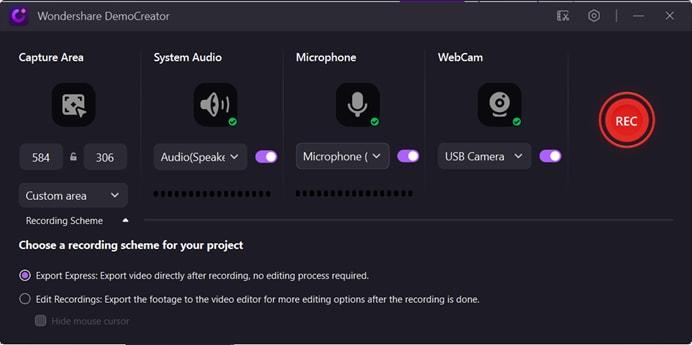
Step 4. Start the recording.
- Click on the REC button to start the recording. You can also use the default keyboard shortcut, i.e., F9 to start the recording. Or, if you have created your own hotkey, use the custom-created shortcut key to start the recording or pause the recording.
- Once you initiate the recording, Democreator will start the Countdown timer to give you time to prepare for the recording.
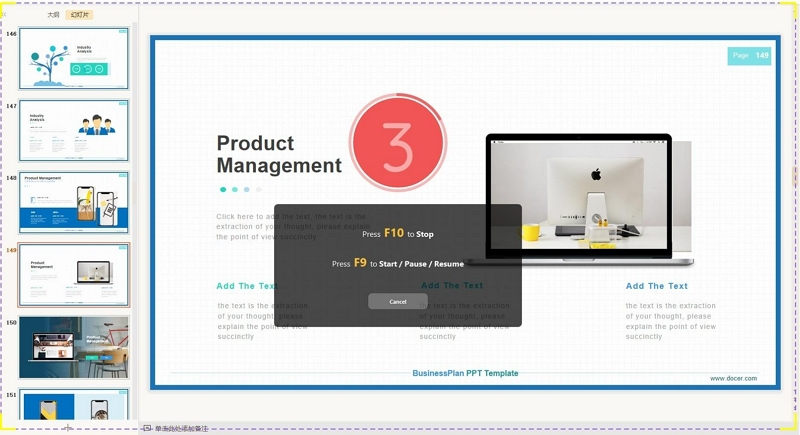
Step 5. Use Annotation Tool.
- Click on the Pen icon on the recording menu to access the live annotation tools.
- Using the annotation tool, you can add cursor effects, arrows, and other elements to highlight something important in the video.
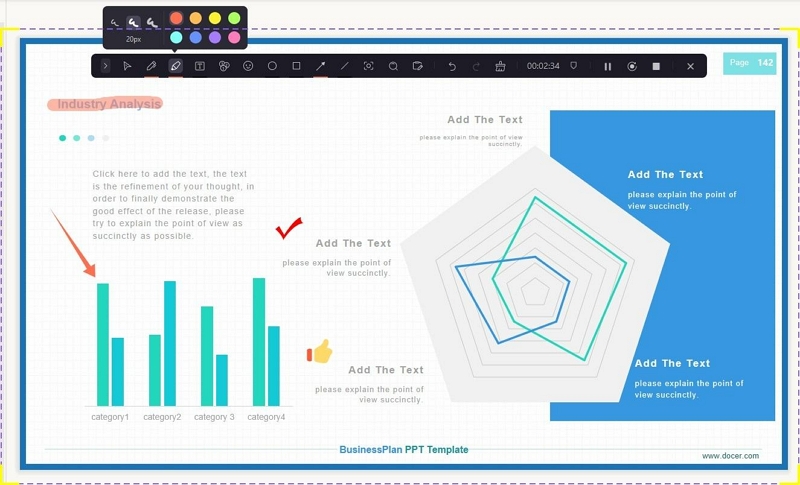
Step 6. Trim Videos Clips.
Click on the Stop button to end the recording. You can also use the custom-created keyboard shortcut to end the recording using the keyboard. Once the video is ended, it will be added to the timeline. Use the timeline to trim the unwanted parts from the video. You can also crop the video if needed. Click on OK to save the recording.
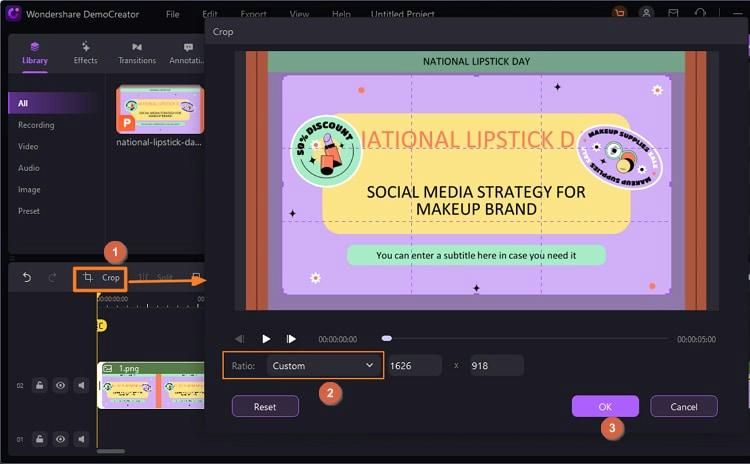
Step 7. Export and Share the Clip.
On the next interface, Democreator will present options like Adding the Metadata. Choose the export quality. Or use the social share options to share the clip directly to social channels.
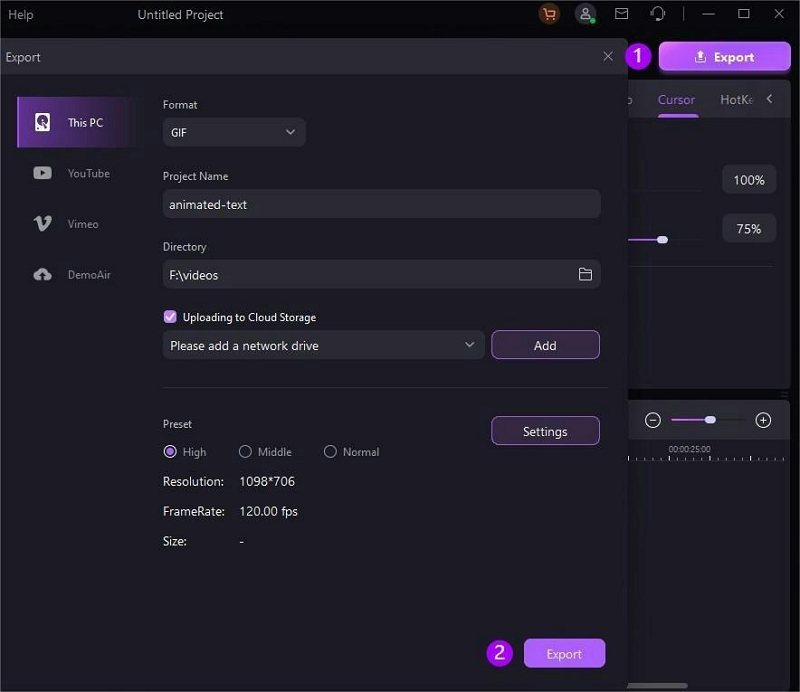
There you go! That’s how to use Democreator. Remember there are two methods to record a screen video with Democreator, i.e., Export Express and Edit Recording. If you are a beginner and do not know how to use advanced options, then use the option and record everything at once.
Part 4: Best Alternative to Wondershare Democreatore - Eassiy
Democreator is an excellent tool. But its lifetime license does not support 1080p recordings. Plus, there is a 10 minute limit on the Online Presentation Maker. The Business is the only plan of Democreator that supports HD recording. But it costs US$ 65 annually. Needless to say, there are some alternatives to the program. One excellent one is Eassiy Screen Recorder.
Eassiy Screen Recorder Ultimate
Need a screen recorder that allows you to record in 1080p quality with high-definition audio? Look no further! Because every plan of Eassiy Screen Recorder Ultimate supports HD screen recording and comes with a comprehensive screen recording solution for Windows and Mac users. Eassiy’s allows you to record the entire screen, specific dimensions, a region, a window, or an application. You can include both system/microphone sounds in the recording.
Eassiy’s custom mouse cursor effects let you make professional-looking videos. There are even advanced options like Follow Mouse Recorder and Around Mouse Recorder, unseen in Democreator, that allow you to unleash your creativity and present something new to the audience. The intuitive and modern design of the program is suitable for users of all levels. So, even the least tech-literates can use the Eassiy program seamlessly and create online presentations, lifestyle videos, online tutorials, and product demonstrations quite easily. There are several annotation options to modify a simple screen recording and make it seem like a professionally curated video.

Key Features of Eassiy Screen Recorder:
- Customizable screencast options. Record the entire screen, partial screen, or a specific window for uninterrupted recording.
- iPhone and Android recording. Mirror the iPhone or Android and record the screen via the computer.
- Scheduler and Auto-end recordings. Define the recording parameters and set the start and end time, and Eassiy record the screen for you. You can also auto-end a recording by setting the recording duration. All the videos will be available in Recording History tab.
- Capture the webcam. Record the webcam in different shapes like oval, square, elliptical, and more. Capture the webcam individually.
- Dedicated Audio Recorder. Capture only audio on the computer. You can include both system and external audio in the audio recording. Use advanced audio management options like background denoiser and enhance microphone sound.
- Advanced Screenshot options. Full screen snap, custom snap, and long-scrolling snaps to capture a long chat or a webpage. Use keyboard shortcuts to capture anything instantly. Copy the screenshot, highlight the message, and share it on social channels.
- Draw on recordings. The live annotation tools allow you to draw shapes, doodle and scribble the live recordings. You can also add texts and shapes in any color and font during post-production.
- Edit the recordings. Use the trim tool to remove unwanted parts, audio cleaning to make the audio sound clealy, auto-split, and more.
- Dedicated Game Recorder. Capture 2D/3D games in high-definition up to 60fps. Use the webcam overlay. And lock the game window to record uninterruptedly.
- Advanced Recording Options. Follow Mouse Recorder. Around Mouse Recorder. Lock Window Recorder.
- Save and share. Save the screen recordings and screenshots in any format, including MP4 and WMV. Or share it with the rest of the world using social sharing options.
Compatibility:
- Available for Windows 7, Windows 8, Windows 10, and Windows 11.
- Available for Mac 10.10 and later versions.
Note: Regardless of the iPhone or Android version, you can install the FoneLab Mirror app and record the iPhone or Android screen via the computer program.
Pricing:
- One-month plan — US$ 19.99 (1 PC)
- One-year plan — US$ 39.99 (1 PC)
- Lifetime plan — US$ 69.99 (2 PC)
How to use Eassiy to Record PC Screen?
Step 1. Download and install Eassiy’s Screen Recorder Ultimate. Launch the Eassiy’s Screen Recorder program on the computer. On the main interface, choose Video Recorder. Choose Full if you want to screencast the entire screen on Windows. To record only a specific section on the screen, choose Custom and define the aspect ratio.

Note: Eassiy Screen Recorder allows you to preset the settings, and once you save the settings, all the recordings will begin with saved customizations. The “Preferences” tab in Eassiy’s Screen Recorder lets you can set up keyboard shortcuts and customize advance options like show mouse cursor or not, and more such functions.

Step 2. Click on the REC button to start the screen recording the Windows or Mac screen. The recording menu options will give you access to important options like the Camera icon to capture a screenshot during a live recording. There are even annotations options to draw on the videos.

Step 3. Click on the Pause button to stop the recording. Click on the Red button to end the recording.

Step 4. Use the advanced editing options to edit the screen recording. For context, you can use the trim options to remove the unwanted sections.
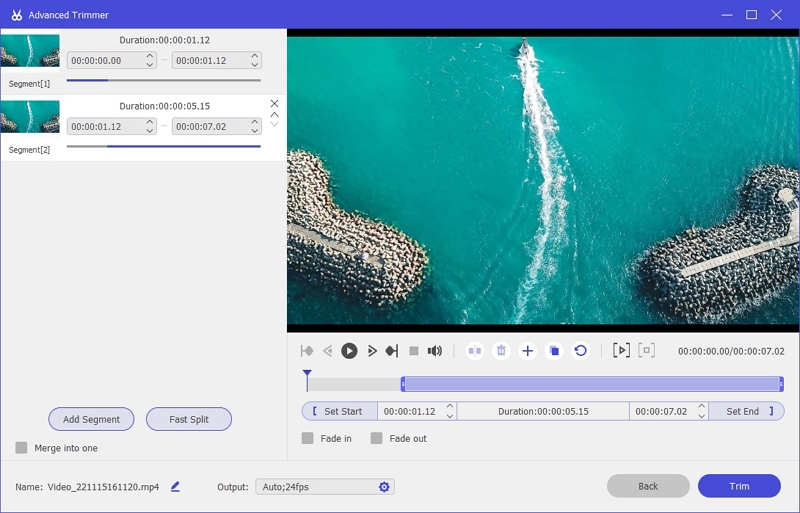
Step 5. You can access the recordings via Recording History. You can also share the screen recording to social channels like YouTube and Facebook.

Eassiy Screen Recorder Ultimate makes simple to record, edit, and share the screen recording with others.
Part 5: Democreator vs. Eassiy - Comparison Table
Here’s a one-on-one comparison of Democreator’s Lifetime license and Eassiy’s Lifetime license tool. The other plans of Democreator are more costly than Eassiy Screen Recorder. But the lifetime license is pretty much near (still, the Democreator is costly). Nevertheless, this should give you an idea of how similar the tools are. In fact, Eassiy Screen Recorder beats Democreator by supporting high-definition 1080p recording with a lifetime license.
|
Eassiy Screen Recorder Ultimate |
Democreator |
Price |
US$ 69.99 (Lifetime license) |
US$ 75 (Lifetime) |
Screen Recording Options |
HD Recorder. |
720p quality recording. |
Webcam |
Yes. You can use webcam overlay independently or with screen recording simultaneously. |
Yes. |
Audio Mixing |
Advanced audio management system. |
Yes. |
Text Animation |
Yes. During and after recording. |
Yes. 10000+ effects. |
Annotation |
Pencil, Arrows, Circle, Airbrush, and more. |
Yes. Pencil, Arrows, Circle, Airbrush, and more. |
Advanced Recording Options |
Around Mouse Recorder. |
NO. |
Schedule Recorder |
Yes. Set the start and end time to record anything and save it on the computer. |
Yes. Set the start and end time to record anything and save it on the computer. |
Game Recorder |
Yes. |
Yes. Dedicated Game Recorder. |
Sharing Option |
Google +, YouTube, Vimeo, Facebook. |
YouTube, Vimeo. |
Live Stream |
No. |
Yes. You can Live Stream on Facebook, Twitch, Discord, and YouTube. |
Support |
Phone/Live/Ticket/Training |
Phone/Live/Ticket/Training |
Users |
Suitable for beginner and experts |
Suitable for beginners. |
Device |
Windows and Mac |
Windows. |
Note: As mentioned earlier, the Lifetime plan of Democreator is available only for the Windows users.
FAQs
1. Is Wondershare Democreator Free?
The free version of Wondershare Democreator allows you to record up to 15 minutes with watermarks on the videos. Plus, the export quality of the video is only 720p.
2. Does Wondershare Democreator Have Watermark?
The free version of the Wondershare Democreator leaves a branded watermark on the video. The Premium version allows you to create custom watermarks and use them on the recordings if need be.
3. Does Wondershare Democreatore cost money?
Yes. Wondershare Democreator is costly too. The Standard plan of Democreator costs about US$ 45/annual license but comes with no advanced options. The Business plan of the Democreator costs about US$ 65/annual license. At the same time, Eassiy Screen Recorder costs about US$ 69.99 for a lifetime license and offers all the features that Wondershare Democreators boasts about other than a live streaming option.
Conclusion
Democreator is an exceptional online screen recorder and video-making tool. However, almost all of its functions are hidden behind the paywall of the Business Plan. Even the Standard and Lifetime Plans do not allow you to record in high-definition. It is important to note that the quality of the video matters in these times. So, the only option to record in high-definition with Democreator is to pay the high license cost of the Business Plan.
But you do not have to if you cannot afford it. Because tools like Eassiy Screen Recorder offer everything that Democreator has and charge you way less. And the comparison table makes that obvious. Plus, do not forget that the Lifetime plan is available only for Windows users. But there are so such restrictions on the Eassiy Screen Recorder, so do not waste your time learning more about it and start creating awesome-looking videos using Eassiy Screen Recorder at an affordable price.






