Updated on 2025-06-06
views
5min read
Let’s face it -every dollar counts in today’s economy. And for many, that means reevaluating monthly subscriptions like Netflix.
With rising living costs, job uncertainties, and a growing number of cheaper (or free) streaming alternatives, it’s no surprise that more people are choosing to cancel their Netflix subscriptions. Add to that Netflix’s recent crackdown on password sharing and a perceived drop in content quality, and you’ve got plenty of reasons you might want to hit the cancel button.
So, whether you're tightening your budget, clearing out unused services, or just taking a break from binge-watching, this article will teach you how to cancel your Netflix subscription within a few clicks.
Part 1: What Happens After Cancelling a Netflix Subscription
When you cancel your Netflix subscription, you do not lose service immediately - your account remains active through the end of the current billing period.
Once the paid period runs out, your access stops, and you can no longer watch. However, Netflix retains your account data (profiles, viewing history, ratings, personalized recommendations, and My List/favorites) for 10 months after you. This means that if you restart your membership within 10 months, your saved profiles, watch history, saved shows, and recommendation settings will be unchanged.
Part 2: What to Do Before Cancelling: Download Netflix Videos with StreamFox for Video
One thing we recommend doing before cancelling your Netflix subscription is to download as many videos as you can watch locally first. An effective way to do this is to use the StreamFox for Video.
Eassiy One-stop Streaming Video Downloader—StreamFox for Video offers comprehensive features that allow you to download movies and TV shows easily. This software can batch download movies from Netflix 10x faster, and it boasts HD quality, ranging from 1080p to 4k quality.
Also, it supports different subtitle formats - soft subtitles, hard subtitles, and external subtitles, which allows you to enjoy the best viewing experience.
Eassiy One-stop Streaming Video Downloader
Download videos from Netflix, Amazon Prime, YouTube, and three other streaming services as local MP4, MKV, or MOV files in 4K at 10X speed.
Key Features
- Enjoy Netflix movies in various audio languages, including English, Spanish, and traditional Chinese.
- Experience seamless Netflix downloads with a sleek user interface.
- Download Netflix movies in widely accepted formats like MP4, MKV, and MOV.
- Customize your viewing experience with customizable audio, video, and subtitles settings.
How to use StreamFox for Video
Step 1: Open “StreamFox for Video", and choose Netflix platform.

“Sign in” to your “Netflix account”.

Step 2: Find movies to download using the search feature. StreamFox for Video allows you to browse movies using their URL or Keyword title.

Select the movies and click on the “Add Queue” button to proceed to the next step.
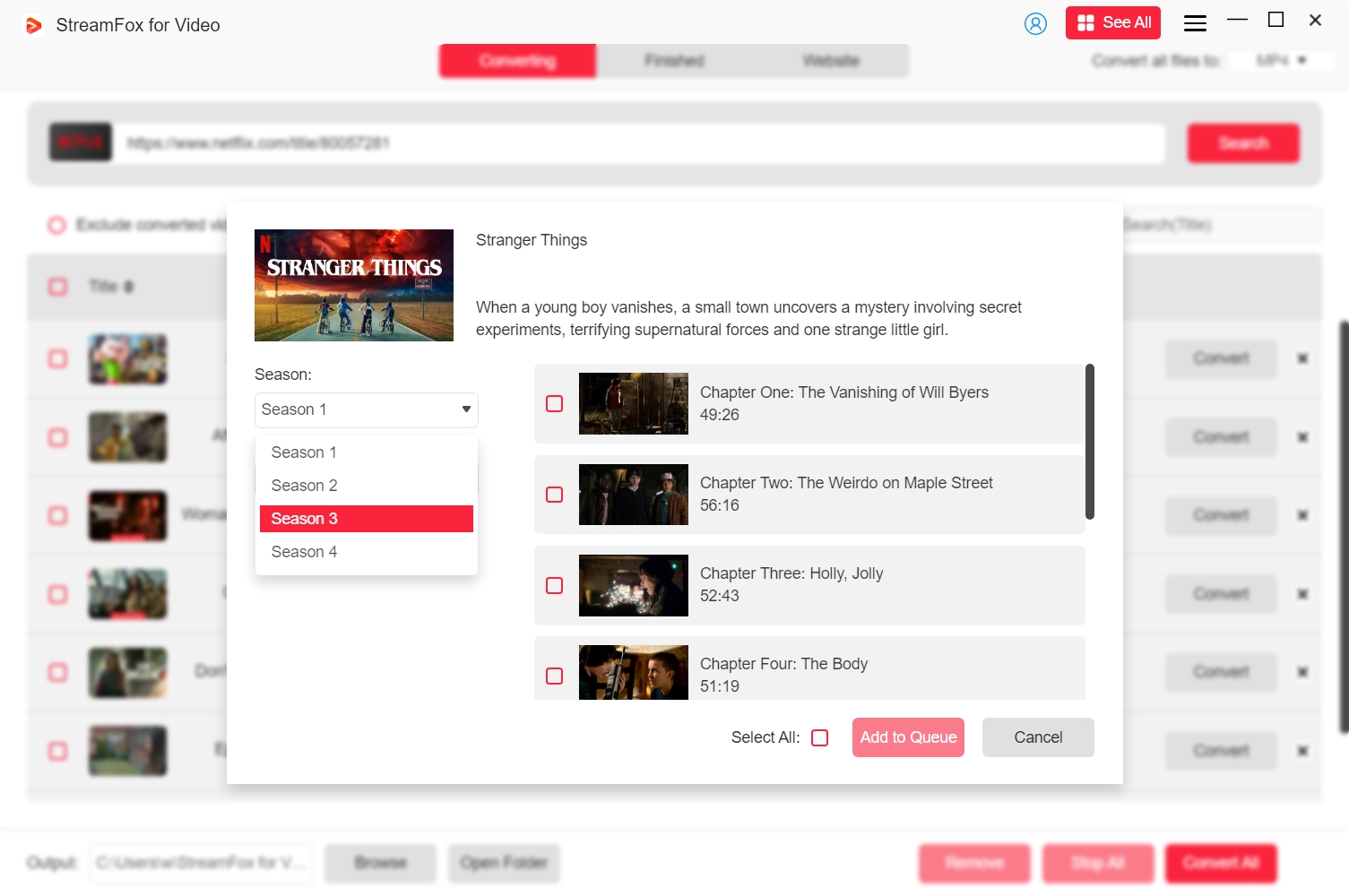
Step 3: Adjust the output settings according to your preferences. The software allows you to customize the “Video Quality”, “Audio Quality” and “Subtitles type”.
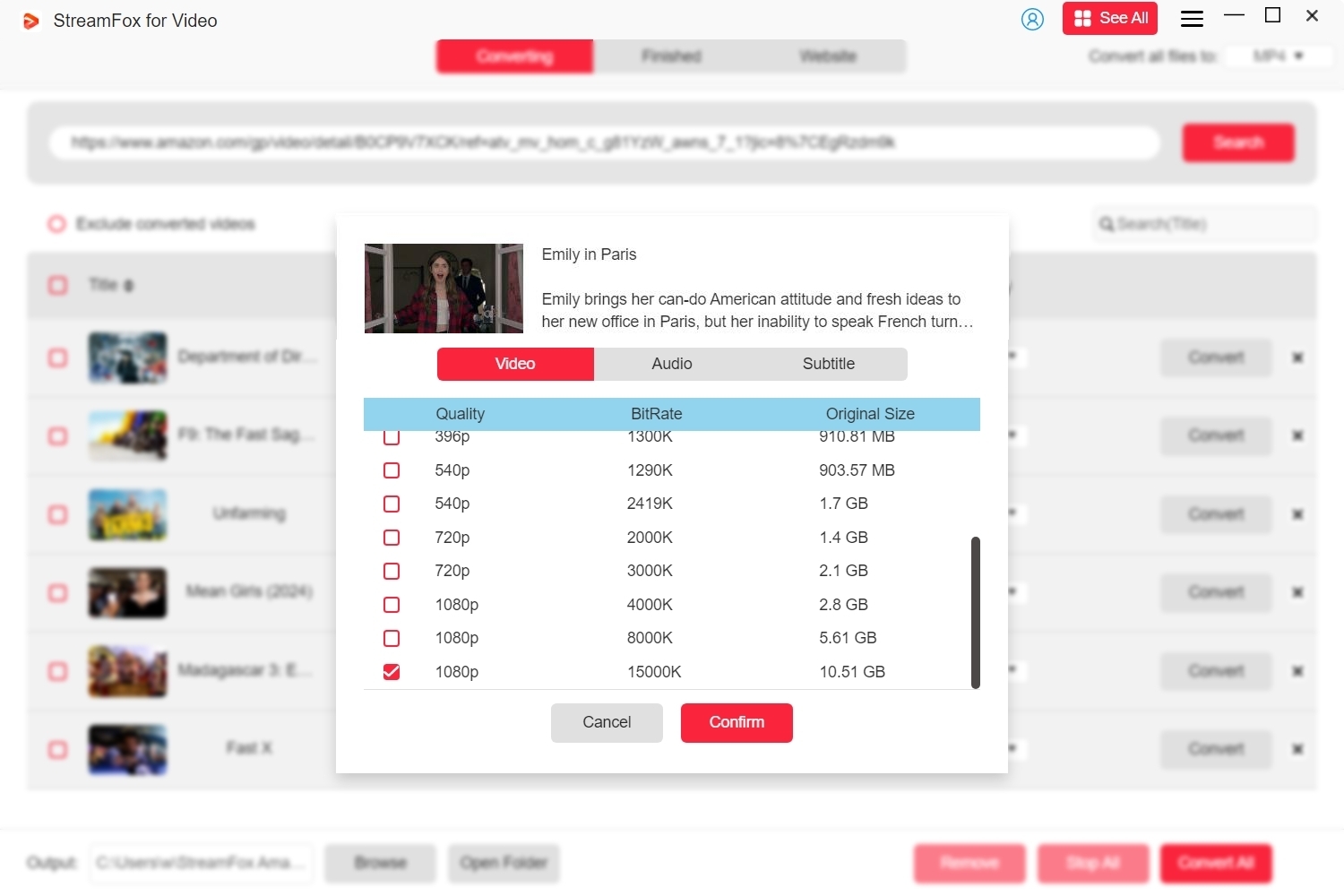
Step 4: Next, choose the video format and select the movies to download again. Then, click on “Convert All” to start converting the video.

Step 5: Finally, click on “Finished” and select “View Output File”.

Part 3: How to Cancel Netflix Subscription (6 Easy Methods)
Now that you understand how to download as many Netflix movies as you want locally, let’s learn how to cancel your subscription within a few clicks.
Method 1: Cancel on Mobile (iPhone & Netflix App)
If you primarily stream Netflix from the mobile app, like many other users, there are two ways to cancel your subscription.
Option 1: Cancel Netflix Subscription Via the Settings app - iPhone
Step 1: Open your iPhone's “Settings” and tap on your “Apple ID.”
Step 2: Select “Subscription.”
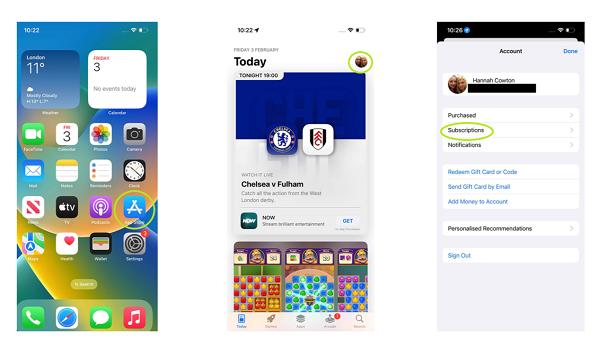
Step 3: Find your Netflix subscription from the list and choose “Cancel Subscription.”
Option 2: Cancel Netflix Subscription via App
Step 1: Open the “Netflix app” and sign in to your account.
Step 2: Tap on “My Netflix” at the bottom right corner.
Step 3: Tap the “Menu” icon at the top-right and select “Account.”
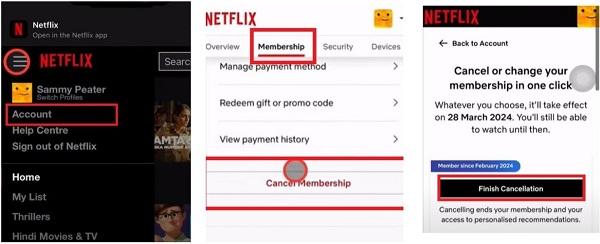
Step 4: Choose “Go to netflix.com/more.” Then, sign in to your Netflix account.
Step 5: Choose “View all settings.”
Step 6: Select “Manage Membership” > “Cancel Membership” > “Finish Cancellation.”
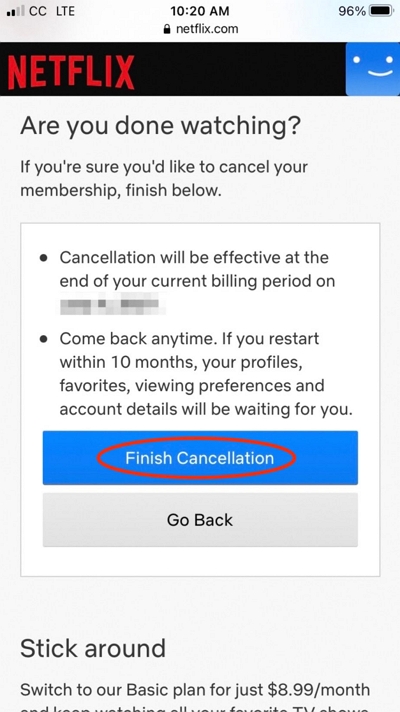
Method 2: Cancel via Netflix Website
Do you use Netflix on your computer? Then, you can cancel your subscription via the website. Here is how;
Step 1: Open Netflix in your browser and sign in to your account using your email and password.
Step 2: Click on your “Profile” icon at the upper-right corner and choose “Account.”
Step 3: Select “Membership” from the left bar.
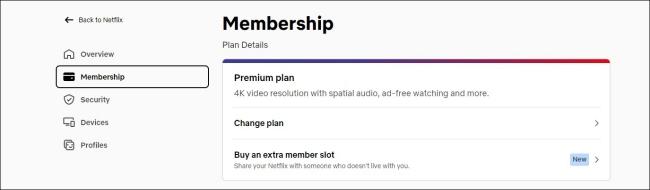
Step 4: Scroll down and click on “Cancel Membership.” Then, choose “Finish Cancellation” to complete the changes.
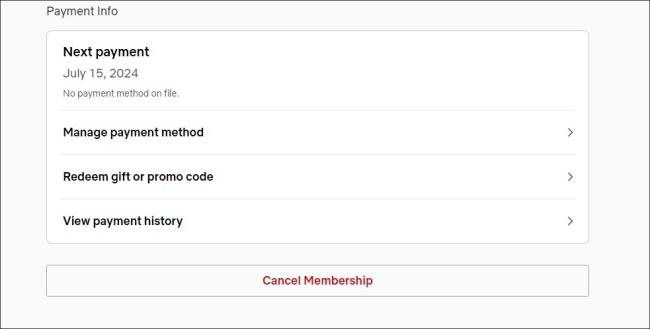
Method 3: Cancel Netflix Subscription on Roku
For users who manage their Netflix account on Roku, the service offers a quick way to cancel your Netflix subscription via its website. Here is how;
Step 1: Visit “Roku website” and login to your account.
Step 2: Navigate to “Active Susbcriptions” and select “Netflix.”
Step 3: Choose “Turn off auto-renew.” This will stop Netflix from auto-renewing your subscription.
Alternatively, you can press the “Home” button on your Roku remote. Then, select “Netflix” from the list of channels.
Press the “star (*)” button on your remote and select “Manage Susbscription” > “Turn off auto-renew.”
Method 4: Cancel Netflix Subscription on Console
If you signed up or access Netflix through a gaming console like Xbox or PlayStation, here’s how to end your subscription from your console settings.
Step 1: Navigate to “Media” on your console “Home screen” and select “Netflix.”
Step 2: Click on “Sign in” from the “Netflix home screen” and sign in to your account.
Step 3: Click on your profile icon and choose “Account.”
Step 4: Select “Membership” > “Cancel Membership.”
Step 5: Click on “Finish Cancellation.”
Method 5: Cancel Netflix Subscription on Credit Card
Another way to cancel your Netflix subscription is via your credit card. You can do this directly via your banking app by managing the payments linked to your credit card.
Method 6: Cancel Netflix Subscription on Smart TV
If you stream Netflix movies and TV shows using a Smart TV, you can also discontinue your subscription directly from your TV. Here is how to do it;
Step 1: Open the “Netflix” app on your TV and log in to your account.
Step 2: Click on the “drop-down” icon next to your profile name at the top-corner.
Step 3: Choose “Account” > “Membership & Billing.”
Step 4: Click on “Cancel Membership” and select “Finish Cancellation” to discontinue your Netflix subscription.
Part 4: Netflix Subscription Prices in the United States (Updated)
As of the time of writing, the updated Netflix subscription prices or US subscribers are as follows;
| Plan | Price (USD/month) | Ad-Supported? | Max Video Quality | Max Streams | Offline Downloads | Extra Members | Recent Change |
|---|---|---|---|---|---|---|---|
| Standard with Ads | $7.99 | Yes | Up to 1080p (Full HD) | 2 | Downloads on 2 devices | None (no extras) | +$1 (from $6.99) |
| Standard (ad-free) | $17.99 | No | Up to 1080p (Full HD) | 2 | Downloads on 2 devices | 1 (add’l member slot) | +$2.50 (from $15.49) |
| Premium (ad-free) | $24.99 | No | Up to 4K (Ultra HD) + HDR | 4 | Downloads on 6 devices | 2 (add’l member slots) | +$2 (from $22.99) |
All three plans allow offline downloads on multiple devices and access to Netflix’s library (subject to ads or licensing). However, the Standard with Ads plan is ad-supported and does not allow any extra members outside your household. It streams in full HD (1080p) on up to 2 devices at once (and supports downloads on 2 devices), but “some titles are inaccessible” (locked behind ads).
Part 5: Pause vs Cancel Netflix Subscription: Key Differences
Netflix now lets you either pause your subscription for a short break or cancel it entirely. Pausing means skipping a month of billing while holding your account in limbo; canceling ends your subscription after the current paid period. Each option has different effects on billing, account data, and how you restart later. The table below summarizes the differences between the two options.
The table below summarizes the main contrasts between pausing and canceling:
| Feature | Pause Membership | Cancel Membership |
|---|---|---|
| Billing | Skip one billing cycle (no charge for one month) | Stops after current cycle; no more charges thereafter. |
| Access during break | Can browse Netflix and add to My List, but cannot stream or download | No streaming after cancel date (account closes) |
| Maximum duration | Up to 1 month at a time (renewable up to 3 months total) | Indefinite break (but see data retention below) |
| Plan eligibility | Only on Standard/Premium plans with certain payment methods. | Available to all subscribers (any plan/payment method) |
| Data & watch history | No data lost – your profile, viewing history and My List remain intact because account stays active. | Saved for up to 10 months. Profiles, history, ratings, watch list, etc. are kept in case you restart. |
| Profiles & settings | All profiles, PINs, preferences remain exactly as they were | Restored if you resume within 10 months. lost if you delay too long |
| Reactivation | Auto-resumes after one month, or you can unpause manually anytime. | Resume by logging back in (anytime within 10 months). |
| What you keep | Netflix email/account stays logged in; can still browse My List. | Netflix prompts sign-in; cannot browse until you renew |
FAQs About Cancelling Netflix
Is Netflix Cancelling US Subscriptions?
No, Netflix is not cancelling US subscriptions. The platform only plans on increasing subscription price (which they have done as of the time of writing). Also, Netflix implemented the account sharing restriction, which prevents users from sharing Netflix account with any user aside from their family members (people who live under the same roof).
Why has Netflix cancelled my subscription?
Your Netflix subscription could be cancelled for different reasons.
- There is an issue with your payment details (Perhaps you have insufficient funds, or there is a problem with your bank’s approval).
- You accidentally cancelled your Netflix membership.
- Your Netflix account has been flagged - this happens when you’re abusing regional pricing.
Can I share my Netflix account with family in a different home?
No!
In 2023, Netflix enforced a policy that an account is meant for only one household. This means only people living together in the same home can freely share an account.
How much does it cost to share Netflix with another household?
The price varies depending on your Netflix subscription plan. If you’re subscribed to a standard plan, you can add 1 extra member for +$6.99/month (if the extra member’s account has ads) or +$8.99/month (if it’s ad-free). However, for an account with premium plan, you can add up to 2 extra members, each for +$6.99/month (with ads) or +$8.99/month (no ads).
Conclusion
It’s very easy to cancel a Netflix subscription when you know the right steps to follow. Our article has explored all possible ways you can cancel your subscription on Netflix without any problem.
However, before cancelling your subscription, don't forget to use the StreamFox for Video tool to download all your favorite movies do you can watch them with the best quality offline.








