Updated on 2025-08-12
views
5min read
It is now easier than ever to watch your favorite movies on the go. Gadgets like the Kindle Fire make it simple. Amazon Prime provides a wide range of films and TV shows. You can save them to your Kindle Fire with minimal effort. Then, you can watch them offline. It is ideal for extended travel, flights, or entertainment without an internet connection. This guide will discuss how to download Amazon Prime movies on Kindle Fire.
Part 1: Can You Download Amazon Prime Movies on Kindle Fire?
Yes, you can get Amazon Prime movies on a Kindle Fire tablet. Amazon designed the Kindle Fire to work with Prime Video. It allows you to watch and store movies and TV shows for future viewing. An Amazon Prime subscription lets you browse the Prime Video catalog. You can select and save a variety of films and series to your Kindle Fire. It ensures users can access entertainment anytime, anywhere. But you can only access downloaded content for a limited time. It requires an active Amazon Prime subscription.
Part 2: How to Download Amazon Prime Movies on Kindle Fire?
For Kindle Fire owners, downloading Amazon Prime movies for offline viewing is easy. This part will show you the simple steps to download and watch your favorite movies at any time.
Method 1: Download Amazon Prime Movies on Kindle Fire with Amazon Prime App?
The Amazon Prime app on your Kindle Fire lets you watch a wide range of Prime Video content, online and offline. Here’s how to download Amazon Prime movies to Kindle Fire and watch them offline.
Step 1: Go to the “Apps” category on your Kindle Fire/Fire Tablet and find the Prime Video app. If the app is not already on your device, make sure to download and install it.
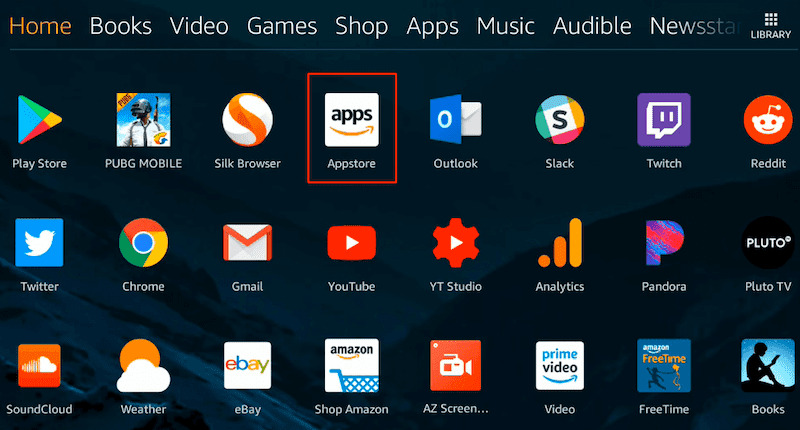
Step 2: Open the Prime Video app. Sign in with your Amazon Prime account.
Step 3: Use the search feature to find the films or series you want to save.
Step 4: Click on the “Download” button located on the video’s detail page to save it for offline viewing. After the download, you can view your video anytime, even offline.
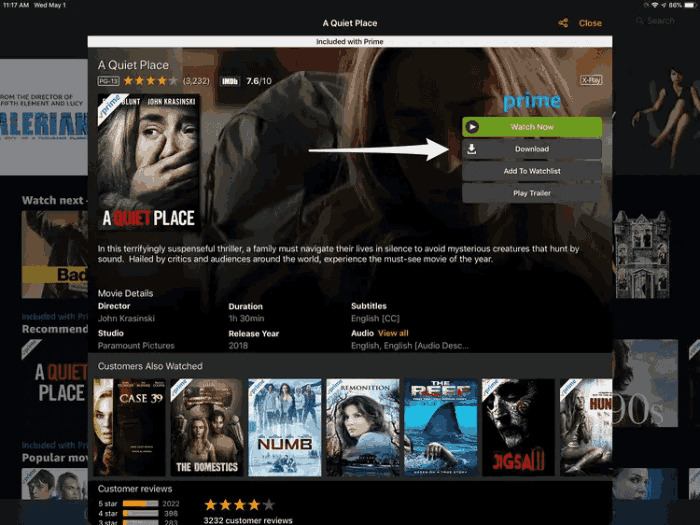
Tips:
- Reserve space for the videos you want to download, or there won't be a Prime Video download button on the Kindle Fire.
- The Prime Video app doesn’t work on the 1st gen Kindle Fire. So, you can’t download videos for offline use on it.
- Users with a free Prime trial can watch videos online. But, they can’t download them unless they buy or rent the content.
- Some videos do not allow downloads, even with Prime. This is due to licensing limits.
Method 2: How to Download Amazon Prime Movies to Kindle Fire?
A specialized tool can greatly improve the process of downloading and saving videos. It is a better, faster way to do it. Eassiy One-stop Streaming Video Downloader—StreamFox for Video is a tool that makes downloading streaming videos easier. This tool ensures a fast, smooth experience on Amazon Prime, Netflix, Disney+, and Hulu. It works on other popular sites, too. StreamFox aims to provide high-quality downloads in MP4, MKV, or MOV formats. It supports up to 4K resolution. It has a 99% success rate. Users can save their favorite shows and movies with minimal effort. There is also option to download Amazon Prime videos to external hard drive.
Eassiy One-stop Streaming Video Downloader
Download videos from Netflix, Amazon Prime, YouTube, and three other streaming services as local MP4, MKV, or MOV files in 4K at 10X speed.
Key Features
- Get download speeds 10 times faster than with traditional methods.
- The batch downloading feature lets users queue many files for simultaneous download.
- Choose from soft, hardcoded, or external (SRT/VTT) subtitles. They suit different viewing preferences.
- Enjoy your downloaded content on various devices. This includes tablets, smartphones, laptops, and more. It will give you a consistent experience.
- Experience flawless video downloads that maintain their original quality.
Download Amazon Prime movies to Kindle Fire using StreamFox for Video –
Step 1: Start by downloading and installing StreamFox for Video on your PC/Mac. Launch the app and choose the Amazon platform to get started.

Once the interface loads, sign in with your Amazon Prime account.
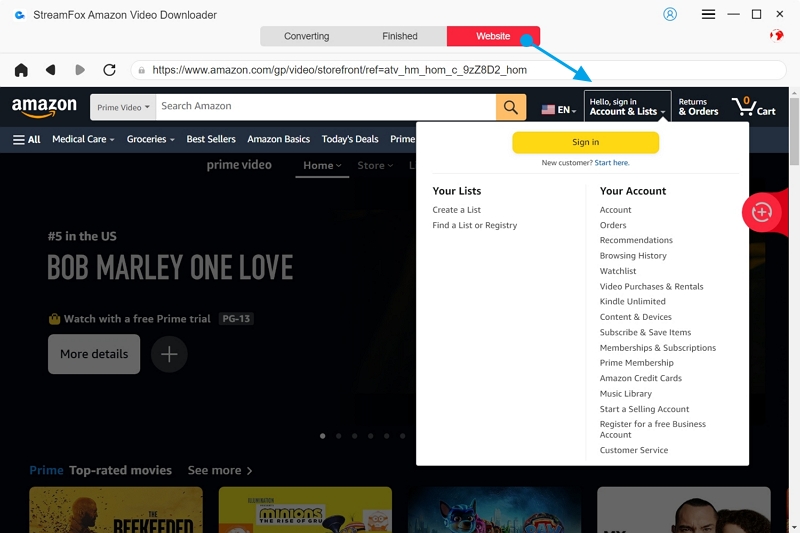
Step 2: Go to the “Converting” area and locate a search box. Input keywords or paste a URL to find the desired movie/show episodes or whole seasons.
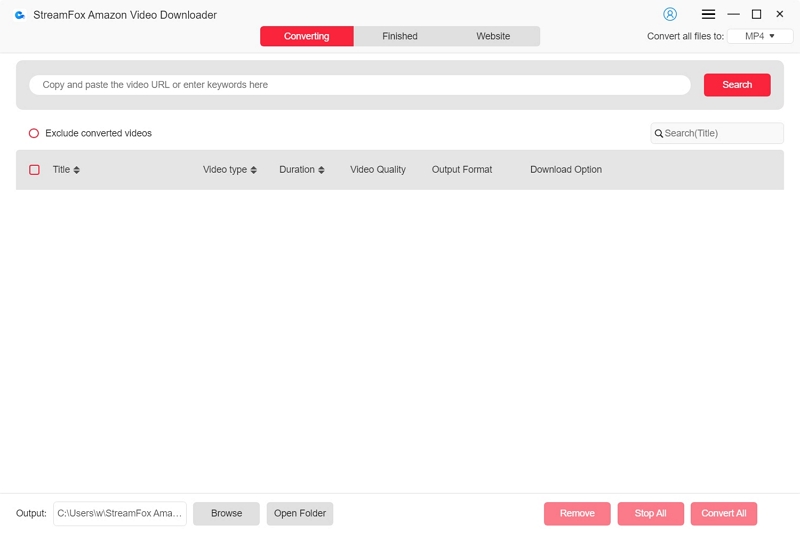
Step 3: Choose your preferred file format and quality from the “Convert all files to” dropdown.
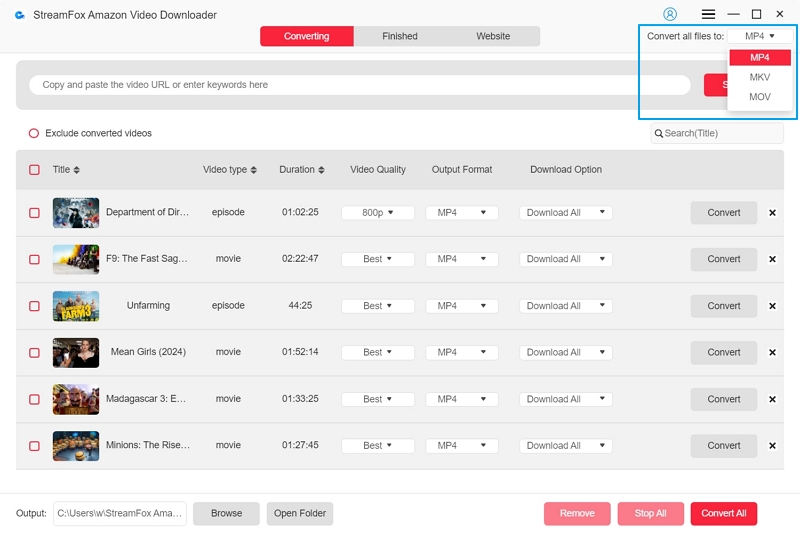
Step 4: For a better experience, choose the highest resolution in “Video Quality”. You can adjust the audio and subtitle settings to your liking.
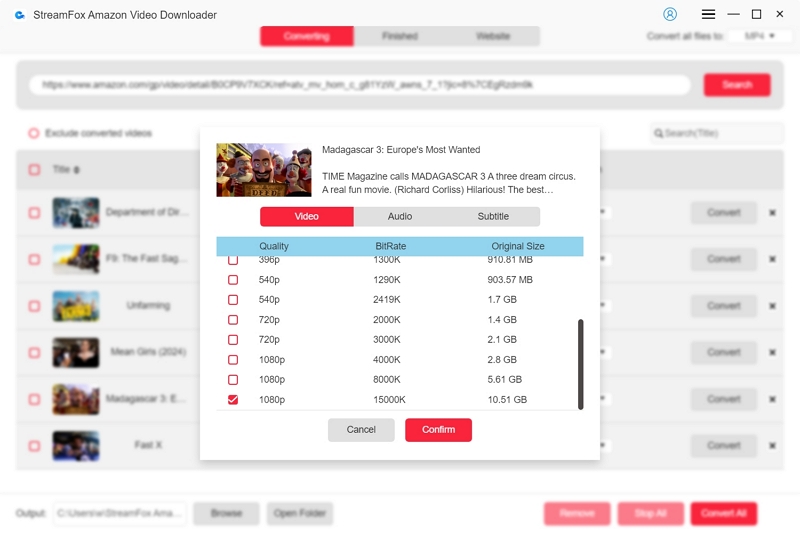
Step 5: Once you have finished setting up, press the “Convert All” button to start the download process. After finishing, go to the “Finished” section. Then, select the “View Output File” icon to open your downloaded material.
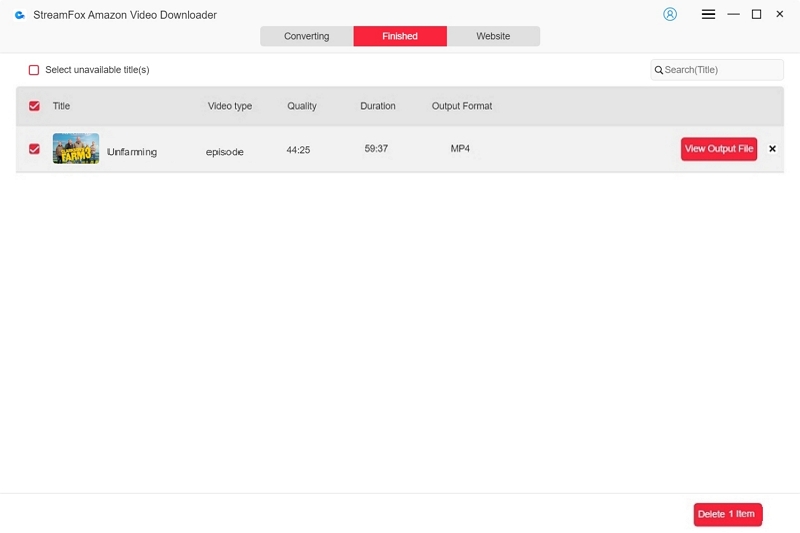
Step 6: Click "View Output File" to locate the downloaded video on your computer. Connect your Kindle Fire to the computer, open the storage folder on your Kindle Fire, and copy the downloaded video into it.
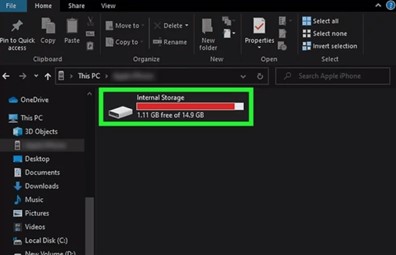
Bonus: Can you download apps on an Amazon Fire Stick?
Yes, it is possible to install applications on an Amazon Fire Stick. It runs on a modified Android system. You can browse the Amazon App Store for apps. These include streaming services, games, and utilities.
Step 1: Go to the home menu of the Fire Stick. Click the search icon or use voice search to find an app or explore categories.
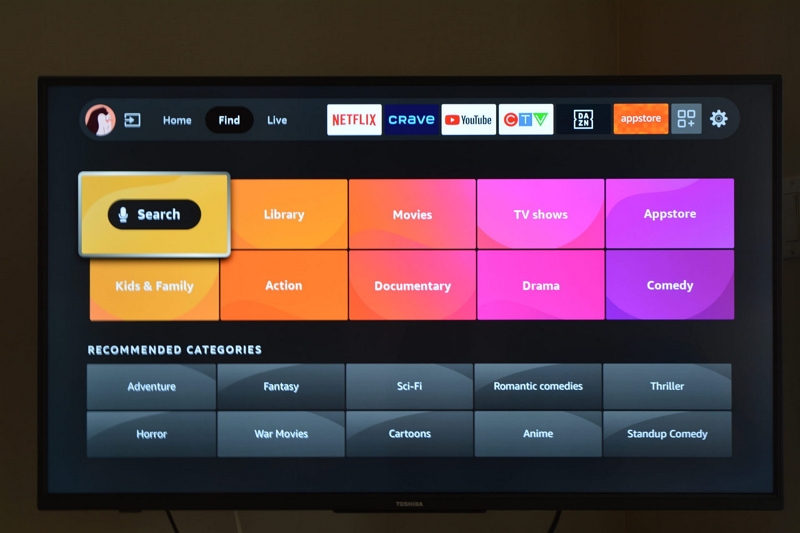
Step 2: Locate the desired app and select it to access its detailed page.
Step 3: Click on the “Get” or “Download” option to start the installation process.
Step 4: After installation, you have the option to open it right away or save it for later in the “Your Apps & Channels” area.
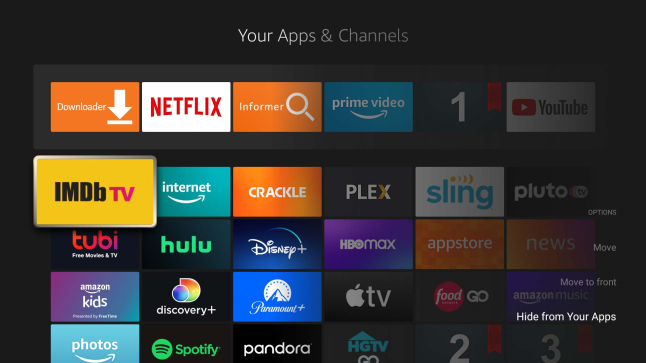
To download apps not available in the Amazon App Store, activate “Apps from Unknown Sources” in the settings. Nevertheless, this process requires additional precautions and a specific level of technical expertise.
Conclusion
You can save Amazon Prime movies on your Kindle Fire. It’s a great way to watch them offline. The Prime Video app offers a simple option. But StreamFox for Video excels. It is faster, higher quality, and more versatile. It is the perfect tool for fast, high-quality downloads. They will enhance your viewing experience.








