Updated on 2025-07-30
views
5min read
Watching your favorite films and series offline has changed the experience. This is especially good for frequent travelers. Netflix’s offline streaming has many benefits. It is great for the busy, those wanting to save data, or anyone wanting better viewing. It lets you enjoy entertainment without worrying about the internet or data use. If you own a Chromebook, you’re in luck. There are easy tools and methods to download Netflix content. You can then enjoy your favorite films and series anytime and anywhere. This guide will show you how to download movies on Netflix on Chromebook. It will make your entertainment more convenient and accessible.
Section 1: Official Methods to Download Netflix Movies on Chromebook
If you’re a Chromebook user, you can download Netflix movies and shows through official way. This function is useful for those who want to watch their favorite programs offline.
Step 1: Begin by downloading the official Netflix application from the Chrome Web Store.
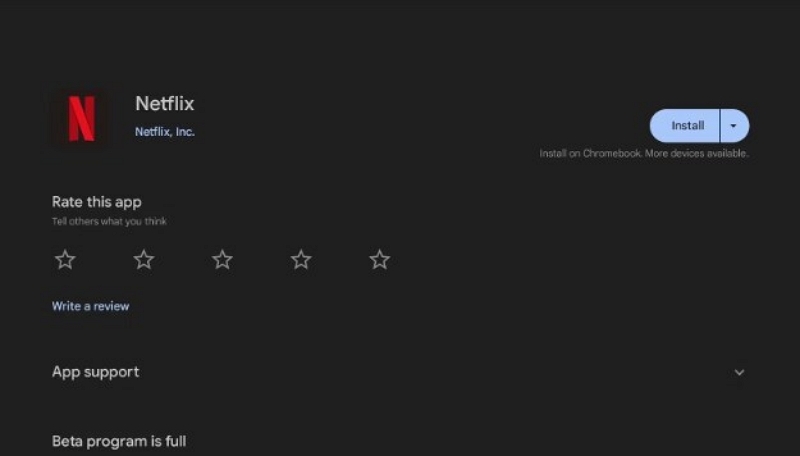
Step 2: Open the Netflix app and log in with your email and password.
Step 3: Explore the catalog to discover movies or TV shows that you can download. Seek the download symbol (a downward arrow) next to qualifying titles.
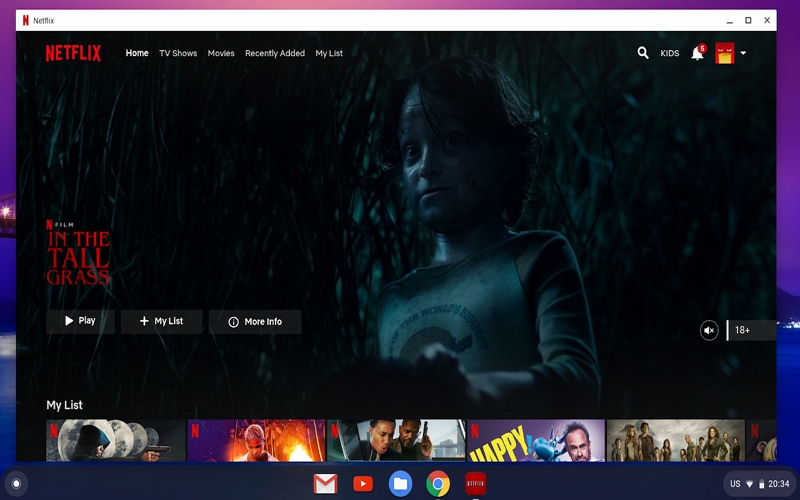
Step 4: Select the download icon for the movie or show you have picked. The material will start downloading straight to your Chromebook for offline access.
Tips for Managing Downloads:
- Viewing Downloads: To check downloads, open the Netflix app. Then, go to “My Downloads”. In this section, you can access all the materials you have saved for offline access.
- Overseeing Storage: Large downloads can take up a lot of storage. Delete unneeded content regularly to create space for new downloads.
Section 2: Advanced Methods to Download Netflix Movies on Chromebook
Users wanting to explore advanced offline techniques have many options. These methods are better than the standard download options. They will improve your offline viewing experience.
Option 1. Via StreamFox Netflix Video Downloader (Third-Party Tool)
To watch your favorite Netflix shows offline, a third-party downloader like Eassiy One-stop Streaming Video Downloader—StreamFox can help. It allows users to download videos from services like Netflix, Amazon Prime, and Disney+. You can choose from different formats (MP4, MKV, MOV) and resolutions. The software has a high success rate, making it ideal for quickly downloading multiple videos for offline viewing.
Eassiy One-stop Streaming Video Downloader
Download videos from Netflix, Amazon Prime, YouTube, and three other streaming services as local MP4, MKV, or MOV files in 4K at 10X speed.
Key Features
- Accommodates video resolutions ranging from 1080p to 4K.
- 10 times quicker download speed than standard downloaders.
- Download several videos at the same time.
- Select H.264 or H.265 to enhance quality and reduce file size.
- Stream videos on smartphones, tablets, laptops, and smart TVs.
Here’s how to download movies from Netflix on Chromebook using StreamFox for Video –
Step 1: Start by setting up StreamFox for Video on your Chromebook and choose Netflix as the platform to begin the download.

Step 2: Use your account details to access the content you want to download.

Step 3: Use the search feature to locate the film or series you want to explore.

Step 4: In the “Converting” part, use the “Convert all files to” dropdown to choose a file format and quality.

Step 5: For the best resolution, select the top option in the “Video Quality” dropdown.
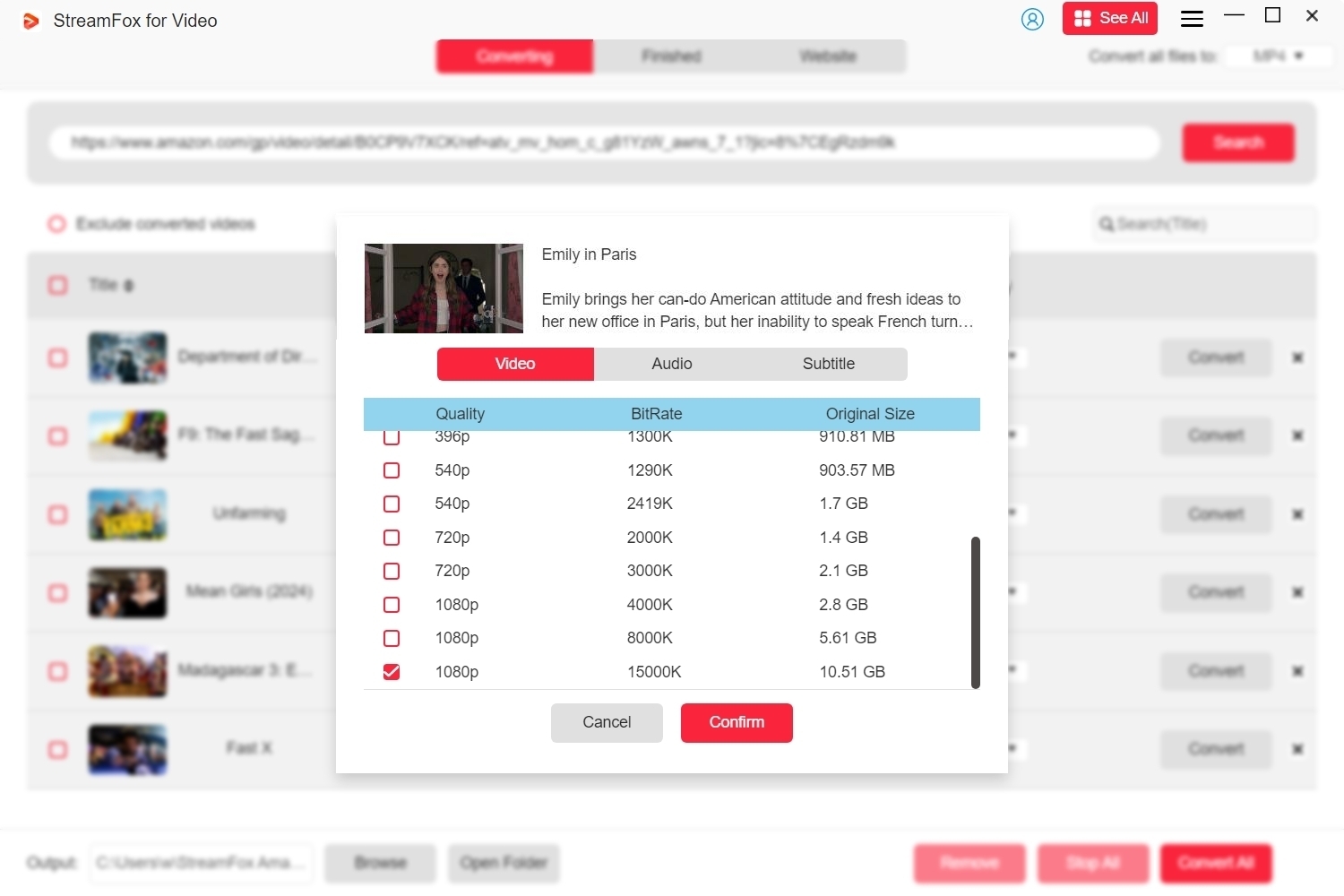
Step 6: After finishing your settings, click “Convert All” to start the download process.
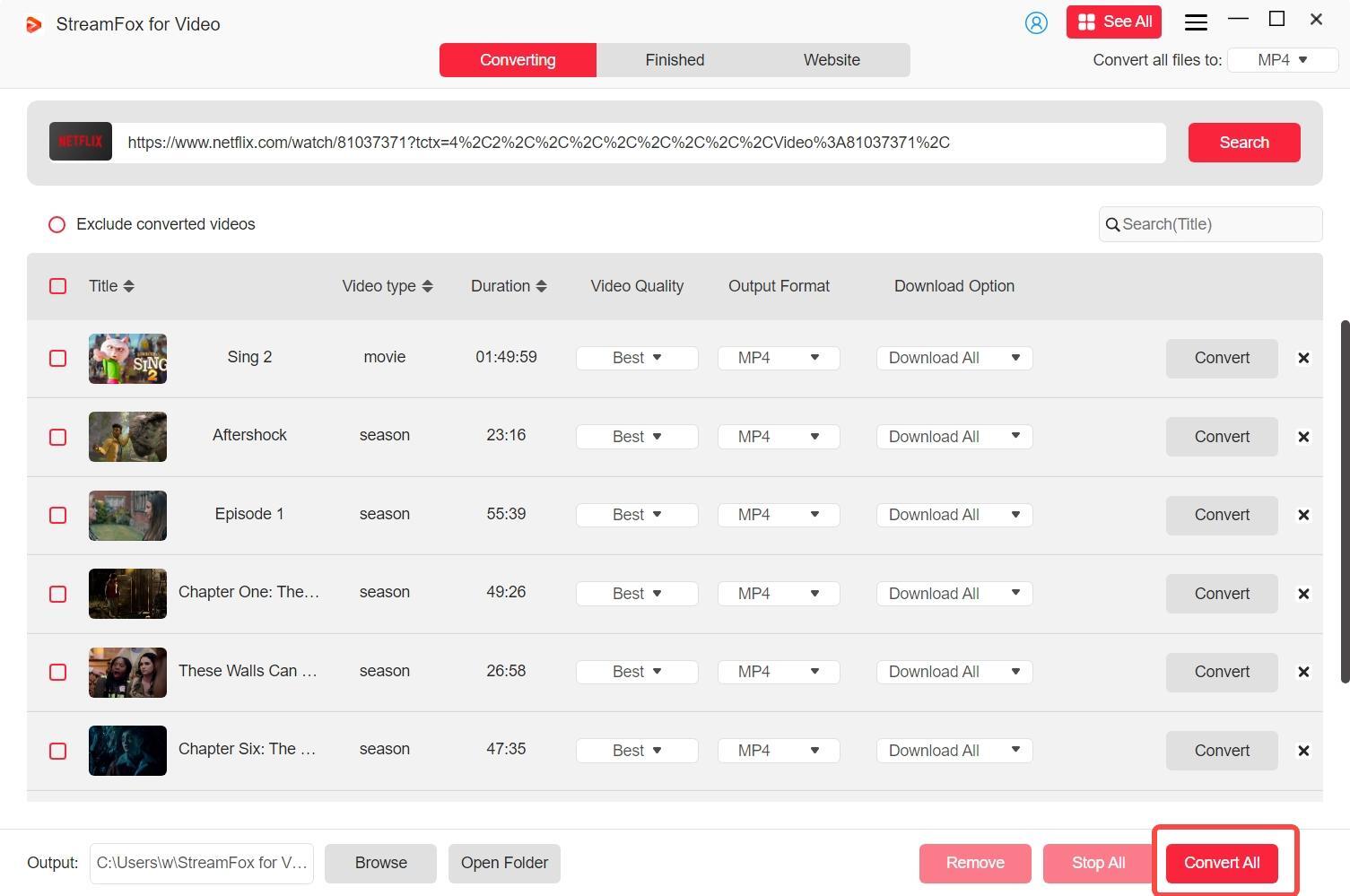
Pros:
- You can choose different formats, resolutions, and subtitle options.
- Videos preserve their original quality post-download.
- Helps you to download from leading streaming services such as Netflix, Amazon Prime, Hulu, etc.
Cons:
- Like other external tools, there may be dangers from malware or data privacy issues.
- Downloading from streaming platforms may breach their terms of service or copyright laws.
Option 2. Using Chrome Extensions (For the Tech-Savvy)
These extensions claim to let you download Netflix content for offline use via Chrome. But, it’s crucial to act carefully. These extensions may pose security risks and legal issues. Here’s how to download a movie on Netflix on a Chromebook –
Step 1: Begin by looking for Netflix downloading extensions in the Chrome Web Store. Look for add-ons that let you download Netflix content from your browser.
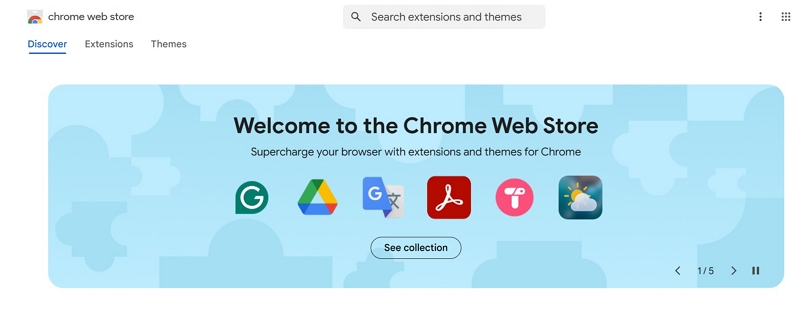
Step 2: Press the “Add to Chrome” button. A pop-up will request authorization to install the extension on your browser. Be sure to review the permissions before clicking “Add Extension”.
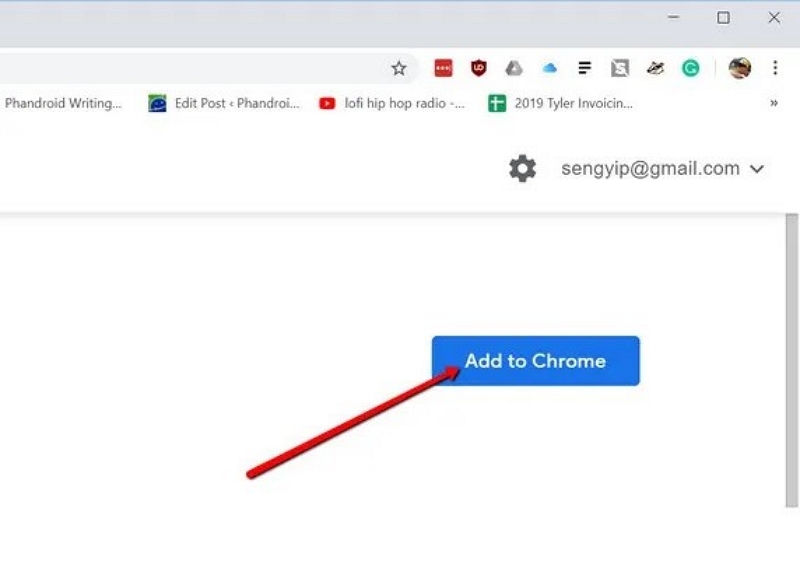
Step 3: Access the extension via the browser’s toolbar. Some extensions might need set up.
Step 4: Sign in Netflix and search for the film or series you want to download.
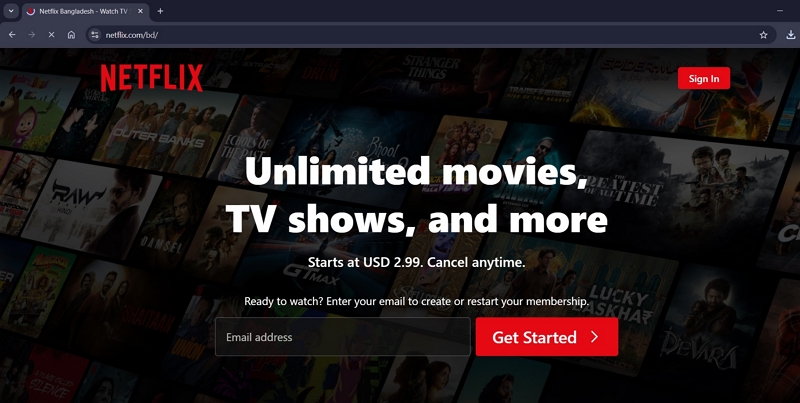
Step 5: Adhere to the guidance given by the extension to initiate the download.
Step 6: After the download, find the content in your storage. You can now view it offline.
Limitations & Risks:
- Quality Concerns: Downloads via extensions might not provide the same quality as authorized Netflix downloads. The audio and resolution might be affected.
- Legal Issues: Downloading Netflix material without authorization may breach Netflix’s terms of service.
- Security Threats: Numerous browser add-ons may present considerable security risks. Certain options might have malware or undesirable programs that could jeopardize your private data or damage your device.
Section 3: Alternative Solutions for Downloading Netflix Content
For users desiring extra choices, other solutions can offer a method to access Netflix content more efficiently. Here are some alternative solutions for downloading Netflix videos –
Option 1. Using Screen Recording Software
Using screen recording tools can also help you to enjoy Netflix content offline. Eassiy Screen Recorder Ultimate is a comprehensive screen recording solution. This software enables users to record videos, games, webinars, and more. It provides functionalities such as adjustable recording zones, noise suppression, live annotation, and scheduling features. Its easy-to-use interface and sophisticated features make it a perfect option for capturing Netflix content on Chromebooks.
Here’s how to download movies on Netflix on a Chromebook –
Step 1: Launch Eassiy Screen Recorder Ultimate, choose the Video Recorder option, and determine the recording region. You have the option to select the entire screen or a designated area.

Step 2: Activate System Sound to record audio from Netflix. Change the volume by moving the slider located beneath the audio settings.
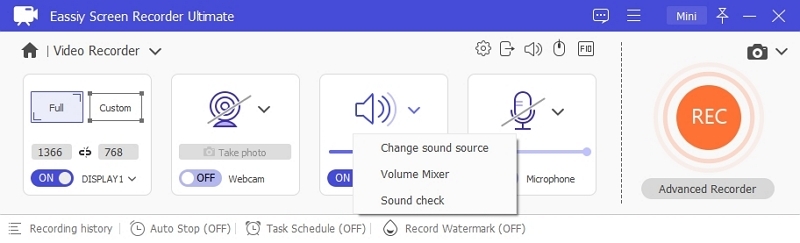
Step 3: Navigate to More Settings to adjust recording features such as mouse pointer effects, hotkeys, and video format.
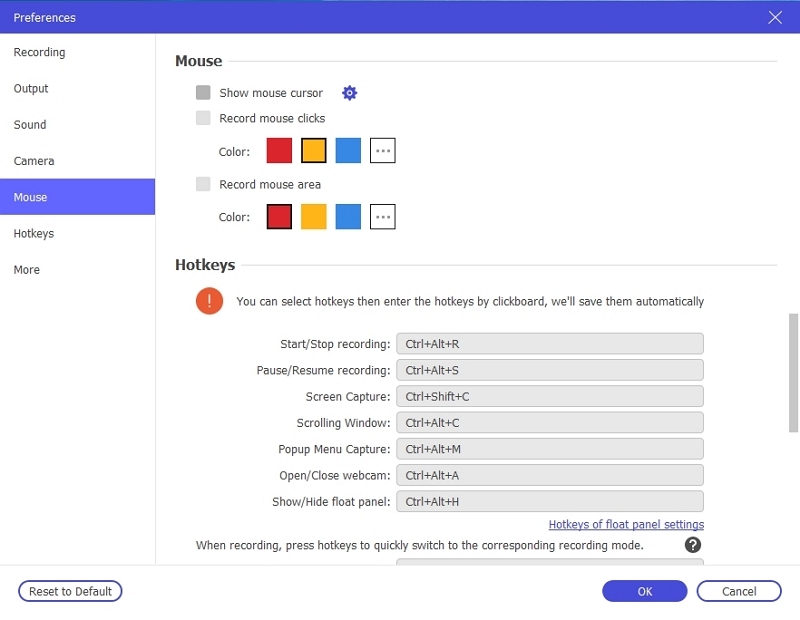
Step 4: Hit the REC button to start recording. Utilize live annotation tools or plan recordings for upcoming tasks.
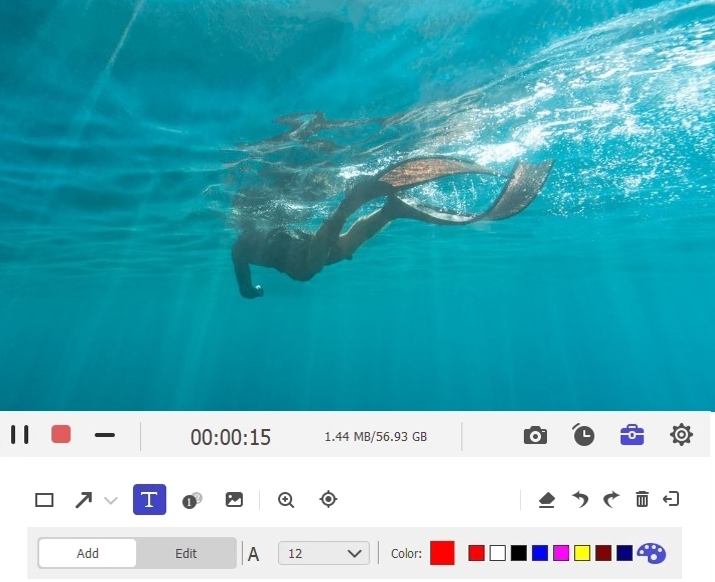
Step 5: Press the Stop button when complete. Store the captured Netflix video in your preferred format and quality.
Option 2: Watching Netflix Offline Using Android Emulator
Utilizing an Android emulator on a Chromebook allows you to download and view Netflix content without an internet connection. Here’s how to watch Netflix offline using an Android emulator –
Step 1: Obtain a reliable Android emulator suited for Chromebooks, like BlueStacks or NoxPlayer. After downloading, install the emulator on your Chromebook.
Step 2: Launch the emulator and configure the Android environment. Log in using your Google Account to use Google services. Modify emulator configurations for best performance on your Chromebook.
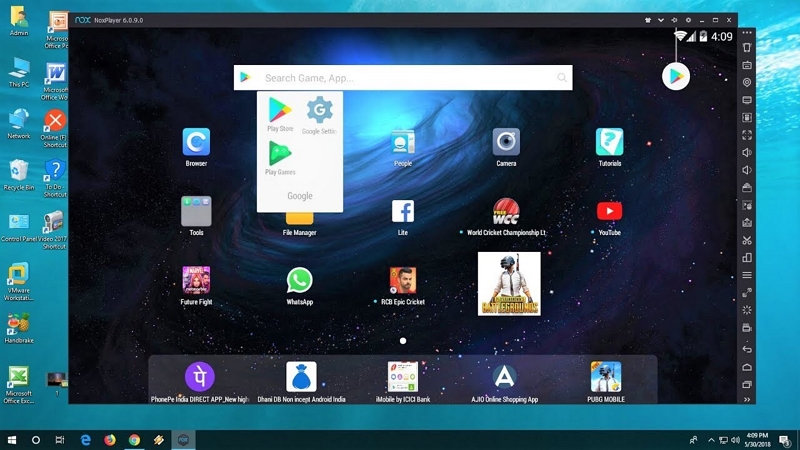
Step 3: In the emulator, launch the Google Play Store and look for the Netflix application. Select Install to download the application to the virtual environment.
Step 4: Open the Netflix application in the emulator and log into your account.
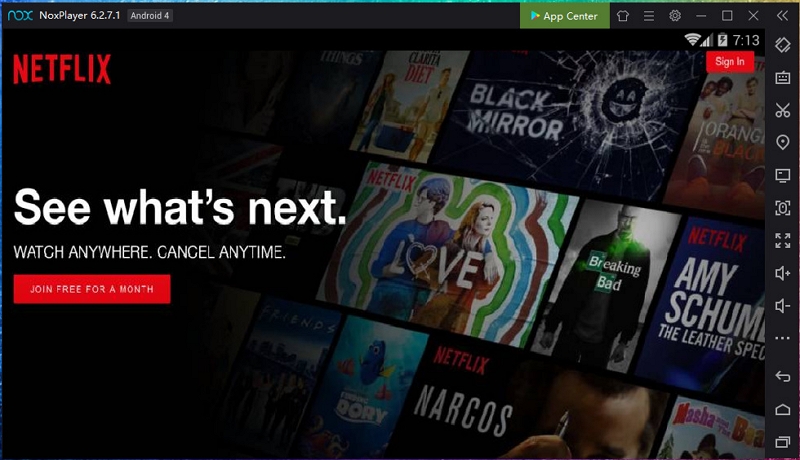
Step 5: Look through or search for the material you wish to view offline. Press the Download button on the titles you select. The information will be kept in the emulator's virtual memory, available for offline access.
Why This is an Advanced Option:
Utilizing an Android emulator for downloading Netflix content presents particular benefits but necessitates some technical understanding and configuration. This method is especially beneficial when –
- Your Chromebook lacks support for the native Netflix application and its downloading feature.
- You like to utilize the mobile-only features of Netflix on your laptop.
FAQs
Can Netflix movies be downloaded to any Chromebook?
Netflix films are downloadable solely on Chromebooks that support Android applications from the Google Play Store. To determine if your Chromebook has this capability, you must confirm if it permits the installation of Android applications.
How much storage space do I need for Netflix downloads?
The storage space needed for Netflix downloads varies based on the video quality. Generally, an HD film occupies around 1-2 GB of storage, whereas superior 4K material demands considerably more. The file size can change depending on the content’s length and the particular compression settings employed by Netflix.
Why can’t I find the download button on Netflix for some titles?
The download button might be absent for specific titles on Netflix due to licensing contracts. These contracts may restrict certain films or series from being accessible for offline watching. This usually occurs when content providers impose particular limitations on the distribution or access of their material, such as downloading.
Conclusion
Downloading Netflix shows on a Chromebook can significantly improve your offline viewing experience. To achieve optimal results, we suggest utilizing StreamFox for Video. This is an effective external tool that enables you to effortlessly download and watch Netflix films in high quality.








