Updated on 2025-07-29
views
5min read
Amazon’s Fire tablets are some of the most affordable and versatile tablets that have become very popular among users. However, one of the most common questions asked by many Amazon Fire tablet users is: Can you download Netflix on Amazon Fire tablet?
Well, in today’s article, we will provide an answer to that question and explore which versions of the Amazon Fire tablet can download Netflix to enable you to watch your favourite shows.
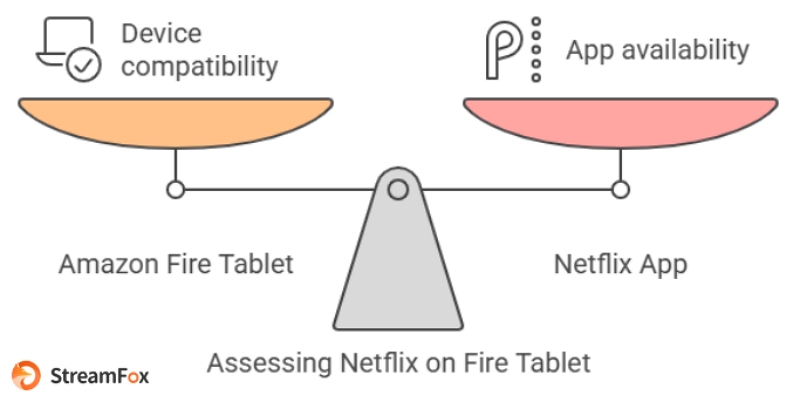
Answer: Can you Download Netflix on Amazon Fire Tablet?
Yes, you can download Netflix on Amazon Fire tablet, but there's a catch — only Fire tablets released in 2015 or later can download Netflix. This means your Fire tablet must be running OS version 5 or later for you to be able to run Netflix.
The table below shows a list of the Amazon Fire tablets that are compatible and incompatible with the Netflix app.
| Amazon Fire Tablet | Netflix Compatibility |
|---|---|
| Fire Max 11 | ✅ Compatible |
| Fire HD 10 | ✅ Compatible |
| Fire HD 8 | ✅ Compatible |
| Fire HDX WiFi | ❌ Incompatible |
| Fire HDX WAN | ❌ Incompatible |
| Kindle Fire Tablet | ❌ Incompatible |
Things You Need To Know Before Downloading
Limitations of Downloading Movies Directly from Netflix on Fire Tablets:
- Expiry of Downloads: Downloaded Netflix movies come with an expiration date, typically within 7-30 days or 48 hours after playback.
- Streaming Restrictions: Once downloaded, the content can only be viewed within the Netflix app and cannot be streamed elsewhere.
- Picture Quality Variations: The quality of video playback varies across different Fire tablet models. Full HD (1080p) is only supported on select models like the Fire Max 11, Fire HD 10, and Fire HD 8.
- Storage Space: Downloading movies requires available storage on your Fire tablet. A single standard-definition (SD) movie can take up to 1-2 GB of storage, while high-definition (HD) movies can require 3-5 GB or more. Be sure to check your tablet’s available storage (typically ranging from 16 GB to 128 GB depending on the model) before initiating downloads, especially if you plan to download multiple titles.
How to Save Netflix on Amazon Fire Tablet Via the Netflix
There are two ways to download Netflix on Amazon Fire tablet. Here, we will show you the procedures to execute the process on regular Fire Tablets and Fire Kids Tablets.
Step 1: Open the “Amazon Appstore” on your Fire tablet and search for “Netflix.”
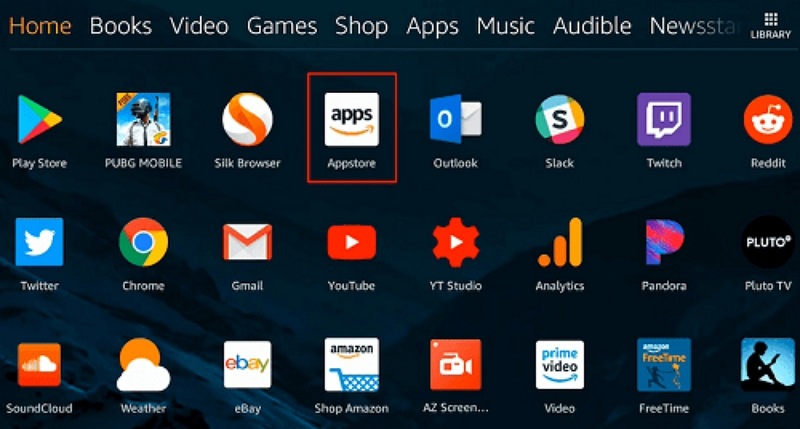
Step 2: Select the “Netflix app” from the search result.
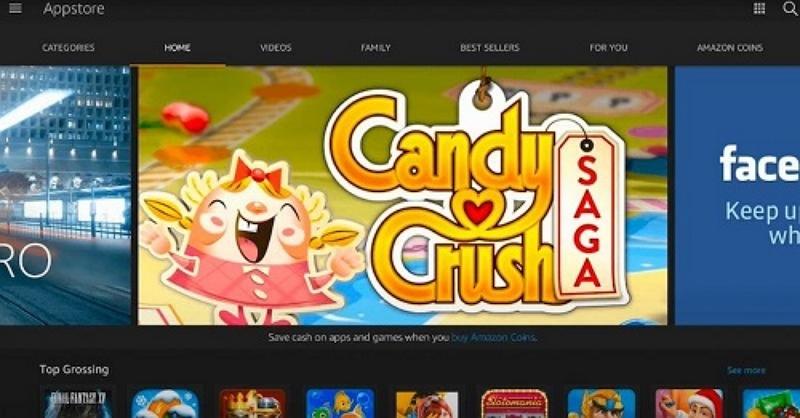
Step 3: Finally, choose “Get” > “Download” to download the Netflix app.
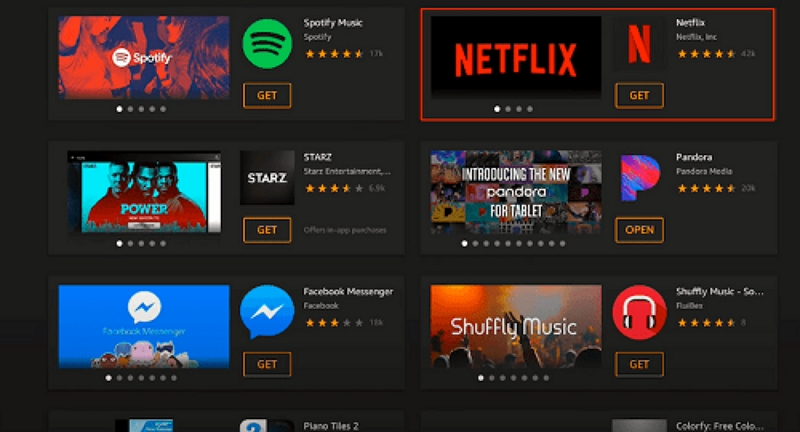
How to Store Netflix on Amazon Fire Kids Tablet
Here’s how to ensure your Amazon Fire Kids tablet is ready for downloading and enjoying Netflix content. Follow these steps carefully to enable access for your child and make downloading seamless. Once the setup is complete, you'll be all set to enjoy your favorite shows and movies offline!
Step 1. After completing the above steps, open the “Settings” app and find “Parental Controls.”
Step 2. Click “Household Profile” and choose the child’s profile.
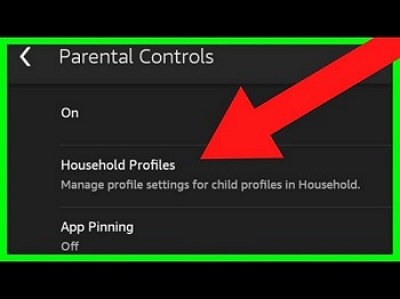
Step 3. Select “Add Content.” Then, choose “Share Content” > “Game & Apps” > “Netflix App.”
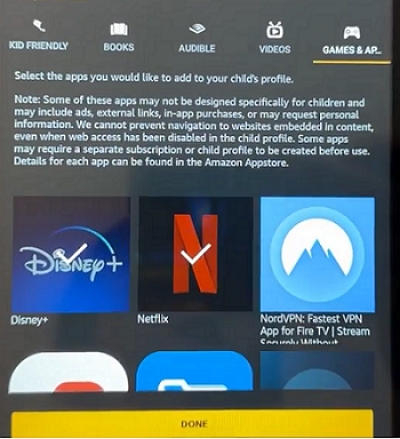
After downloading the Netflix app, follow the procedure below to download your favorite movies and shows:
Step 4. Open the Netflix app and sign in to your account using your email and password.
Step 5. Find the movie you want to download using the search feature.
Step 6. Once you're on the movie detail page, click on the “Download” icon to save the Netflix movie offline.
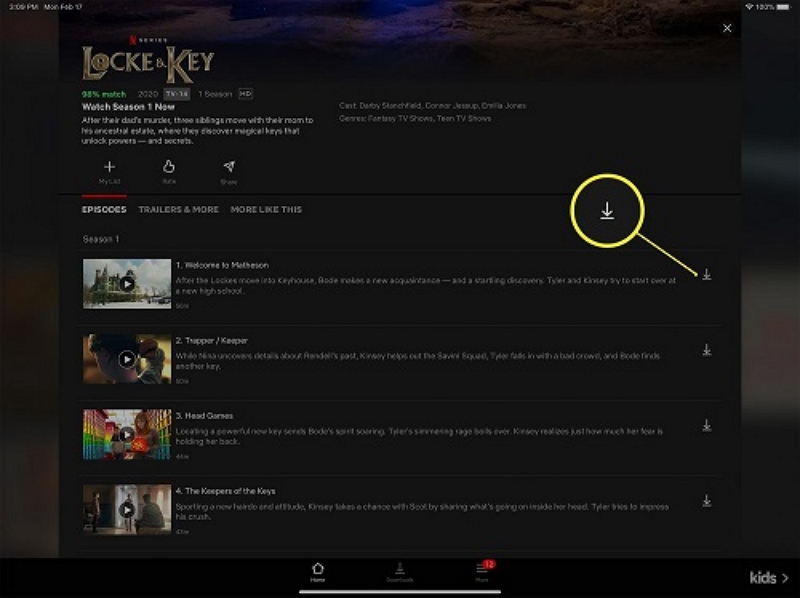
Step 7. You can find the downloaded movies under the “My Downloads” tab.
How to Download Netflix on Any Amazon Fire Tablet Forever
If you’re looking for a more effective way to stream Netflix movies on any Amazon Fire tablet in full HD quality (ranging from 1080p to 4k quality), you can resort to using StreamFox for Videos software to download Netflix contents.
One-stop Streaming Video Downloader — StreamFox for Video is powerful software that facilitates video downloads from various websites, ranging from Netflix, Amazon Prime Video, YouTube, HULU, and many others.
This tool allows you to save unlimited movie content offline as local MP4, MKV, or MOV format within a few clicks.
Also, StreamFox for Video has an incredibly fast download speed that allows you to batch download content from Netflix with 10x faster speed. And the best part is that it gives you different customization options to personalize the download. You can select any subtitle language, subtitle format, video quality, and lots more for your video.
Why Stream Fox for Video is worth downloading:
- Boasts 1:1 restoration, which ensures Netflix movies are downloaded with their original quality, including metadata and ID3 tags.
- Download Netflix videos with various subtitle types (such as soft, hard, and external subtitles) and subtitle languages.
- StreamFox for Video has a high success rate with up to 99% success in downloading movies.
- Supports internal Netflix browsers that enables you to enjoy Netflix like experience in browsing and streaming videos.
Steps to download Netflix videos on any device:
Step 1: Open StreamFox for Video software on your computer and click on “Netflix.”

Step 2: Log in to your Netflix account. You need to have an active Netflix subscription to be able to use StreamFox to complete the download process.

Step 3: Click on the ‘Search box’ and enter the movie’s “Title Keyword” or URL. Then, click on “Enter” to find the movie.

Click on “Add to Queue” to add the movie to your download list.
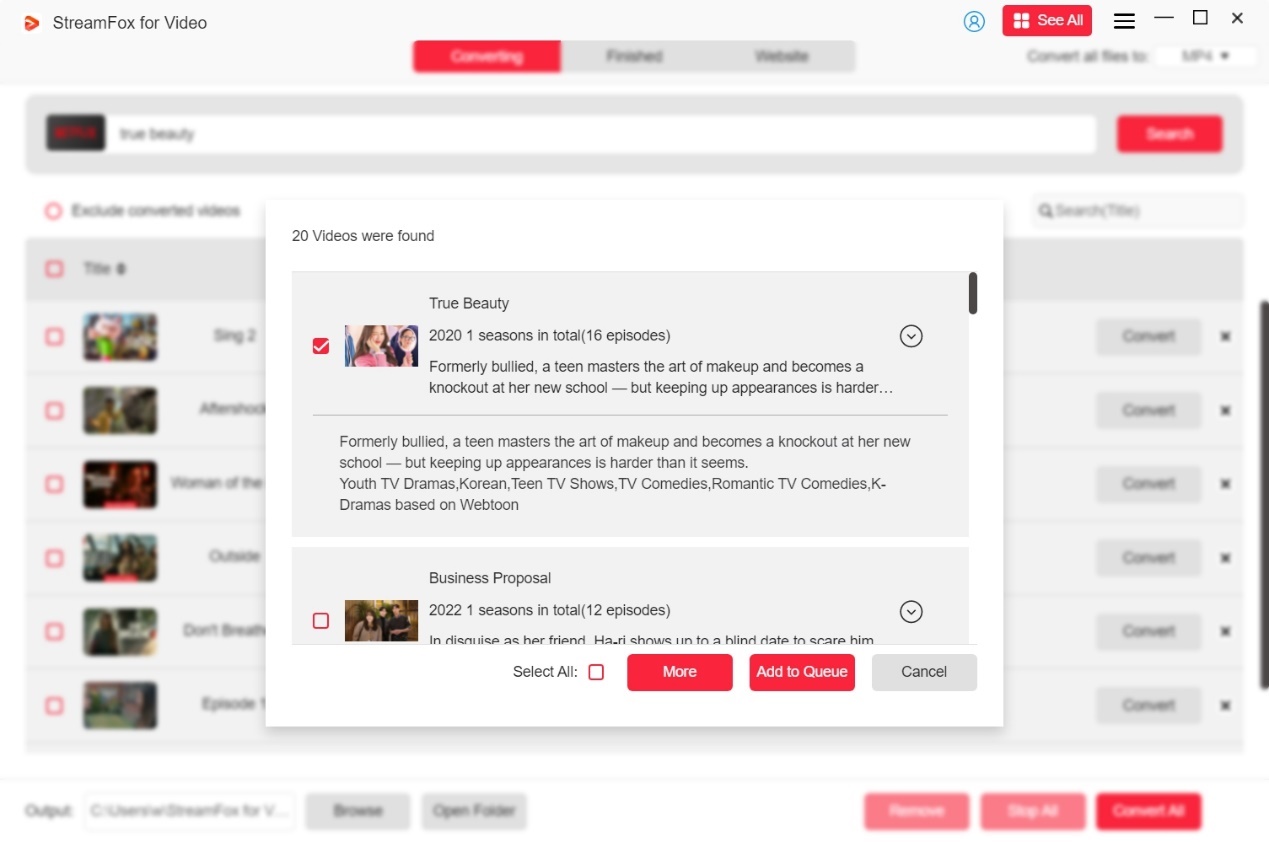
Step 4: Next, navigate to the upper-right corner of the page and click on the “drop-down icon” next to “Convert all files to,” then, select the video format.

Step 5: Click on “Convert All” to convert the Netflix videos to MP4 and save them permanently.
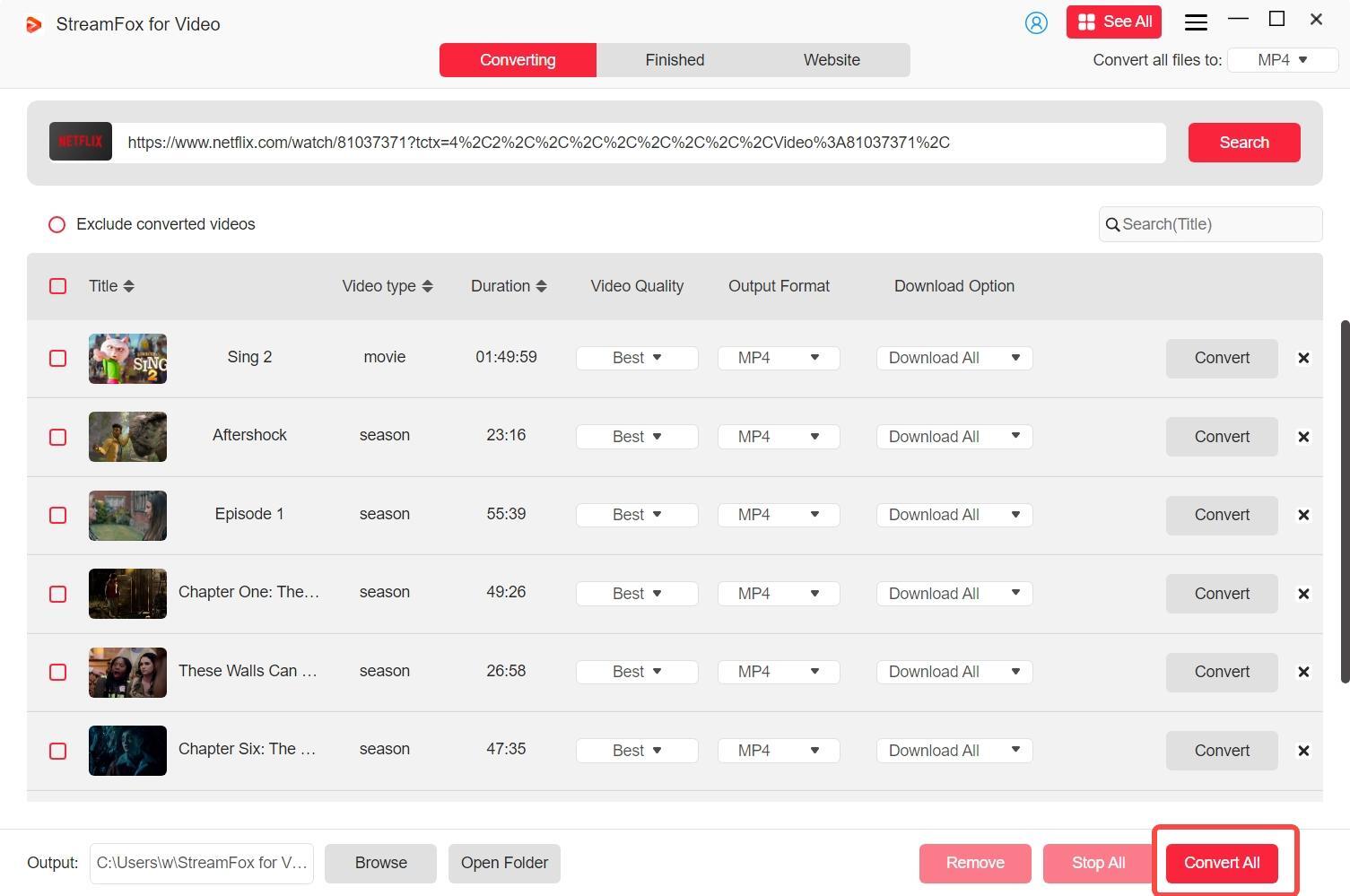
After downloading Netflix content with StreamFox for Video, simply transfer the video to your Fire tablet for offline viewing.
Transfer Downloaded Netflix Content to Your Fire Tablet
Step 1. Connect Your Fire Tablet to Your Computer:
Use a USB cable to connect your Fire tablet to your computer. Once connected, ensure that your tablet is set to File Transfer mode (it should prompt you on the screen).
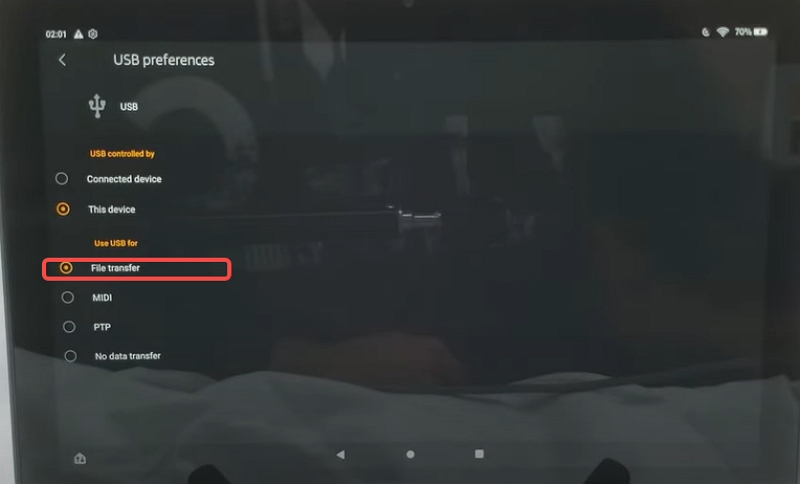
Step 2. Transfer the Files:
- Open the folder on your computer where the downloaded Netflix files are stored.
- Locate the video files you want to transfer, then copy them.
- Navigate to the Movies or Videos folder on your Fire tablet (you may need to create one if it doesn’t exist).
- Paste the copied files into the appropriate folder on your Fire tablet.
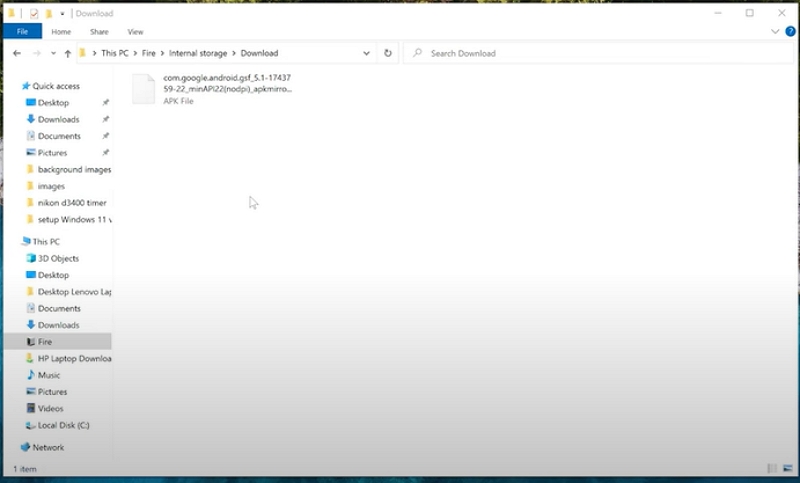
Step 3. Eject Your Fire Tablet:
Once the transfer is complete, safely eject your Fire tablet from the computer.
Step 4. Offline Watch the Content:
- Open the Files or Gallery app on your Fire tablet and locate the transferred videos.
- Tap the file to play it, and enjoy your offline Netflix content.
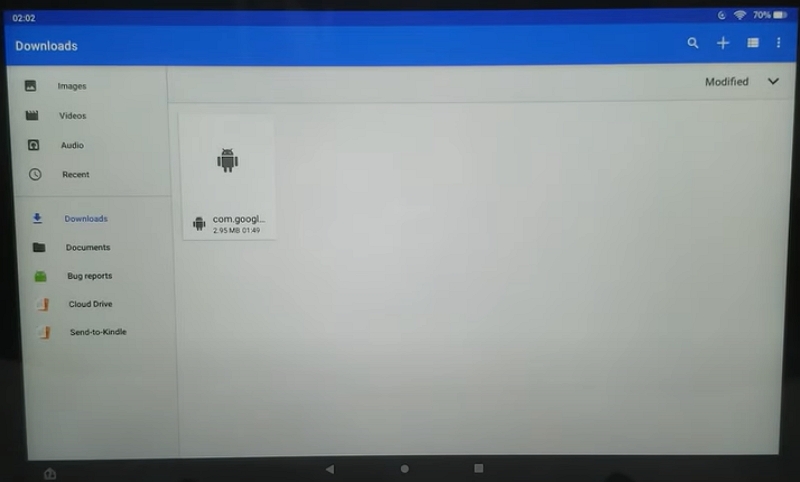
This method ensures you can easily transfer and watch the downloaded content on your Fire tablet.
Helpful Tips: Fix Netflix Not Working on Amazon Fire Tablet
There are situations you might experience problems when trying to stream Netflix on a Fire tablet.
In this part, we’ve shared some quick fixes you can use to fix common Netflix errors on Amazon Fire tablets like Netflix not downloading content or Netflix showing black screen.
Netflix not downloading content
The main reasons you might be unable to download Netflix content on Fire Tablet are outdated Netflix app and outdated Fire Tablet OS. To fix this issue, you need to ensure your Netflix app and Fire Tablet OS is up to date.
Fix 1: Update the Netflix app
- Go to the “App store” on your Fire Tablet and select “Menu” > “App Updates.”
- Scroll to the Netflix app to see if it’s updated.
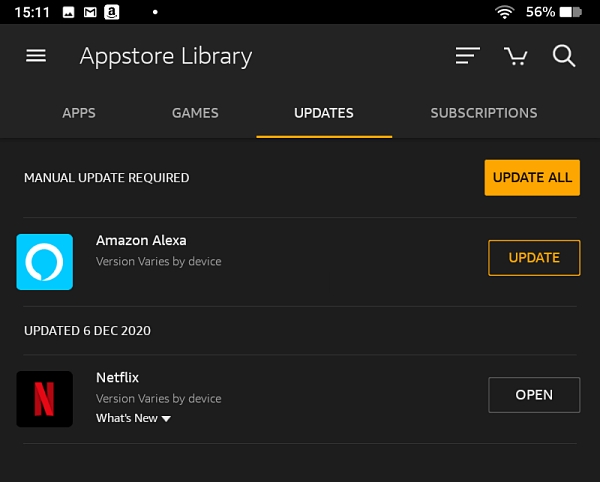
- If the Netflix app is not updated, hit the “Update” button to start updating the app.
Fix 2: Update your Fire Tablet OS Version
If the Netflix app is updated but you still can't download content, then you might need to update your Fire tablet OS version. See how to go this below:
- Head to your Fire tablet settings and click “Device Options.”
- Choose “System updates” > “Check Now.”
- Download the new update if available.
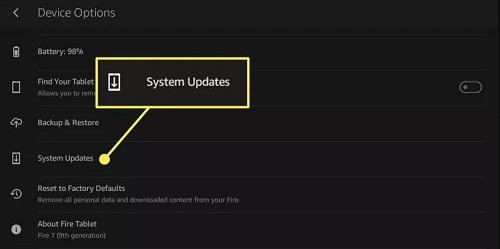
Netflix showing screen too dark
If you're struggling to see the content of the movie you're streaming on Netflix, you just need to increase the brightness settings. Here is how:
Fix 1: Modify brightness settings in Netflix app
When you play the Netflix content you want to stream, tap on the screen and slide the brightness indicator up to increase the brightness.
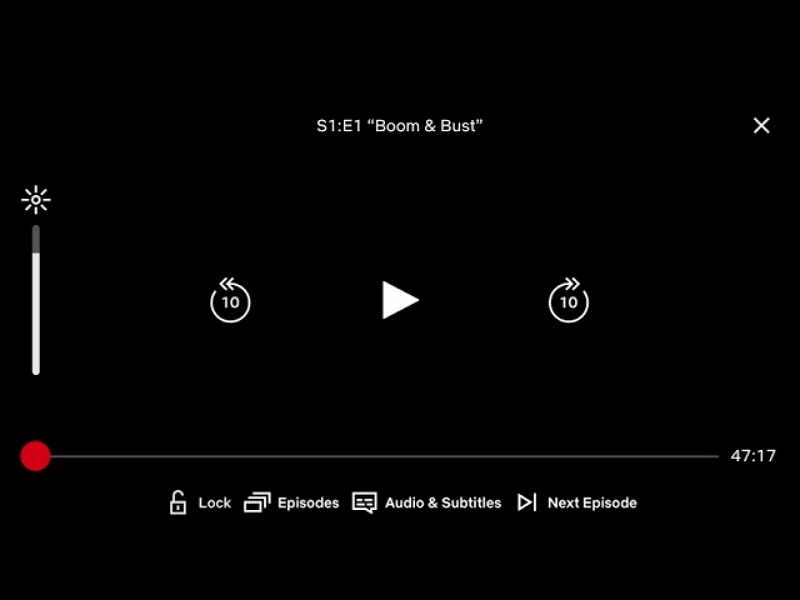
Conclusion
It’s easy to download Netflix on Amazon Fire Tablet if you're using a compatible version of the Fire Tablet.
As mentioned in the article, the Netflix app is only available on Fire Max 11, Fire HD 8, and Fire HD 10. However, if you want to be able to stream Netflix on any Amazon Fire Tablet losslessly, you need to download Netflix using StreamFox for Video software.








