Updated on 2025-07-29
views
5min read
There’s nothing more frustrating than settling in for your favorite show, only to have Netflix suddenly crash on your Roku TV. Whether the app freezes, shuts down, or refuses to load entirely, it can seriously disrupt your streaming plans. However, there’s no need to panic.
The good news is that there are several quick and effective fixes that you can use to resolve Netflix keeps crashing on Roku TV. Keep reading to find out more!
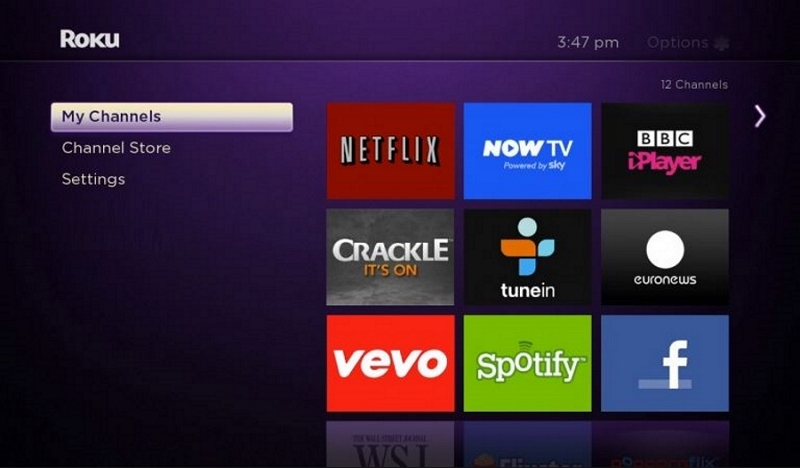
Part 1: Why does Netflix Always Crash on Roku?
“Netflix is consistently crashing on my Roku TV. All of my other streaming services, including Amazon Prime, Hulu, and HBO Max, work perfectly. Netflix works fine on my laptop.
What am I doing wrong?” - Reddit User.
Here are some of the common reasons why your Netflix might keep crashing on Roku.
1. Corrupted App Cache or Data
Roku doesn’t offer a way to clear cache directly, but temporary app data can still become corrupted over time. This may lead to Netflix freezing, crashing, or closing unexpectedly.
2. Outdated Netflix or Roku Software
Another reason your Netflix might crash in Roku is outdated software or Netflix app.
New updates often include bug fixes and performance improvements, so keeping both up to date is essential for stable streaming.
3. Network Connection Problems
Additionally, if you have an unstable or slow internet, it can disrupt Netflix playback and force the app to crash. You need a minimum speed of 3 Mbps for SD and 5 Mbps for HD streaming when streaming Netflix on Roku TV.
Part 2: 7 Proven Solutions to Fix Netflix Keeps Crashing
Now that you understand the reasons why Netflix might be crashing on your Roku device, let’s dive into the solutions to fix the problem.
Solution 1: Restart Your Roku Device
The first thing you do whenever Netflix keeps crashing on your Roku TV is to restart your Roku. This is effective because it helps to refresh the device and get rid of minor glitches that might be causing Netflix to crash.
Step 1: Press the “Home” button on your Roku remote.
Step 2. Click "TV Off" shortcuts on your remote.
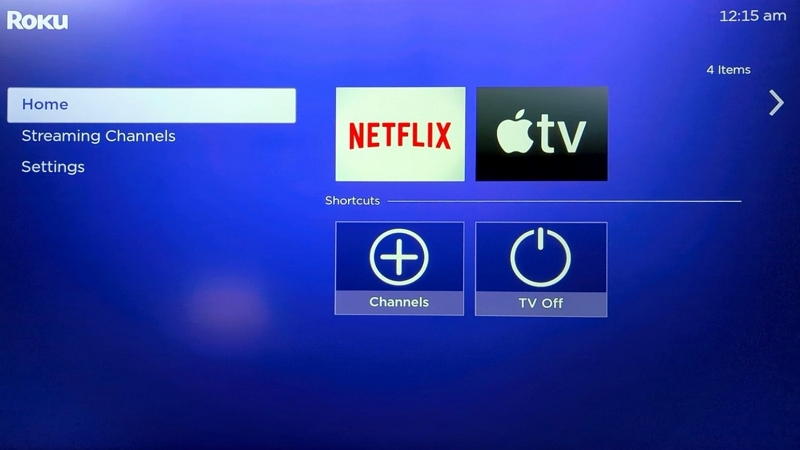
Solution 2: Check If Netflix Is Down
If the problem is not resolved after restarting your Roku TV, check the Netflix website to verify the current status of the streaming service. Or visit Netflix’s official social media to see what’s happening with the streaming service.
Solution 3: Check Your Internet Connection
If Netflix is not down, then the problem might be with your internet connection. Maybe your internet doesn't have enough speed to play Netflix on Roku.
We recommend that you restart your internet router and check how many devices are connected to your internet simultaneously (If there are too many devices using the internet at the same time, then you might need to disconnect them).
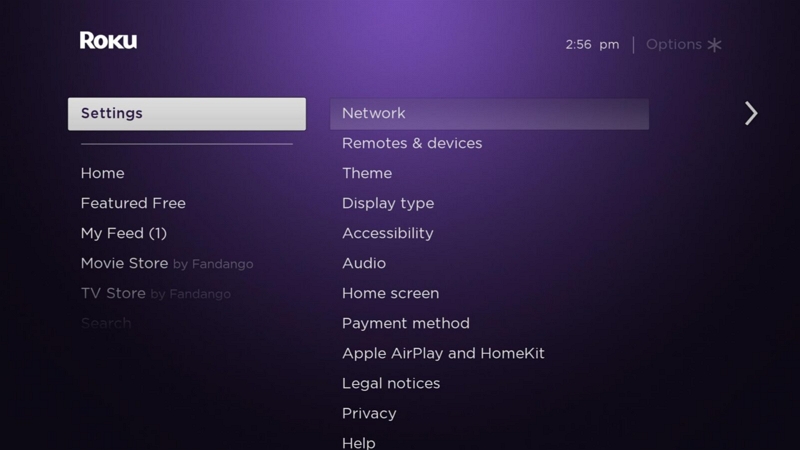
Solution 4: Clear Netflix App Cache on Roku
Cached data can also cause Netflix to crash on Roku TV. Yes, when cached data accumulates over time, it can cause the Netflix app to misbehave.
Try clearing the Netflix app cache to see if the issue gets resolved.
Step 1: Press the “Home” button on your remote and select “Settings.”
Step 2: Click on “System.”
Step 3: Choose “System Restart” to restart your Roku TV.
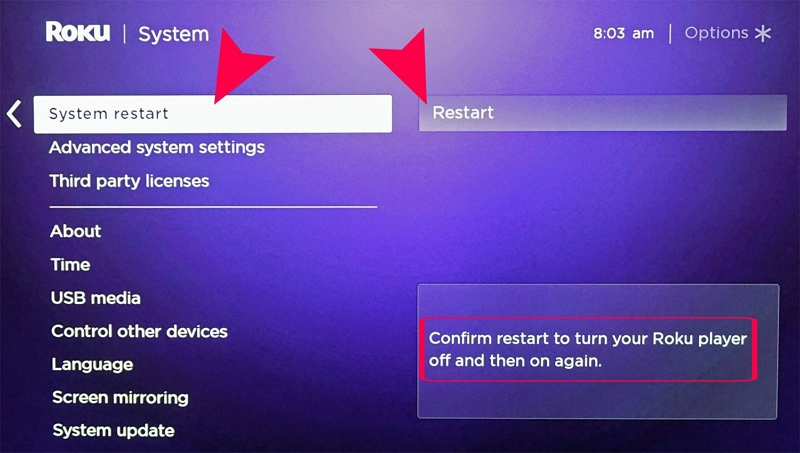
Roku does not offer a direct way to clear app caches. So, performing a system restart is an effective way to clear the Netflix app cache.
Solution 5: Remove and Re-Add Netflix
If the problem is not solved, uninstalling and reinstalling the Netflix app is another solution that you can try.
When you do this, the app’s data will be refreshed, and any corrupted files that might be causing the app to crash will be removed.
Step 1: Press the “Home” button on your Roku TV remote.
Step 2: Select the “Netflix” app and press the “asterik(*)” button.
Step 3: Choose “Remove Channel” > “Remove.”
Step 4: Go back to the “Home screen” and select the “Streaming Channels” option.
Step 5: Select “Movie & TV” and choose “Netflix.”
Step 6: Add the channel to your Roku TV, then choose “Go to Channel” to launch the Netflix app again.
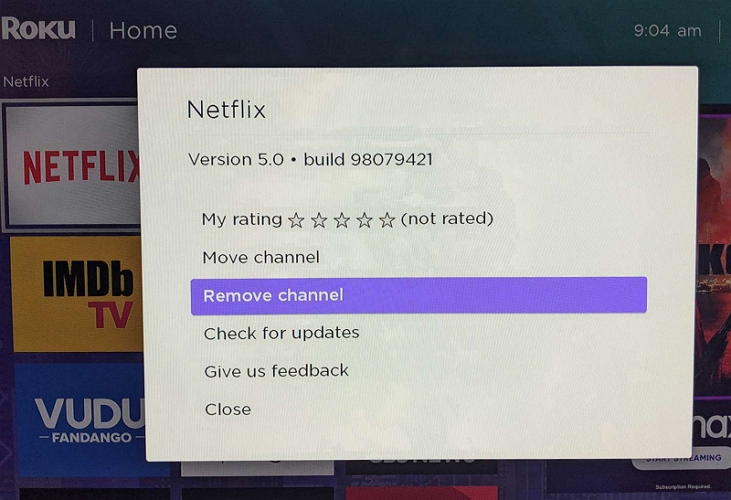
Solution 6: Update Roku Device
Outdated system software can also cause your Netflix app to keep crashing on Roku TV. Use the following steps to update your Roku TV software to the latest firmware.
Step 1: Press down the “Home” button on your computer and scroll to “Settings.”
Step 2: Select “System” and choose “Software Update.”
Step 3: Finally, click “Check Now” to check if there is a new version of the software available. If there is, download and install it.
Part 3: How to Stop Netflix from Crashing on Roku TV?
If all else fails, don’t panic. We’ve got an ultimate solution that can fix the problem permanently. All you need is the StreamFox for Video tool.
StreamFox for Video, the Eassiy One-stop Streaming Video Downloader, is a comprehensive video recorder app that uses advanced technology to facilitate video record from different streaming websites without reducing quality.
This software allows you to download unlimited movies and TV shows from Netflix in various formats (including MP4, MKV, and MOV) and watch them on any device, including smartphones, smart TVs, iPads, etc.
What’s more, this software gives you access to customizable settings that allow you to choose from different subtitle formats and languages, audio quality, and video quality, enabling you to enjoy the best viewing experience.
Eassiy One-stop Streaming Video Downloader
Record videos from Netflix, Amazon Prime, YouTube, and three other streaming services as local MP4, MKV, or MOV files in 4K at 10X speed.
Key Features
- Download videos from more than 6+ streaming platforms, such as HULU, HBO Max, and Amazon Prime Video.
- Download batch Netflix movies with 10x faster speed in just a single click.
- Retains the original quality of Netflix movies, including their metadata and ID3 tags.
- Choose from three different subtitle modes (including soft subtitles, hard subtitles, and external subtitles) to download your videos.
Step 1: Start “StreamFox for Video” and select Netflix Logo.

Then click the “Sign in” button to log in to your “Netflix account”.

Step 2: Browse movies you want to download using the search tool.

Select the movies and add them to the queue by clicking on the “Add Queue” button.
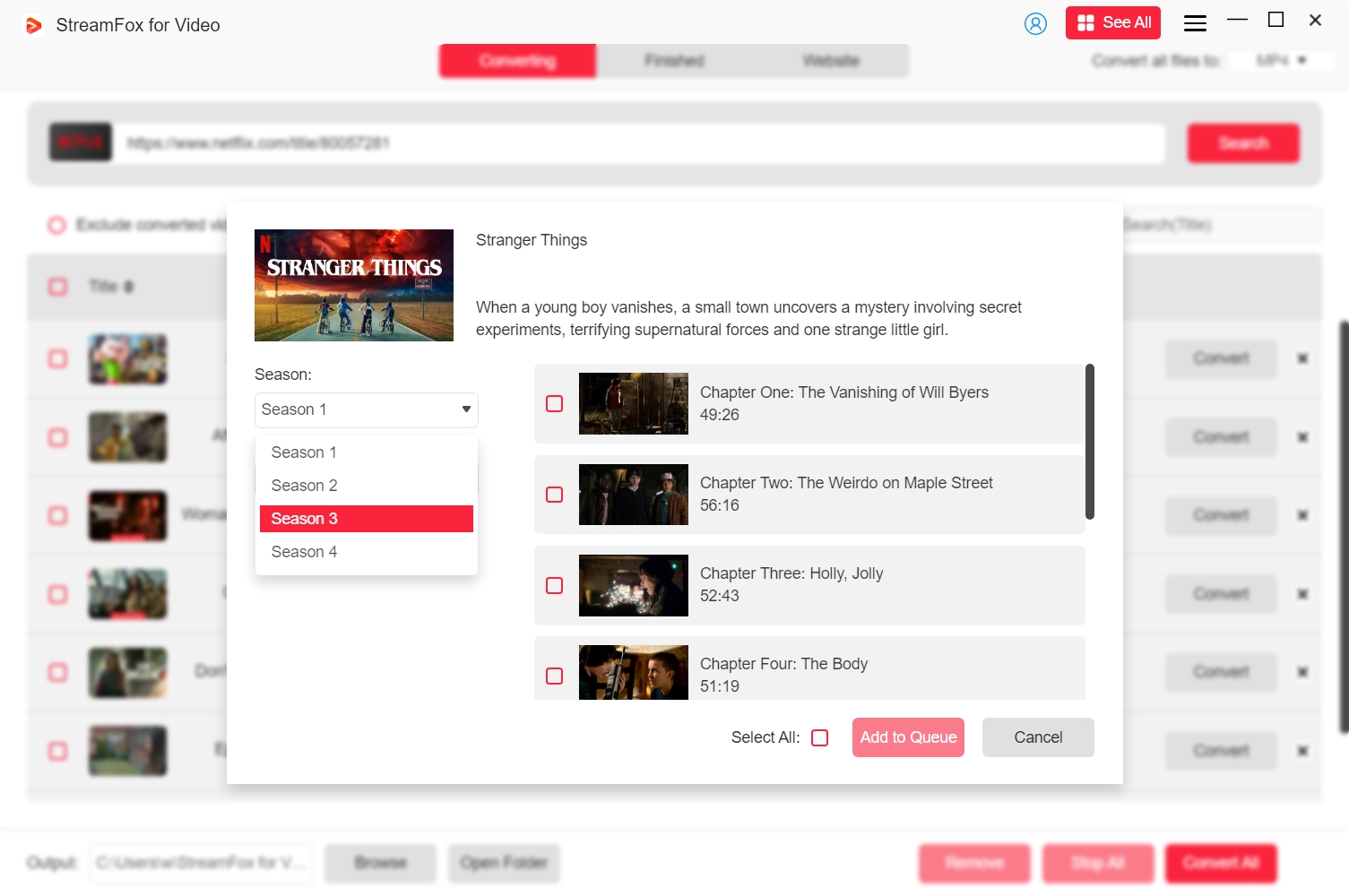
Step 3: Customize the video settings. StreamFox for Video allows you to choose a preferred “Video Quality”, “Audio Quality” and “Subtitles type” for your video..
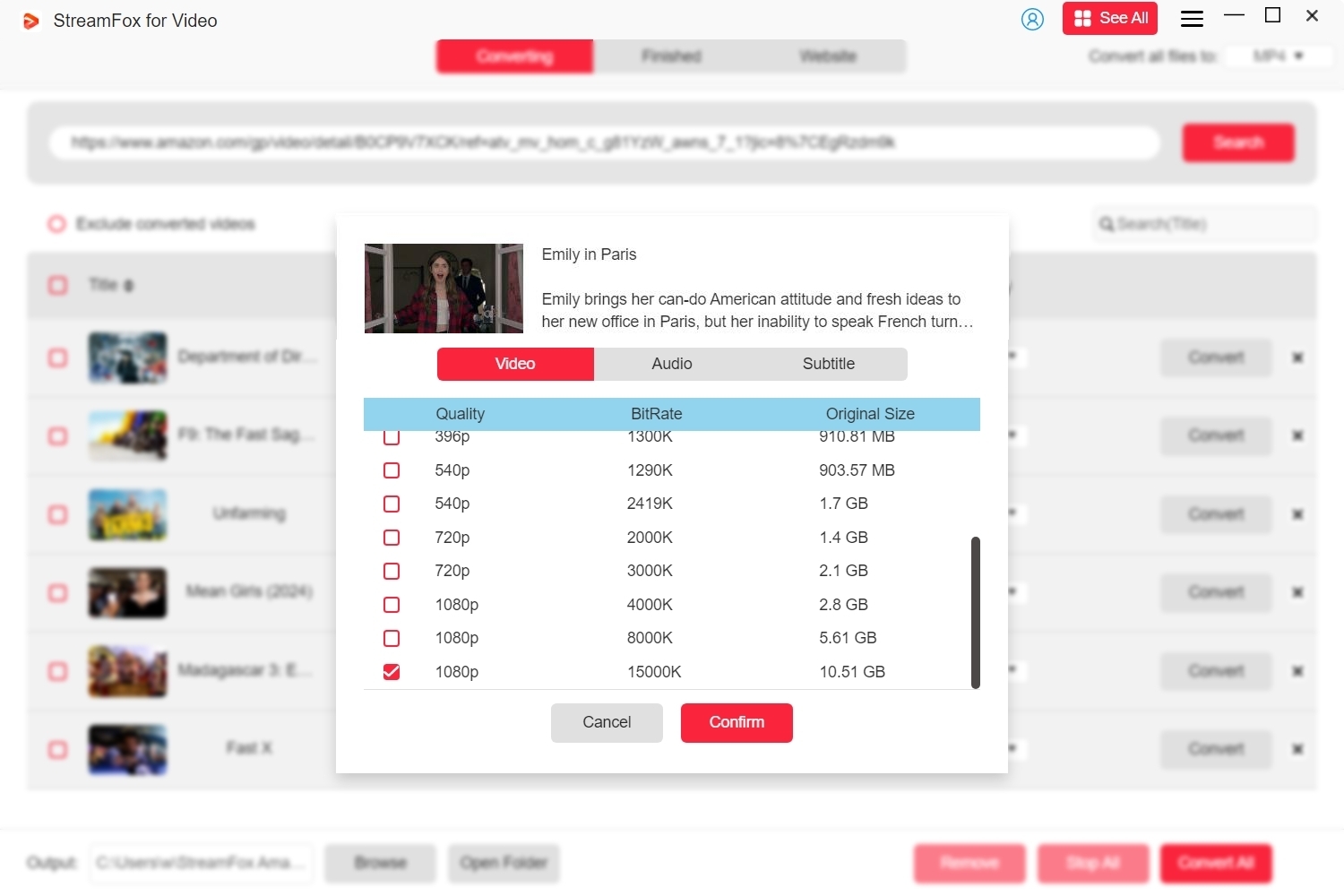
Step 5: Choose a format for the video files and hit the “Convert All” to start converting the video.

Step 6: Once the videos have been converted, click on “Finished” and select “View Output File”.

After you download the Netflix movies, transfer the files to an external hard drive or flash drive and play the videos on your Roku TV.
Bonus Tips to Fix: Netflix Stops Playing When There’s a Few Minutes Left on an Episode
There are several things you can do whenever Netflix stops playing when there are a few minutes left on an episode.
- Click back 10 seconds to play the video normally.
- If you’re using a browser to stream, switch to a different browser (For example, if you’re using Chrome browser, switch to Edge browser).
- If you’re streaming from the Netflix app, we recommend your close and re-open the app or uninstall and reinstall it.
FAQs
Why does my Roku TV keep kicking me out of movies?
This can happen due to:
- App crashes (e.g. Netflix or Hulu cache issues)
- Outdated software
- Low system memory
Quick fixes:
- Restart your Roku TV
- Check for software updates
- Reinstall the affected app
Why does my Roku app disconnect from my TV?
The Roku mobile app may disconnect from your TV if both devices aren't connected to the same Wi-Fi network or if the network is unstable. Other common causes include outdated app versions, background data restrictions, or interference from VPNs or firewalls. Here is how you can fix the problem.
Step 1: Press the “Home” button on your remote
Step 2: Scroll and select Settings. Then, click “System.”
Step 3: Choose “Advanced system settings” > “Control by mobile apps”
Step 4: Choose “Network access” and select one of the following options:
Default: This is ideal if you want to use the Roku mobile app or a third-party app to control your Roku device.
Permissive: If you want the Roku mobile app or a third-party app to control your Roku device, and you’re on a publicly accessible network.
Disable: If you don’t want the Roku mobile app or a third-party app to be able to control your Roku device.
Conclusion
Experiencing constant crashes while streaming Netflix on your Roku TV can be frustrating, but these seven proven solutions offer reliable ways to fix the issue. From clearing caches and reinstalling the app to checking for system updates, each fix addresses common causes of app crashes.
If you don’t want to try each fixes once at a time, we recommend using the StreamFox for Video software to record the Netflix movies and watch them on your Roku TV.







